Post-processing is an unavoidable, inseparable part of professional photography today, be it photojournalism or fashion photography. Because of that, choosing the right software tool for post-processing your work efficiently is as important as having the right camera and lens combination for the job. It is no surprise that demand for such flexible and powerful software is met with some serious contenders. One of such contenders comes courtesy of Adobe, a software development company best known for its powerful graphics tool Photoshop. Nowadays Photoshop is widely used by photographers (hence the term “to photoshop” applied to almost any sort of image editing), but it is not intended strictly for photographers – it has a much broader user appeal. For photographers, Adobe has developed a somewhat different piece of software called Adobe Photoshop Lightroom. As the name suggests, Photoshop blood runs in the family, but Lightroom is vastly different from its bigger brother. In this article, I will explain what Adobe Photoshop Lightroom is and why it’s such a great choice for aspiring photographers.
Table of Contents
1) The RAW File Format
The first thing I ought to say about Lightroom is that it’s basically a RAW converter. But for someone new to Lightroom, software and digital cameras in general, the statement is hardly informative. That is why before we dive into Lightroom, it’s best to talk about RAW file format and what a RAW converter is. Don’t worry, it may sound a little complicated, but it is all actually rather simple to grasp.
1.1) What is a RAW File?
RAW image file is also known as digital negative and this title can give you a pretty good hint. Simply put, RAW file is information gathered directly from a camera’s image sensor without any sort of digital adjustment. In order to photograph in RAW format, you need to set it in your camera settings (even some point-and-shoot compact cameras have such a feature). Usually you can find it among image quality settings in camera menu.
RAW isn’t an actual file extension, so there are no *.raw files. Different manufacturers use different file extensions. Nikon has *.nef, Canon uses *.cr2, Fujifilm has *.raf and Adobe has the widely popular *.dng format. DNG is universal and can “store” any other file format inside it. This reminds me – you can read more about DNG files here. Once you’ve done that, let’s get back to explaining what makes RAW so special.
The key word here is information, because RAW files are not images, they are descriptions. RAW files need to be decoded by specific software or codecs to be viewed as actual photographs. Why so complex? Why not a simple JPEG image file? You can read our in-depth RAW vs JPEG article for more detail, but in short, RAW files carry a lot more information inside them and are more flexible than JPEG images. More information means a little bit more resolution and lots more dynamic range (color information and detail hidden in dark and light portions of an image). Flexibility means taking control into your hands. How? Well, instead of allowing your camera to choose how much sharpening, noise reduction, contrast, saturation, etc., to apply to a photograph you just captured, you make those decisions yourself. It’s simple – just tweak those flat-looking RAW files exactly how you want and convert them to JPEG images. Which brings us to…
1.2) What is a RAW File Converter?
As you may have already understood, a RAW converter is a program that, first of all, decodes the information stored within the file so that you can see it as an image. Secondly, it allows you to tweak the RAW file, manipulate all the information stored within it and save it as a simple graphical image file, such as JPEG.
A side note: You may also have noticed that even after you’ve set your camera to RAW file format, you can still see the image on your camera’s LCD screen no problem. Moreover, it’s not “flat” at all, but has quite vivid colors and decent contrast. That’s because often a RAW file has a JPEG preview stored inside so that you can view it quickly on the back of your camera.
2) What is Adobe Photoshop Lightroom?
Adobe Photoshop Lightroom (which I will simply call Lightroom or LR) is such a converter, simple as that. However, in addition to providing basic functionality of a basic RAW converter, Adobe has built Lightroom to be the only post-processing application many photographers will need nine times out of ten (tenth being extensive and complex manipulation). With each new version, Lightroom gains more and more new features. These features allow photographers to use it from start to finish. So if you plan to make a photo album, Lightroom has that functionality. With all its tools and no-nonsense user interface, Lightroom lets one organize, post-process, print and share photographs, all in one environment. Lightroom’s party piece is its focus on speed when working with multiple images (think hundreds or even thousands). This is made easier by the simple process of copying and pasting all of the available adjustments. Another neat feature is none-destructive editing. It helps make sure original files remain intact and allows you to tweak, set or cancel any adjustments at any time. Such sophistication makes it pretty special for aspiring photographers.
Who is Lightroom for? Well, if you’re the kind of person who takes a lot of images, particularly, but not exclusively, in RAW format, Lightroom may just be right for you. It’s very good for photographers with professional aspirations. It’s also good if you just want better control over the look of your images. Doesn’t even matter if you only photograph your family and friends as long as you keep in mind that Lightroom is a professional tool for photographers. That means there’s quite a steep learning curve. It is very much worth it in the end, mind you. Also, Lightroom is not good for any sort of graphical work as you will not find any brushes or pencils here.
It is worth noting that LR supports regular image formats as well as RAW files, such as TIFF and JPEG. Understandably, many of the available RAW settings will not work or will not work to their fullest potential. Still, it can be extremely useful to JPEG and RAW shooters alike, especially those who want to process a large number of images quickly.
3) Compared to Photoshop and Photoshop Elements
So Lightroom is basically there to help you make your images look good. Adobe makes at least two other programs with the same basic goal. What makes Lightroom different from its siblings, Photoshop and Photoshop Elements? We have compared Lightroom to Photoshop and also wrote an article on Lightroom vs Photoshop Elements, so if you want more in-depth explanation, it’s best if you read them.
If I were to answer this question with just a few sentences, I’d start off by saying these three programs are remarkably similar in their capability. Photoshop has a RAW converter plug-in that Lightroom is based on, for example (called Adobe Camera RAW). However, its capabilities extend far beyond those a photographer would need. Photoshop is an extremely powerful piece of software with virtually unlimited capabilities when it comes to any sort of graphical editing. In fact, photographers probably make up only a fraction of the whole professional user base that choose to use Photoshop either for their business or personal projects. Photoshop has a downside to its flexibility, however. The sheer number of features and tools means it’s too complicated and cumbersome for regular post-processing. It’s not great for working with multiple images simultaneously, either. What’s more, Photoshop lacks organizing features that Lightroom offers.
Photoshop Elements is, in some instances, much closer to Lightroom. Basically, you can see it as a blend of both its brothers, but a “crippled” one when viewed in such context. In its own right, Photoshop Elements is very powerful. PSE has an organizer and is more photography-centered than Photoshop, which means it’s also less cumbersome to use. It also has a lot of tools Photoshop lacks, such as an album designer. Thus, just like Lightroom, it’s there from start to finish. On the other hand, it works quite a bit better with regular JPEG images rather than RAW files and is just as limited when it comes to processing several images at a time, let alone several hundred. PSE, like Photoshop, has brushes and is suitable for mild graphical editing. It’s safe to say Adobe Photoshop Elements doesn’t lack capability – it’s easily enough for most beginners, amateurs and even some professionals will find it sufficient. But keep in mind that it can’t quite match Photoshop or Lightroom at what those do best.
4) Main Alternatives
Adobe Photoshop Lightroom is not the only sophisticated RAW converter available – there are quite a few alternatives. Apple Mac OS users can enjoy Aperture, which is actually quite similar to Lightroom, but is platform-limited. If you’re a Windows user, you can use Phase One’s Capture One software. I hear it’s especially good for studio photographers, though haven’t had the chance to use it myself yet. Then there’s DxO Optics Pro. DxO is a very scientific developer. Consequently, their software is probably very precise and capable when it comes to correcting lens flaws, for example. Finally, there’s Silkypix. A separate converter based on Silkypix comes with Fujifilm X-Trans sensor cameras, such as X-Pro1. It’s reasonable to expect Silkypix to offer very good X-Trans sensor RAW file support (these RAW files are slightly different to RAW files from other cameras due to different image sensor structure and decoding algorithms).
These programs, along with Adobe’s Lightroom, are the most popular RAW converters. Each has its strengths and weaknesses. I’ve tried Lightroom first and stuck with it ever since – it’s a big part of my work now. While that does not mean it is in every possible way superior to its rivals, for the time being Lightroom is the RAW converter I will be focusing on in my future articles.
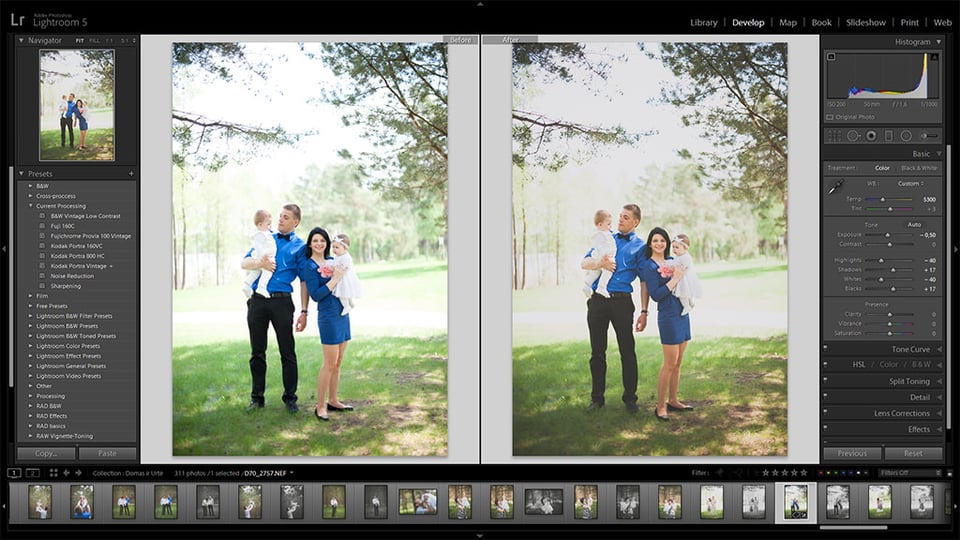


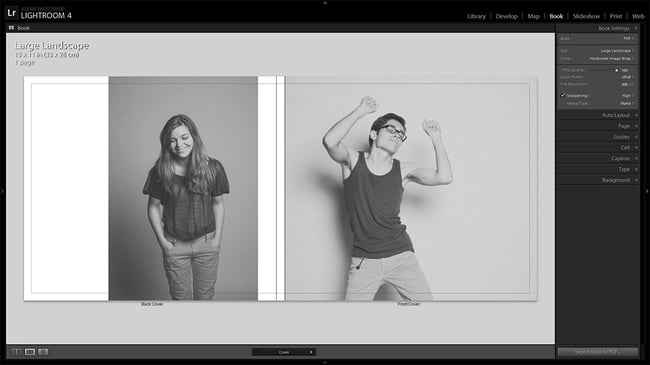

[email protected]
Great article! thank you.
Thanks for a very helpful article. I have got photoshop CS4 on my computer – I don’t think it can understand the newer RAW images from newer Nikon cameras. I was hoping for some explanation of where Lightroom fits in – for example, is it necessary to buy a new version of Lightroom every time I get a new kind of camera? I was hoping for some clarification for this issue, as I don’t understand how it works, properly – regarding new cameras and software compatibility. I know this is probably a fairly basic query, but could anyone help me?
Hi Romanas,
I’m not a Photographer, but basically a writer. While casual Photographers could see the technical content in your article, I saw the beauty of your writing skill. I think, your article can be a primary lesson for people like me. Your article has let even the uninformed go with the satisfaction of ‘Now I know both RAW & LR’. That’s very good and what else can we ask for!
hi
have been looking at the differences between photoshop and elements and now have discovered lightroom; i want to be able to take photos of my art work, paintings etc and make them perfect for uploading to the web to sell and for prints etc;
you mentioned apeture for the mac, as i wish to use my mac for this work , i have a pc also, but i find my mac book pro has better colour. so my question is would you recommend elements and lightroom or apeture or do you think i could get away with just elements ?? also down the track i would like to create books.
thankyou for your time and input
rae
Is lightroom free, or does it cost money? And does the fujifilm x100 have the silky pics x trans sensor thingamabob?
Devlin,
Lightroom is not free, it costs around $140 on B&H. As for the original X100, it does not have an X-Trans sensor. Otherwise, RAW files are supported by just about any current RAW converter.
That’s a lot. Is there no way around that high price?
Devlin,
given how good and versatile the software is, I would not say it is a lot. :) However, I expect Lightroom 6 to be out more or less soon, so it might be worth a wait.
Compared to what you paid for your camera, it isn’t a lot of money.
Great explanation. Will read on next chapters ;)
In the image at the top with both examples, I think the one on the left looks better. My opinion, but the one on the right has slightly too little contrast.
Thanks, Phanes! Personally, I prefer low contrast unless the image itself requires it. :)
First of all, I need to say that LR is a wonderful program which helps me too much in my work. But I have small question. For each photo I saved in LR I write caption ” description of the photo”, but sometimes I miss some of what I have written. Is there any answer for that, or is there limit for the number of words which I write.
many thanks in advance.
This is excellent material and very insightful. One thing that worries me about Lightroom, of which I have devoted a lot of time and study, is the vulnerability of both software and hardware. You can put enormous time and effort into post processing with LR but, as you point out, the catalog file is vital for reproducing your work in a finished product. Further, your LR software is vital in making that happen. It’s not unthinkable that either your storage will fail or the software will change/evolve/ go out of business.
I can think of solutions to this vulnerability, among them exporting the finished process into storage somewhere. This would mean a huge commitment to storage, but the JPGs or TIFFs would capture your work and preserve it for posterity. So far I haven’t done that, which would be another big task in maintaining one’s library of photographs. But a really valuable event, like a wedding might protect your work from one of those “black swan” disasters.