After writing my recent article Birds-in-Flight Images with Nikon 1 V3, it occurred to me how helpful using DxO OpticsPro 10 was in processing the RAW files for the article, and specifically the DxO Smart Lighting function. The DxO Smart Lighting function is designed to adjust the dynamic range in an image. This brief article shows a quick example of the impact of using DxO Smart Lighting. Let’s start with an out-of-camera jpeg of an image that I did not use in my recent V3 article.

This is a typical jpeg result when working with a Nikon 1 camera (and many others) trying to photograph birds-in-flight when the lighting is grey and overcast. You can see how ‘muddy’ the image looks and how hard it is to discern shadow details. Now let’s switch over to the same image but use the corresponding RAW file.
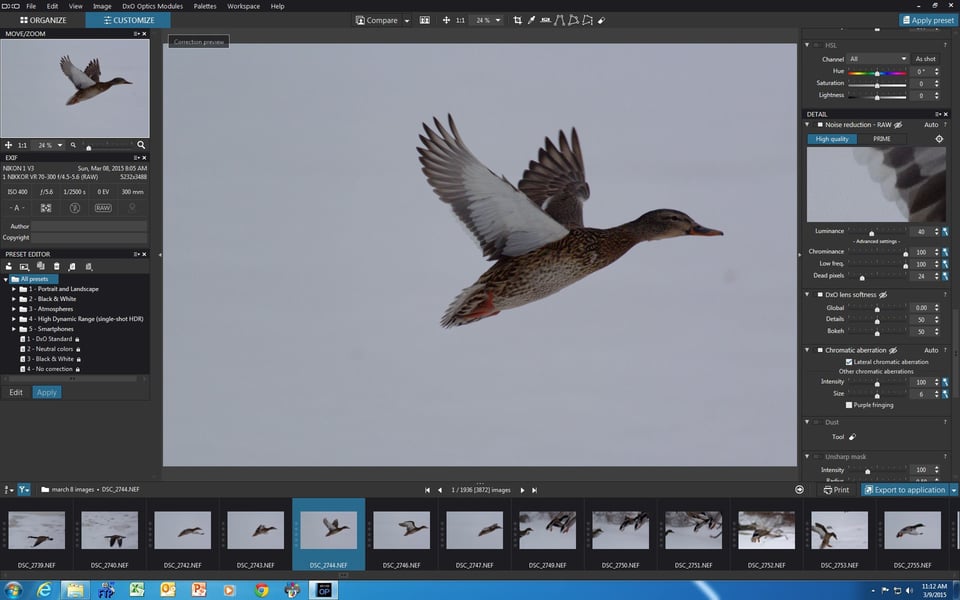
In the above screen shot you can see how DxO OpticsPro 10 has applied its automatic corrections to the image based on the camera and lens originally used to take the image. One of those automatic adjustments is applying ‘Slight’ Smart Lighting to the image. You can see that this has already improved things noticeably. Let’s see what happens when the DxO Smart Lighting is changed to ‘Medium’.
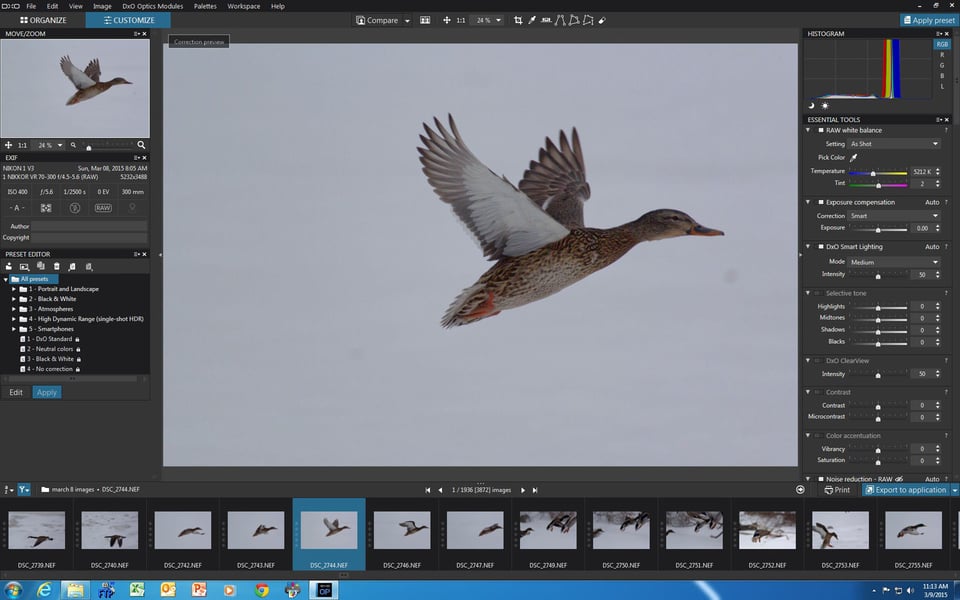
You can see in the image above that the adjustment has lifted more shadows and created better balance with the dynamic range in the image. I would likely move forward at this point, but rather than do that let’s look at what happens if the DxO Smart Lighting is adjusted to ‘Strong’.
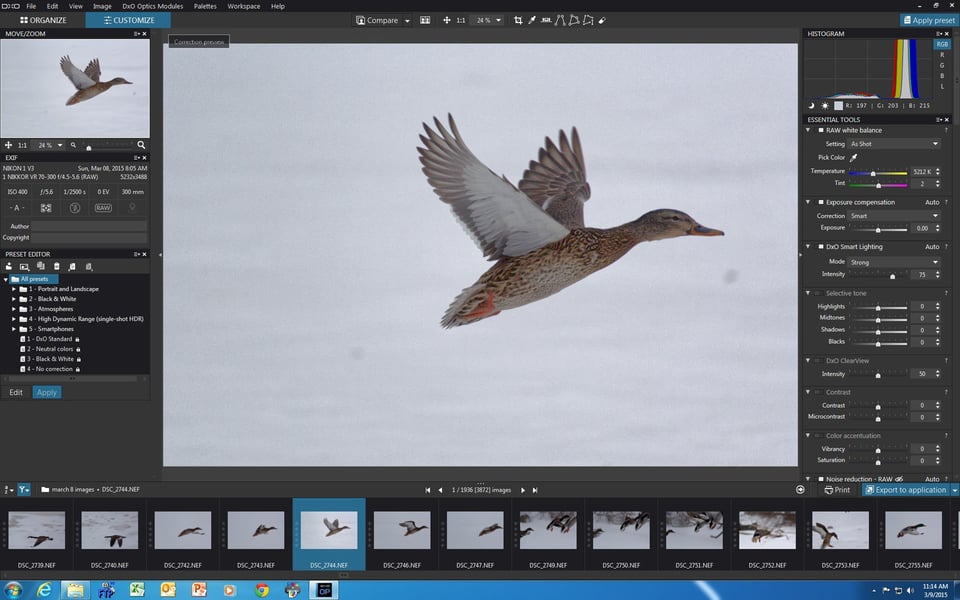
Examining the image you can see that moving to ‘Strong’ has hurt the image as it now looks ‘thin’. If we used this version it would likely cause downstream problems with the balance of our post processing on this image.
Whenever I process Nikon 1 files, or when I use DxO Smart Lighting or the DxO ClearView function I always apply DxO PRIME noise reduction to try to ensure a smooth image.
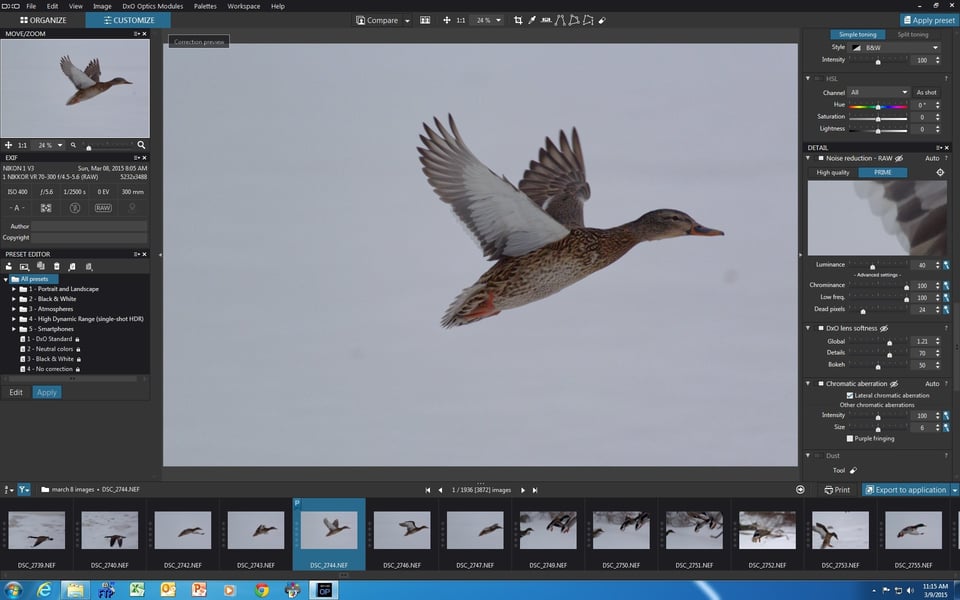
The screen shot above shows the PRIME noise reduction activated and typical settings that I often use in terms of DxO Lens Softness. This is often all I do in DxO OpticsPro 10 and then I export a DNG file into CS6 and Nik Suite for adjustments as needed.
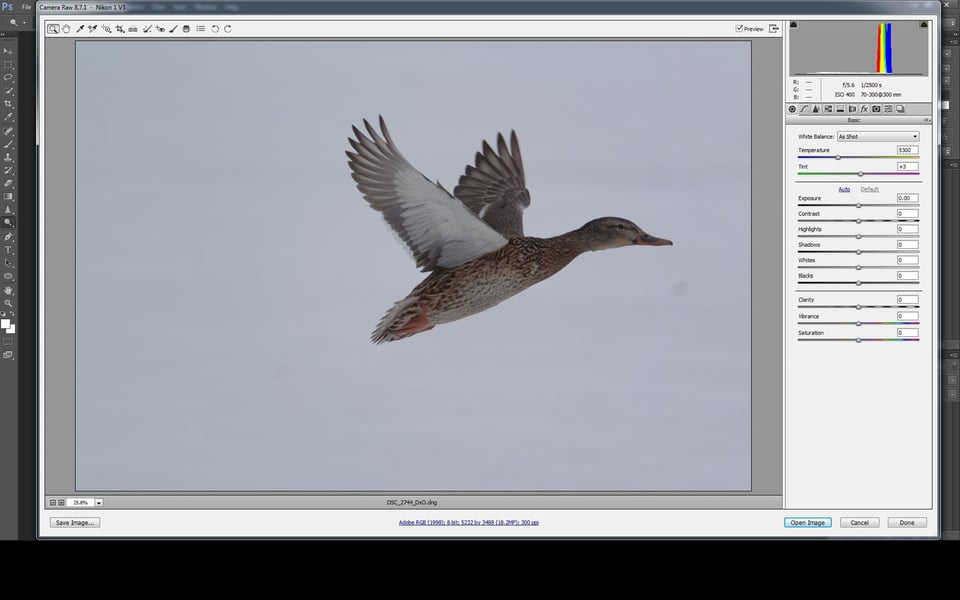
You can see in the screen shot above how DxO OpticsPro 10 has processed the file file, then exported it into CS6, ready for additional adjustments.
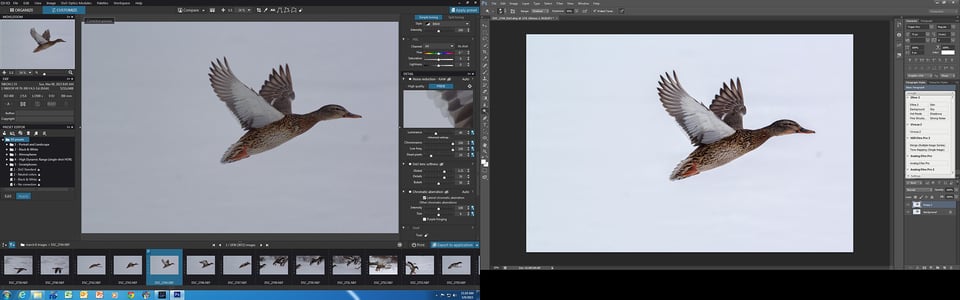
The screen shot above shows a comparison of the image after some slider adjustments were made with the ‘Basic’ tools in CS6 and a couple of very minor tweaks were done in Nik. Now let’s have a look at the finished image after it was cropped and some dust was removed from it.

For photographers looking for more control of the DxO Smart Lighting function, it can be adjusted manually. I find that one of the presets usually does the job for me.
All images and article are Copyright Thomas Stirr. No use, duplication or adaptation of any kind is allowed without written permission.
Sorry about this very late comment, but I just read you article now. You said you started with an out-of-camera JPEG image; can you tell me how you managed to user Optics Pro’s PRIME noise reduction with a JPEG? For some reason, I can only use PRIME with RAW files. Is there a particular trick you have to coax Optics Pro into getting PRIME to work with JPEGs? Very nice and informative article, by the way, just like all your writings. Keep up the good work!
Hi Daniel,
Thank you for the positive comment – much appreciated! I apologize for the confusing shift from mentioning an jpeg (which I did for comparison purposes only) to then working with the corresponding RAW file for the same image. You are absolutely correct that PRIME cannot be used when working with jpegs. Thanks very much for catching that in the article. I have gone back in and added a line to clarify things.
Tom
Thanks for this very speedy reply, even though I’m disappointed: I was hoping to learn how to use PRIME with JPEGs… Oh well, doesn’t take away from the usefulness of the article. Happy shooting!
Daniel
Tom,
I own DXO but I rarely use it. I simply copied your original picture into PS CS2 applied Auto Contrast and then used the Shadows/Highlights tool. Finished up with the spot healing tool and I had a picture that to my eye (given resolution differences) was almost identical to yours.
Hi Dick,
As is often said there are many roads to the same destination – the PS CS2 road is your route of choice which is great. The objective of the article was simply to show how Smart Lighting could be applied to this type of image, not to compare various software programs.
Tom
Hi Thomas,
Like two or three years ago I tried for free the DxO Software. I just let it do the automatic corrections, hoping they would do the job for me, but I found that the photos were oversaturated or overcontrasty, and were far away of being “ready”, so I continued to use Lightroom. Now I’m tempted with this new software version; specially with the noise reduction function, that seems very good.
Hi Kafkiano,
Software is certainly an individual choice…and what one person likes another may not. There’s no harm in trying another ‘free trial’ to see if a newer version better suits your needs. If I was planning to use OpticsPro 10 to produce finished images, I’m sure I would be making a lot more adjustments to various sliders etc. and not only letting the software do its ‘auto’ corrections. Although I have never used LightRoom I understand that OpticsPro 10 now has an interface with it, so you can likely get the best of both worlds.
Tom
Hi Thomas, thanks for the article. I’m curious however, do you know what kind of sharpening DxO uses? Is it just unsharp masking, or do they use a deconvolver? I jump back and forth between Lightroom and Capture One Pro with my raw files, but I mostly use Lightroom because I can apply noise reduction and then compensate if needed with the sharpening tool, which I deduct is a deconvolver much like Photoshop’s Smart Sharpen tool. Capture One uses unsharp masking, and apparently a very ratty version of it, because sharpening in Capture one is just hideous. Capture One has some other tools and processes that I like, which is why I bounce back and forth between it and Lightroom.
I’ve never been a fan of unsharp masking anyway, so I was happy when Adobe added what is admittedly a crude deconvolver in Smart Sharpen, but still a great sharpening tool that allows you a good degree of sharpening before ringing artifacts start to encroach.
I shortly tried a demo of DxO Optics 9 a while back, and although I was impressed with the Prime engine (although it was slow), I don’t remember what kind of sharpening it used. I’ve read the Prime engine is much faster now, and would consider DxO if it has a deconvolver. Of course I could always just ship out a DNG file to Photoshop or Lightroom for sharpening, but it would be nice to do everything within the app.
Thanks for any info you may have on this.
Hi Spy Black,
I spent some time with the DxO head trainer at a photography event a little over a year ago. I’m not sure of how the lens sharpening is actually done from a processing standpoint, but I can tell you that with the DxO Lens Softness tool each lens tested has its own specific sharpening data incorporated into OpticsPro 10.
That is one of the things that I really love about the software…it makes all kinds of auto corrections that are specific to the camera body and lens used to take the image. The PRIME noise reduction in OpticsPro 10 is considerably faster than it was in version 9.
DxO Lens Softness is a new function in OpticsPro 10. I think the old sharpening in OpticsPro 9 was likely similar to PS and LR.
After talking at length to the DxO head trainer I made the decision to move forward with their products. The competitive advantage that DxO has because of their extensive lab testing is only starting to be seen in the marketplace.
Tom
Thanks for your reply. I have many old Ai optics as well as some older Tokina and Tamron optics which are not part of the database, so I can’t take advantage of those features. I may just elect to use it for it’s Prime engine and export DNGs to Lightroom or Capture One as needed. Although I find masking crude in both Lightroom and Capture One, they are still of limited use. DxO’s total lack of masking is certainly a sore spot with the app. The deal over at B&H right now certainly makes it attractive enough to get it and have as one more tool in the arsenal. :-)
Where can I find the B&H deal? I don’t see it on this page…
Dave, the deal is on the front page.
Oops! Lens softness is in OpticsPro 9…sorry for the misinformation.
Tom
Hi Tom
Nice of you to share this, I an in the process of testing DxO Optics Pro 10 for use with my V1 files and in general with my Nikon files. DxO do wonders to the V1 files, but I have an issue when using a teleconverter with my D300s or D700 and a 70-200 VR II, DxO can’t figure which lens used, just that is is 70-200 2.8, I have one session where some files EXIF have been read correctly. Is this an issue you have encountered?
Hi Bent,
I have the odd issue like that but not many. Using an FX lens with a Nikon 1 is the main issue where the lens correction modules are not available.
Tom
Yes, if you take a raw image. it begs or requires post processing. The results are very nice but, you can achieve the same results using Lightroom or Abobe Camera Raw, and Photoshop. The outcomes are the same in both but have different user interface. I would not move to DxO as there is no reason other than the UI.
Actually, there are HUGE differences between Dx0 Optics Pro 10 and LR. I use both (have used LR for many years) and am happy to announce that I am making permanent switch to Dx0. I will still do a final post in PS (as needed) but Dx0 has by far best noise reduction and RAW processing (imho – not to mention lens soft etc, clear view etc.)
No I strongly disagree.. You will find the same tools in LR, ACR and Photoshop. They are located on different areas, labeled differently, just not on a s single interface such as DxO. The author is using CC 6 but the current version of PS is CC 2014. That version has a different graphics engine than CS 6. Techniques such as white balance/warming. removing shadows, sharpening and noise reduction including the ability to localize the effect. I have been teaching PS for the last 15 years. Granted, I like the DxO interface but you can achieve the same results is PS. There is no reason to switch if you have a PS mastery.
I’ve been using DxO and LR for years and each has its strengths and weaknesses – which have changed over time. At the moment with LR5 and DxO10 I use them this way:
DxO any time ISO goes over 800. Prime NR in DxO is way ahead of LR
DxO any time geometry is important, such as in architectural or some technical photography.
LR5 any time highlights must be recovered. It pulls back about 0.2-0.5 more stops of highlight detail than DxO and creates fewer banding artifacts doing so.
LR5 anytime I need to do complex local adjustments. DxO has no local adjustment tools.
At the moment I use LR about 70% of the time, but DxO has a solid place in the toolbox.
I pretty much agree with that assessment, but I use DXO the majority of time and just step up to Photoshop if DXO can’t fix it and I need it saved. Photoshop does everything LR does, just in a more complicated form.
Hi Mark,
I use a combination of DxO OpticsPro 10, CS6 and Nik Suite and use what I consider to be the best quality adjustments from each of them. I agree with you that OpticsPro can leave banding artifacts which is one of the reasons that I do not try to do too many adjustments with it. If an image needs better overall balance in terms of dynamic range I use Smart Lighting, then do my final highlight and shadow tweaks in CS6. That way I get the best of both software programs.
Tom
Every major software out there has the same tool set (or similiar), duh… It is about the quality of one vs the other – and when it comes to noise reduction, sharpening, smart lighting (or manual exposure adjustments) Dx0 is far more superior to LR – not to mention filmPack, perspective adjustments etc – again – I have been using LR about 5-6 years longer than Dx0.
Btw, just to get this straight – First version of Photoshop I used was v 3 (first PS version with layers) – there is not much I can’t figure out in PS – but RAW processing is RAW processing and it has nothing to do with available tools. Even with Dx0 I still use PS (I have CC 2014 – subscription model which gives me the newest LR as well) but to my surprise (and delight) Dx0 kicked the ##### out of LR :)
I don’t think you are using LR and PS correctly or know all of the functions and how they interact with each other to optimize. There are many long time users of LR and PS but that does not necessarily mean anything. Like the guy who buys and uses the most expensive camera gear but shoots in auto mode. There is nothing DxO can do that an experienced PS user can’t. Remember, no application today can rearrange pixels.
Hi Xrulan,
The point of the article was simply to point out how a specific function in DxO OpticsPro 10 can be used. It is not a comparison article about different pieces of software. While I respect the fact that you are highly trained and very capable with LR and PS, the fact is that many of us simply prefer other programs. All that matters is the results that a photographer achieves. The route and tools used makes absolutely no difference at all – it all comes down to personal choice.
I don’t think it is appropriate to throw insults at Jacek in this forum by questioning his skill, and I would ask you to refrain from doing so in the future.
Tom
wow – talk about a condescending comment. I know how to use LR and PS (my education is in computer animation and even before that I was using PS for graphic design). I am sure I know how to use PS and LR not any worse than you – guaranteed. “Remember, no application today can rearrange pixels.” – lol, yes master, but remember, we are talking about the same RAW file processing here – Dx0 does it better than LR (for a while now both Dx0 and Capture One have been determined as superior RAW processing engines). Once again, spear us your condescending comments oh “master” as most of us here really know how to use software packages we say we use (Again, I have used PS since 90’s – most of the time in the professional capacity) – btw – I still use PS in my workflow, but workflow now is Dx0 –> PS and not LR –> PS
Hi Jacek,
I agree with your assessment.
Tom
:) – well, you were the one who got me intrigued with Dx0 :) – Thanks Tom
I’m glad it is working out for you!
Thanks so much for the very interesting article. I don’t have DXo yet. I have learned from your article that it might help in processing my photos prior to using Photoshop. One question: Can you remove dust when the file is still in DXo? (I wanted to do that as I looked at your image.)
Hi Kathleen,
Yes, there is a dust removal tool in OpticsPro. I’m used to using the one is CS6 so I remove dust at the end of the process as a final image check and clean up.
Tom
Hi Tom
Very wise advice to use DXo smart lighting, and use the slider underneath to tweak the results instead of using or
Hi Luc,
I don’t use Smart Lighting too often and usually try a pre-set first which often meets my needs. Using the slider does give more precise results for sure.
Tom
To me it seems like simple exposure increase by +1,5EV . Use spot measuring next time..
Thanks for sharing your perspective.
actually, I’ve been told that when photographing birds in early hours one should stay slightly underexposed since the light gets brighter with time and since when you shoot birds (or action) you should try to concentrate as much as you can on action and not fiddling with camera (that’s why I always have my stuff on manual setup with aperture/speed depending on what I need and auto ISO to control exposure)
Hi Jacek,
Having shot over 50,000 frames with Nikon 1 cameras one of the things that I’ve learned is that it is much better to under expose an image. It is much easier to get shadow details out of a Nikon 1 file. Once highlights are gone…they are pretty much gone. Also, sometimes there is little or no difference between spot and matrix metering and often times better results are achieved with matrix metering even when ‘conventional wisdom’ would dictate spot metering.
Tom
Spot on. I always use Matrix metering. Sometime, if I shoot early morning I will just do up to + 1 EV and if I am in the snow on the blue bird day I will do -1 to -2 – I almost always shot in the manual mode with aperture/speed set ans auto ISO controlling my exposure. U1 and U2 setting have just other settings I may use that day, so in any event I can quickly access 3 manual set modes and compensate with EV (on a fly adjustment)
Seriously? had he used spot on top of +1,5EV as you suggest he would have most definitely overexposed and clipped the highlights to the tune of uhmmm, let me see…. Unrecoverable! Having seen Thomas’ work and infinite number of bird shots, particularly with the Nikon 1 system I’d say he knows exactly what he’s doing.
Thanks for the positive comment on my images Sam – much appreciated!
Tom
Oh wow, that would have stopped me from discarding so many shots. It looks similar to the Perfectly Clear plug in for Photoshop, but if I’m correct that alone costs 200 dollars.
I have no experience with Perfectly Clear so I can’t comment. I think OpticsPro 10 is also priced in the $200 range for the Elite version.
Tom
But that’s not just a plug in, right? But the whole deal? Just that Perfectly Clear plug in costs 200, so it was perfectly clear I was not going to buy that:-)
Yes, the OpticsPro 10 (Elite version) costs $200 or so for the entire, self-standing program.
Tom
LOL, love the comment!