I generally do wildlife photography; it’s my main passion for sure. However, the landscape side of things has always had a spot in my heart, it just takes second place to wildlife photos and I don’t quite dedicate the same amount of time to it.
I have been doing more ultra-wide panoramic photos lately. By ultra-wide, I mean wider than the normal 3:1 ratio that is generally accepted as a standard (E.g. 8×24 inch, 10×30 inch and 12×36 inch are some fairly generic panoramic sizes, all 3:1 aspect ratio).
Nasim has a wonderful article on how to do panoramic photography and I refer you to that article for a tutorial on that part of the process.
So here is an example of a new panoramic image of mine. It is a 5:1 ratio and the original processed version is 60 inches x 12 inches at 300 dpi:

NIKON D850 + 70-200mm f/2.8 FL – 5 overlapping photos in final stitch size
I find this kind of image very appealing to me, but there are several problems that arise in trying to create such a photo at both high quality and resolution.
The process generally goes like this:
- Find a beautiful location and setting.
- Setup camera. For this kind of image, I am using a tripod, nodal ninja rotator, I also have my camera setup for the no-parallax point to make stitching easier.
- Usually, the camera is in full manual mode to keep each image exposure the same across the panorama.
- I usually overlap the images 30 to 50% depending on the setting and identifiable features.
- I take many sets of images over the premium time to get the best light and color. E.g. golden hour / blue hour for many of these panoramas.
- Once I have an acceptable set of images, the fun starts. That is the stitching/processing part.
As I’ve pointed out, there are some technical issues with creating such images, so let’s touch on some of those issues and why I would want to create these large panoramas.
Table of Contents
Ultra-Wide Panoramic Photo Issues
The main issues I come across when working on 60×12 inch panoramas are: stitching the images and processing them. Some software has a maximum image pixel width limitation, or cannot handle large file sizes and crashes.
Photoshop also presents me with problems on occasion with the file ending up over 2 Gigabytes, refusing to save the result. So, the core problem with large ultra-wide panoramic workflow is the technical issue due to resolution and file size, in one form or another.
So, why do I want to create these ultra-wide panoramas?
- I would eventually like to print some of them at their full size in a single framed image 60×12 inch or larger.
- I might break the original full image into three multi-panels or some other combination of multi-panel. E.g.: One of the popular multi-panels sets that I often sell is, a three panel set with each image being framed at 14×21 inches.
If I am going to split a 60×12 inch single image into multiple panels, then the image needs to be consistent across the whole photo and it has to be processed as one whole image.

NIKON D850 + 70-200mm f/2.8 FL – 6 overlapping photos in final stitch size.
Stitching Issues
There is always the possibility that the images you took won’t stitch perfectly, but you minimize that by making sure your no-parallax point has been configured for the camera / lens combination you are using.
Even with a perfect setup, your images might not stitch perfectly – there could be a slight misalignment, there could be a shadow effect in areas; there could be a double exposure-like look in the overlapping sections.
It’s beyond the scope of this article to have a full-on tutorial just on the stitching process, but I do see that Photography Life already has some articles covering this process. I personally use PTGui to stitch my images, because I like the workflow, and I also find it extremely accurate in stitching images with very few problems, even for difficult stitches.
I carefully check over the final stitch, every part of the image. I look for things that don’t look right. Some of these are double exposure effect in areas of overlap, misalignment of parts of the image in the overlap area (tree branches don’t line up, etc). I also look for blurring, like an out of place bokeh issue or blurring caused by slight misalignment which causes this blurred effect.
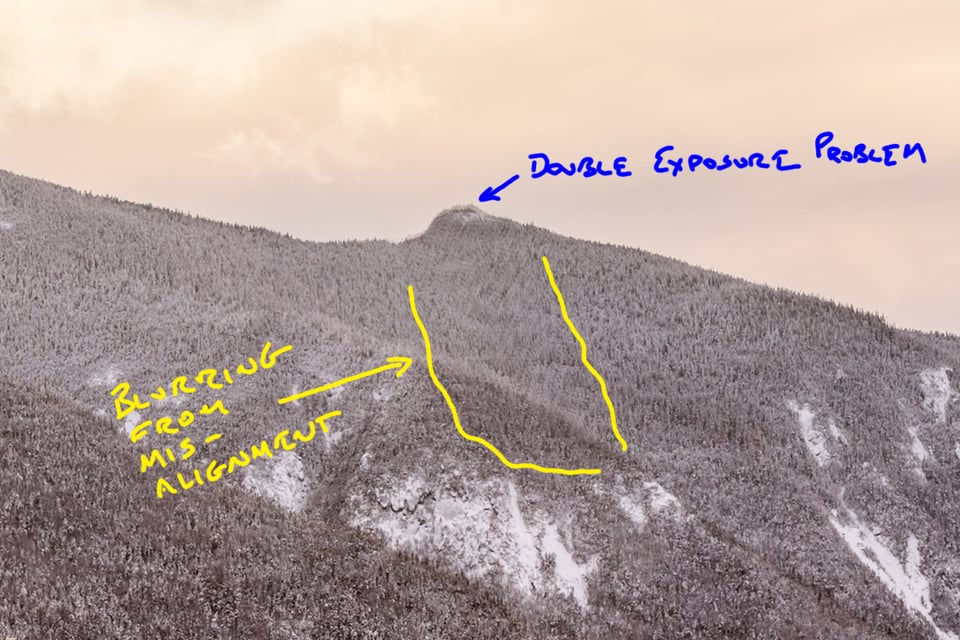
In the above image, you can see two of the problems I sometimes face. In this instance, I had 8 overlapping images with quite a bit of overlap. Once I noticed the problem, I looked at my images and realized I had several images that could possibly be removed, and PTGui would still be able to align the panorama without them. So I removed two images from the set, tried to re-create the panorama one more time and it came out perfect.
I usually take multiple sets of images, in case I need to refer to one set or another to overcome problems. No matter what, if you are going to create panoramas, you will have to find and deal with these issues.
Just make sure, you double/triple check your initial stitched images for problems, before you start processing the image. Don’t spend hours post-processing and perfecting your panoramic photo, to realize there was an issue with the initial stitch, and you didn’t see it, and now you have an imperfect pan and have to start all over again.
Software Issues
The main problem I have is, with certain software I like to use, it doesn’t want to handle images larger than 15,000 pixels in width or some post-processing plugins crashing when trying to process a full ultra-wide panoramic image.
I have a solution for that problem, but it’s not an easy one and it requires me to break the image into two smaller sections, a left and a right with the overlapping area.
Let’s take an example and go through the process:
- My original un-processed final cropped (60×12 inch) pan is 18,000 x 3,600 pixels at 300 dpi.
- To work on this file, I split it into a left and right image and I work on the left and right side individually. In this case, I insert a guideline at 20 inches in Photoshop and one at 40 inches. I then crop the left and right, saving each side to separate files.
- After I process each step of both left and right files, I have to bring them back into Photoshop and rejoin the two halves, using the 20 inches of overlap to blend the two halves seamlessly.
Let’s look at that visually:
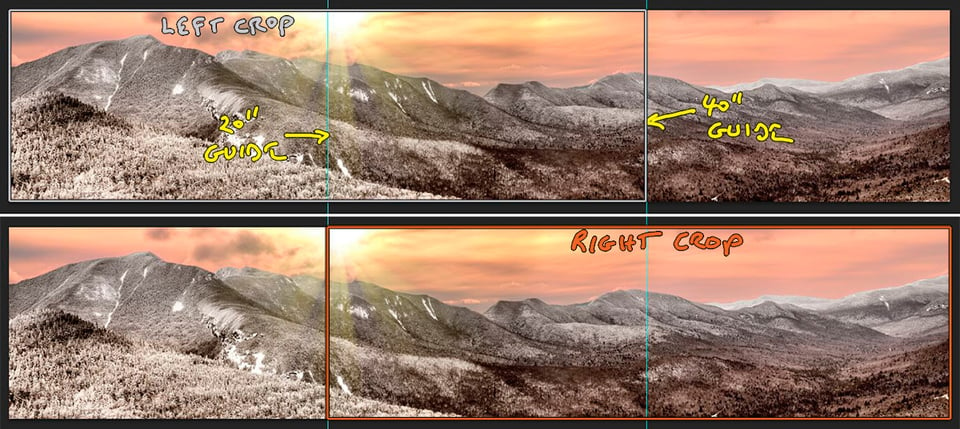
You are looking at a 12×60 panorama final file. There are two guides, the top part of this image represents where I crop for the left working file. The bottom half shows where I crop for the right working file. After saving, I now have two files, both 12×40 inches – a left, and a right.
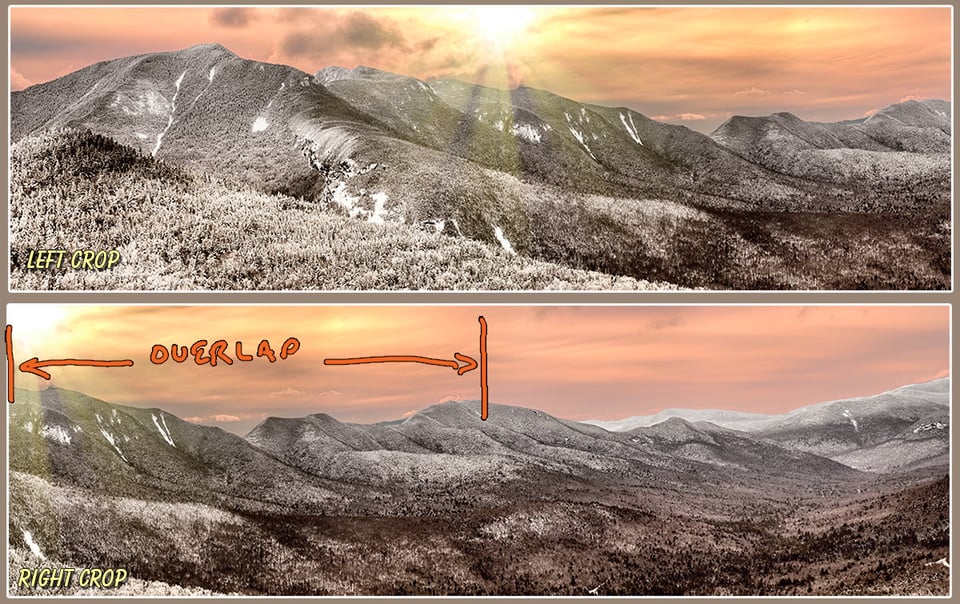
The above image shows the left and right crop, these two files are now small enough for any software I have, not to crash or refuse to process or work. But like I said, it comes at a cost – I now have to process left and right individually, bring both left and right-processed images into Photoshop as two layers, re-align them perfectly, then create a mask on the overlapping area to make sure the join blends perfectly and nobody can tell they were processed as two halves and re-joined.
Let’s get a visual of how that works:
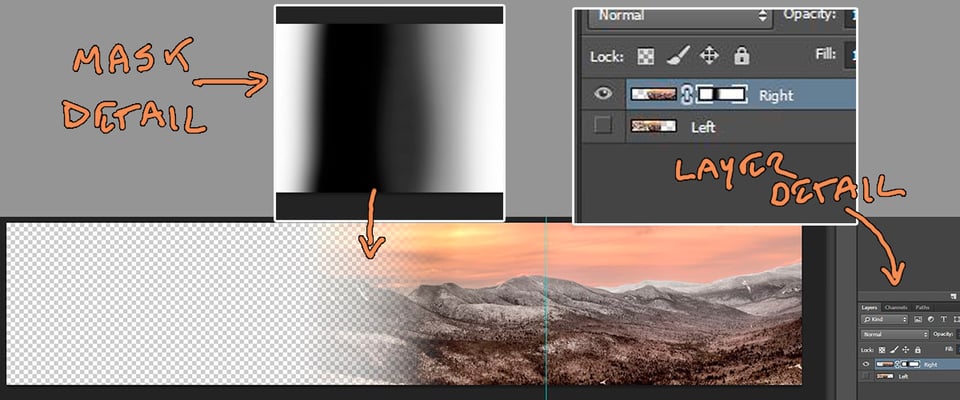
As you can see by the image above, I have two layers, perfectly aligned to the pixel; I have the Photoshop file in 16-bit mode for smoother gradients and less chance of banding issues from brush strokes. Once I am happy with the mask, I make both layers visible, then “copy merged” and create a new layer with the re-joined image pasted on the new layer. Once that is done and I am happy, I can just flatten the image.
This is basically the process I use for each of the manipulations I might do – E.g. some HDR processing, noise reduction, or any other post-processing procedure that can’t handle the larger files. Yes, it’s tedious and a pain in the butt, but right now, it’s the only way I have figured out how to use my favorite software and manage these larger files.
Now it’s just a matter of bringing in each final joined post-processed layer and blending and or whatever other processes I want to do to complete the final image composition.
The other thing you have to watch out for is the 2 GB limit for Photoshop. I know there are 64-bit workarounds, but I just try keeping mine under 2 GB and if I have to, I will just save a second revision to a new file with fewer layers than the first file and so on.
Below is the final image. It’s a beautiful photo of the Kancamagus Range in Lincoln, NH just prior to sunset. The original image was composed of 8 elevated photos taken with a 50mm lens.

Conclusion
So I had to do this over-complex post-processing method to overcome software limitations. But, now I have a fully processed final file that has consistent lighting and processing across the image. This allows me to now do one of two things:
- Print the full 60×12 as a single image to frame and sell.
- Crop this 60×12 inch image into whatever sizes I want. Eg: crop it to 30×10 inch, also crop into three 14×21 for a multi-frame image, and have a consistent look across the various cropped finals. We could have a three-frame multi-panel hanging at a show, and also the 10×30 inch version, they need to look consistent.
I can also revert back to this 60×12 inch file and crop later at any new multi-panel or crops I desire. I don’t do 12×60 files often, because they are a pain. I don’t often find landscape scenes worthy of such a wide panoramic photo, and not all panoramas’ can be split into multi panels.
This could be for aesthetic reasons, or the split line for a multi-panel is in a critical place in the photo, like the middle of the sun or an iconic item in the photo, that shouldn’t be split there.
There are many times, we just stick with the usual 3:1 ratio standard pan size. Whatever your desire is, this article was mainly aimed at opening your eyes to wider pans, some possible issues, solutions to those issues, and ideas for cropping into multi panels.
I will leave you with this final 60×12 inch panorama in my portfolio:

This is the presidential range in New Hampshire, which includes the famous Mt. Washington weather station and cog railway. It is called “First Snow” and was taken during the foliage season.
Sorry, I edited above on the fly, and interjected a phrase in a sentence. For quick and trouble free stitching, I find ICE works well… etc.
G’Day Mate
Thanks for your generous input and thoughts
Rob
I generally am not too fussy about panoramas, adding them to collections of travel snap shots more than trying to make super prints, but would suggest that for quick and fairly trouble free stitching, Most of my panoramas are done freehand, and I try to minimize issues by shooting wide so that the uneven edges can be cropped down. I find Microsoft’s free program “ICE” works surprisingly well. It seems to be indifferent to file size, and recent versions now support NEF files as originals (they used only to do JPG). I’ve stitched together panoramas of more than 20 shots wide, with huge resulting files. It’s fun, for example, to take a panorama of Usuaia in which a ship is a tiny dot, and zoom in to read the name on the side. I’ve not seen any bad effects, though I have not pixel peeped in detail, as I usually downsize mine drastically for inclusion on CD slide shows and the like, but if you’re looking for a decent quick and free stitcher, you might want to give it a try. Nothing to lose, and if you travel a lot, as I do (or did until the corona stoppage) it’s a compact program you can stick on your travel computer.
Hi Robert
This is another example of how nice photographers are to each other – sharing technical knowledge and experience like this, even though you are in the market place selling the photographs you create this way.
Looking for something new to do, I set out to take a panoramic shot of an island off the coast. Trying to stitch a dozen or more shots together in PhotoShop, it just kep crashing – something like 6 frames was OK, bu after 7 – BAM. The lighthouses and other tall structures on the island started leaning inwards, drunkenly, from both sides of the panorama.
Tried the panorama program in Lightroom and it was just as bad.
Not talking about PS CC or LR CC – I’ve been engaged in a group, trialling a whole range of post processing software, for the past couple of years and to add to the costs I’ve incurred doing that, the costs of the cloud versions of Adobe’s programs, is simply too much altogether. Maybe the panorama program in their cloud based versions of LR and PS are different/better – I’ve no idea. But another grouch about their non-cloud based panorama programs is they are a pain in the butt, when you’re trying to load the photos into them.
Noticed Affinity doing a promo at a VERY cheap price, a while back – and they claimed they had a decent panorama program. Thought – “why not? – and got a copy. And I’m MOST impressed with it. Loading is a breeze, if you line up your images so they are easily accessible. Loading an stitching take a fraction of the time the PS or LR panorama programs require.
My principal problems now centre around hazing – trying to find the exact right time of day & weather conditions, to avoid haze build up caused by moisture rising from the sea, between me and the island. And wind buffeting the camera – the slightest camera movement and the frame is useless! – but with a startlingly long lens, this is extremely difficult. (I also use the electronic shutter & mirror up – focus with live view, and I’m sorely tempted to go back to the days when one of my great-great-uncles went around taking collodion wet plate shots of the countryside, and getting a large black cloth to throw over my head and the camera body, so no light from behind me makes it difficult to focus in live view).
Graphicalman mentions PTGui. PTGui tells you to buy a better set up for setting the camera up and actually controlling the position of it, as it takes each frame, so that stitching is easier – but again, there’s a hefty price tag – both for the extra gear on top of the tripod and for the PTGui program itself.
Although as PTGui themselves recognise, it’s pretty well going to be a ‘one off’, once in a life time purchase when you buy their software – and from what I’ve read, it does a brilliant job!
There’s a range of that extra equipment worth looking at, too – apart from what PTGui suggests, you could look to Really Right Stuff for a pano head.
And finally, there are a number of other pano programs out there worth considering. Thought I had their websites open in Google, but I must have closed them. Anyway they’re easy enough to find. Sadly, one of the more interesting ones went under the hammer a year or so back – it was owned by a group that got taken over by another company – which wasn’t interested in the group’s pano program, but only in another program they’d developed – so now, the new owner not only won’t keep developing the pano program, but they won’t even let anyone buy it ‘as is’, without a watermark right across all your pano shots after you’ve processed them. So effectively they’ve just killed the pano program they acquired in the course of their takeover of the original group. NOT helpful. :)
Hi
This is probably the longest ever reply I have had to any article – wow – I really like PTGUI for stitching – very powerful, very easy to use and they constantly improve it – I have had about 11 upgrades without payment since 1st purchasing it.
Hazing – you need to find right times to photograph it – you can remove slight hazing with clarity adjustment, just don’t overdo it- sometimes color contrast range also helps in this area.
Photography is all about getting out there – making mistakes- learning from those then improving your technique- photography is also about post processing- it plays a large part in the final product and is very important to become proficient in.
Regards
Rob
Hi Pete
Regarding PTGui: For me, it was definitely worth the money. I do stitches with 30 to 70 individual images. PS was very slow, crashed with bigger stitches and had more errors. LR mostly just said it is not possible. Autopano Giga was very good too, but they went out of business. I still use it occasionally. They used some kind of different logic, is sometimes better with skies.
Additional gear: Depending on what you shoot, you may not need anything. I used RRS panoramic equipment, but only for a short time. It was slow to handle, theoretically precise, but not easy to use in the field and therefore no more precise. Yes, it looks logical on pictures in the shop, but is less so on a glacier… For near field photography maybe, but for my needs (vistas) I am quicker without, sometimes even without the tripod. I know the worth of tripods and carry almost everytime one, but in winter on a cold day with wind… Tripod is not the biggest problem but one just cannot tighten and fasten various knobs on a panoramic head (or two heads, if you do more than one row) 60 times. The so called parallax point is not of consequence (for vistas) too. I was pondering Autopano gear with motor and computing in it, everything automatic. One shows him the two diagonal edge points and can smoke acigarette, but it would mean to carry uphill additional at least 4 kilograms (and more depending how many batteries etc.) and volume of a middle equipment alone (You can buy it with a smallish backpack).
Good luck to your photographic endeavors! Just do it, you will learn what is important and what is not.
Ragards, Robert
Hi Pete
Regarding “drunken tall structures”: Have a look in Tawbaware.com. There is plenty interesting on how-to’s. Software too. Very powerful, although I think a bit less easy to use. One can control yaw, pitch, roll and much more, but if one doesn’t precisely know what he does, results can be funny. I suspect, your “drunken structures” could be normal in the sense, your angles of the camera/lens (yaw, pitch, roll) were not optimal. That can be corrected in post. Anyway, Tawbaware.com is a trove of knowledge.
Regards, Robert
Hello Robert,
This is an excellent article to encourage people to take more panoramic images, however I do feel that some parts of your process are over-complicated.
I have been taking and processing panoramas for many years as part of my business and as an example during a recent visit to Stonehaven in Scotland I took several panoramas on my Canon EOS 5DSR consisting of 20 bracketed shots (60 raw images in total) these were imported directly into PTGui which stitched them perfectly resulting in a saved TIF file size of over 3.2 gigabytes (70350 x 5378 pixels @300 dpi). The file was processed for colour within Capture One 20 and the resulting print was 600 cm x 45 cm on heavy-weight cotton canvas, stretched onto a custom frame which now hangs in the customers reception.
It is such a shame that your plugins and third party software are limiting your creativity of much larger and amazing panoramas.
Regards, Graphicalman.
HI and Thanks
I suppose it comes down to what software you are comfortable using, I have a certain workflow that works with my favorite programs and plugins, some of which refuse to work on larger files. I Tried Capture One, I just couldn’t adjust to the new workflow of that program and went back to my core software choices, I suppose habits are hard to kill or change :)
Rob
Pretty sure you can just save your photoshop files as PSB files when they exceed 2GB. Its listed in the save as drop down menu and will keep all your layers intact. Thats the better work around than trying to keep the file size down.
HI Janek
Yes I could, so that’s not my real problem, except for workflow I like to stay in the PSD format. My real problem is my favorite plugins and 3rd party software struggling to work on the big single file.
Rob
Some great shots there Robert. I really like the 5:1 aspect ratio. I definitely think it is worth printing those out, perhaps on aluminium framed acrylic boards; also in the triptych style. It would also be interesting to see how these 200mp combined images compare to simple 11mp slices from a single D850 shot (with wide-angle lens). How big can you print a single shot without losing an acceptable level of detail I wonder.
HI – Thanks
Not sure how big I can go – but just printed my first 13 x60 image at 300 DPI – natural DPI, not zoomed or enlarged – actual pixels from the camera.
That print is going in a 66″ wide frame, when you see it in person, its bigger than my wife, not sure I would dare to go bigger, but I could print bigger, probably wouldn’t want to go below 200 dpi without enlarging in PS or something
Rob
Hi Robert
Congratulations to your bravery to tackle stitches! Beautiful vistas, 1:5 brings them to shine. I am into stitching too, my motto being big mountains need big prints. Big, wide panos allow for to print wide and/or big and this allows the observer to get himself immersed in the nature, in timeless now. All this, of course, if there are spacious walls around ;-)
I have three questions:
„…I had several images that could possibly be removed…“ – Does this mean you overlapped even more than 50%?
Regarding blurring from misalignment and double exposure problem: Is there really no other remedy than to shoot two or three times to be sure? Should you know specialized software or a technique – could you direct me to it? Sometimes I encounter this – with focus stacking too btw – and it is really annoying. Sometimes, with say 60 images to a stitch, one simply does not have enough time or unchanged conditions do do it twice.
Out of curiosity: What software refuses to work with images larger than 10,000 pixel?
Thank you in advance
Regards Robert
Hey
I hope this reply posts correctly – I can’t log in for some reason
I use PTGUI for stitching – its very good, some of my mi-alignment issues come from use of Inspire 2 drone, occasionally even on a tripod – I just several sequences – 6 to 10 over 1/2 hour to get the best variant – (over 15000 px) some NIK plugins don’t process – they just crash out, some topaz, ocassionally noise reduction, also skylum software.
Regards
Rob