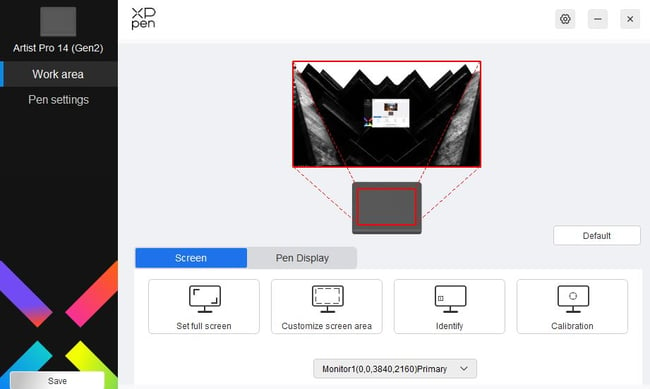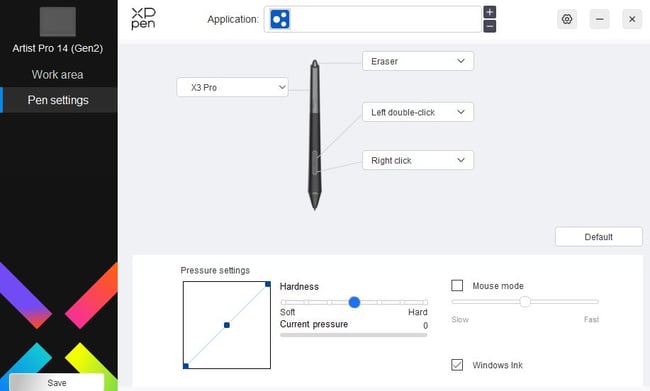A pen tablet can be an amazing control interface for editing photos, especially with Photoshop. But with the variety of pen tablets available, choosing the right one can feel like a guessing game. Today, I’ll review two options from XPPen’s lineup, both featuring their latest X3 chip for 16K pressure level sensitivity. Is either tablet worth adding to your setup? This review of the Deco Pro and Artist Pro 14 will answer your questions.
Deco Pro Tablet
The Deco Pro is a conventional pen tablet, with a paper-like surface that you move a pen across. This movement is then translated into mouse moves and clicks. However, unlike a mouse, the Deco Pro (and most pen tablets) can transmit a whole range of pressure values. This allows you to add brush strokes with different thickness or opacity depending on the pressure you use.
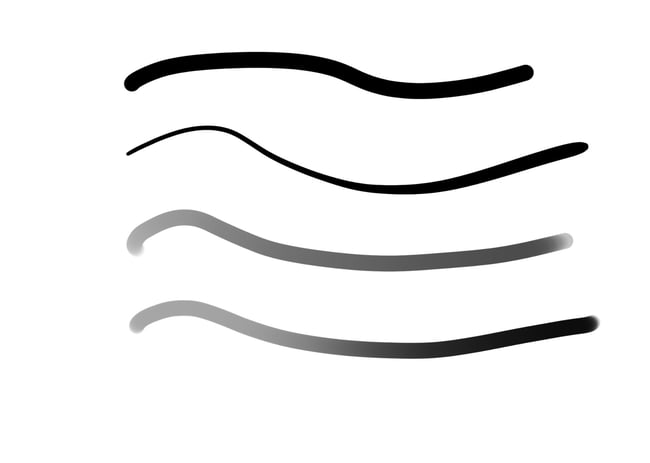
The Deco Pro comes in three models, with active areas of 9×6, 11×7, and 15×9 inches. I tested the largest model, the so-called “XLW” that measured 15×9 inches. The tablets cost $140, $170, and $200 respectively.
Features and performance are shared across the line, so the size of the tablet really is the only difference between the three models. Also, these measurements of the active area only indicate the writeable part of the tablet. Margins extend all around this area, so make sure you have enough desk space if you plan to use one of the larger sizes.
The 15×9” is an excellent option for desktop and home studio use, as while it does take up some space, I like all the room it offers for fine adjustments. Photographers with less desk space, or those looking for a more portable option, should consider either of the two smaller models. The smallest (which XPPen calls the MW) is 9×6”, and it would be a particularly good option for laptop use – the smaller size maps well to a laptop display, and the Bluetooth connection of all these tablets eliminates the need for cords.

What makes the Deco Pro tablets worth considering in the first place? Well, XPPen’s headline feature for these models is the X3 Pro chip, with support for reporting 16K levels of pressure sensitivity, 60 degrees of tilt sensitivity, and an initial response rate of 90ms. In the hand, all this translates to a very natural feeling.
While I don’t have the talent with a pen or brush to put these exact numbers to the test, I can say that it matched or exceeded my experiences with my more expensive Wacom Intuos Pro tablet. I never ran into a missed stroke, nor did I find any driver issues on Windows 10.
The XPPen Deco Pro tablet does support wireless connections via Bluetooth thanks to the included dongle. However, I primarily tested in wired mode. The USB-C interface integrates seamlessly into my desktop setup, and I didn’t find that I was moving the tablet around enough for a cord to get into the way. On smaller tablets, however, bluetooth might be more useful, and the rated 10+ hours of battery life should last through the longest editing sessions.
In terms of additional features, there are several customizable macro buttons. XPPen moved these buttons off the tablet itself and onto a separate remote – a decision I love. The ACK05 remote, with its 10 custom buttons and a control dial, is highly customizable. It’s included with all models of the Deco Pro. The remote can work on its own or in combination with the tablet. I expect that a lot of photographers will continue to use this remote even when mousing around.
One often-overlooked aspect of tablets is the driver support. XPPen’s driver is very well designed and worked flawlessly in my testing. It required no login and only consumed 80MB of RAM. XPPen claims compatibility with Windows, macOS, Android, ChromeOS, Linux, and iPhones and iPads (iOS support appears to be connected to certain apps, however).
Overall, the Deco Pro is a very competitive option for photographers looking for a pen tablet. With the included macro pad, pen, and nibs – and even a drawing glove for smooth hand movements – it’s a solid value from every angle. Most importantly, the performance is incredibly good and consistent. I’ve used cheap tablets in the past that had issues with flaky connections, but I never experienced an issue with the XPPen. It gets a top rating from me.
Thank you for using our affiliate links, including the one above, when you’re buying anything! Whether you use that link to buy the Deco Pro or anything else, even groceries, it helps support Photography Life without costing you anything extra.
Artist Pro 14 Pen Display
While the Deco Pro is a great option for those looking for a “drawing on paper” experience, a pen display is a different level of experience. By putting a screen under your pen, you can have a much easier time learning to use the interface.
I personally don’t use a tablet every day, so I find that it takes some adjusting to use screenless pen tablets like the Deco Pro. The Artist Pro 14, on the other hand, completely eliminates this disconnect. Write or mark on the screen, and it’s instantly visible both below your pen and on your computer monitor.
The Artist Pro 14 is a midsize offering from XPPen, with a 14 inch diagonal screen and a 1920×1200 resolution panel. Like the Deco Pro, the Artist Pro features the X3 chip with 16K levels of pressure. The biggest difference is that it adds a great-looking display.
The Artist Pro 14’s display has 99% coverage of the sRGB color gamut and a Delta E (roughly speaking, color error) of less than 2.2. A Delta E of less than 2 is truly ideal, but these colors are so close that I never noticed it in use, even switching between the tablet display and my color-calibrated monitor.
The display is fully laminated, which eliminates parallax or that angular disconnect between what you see and where your pen stroke is registered. It’s also anti-glare and fingerprint-resistant, managing somehow to retain the paper-like feel that I enjoyed from the Deco Pro. And after extensive use, my display still looks factory new.
The tablet can be connected via either a single USB-C cable to computers that support graphics over USB-C, or the more broadly compatible HDMI and USB-A via XPPen’s 3 in 1 cable, which is sold separately. This process does require a little more setup than the non-display tablets, but should only take about 2 minutes to configure in your graphics driver and XPPen’s driver. Once configured, you can leave it hooked up, as the tablet does feature hardware buttons for power and brightness.
In use, I find the display tablet to be an excellent fit for photography. Being able to see the degree of adjustment you’re making to a mask, for instance, is a helpful touch. Retouching, compositing, and other workflows that need both precision and iterative control would all benefit from this style of control.

The Artist Pro 14 does have one design flaw, in my opinion: an odd choice of resolution. At 1920×1200, the display is very sharp, thanks to the high PPI and modest screen size. However, this resolution doesn’t map particularly well to typical monitor resolutions like 1080P, 1440P, or 4K. While this isn’t a dealbreaker (you can map your display and end up with small black bars), it does waste a bit of display space that’s already at a bit of a premium.

Still, aspect ratio aside, I’d recommend this pen display to anyone looking to jump into editing photos with a pen interface who wants to have a built-in display. There’s zero learning curve and no issues with the device in use. The bright, color-accurate monitor is a great compliment to the photographer’s workflow.
That said, the XPPen Artist Pro 14 is much more expensive than the Deco Pro series, costing $420 for the 14-inch size (although I’ve seen it go on sale for $360 relatively often). While I love using pen tablets with built-in monitors, the value-for-money proposition is definitely stronger on the Deco Pro series, especially if you’re on a tighter budget.
As before, thank you for using our affiliate links, including the one above, when you’re buying anything! It goes a long way toward supporting our ad-free website and doesn’t cost you anything extra.
Let me know in the comments if you have any questions about the XPPen Deco Pro or Artist Pro tablets.