Built-in Image Stabilization
One distinct feature of the Sony Alpha cameras that differentiates them from Nikon and Canon DSLRs, is their in-camera image stabilization. I won’t go into details on advantages and disadvantages of in-camera image stabilization vs lens image stabilization, but one thing for sure – it works well, especially when using fast aperture prime lenses. Canon and Nikon DSLRs only offer lens image stabilization, so you have to watch your shutter speed when using non-IS lenses like Nikon 50mm f/1.4G. You do not have to worry about that when using any lens on the Sony A77. Sony calls its image stabilization technology “Steady Shot” and it can be turned on or off for capturing images or video through the camera menu system. The in-camera image stabilization is silent and you do not hear the same hum you normally hear on Nikon lenses when image stabilization is engaged.
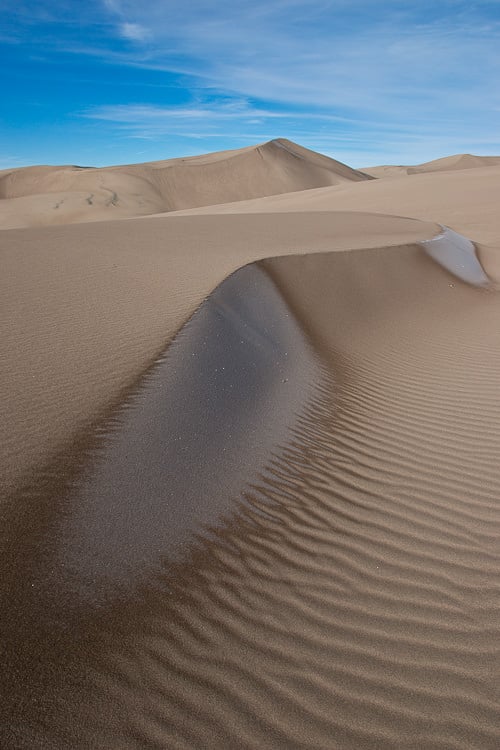
Movie Recording
The Sony A77 has very impressive video features that will definitely appeal to videographers. With a high-quality 1080p full HD video, the camera is capable of recording videos at 24p, 60i and 60p modes in AVCHD / MP4 (MPEG-4 AVC H.264) format. There is a separate “Movie” silver video record button on the camera used for starting and stopping video recording. Movies are limited to 29 minutes and the battery should last for up to three hours of continuous movie recording. Full exposure control is available in movie control mode, but continuous/full-time autofocus does not work in that mode. If you want full-time autofocus while shooting videos, then the only option is to use one of the PASM modes instead, at which point the camera takes over the exposure control of videos.
Sweep Panorama Mode
While I personally would not trust the camera to take panoramic shots for me (I do it manually through post-processing and panoramic software, as detailed in my “panoramic photography tutorial“), I tried using the sweep panorama mode on the Sony A77 and I was surprised by how well it worked. It took me a few tries to successfully do a full panorama, but once I figured it out, it was an easy process to follow. Images were stitched well and I did not see any major artifacts or stitching problems in the final images. Here is a sample panorama taken with the camera:

Looks like the sweep panorama mode is not designed for serious work, because the resolution of the panoramas is limited to 12416×1856 in wide mode, 8192×1856 in standard mode (for horizontals) and 2160×5536 in wide & 2160×3872 in standard (for verticals). That’s pretty low, considering the native resolution of 6000×4000. On top of that, panoramas are also captured in processed JPEG format, limiting the options for tweaking the image output in post-processing. I prefer to shoot my panoramas frame by frame in RAW format, then use panoramic software for stitching. That way not only do I get more control over panoramas, but I also get a lot more resolution in the final image. In one case, I was able to stitch 11 vertical images in one row and got a massive panorama with a 22450×5890 resolution, which is almost twice bigger than what the automatic sweep panorama can deliver.
Built-in GPS
The built-in GPS on the Sony A77 works very well. I had it turned on at all times when shooting outside and it provided accurate GPS results on every image. If you are interested in seeing exactly where each image in this review is taken, the GPS data is available as part of EXIF data. Latitude, longitude, altitude, direction, GPS timestamp and other related GPS data is automatically embedded into each image as part of metadata.
In my opinion, all cameras should have the GPS capability. It is always nice to be able to go back and locate the exact spot from where the picture was taken. Sometimes I look at some old pictures and want to find where I took them, but because I did not put any notes on exactly where I physically was, I cannot travel back to find the location. In addition, with all the GPS-ready applications such as Lightroom and photo sites like Flickr, Picasa and others, GPS data is getting more and more useful. Some websites even provide a Google map of where the photo was taken when a picture is uploaded.
Lens Compensation
Another very useful feature for JPEG shooters out there, is the ability to reduce lens issues such as chromatic aberration, distortion and vignetting right from the camera. This is a very similar feature as Lightroom’s Lens Corrections module. The camera stores profiles of lenses in camera firmware and when a new lens is released, Sony will push the lens profile via a firmware update. If you shoot RAW and use third party software like Lightroom, chromatic aberration and distortion corrections will be discarded upon import, because the data is stored as metadata (similar to Nikon’s RAW/NEF files). However, if you enable vignetting correction (Sony refers to vignetting as “shading”), then those corrections are done at the image processing pipeline, which means that corrections are directly written into the RAW data. Considering that Adobe releases lens profiles for Sony cameras and lenses, this sort of irreversible correction on RAW level might not be a good idea – you do not want vignetting to be corrected in two different places. Therefore, I would keep “shading” correction off.

Dynamic Range
At ISO 100, the dynamic range the Sony SLT-A77 offers is very good. Although I did not perform any scientific tests to measure the dynamic range, I tried to recover some shadow details from a high contrast RAW image sample and results were comparable to what I got with the Nikon D7000. DxOMark ranks the Sony A77 at #10 among all cameras with 13.2 EVs, putting it ahead of many medium format cameras like Phase One P40 and P65 Plus (with Pentax K-5 and Nikon D7000 topping the chart).
Don’t forget that dynamic range decreases as you increase ISO, so if you want to be able to recover the maximum amount of details, you should be shooting at ISO 100. This is especially important for HDR photography – always shoot at base ISO of 100 and use a tripod.
The built-in Dynamic Range Optimizer (DRO) is very similar to Nikon’s Active D-Lighting – it only applies to JPEG images. Since I shoot RAW, I had DRO turned off. If you shoot JPEG, it is probably best to keep DRO on for the best results. As for the HDR tool, I personally did not use it either, since I believe that HDR should be properly done through HDR software instead. HDR effects can only be applied to JPEG images as well.
Let’s see how the camera performs at low and high ISOs, click the next page of the review.
Table of Contents
