Nikon Z7 Focus Stacking Overview
The Z7 includes a feature known as “focus shift” (stands for focus stacking), previously found only on the Nikon D850. With focus shift enabled, the Z7 will take a series of photos focused at different distances, starting from front to back. The idea is that you later combine these photos in post-processing software to create a final image with huge depth of field (read more about focus stacking). It’s particularly useful for macro and landscape photography at times when you might otherwise struggle to get enough depth of field. However, note that the Z7 itself does not output blended focus stack images; you need to use post-processing software like Photoshop or Helicon Focus to stitch the photos later on your computer.

Focus Shift Menu
The Z7’s focus shift menu isn’t completely intuitive, although I’ll introduce each of the options below. Here is the main screen with most of the options:
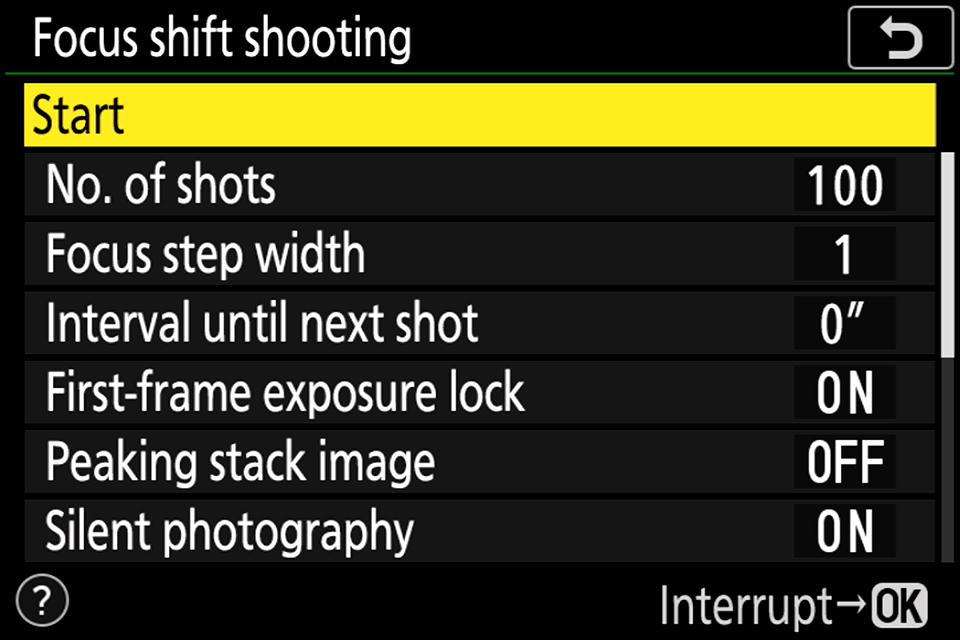
The only menu option that did not fit above is “Starting Storage Folder”, which rolls to the second page when you scroll down.
No. of Shots
The first focus stacking menu option is the total number of shots for the Z7 to take. Note that this is simply the maximum the camera will take. You might be surprised to set something like 20 shots for a landscape photo, yet only end up with a dozen or so – but that’s intentional on Nikon’s part. Once the Z7 has focused at infinity and captured one last photo, it stops the focus stack. Note that you can also stop the focus stack by turning off the camera (not recommended), half-pressing the shutter button, or pressing the Ok button partway through.
Focus Step Width
This menu option lets you choose from numbers 1-10 to determine how large each focusing step should be. That’s not exactly a scientific way to describe it, though, and Nikon provides no additional information on when to use a given step size. In practice, you’ll find that the closer you focus and the wider your aperture, the smaller your step size needs to be. For true macro work, stick with a step size of 1. Even when you’re shooting landscapes at farther distances, keep a step size of 5 or less just in case. After all, you can always delete excess photos, and it doesn’t take much more effort in the field to stay on the safe side.
Interval Until Next Shot
This is simply the amount of time the Z7 waits between capturing each photo. An interval of zero seconds is frequently ideal, since it means your stack will be over more quickly. This leads the Z7 to shoot at 5.5 FPS, so you can conceivably finish a 100-photo stack in less than 20 seconds (potential buffer issues notwithstanding).
However, you’ll still need to set a longer interval on some occasions. For one, if you’re using a flash, a longer interval is necessary to give it sufficient time to recharge. Also, if you want to see each image as you capture it, an interval three seconds and beyond (preferably 6-10 seconds if you want a good look) will preview the photo you just captured. This can be a good way to tell how far along your focus stack has gotten, though you’ll need to turn on “Image Review” in the Playback Menu first.
First-Frame Exposure Lock
The option for “first-frame exposure lock” affects the Z7 when you’re shooting in an automatic or semi-automatic mode like aperture priority. When this is enabled, every photo in the sequence uses the same exposure settings as the first. When disabled, later photos in the might use slightly different settings in order to compensate for changing light.
Of course, if the light is changing significantly in the middle of focus stacking an image, you’re already in a bit of a precarious place. However, it’s difficult to create a focus stack blend when each photo has a different exposure, even slightly, so I tend to leave this on. But you’ll probably need to correct individual photos manually in post-processing if the Z7 actually ends up changing exposure throughout the stack.
Peaking Stack Image
New on the Nikon Z7, after your focus stack has finished, you can see a black and white sharpness preview of the stacked images all combined together. Once this option is enabled, review your photo and press the “i” button when the stack is finished. Then click “Display Peaking Stack Image” to see the preview.
However, although there’s no real harm in enabling this option, I personally do not find the peaking preview to be very useful. You can’t zoom into it, for one, and it can give the impression that parts of your photo are tack sharp when they really aren’t. But at least it’s there – unlike on the D850.
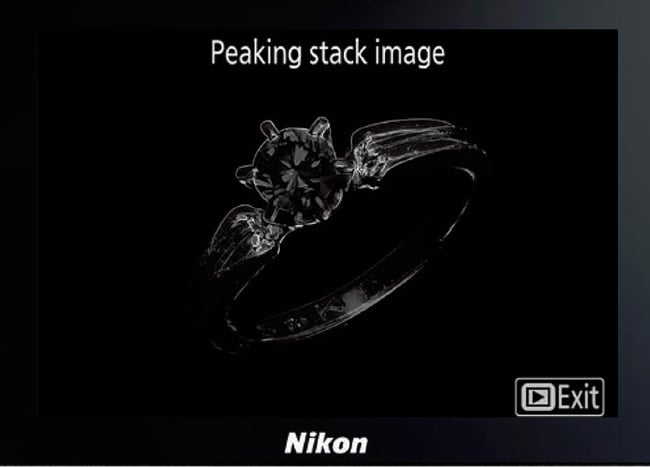
Silent Photography
This is a good way to minimize vibration from your camera’s shutter, as well as reducing sounds from the Z7 while capturing your focus stack. Most of the time, you’ll want to leave it on. Still, note that you can’t use this feature at extended “Hi” ISO values, nor with flicker reduction or flash photography. If none of those matters for your photo, just keep silent photography turned on.
Starting Storage Folder
This one isn’t a big deal – it just lets you pick whether the focus stacked photos are in a separate folder on your memory card, or the same folder as everything else. I leave it off because I don’t mind the focus stack showing up in sequence with all the other photos on my memory card, but that’s just me.
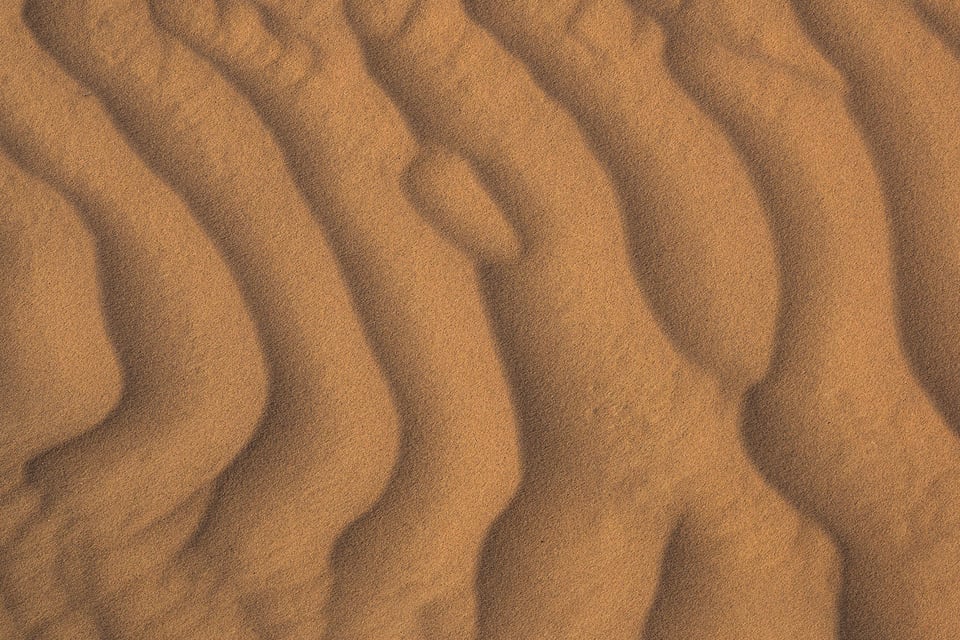
NIKON Z 7 + 70-200mm f/4 @ 200mm, ISO 64, 1/20, f/10.0
When to Use Nikon Z7’s Focus Shift Feature
As useful as the focus shift feature can be, it doesn’t really change one of the biggest limitations of focus stacking: It falls apart very quickly when your subject starts to move. So, you’ll mainly find this feature useful when shooting from a tripod in conditions with no wind or moving subjects. It’s good for macro photography in a studio, as well as certain landscapes and architectural work where nothing is moving. Personally, I found it most valuable for close-ups in nature of things like sand dunes and leaves on the ground, where an aperture of f/16 still didn’t give enough depth of field.
Note that the Z7’s focus shift features isn’t perfect, though, or quite as advanced as other cameras on the market, such as that of Fuji. Even the most minimal step distance isn’t all that small, so keep in mind that you’ll often want to stick in the 1-4 step size range when in doubt. That’s especially true at closer focusing distances and wider apertures. I tended to use a step size of 3 for moderate close-ups, shooting around f/11, with success.

NIKON Z 7 + NIKKOR Z 24-70mm f/4 S @ 70mm, ISO 64, 1/8, f/11.0
However, if you’re doing extreme macro work at wide or moderate apertures, you might even find that a step size of 1 isn’t small enough – so, when you’re done with the stack, double-check to make sure that everything is good, or you may find yourself needing to repeat it later.
Keep in mind, too, that the Z7 doesn’t reset to its original focus point when you’re done. So, if you take multiple focus stacks of the same subject, you need to reset focus back to the beginning each time. Otherwise, only your first focus stack will be sharp, and all the others will start out already focused too far away from your subject.
One last note (and another reason why the Z7 is such a good handheld camera) is that it actually is reasonably possible to fire off a rapid burst of 5 frames in less than one second, using image stabilization, and get a good stack from front to back – one with such minimal differences from photo to photo that, realistically, you should still be able to blend it. If you’re out in the middle of nowhere without a tripod, and you’re having a hard time getting enough depth of field, try out a simple focus stack of just 3-5 shots and a relatively large step distance, then fire them off as quickly as you can. You might be surprised to find that the results are quite possible to stitch in your post-processing software.
Table of Contents