Nikon Z7 Review: Build Quality, Ergonomics and Handling
When it comes to ergonomics, Nikon decided to design the Z-series mirrorless cameras from scratch in order to make them as compact as possible, while taking into account its DSLR ergonomic and handling experience. As a result, the Nikon Z-series cameras are indeed superb ergonomically, providing a familiar Nikon experience to the end-user.
The grip on the camera is deep and comfortable, although some photographers with larger hands have stated that the grip is a bit too small for them. Ideally, it would have been better if Nikon made the camera just a tad taller, and as you will see further down below, it would have been the right thing to do for the FTZ adapter as well (those who transition from a DSLR camera should handle the Z7 first to make sure that their right hand can fit). The solution to the grip height for those with larger hands might be a moderately thick L-bracket or the battery grip that is designed for the Z7.
For me personally, as well as for most of the team members who have been using the camera, it is a non-issue. In fact, when comparing grip comfort between the Nikon Z7 and other cameras like Fuji X-H1 and even the third iteration of the Sony A7-series cameras, I personally prefer the one from Nikon Z7. It somehow feels more substantial and more comfortable to hand-hold over long periods of time.
It is clear that Nikon put a lot of thought into the ergonomics of the Nikon Z-series cameras. The front of the camera has a minimalistic, yet functional design with only three buttons and the familiar front dial. To the right of the lens mount (when looking straight at the camera front) is the lens release button.
Pushing the button and rotating the lens clockwise detaches the lens, while attaching the lens is very similar to how it is done on Nikon DSLRs – you simply align the white dot on the camera with a white dot on the lens (or an adapter) and you rotate the lens counter-clockwise until you hear a physical “click” that locks the lens / adapter in place. Once the lens is fully attached to the camera, there is a little bit of play when rotating the lens in locked position, something that’s normal on all bayonet mount interchangeable lens cameras.
When comparing the Z with the F mount, it feels like the former attaches lenses more securely thanks to four hinges on the camera side instead of three. Nikon designed the new Nikon Z mount lenses (as well as the FTZ adapter) a bit differently compared to their Nikon F counterparts – the plastic body shell of lenses now slightly protrudes over the metal mount and the rubber gasket that protects lenses from dust particles sits inside the barrel. While this might look like a subtle change, I believe it does a better job at keeping the lens and the camera chamber clean, as well as keeping the lens more tightly connected to the camera body.
Moving on with ergonomics, you can see that to the left of the mount there are two programmable function buttons, similar to the ones we have seen on Nikon DSLRs, except they are shaped slightly differently. Some photographers reported problems reaching these buttons with their fingers, but I personally have no issue with it, as I can easily reach the two buttons with my middle and ring fingers. Perhaps they are trying to reach the buttons with their index finger and if that’s the case, the grip wasn’t really designed that way – the two buttons are meant to be reached with middle/ring fingers since the index finger is supposed to be on the front dial at all times. This becomes especially important when using function buttons in combination with the front dial for adjusting particular settings.
Programming these two function buttons is quite simple through Custom Setting Menu -> Controls -> Custom control assignment -> Fn1 or Fn2. Personally, I set mine up for AE Lock (Hold) for Fn1 and Exposure Delay Mode for Fn2, as I use those two features quite a bit in the field. Once I publish my recommended Nikon Z7 settings article, you will see why using the AE Lock (Hold) is useful on the function button instead of the rear joystick (default behavior).
PASM Dial and Top Controls
When looking at the top of the camera, you will notice that Nikon went with a very refreshed design that we have never seen before:
First of all, the Nikon Z7 is the first professional-grade Nikon camera body that has a PASM dial with U1, U2 and U3 user modes. Traditionally, user modes were featured only on lower-end Nikon DSLRs, but it is encouraging to see that Nikon decided to use such a dial on the Z-series mirrorless cameras. Personally, I have never been a fan of Nikon’s menu banks on DSLRs – they are too inconvenient to use and I really hate the fact that menu bank settings can be easily overwritten by changing camera settings.
I prefer to have my camera reset to particular settings when I switch between different user settings modes, which is exactly how the Nikon Z-series cameras work. All you have to do is select a particular mode (such as Aperture Priority, Shutter Priority, Program Mode or Manual), then modify your camera settings, then after you are all set, simply navigate to Setup Menu -> Save user settings -> Save to U1 / U2 / U3 and your camera will save and remember your settings.
For my Nikon Z7, I set up three user modes: Landscape (U1), Portrait (U2) and Action (U3), as explained in my Recommended Nikon Z7 Settings article. For the Landscape user mode U1, I set up the camera to Manual Mode, ISO 64, Auto ISO Off, Back-Button Focus, Exposure Delay Mode set to 2 seconds and EFCS On. For Portrait user mode U2 I set the camera to Aperture Priority Mode, ISO 64, Auto ISO On, Face Detection On, Back-Button Focus and turned off things like Exposure Delay Mode.
Lastly, my U3 is used for photographing fast action, so the camera is once again set to Aperture Priority Mode, ISO 64 and Auto ISO On with a minimum shutter speed of 1/1000th of a second. There are a few other settings that differ between the three modes, but the above are the main ones. The only thing I wish Nikon did with the user settings modes is ability to add labels to them, so that I can see what each mode stands for. Hopefully, Nikon will add this ability in a future firmware update.
To the right of the viewfinder, Nikon added a small digital OLED display that displays exposure and flash settings, exposure compensation, battery level, release modes and the total number of frames remaining on the card. While it is nice to see a digital OLED display for a change, the whole point of having such a display is to be able to display different types of information.
And although the display does turn some information on and off (for example, pressing the ISO button removes all information except for ISO), it is, unfortunately, impossible to customize the OLED display to show custom information. Fuji is a step ahead in this regard and it allows the end-user to customize the OLED display on its X-H1 and GFX 50S cameras, which is something I would love to see on the Nikon Z-series cameras in the future.

The grip area on the Nikon Z-series cameras is pretty similar to what we see on modern Nikon DSLRs like the D850. Aside from the Camera On, Off / Shutter Release button, you will find three buttons for recording video, changing ISO and adjusting exposure compensation. These are very handy to use when shooting. Since the video recording button isn’t used when shooting stills, you can use it as a function button.
The rear dial is something very new. Instead of being inside the camera chamber like on Nikon DSLRs, it now sits on top of the camera. Personally, I am not a huge fan of this dial. I am not sure why Nikon decided to put it on the top of the camera, but it feels like space is just wasted by it. Although it is easy to reach, it just does not have the same feel as the front dial to me.
I wish Nikon kept the two dials on the front and the rear like it has always done, and used the top of the camera for either a larger OLED monitor, or perhaps an extra button or two. Speaking of buttons, it would be nice to get the metering, bracketing and autofocus mode buttons back! While many of us can live without a bracketing button (as long as one of the buttons can be programmed for it), it is hard to be without a metering button and a button that allows to quickly toggle between different autofocus modes. Nikon could have easily addressed the problem by incorporating these buttons on the top right side of the camera.
Rear Layout and Controls
Let’s now go over the rear side of the camera. As you can see from the image below, Nikon did a great job with the placement of the key buttons and the joystick on such a compact body:

To the left of the EVF, you can find the traditional playback and trash buttons that are present on many of the modern Nikon DSLRs.
On the side of the EVF you will find the “Monitor mode button” that allows switching between different modes. There are four total modes to choose from: “Automatic display switch” (which automatically switches between the EVF and the LCD), “Viewfinder only”, “Monitor only” and “Prioritize viewfinder” to simulate DSLR behavior, where the EVF is off unless you put your eye into the viewfinder and the LCD remains off unless you shoot a video, playback an image or turn on the camera menu. See the “Electronic Viewfinder (EVF)” section below for more information about the EVF quality, behavior and issues that we have found in the field.
On the right side of the EVF there is a diopter adjustment control dial. Nikon did a good job of making sure that the diopter does not get turned by accident. In order to adjust the diopter, you need to first pull it out, then rotate it clockwise or counter-clockwise to make adjustments. Although I have good vision and I did not have to make any adjustments, those of us in the team that have poor vision had good success with the diopter adjustment to make the image in the EVF appear crisp to their eyes. Keep in mind that it is also possible to adjust the brightness levels of the EVF. By default, the EVF is not set up to be very bright, so if you find that it looks too dark for your eyes, you should boost the brightness level up from the camera menu.
To the right of the viewfinder, there is a switch for toggling between stills and movie modes and the middle of the switch has a “DISP” button that is used for switching between different display modes in the viewfinder and the rear LCD. While I can understand that Nikon decided to put the DISP button here in order to make it easier to switch between different types of information in the viewfinder, I personally find the placement of the button to be a bit out of place. Nikon should have made a much smaller “DISP” button for toggling between different information and it should have been placed to the left of the EVF, right below the viewfinder mode button. The current “DISP” button could then be replaced with the missing AE-L / AF-L button or a programmable function button… When pressing the “DISP” button, the camera cycles between the following:
- Indicators on – shows camera mode, exposure information, as well as other relevant information
- Simplified display – only shows metering, exposure information, number of shots remaining, and battery level on the bottom of the camera
- Histogram – displays a live histogram
- Flash info – displays information related to a mounted flash (not available in EVF)
- Information display – displays the same information as the “Info” button on DSLRs (not available in EVF)
- Virtual horizon – displays a virtual horizon in the center of the viewfinder / LCD
Here is the graphical representation of all this:
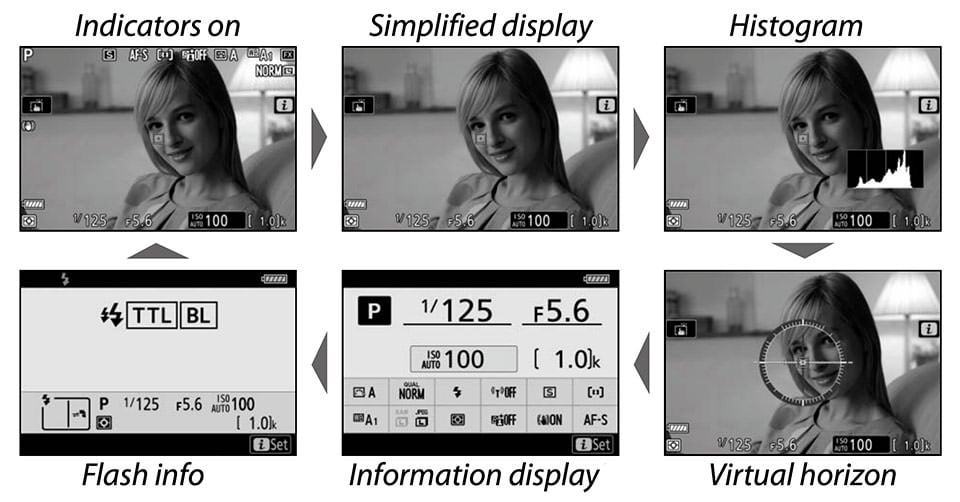
LCD Information Display Issue
And this brings up the biggest issue that our team has found on the Nikon Z7. When looking at the LCD, it is impossible to turn off all the information on the screen. No matter how many times you cycle through the different display modes, it is impossible to only display the image by itself. Take a look at the “simplified display” option above – that’s the cleanest view you can get.
Basically, you are always stuck looking at the battery level, metering mode, exposure information and the number of shots remaining. If you have touch controls enabled, you will also see the touch icon, as well as the “i” icon in the middle of the screen. I am not sure what Nikon was thinking when designing the LCD screen, but it works very differently compared to DSLRs, which have a black or gray line at the bottom of the screen for the information to sit. This all stems from the fact that the Z7 has a 2×3 aspect ratio screen rather than 3×4. In itself, that is actually a nice benefit – the screen now matches the dimension of your photos, resulting in a larger image preview – but now there isn’t any space to fit shooting information at the bottom of the LCD, and Nikon didn’t allow a way to disable the shooting information altogether:
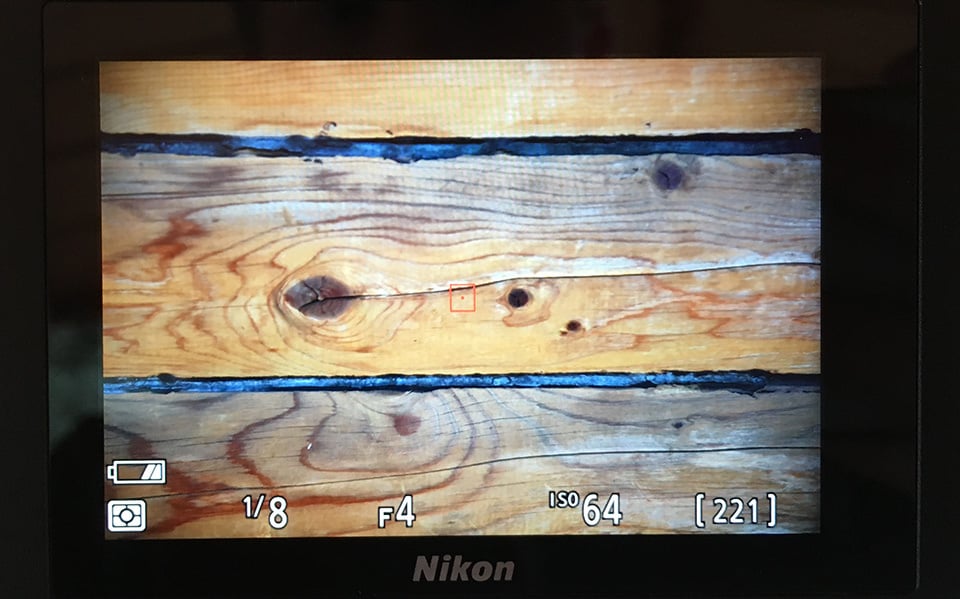
This is a huge problem for photographers who want to compose their shot properly when using the LCD. Without being able to turn off the overlay information, it is impossible to see the whole frame clearly (only the gridline can be disabled in the image above). If Nikon provided one more “DISP” mode that simply showed the image without ANY information on it, the problem would be solved! I really hope that Nikon is going to push a firmware update that addresses this very annoying issue. In fact, they already did fix the issue on the Nikon Z7 II – so why can’t they make a firmware update to allow it on the Z7?
Note that the same problem does not exist when viewing electronic viewfinder. Within the EVF, the image is displayed in the middle, while all the relevant information is displayed on the bottom of the image. In this case, the EVF has a taller screen, and it dedicates a black bar for displaying the information.
When outputting the video through the HDMI port, the information is also laid out properly, above and below the image:
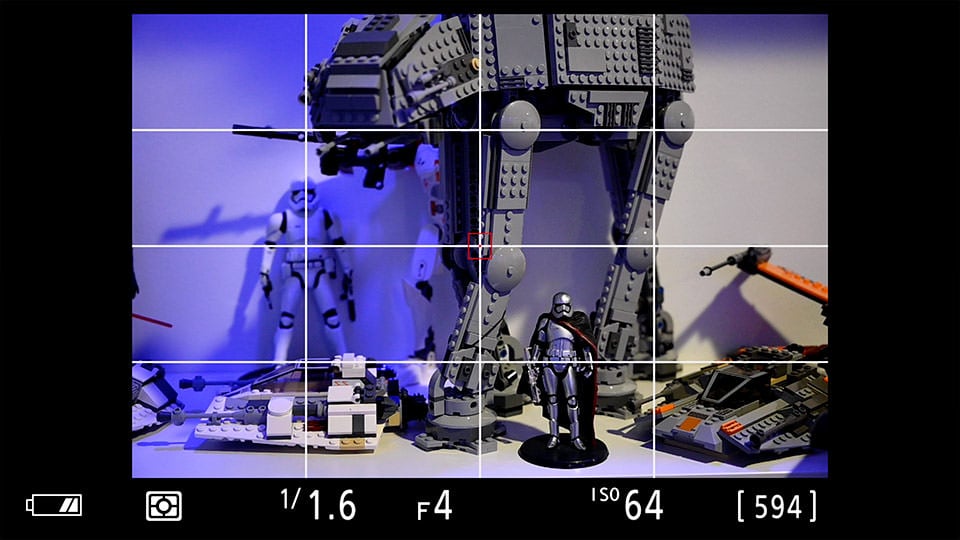
In fact, due to the 16:9 aspect ratio and the way the image is displayed, it is possible to fit a lot more information to the left and to the right of the image.
Other Controls
Moving on to the rest of the Z7, to the right of the DISP button is the AF-ON button that Nikon shooters are very familiar with. It is located in just the right place to reach with the thumb and it can be customized to perform a limited number of functions, including AF lock and zoom options. If you’re still half-pressing the shutter button to focus, this is something you really need to try instead, as we’ve covered before in our article on back button focus.
Right below the AF-ON button, to the right of the LCD is the camera’s joystick. I am very happy to see Nikon include the joystick on the Z-series cameras, because it is a great way to select AF points aside from touching the LCD. I customized my joystick to jump to the middle when I press it instead of the “OK” button. With the ability to zoom in to an image when viewing through the EVF, I prefer to allocate the OK button to zoom in 100% on the subject, so that I can perform manual focusing with precision (more on manual focusing further down in the review).
Right below the joystick, there is the “i” button that is used for displaying the information screen from which you can make quick adjustments to camera settings. The information screen is customizable through the camera menu.
Coming further down, there is the traditional multi-selector with the center “OK” button, as well as four smaller buttons at the bottom. The two buttons on the left are served for zooming in / out and getting information on the menu. The right top button is for opening the camera menu, while the bottom right button is for changing camera release modes. Although this layout is quite a bit different compared to what we normally see on Nikon DSLRs (with the buttons placed to the left of the LCD), you get used to these controls pretty quickly.
I personally like the new location of the menu button – it makes sense to place it next to the multi-selector for quick access. My only complaint is with the camera release mode button…it feels a bit out of place compared to the other buttons. I think it would have been better if Nikon made the top PASM dial on the Nikon Z-series cameras similar to the one on the Nikon D750, with the release functions placed on a ring directly below it.

Single Memory Card (XQD) Slot
On the right side of the camera, there is a door to access the memory card compartment that hosts a single XQD memory card slot. A number of photographers and popular YouTubers were quite unhappy with Nikon’s decision to include a single card slot, arguing that it is unacceptable for a camera manufacturer to provide less than two memory card slots on modern digital cameras. Both Nikon Z6 and Z7 were criticized heavily as a result, with the single memory card slot being a “deal-breaker”.

I had a chance to ask a Nikon representative about the single card slot decision. I was told that the primary reason for going with a single XQD card slot had to do with space constraints – due to the compact size of the Nikon Z6 and Z7 camera bodies, it would have been very difficult to integrate a second memory card slot. In addition, Nikon believes XQD to be much more reliable media type compared to CF and SD cards, so it did not see a problem going with a single memory card slot.
If one happens to shoot critical work (such as weddings, concerts, corporate events, etc) and they have been using a dual card setup by shooting into two cards simultaneously, then I can understand why it is so important for them to continue with a camera that can provide the same feature. Sometimes photographers are required by their employers to use a dual memory card setup for other reasons such as shooting RAW into one card and JPEG into another. So there are certainly valid cases for requiring a dual memory card setup. If you are a photographer with such specific requirements, then the Nikon Z-series cameras might not be for you.
However, for the vast majority of photographers out there who don’t have such requirements, a single XQD memory card slot is more than enough. There are a few important points to keep in mind here. First of all, if one does a reasonably good job with memory card maintenance, the chance of memory card failure is going to be very slim. One of the best practices for memory card maintenance is to replace them every few years, depending on their use. Ever since I started shooting professionally, I made it a habit to replace memory cards with reliable brand-name cards at least every 2-3 years.
I never pull out camera batteries while it is busy writing into the card and I never pull my cards out until the camera is turned off and all write operations are complete. I always keep my memory cards protected in memory card cases to prevent wear and tear. In addition, I make sure not to put all of my eggs in one basket by buying a single large memory card – I use smaller memory cards that fill up and require changing. This way, I don’t cycle through the same memory card over and over again, increasing the chances of it failing overtime.
See my post on memory cards for more information on this. In short, if you take care of your memory cards, you will drastically reduce their chances of failure. I am happy to say that ever since I started taking care of my memory cards, I have never experienced a single memory card failure – and I shoot a lot!
Tripod Socket and FTZ Attachment Issue
Lastly, let’s talk about the bottom side of the camera – another area where Nikon goofed up. For whatever reason, Nikon engineers decided to place the tripod socket closer to the mount of the camera, away from the center. With the Nikon Z7 being a brand new camera, there weren’t any compatible camera plates on the market that were specifically made for the Z7, so I ended up using some generic Arca-swiss plates. Due to the fact that most Arca-swiss plates have their mounting in the center, the plates I used made them extend out from the camera body, as shown below:

This would not have been a problem if it wasn’t for the very odd “foot” of the FTZ adapter, which makes it impossible to attach to the camera with the Arca-swiss plate sticking out. The problem is, Nikon for whatever reason made the FTZ adapter taller than the camera bottom, which makes the adapter stick out like a sore thumb! Nikon’s product image of a Nikon F lens attached via the FTZ adapter to the Z7 gives the impression that the bottom of the FTZ adapter is in line with the camera:
But that’s certainly not the case when you look at the side of the camera on the same level:

To the Nikon engineer who did this: could you please explain why this decision was made? Why do we even need a tripod socket on the FTZ adapter in the first place? Heavy lenses should be attached via their own tripod collars anyway, so what’s the point of this? I do understand that the FTZ adapter must host a motor to adjust the aperture of older Nikon F lenses, but wasn’t there a way to do this without making the FTZ adapter so tall? If there is no solution to fix this, why not make the camera slightly taller to match the two? It would have improved the size of the grip for those with larger hands.
Anyway, the problem with the FTZ adapter sticking out, is that in order to attach the adapter to the camera with a generic tripod plate attached, one has to use the tripod socket on the FTZ adapter instead. And considering how close the two tripod sockets are physically, it is impossible to attach two separate plates on each.
So if you have to switch between a Nikon Z lens and a Nikon F one, you have to constantly deal with attaching and detaching plates. Unless you already have a tripod plate that works or until Really Right Stuff (RRS), Kirk and other third parties release proper plates, this will remain a painful issue to deal with. And at least those photographers have hope of getting a compatible plate at some point in the future; if you have a tripod head with non-Arca-Swiss style plates, like a larger Manfrotto plate, good luck. Unless your specific tripod company creates a compatible product down the line, you’ll need to remove your tripod plate every single time you want to attach the FTZ adapter, then reattach it to the FTZ to use your F-mount lenses on a tripod.

Build Quality
As expected, the build quality and the weather sealing on the Nikon Z-series cameras are stellar (with the exception of the rubber wear-out, as explained in the next section). The camera has a full magnesium-alloy shell and it was built to withstand pretty much any kind of weather. Our friend Roger Cicala recently did a full teardown of the camera and his conclusion was “I’m just here to say this is a damn well-built camera, the best-built mirrorless full-frame camera we’ve taken apart.”
You can read about his experience on this page. After using four Nikon Z7 cameras for over a month in very dusty conditions in Jordan, as well as rainy and sub-freezing temperatures in Turkey, I have to agree with his assessment. All cameras survived the test and performed without any problems. At one point in time, I intentionally let the camera soak up some water from rain + humidity and let it dry out in a hotel room. The camera operated without any errors or issues afterward.
Grip Handle Rubber Wear Issue
Unfortunately, two of the six cameras that we have handled in the field developed a problem with the rubber grip. Right between the two function buttons to the left of the mount and the grip, there is a rubber area where fingernails can occasionally reach the surface. As the cameras got used heavily in the field, it seemed like the rubber in that one section started wearing out, as shown in the image below:
The above image is Spencer’s Nikon Z7 that was mostly hand-held with a thumb strap. Mine also got some damage around the same area after being used for over a month, but it does not look as bad in comparison. It seems like the rubber or laminate that Nikon used on the Z7 grip is not strong enough, as neither Spencer’s nor my Nikon DSLRs exhibit the same issue. We both thought about sending our Nikon Z7s for repair to Nikon, but the wear has not gotten any worse, so we did not bother.

Build Quality, Ergonomics and Handling Summary
Overall, aside from the issues pointed out above, the Nikon Z-series cameras are excellent ergonomically. They are easy to handle and control, especially for someone who is moving from a Nikon DSLR environment. Nikon is 90% there, but a few extra tweaks here and there would have made a difference in my opinion. To date, my biggest concerns are the inability to remove all information on the LCD, along with the rubber wear issue.
The former can be addressed via a firmware update, while the latter could be a problem with the quality of the rubber on the grip. If that’s the case, it will be an expensive repair process for the company. The tripod socket issue is temporary, assuming that your tripod plate company is releasing a compatible product – when they do, it will be a non-issue. We have already communicated with the head engineers at RRS and we have been told that the company will release two versions of compatible L-brackets. The first one will be of a modular design, while the second one will be an “ultra-light” single-piece version. I am planning to buy the ultra-light version for my Nikon Z7.
Tilting, Touch-Enabled LCD Screen
Similar to the Nikon D850, the Nikon Z-series cameras feature a 3.2″ tilting touchscreen LCD that is very bright, sharp and detailed, with approximately 2.1 million dots. While it has a bit lower resolution than the screen on the D850, putting the two cameras side-by-side, you would never be able to see any resolution differences – and the Z7’s screen actually feels bigger, since it is a 2×3 aspect ratio rather than 3×4, matching the dimension of your photos.
Being able to tilt the LCD screen is indeed a big deal, especially for us landscape, macro and architecture shooters who often have to work with odd angles or shorter tripods. However, Nikon really needs to step up its tilting ability, so that the camera tilts beyond the up and down movement. It would have been nice if Nikon did something similar to what Fuji has done with its LCD screens, with the ability to also tilt the screen up in vertical orientation. This way, shooting vertical compositions would be so much easier. Another idea is to just make the LCD screen “flippy”, with the ability to fully extend out and rotate in any angle, like that of the Nikon D5600. Vloggers and selfie-lovers would love such a feature.
The touchscreen is another helpful addition to the Nikon Z7 and Z6. While one can completely turn it off and just use the regular buttons to do all the navigation, image playback and focus acquisition, I personally like this feature, because it is implemented very well. There is practically no lag when playing back images, zooming in or navigating the menu, which is not something I can state about some other cameras on the market. Nikon did a wonderful job there for sure.
In addition, the LCD screen can also be used for one-touch AF acquisition, which will make the camera focus on the exact area you touched on the screen. Focusing this way is quick and efficient, taking advantage of the phase-detection pixels on the camera, so it is much faster compared to the slow contrast-detection AF we see on live view implementations of Nikon DSLRs.
Just like on other Nikon DSLRs, you can customize the tint of the LCD, so if the colors don’t look right, you can always use the menu to compensate.

Sensor Boost Issue in Darker Environments
When I was shooting the Milky Way with the Fuji X-T3 and the Nikon Z7 side-by-side, I was shocked to see how bright the image appeared on the LCD and the EVF of the X-T3 when compared to Nikon Z7. Fuji has done a remarkable job with cleanly boosting its sensor output, which allows one to easily see the stars when shooting at night. In fact, on a few occasions, I was even able to zoom in and autofocus on the Milky Way with the X-T3, something I have never been able to do with any other camera! Lenses certainly have a lot to do with how bright an image appears on EVF or LCD, but I was using the 23mm f/2 lens on the X-T3, which is slower than the Nikon Z 35mm f/1.8 S that I had attached to the Nikon Z7.
Unfortunately, this is one area where Nikon is clearly behind when compared to its competition. If Nikon could figure out a way to cleanly boost sensor output in dark environments on the Z7 (perhaps through a firmware update), it would make the camera one of the best tools for photographing the stars.

Electronic Viewfinder (EVF)
One of the big reasons why photographers enjoy shooting with full-frame DSLRs has to do with how large and bright optical viewfinders (OVF) are, especially on modern cameras. For example, the optical viewfinder on the Nikon D850 is considered to be one of the best on the market, thanks to its 0.75x magnification, clarity of the pentaprism glass and superb coatings that make it a joy to shoot with.
Nikon knew very well that many photographers struggle with electronic viewfinders on digital cameras, due to their poor response rates and cartoon-like representation of the scene that not only makes it difficult to use, but also can make a person feel nauseated after a short while. For this reason, Nikon engineers worked hard on making the electronic viewfinder on the Nikon Z-series cameras to be as realistic as possible. In addition to using a modern high-resolution EVF, Nikon also used a layer of coated glass elements in order to make the viewing experience of the EVF as realistic as possible:

If you had a bad experience with electronic viewfinders in the past, I highly recommend that you give the Nikon Z-series cameras a try – it might change how receptive you are going to be towards EVFs when compared to OVFs. Nikon has done a remarkable job with the EVF on both Z7 and Z6. The EVF is lag-free, whether you shoot in bright outdoors or darker indoor environments. In fact, thanks to the fact that the brightness of the EVF can be boosted in darker environments, shooting with the EVF can be much easier.
The Advantages of EVF vs OVF
Keep in mind that while being able to work with a bright, clear and lag-free electronic viewfinder is critical for a good overall experience, there are other very important benefits of EVFs you should be aware of, especially if you are transitioning from a DSLR. For me personally, the main reason why EVFs are far superior to OVFs has to do with the fact that it drastically increases my chances of getting a properly focused image. When shooting with a DSLR, it can be very difficult to nail focus when using fast-aperture lenses, no matter how large the viewfinder is.
With an OVF, it is nearly impossible for me to tell if my camera focused on the eye or the nose of the subject that I am photographing, so I often end up re-focusing and shooting quite a few images, hoping that one of the images is in focus. If a lens is out of tune with the AF system on the camera and requires fine-tuning (which can lead to other problems, as explained in my article on how to calibrate lenses), the chances of getting consistent focusing is even slimmer. And things go even further down the hill if you are trying to do all this with a manual focus lens!

With an EVF, forget about all the focusing problems with fast-aperture lenses – you can simply zoom-in on the subject like you can zoom in via live-view on an LCD, tweak your focus until the desired part of the subject is sharp, then take a picture without ever lifting your eye from the camera. Best of all, it does not matter if you are using autofocus or a manual focus lens! This means that with the Z-series cameras, you can finally revive your older glass and put it to real use without having to worry about any magnification eyepieces or viewfinder accessories. And if you happen to own modern quality primes from Zeiss, those are going to be far easier to use when compared to a DSLR.
Second, when using an EVF, you don’t have to worry about difficulties when looking at images on the LCD in broad daylight. This makes a huge difference when shooting in the field, as you don’t even need to look at the LCD after taking a picture – you can play the image back right through the viewfinder, zoom in on it and easily assess its quality.
Third, an EVF gives you a true “what you see is what you get” (WYSIWYG) view of what you are about to capture. With an OVF, you see through the lens, but you cannot get a preview of the exposure in real-time, unless you fire up live view on the LCD. The EVF, on the other hand, can be configured to show what the resulting image will look like, which makes it easier to adjust the exposure before taking a shot.

Fourth, it is possible to fit a pretty large OLED EVF screen on even a compact camera body such as the Nikon Z7, something that is impossible to do on a DSLR. With a DSLR, you are stuck with a very small viewfinder when using a crop-sensor / DX camera, because the mirror itself that reflects light into the pentaprism / pentamirror is small. When using a full-frame / FX camera, both the mirror and the pentaprism are larger, which makes it much easier to see and compose images.
However, even the largest full-frame optical viewfinder today is smaller than what the EVF on the Nikon Z7 has. For example, the Nikon D850 has an OVF with a 0.75x magnification, whereas the Z7 has a 0.80x magnification. This makes a huge difference in the way the image appears in the viewfinder, with the latter clearly showing a more magnified view. To date, the largest magnification I have seen is on the Fuji GFX 50S, which has a super large 0.85x magnification EVF. All full-frame DSLRs seem to be stuck in the 0.70-0.75x range, while that’s basically the starting range on many modern EVFs, even if the camera itself has a crop-sensor body.
Fifth, when shooting against a very bright light source such as the sun, I don’t have to worry about damaging my eyes with an EVF, while it is always a concern with an OVF. Since light passes through the lens into the sensor and then that’s what shows up on the EVF, I just need to make sure that I don’t use a zoom lens and point directly at the sun, as that can damage the camera’s sensor.
Lastly, in addition to WYSIWYG capability, you can also configure an EVF to display other useful information, such as a live histogram and level, which can make it easier to properly compose and expose images.
These are the main benefits of EVFs over OVFs, but there are others, such as being able to navigate through the camera menu, using focus peaking features, simulating different white balance settings, using different picture controls and much more. Keep all these things in mind when comparing EVF to OVF…

Nikon Z7 EVF Sensor Issue
Despite all the things we love about the EVF on the Nikon Z7, our team has identified one key issue that is worth pointing out. It has to do with the eye sensor on the camera – it is simply too sensitive. When shooting in dusty parts of Jordan, the EVF sensor on several Nikon Z7 bodies got clogged up and stopped switching between the EVF and LCD (cameras were set to Automatic switch), only displaying the image in the EVF.
The solution was to remove the viewfinder cover, then clean up the sensor, which solved the problem until the dust came back. Having used a number of mirrorless cameras from Fuji, Sony, Panasonic and Olympus, I don’t remember seeing such issues, so it is definitely a problem with the eye sensor on the Z7. The sensitivity of the viewfinder sensor also caused problems when shooting from the hip – any time the camera detected a darker area, it would automatically switch off the LCD and use the EVF. I really hope there is a way Nikon can adjust the sensitivity of the EVF sensor through the camera firmware, like it did on the Nikon Z7 II by preventing the EVF from turning on whenever the camera’s rear LCD is open.
Other than this (which isn’t even directly related to the viewfinder), the EVF on the Nikon Z7 is simply fantastic… I would say one of the best in its class.

In-Body Image Stabilization
One of the most impressive features of the Z7 is in-body image stabilization (IBIS), a 5-axis system that does an excellent job stabilizing your photos even at surprisingly long shutter speeds. This is the first Nikon camera to include IBIS. It is a pretty big deal, as IBIS has proven to be an extremely useful feature to have on a digital camera.
After receiving our first copy of the Z7 at Photography Life, we wanted to see just how far we could push the image stabilization and capture a sharp shot. The results were surprisingly impressive. With the 24-70mm f/4 at 70mm, as well as careful technique (including taking a burst of photos and picking the best), we managed to get tack-sharp results even at a shutter speed of 1 second. The proof:

And 100% crop from the above:
Taking the old “1 / focal length” equation into account (see reciprocal rule), that’s six stops of stabilization! Realistically, though, to get completely sharp photos more than 50% of the time, we ended up using about 1/3 to 1/4 second at 70mm – still more than four stops of stabilization, and better in practice than the VR in most Nikon F-mount lenses. If you’re curious, Nikon advertises 5 stops of stabilization with the Z7, and that’s certainly doable with the right technique.
However, keep in mind that you won’t get the full IBIS quality when you’re using the FTZ adapter and a non-stabilized lens. Instead of the Z7’s five-axis stabilization, you only get three-axis IBIS instead: pitch, yaw, and roll, but no x/y movements. The difference is noticeable. If you’re using an adapted lens on the Z7, you’ll definitely get some stabilization, but it functions closer to 2-3 stops rather than 4-6.
But the best of both worlds is if you adapt a lens which already has its own VR system. The in-lens VR will provide pitch and yaw stabilization, while the Z7 gives you the added benefit of the roll axis. In practice, VR lenses on the Z7 work better than VR lenses on a Nikon DSLR, netting 4-6 stops of improvement, akin to using native Z lenses. Take a look at the photo below, shot at 200mm handheld and 1/6 second (five stops) – pin sharp:
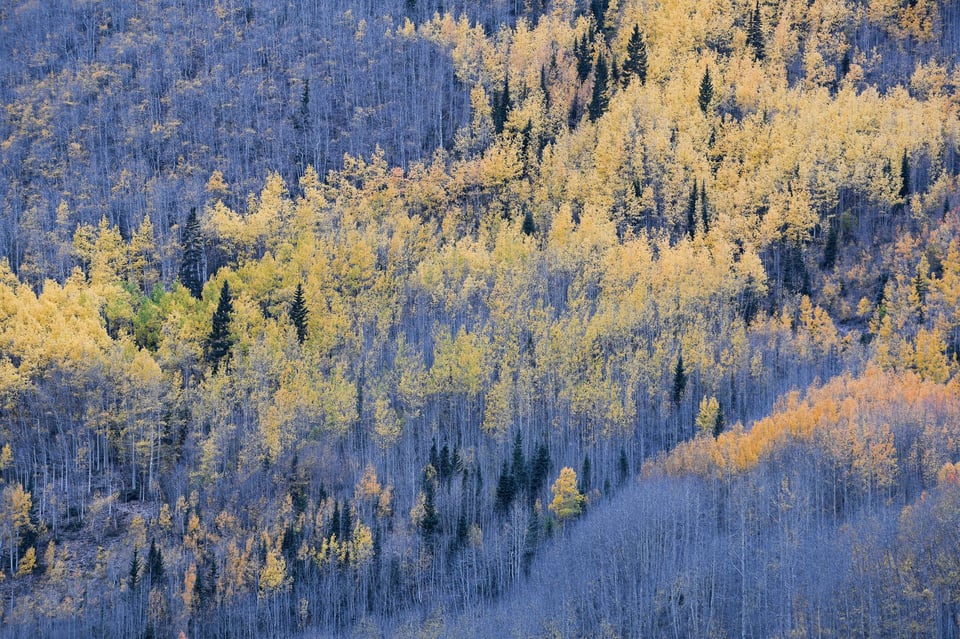
And the 100% crop:
Again, it takes careful handholding technique, as well as potentially firing off a few photos in a row, to get such good results at long shutter speeds. But the point is that this is possible with the Z7, to an even greater degree than with Nikon DSLRs and VR lenses. It’s a very welcome feature indeed, especially with native Z lenses or stabilized F-mount glass.
Note that you need to enter the Z7’s menu to turn on and off IBIS (called “Vibration Reduction” in the menu), which can get a bit frustrating. I recommend to set one of your custom function buttons to access the top item in “My Menu,” and then add VR somewhere in My Menu if you turn this on and off frequently. Another option is to use the “i” button, which can be used to access IBIS / Vibration Reduction options. It would be nice if Nikon included a switch on Z lenses to turn IBIS on and off – yes, even knowing that it’s all inside the camera body and not on the lens – but it’s not a big deal. (As a side note, if you’re adapting a lens with vibration reduction, you don’t need to enter the menu at all; just flip the switch on the side of the lens exactly as normal, and the Z7’s IBIS will engage the roll axis automatically.)

Especially with the knowledge that every new Z lens will be stabilized 4-6 stops (including the primes), I have to say that IBIS is one of the Z7’s most useful features for anyone who shoots handheld, and something Nikon absolutely got right. The Z7 is a great handheld camera even in very dark environments, making it a killer choice for something like travel photography where a tripod is not practical.
Being able to shoot at extremely slow shutter speeds hand-held opens up a lot of opportunities. On a hike through a canyon in Jordan, I was able to capture the following image hand-held, at an extremely slow shutter speed of 1/2 of a second:

Who knew that one day we would be shooting waterfalls hand-held! Nikon has done a remarkable job with the IBIS on the Z-series cameras and I really hope that we will see this technology in all future Nikon cameras.
Camera Menu
As expected from a Nikon camera, the menu system on the Nikon Z-series cameras is very similar to what one would see on a DSLR. Compared to some other camera systems that have poorly-designed menus and menu options, the Nikon menu system is a breeze to use and operate. There are a total of seven main menu tabs: Playback Menu, Photo Shooting Menu, Movie Shooting Menu, Custom Setting Menu, Setup Menu, Retouch Menu and My Menu:
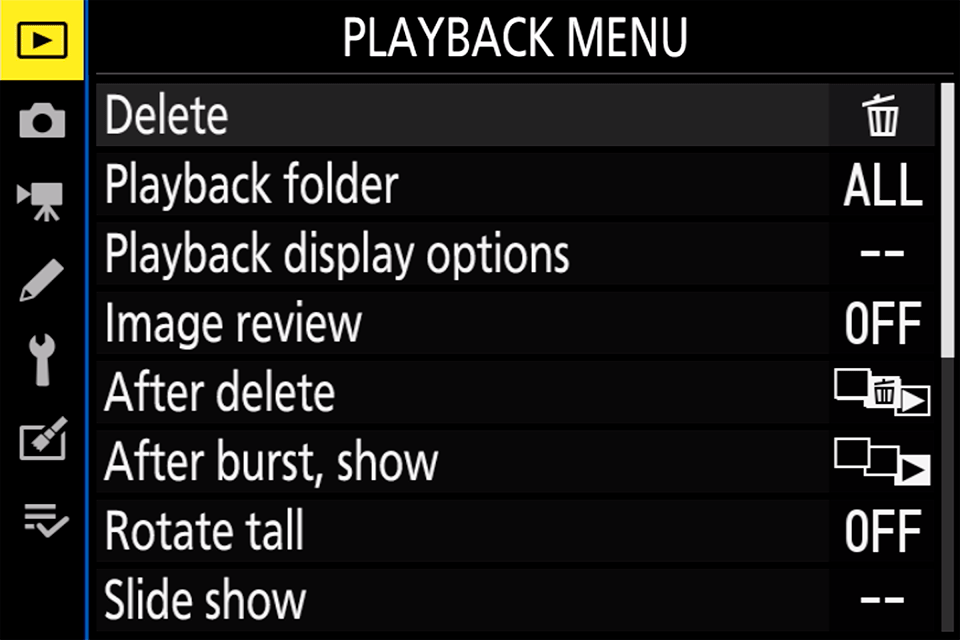
We have gone through each of the menu options in our Recommended Nikon Z7 Settings article.
Silent Shutter and Intervalometer Features
The “Silent Shutter” label on the Nikon Z-series cameras has been inherited from the D850, which was the first Nikon camera to include this shooting mode (it takes advantage of the electronic shutter when using the camera in live view mode). Since the Nikon Z-series cameras are mirrorless, there is no need to enter live view mode anymore – once the cameras are set up for Silent Shutter in the camera menu, they shoot in complete silence whether you are using the EVF or the LCD. The Silent Shutter feature is especially important for situations where you need to stay discreet, such as when photographing wildlife or shooting a wedding ceremony in a church. In order to enable this feature, all you have to do is fire up the menu, then navigate to Photo Shooting Menu -> Silent Photography and turn it on.
While the Silent Shutter feature is certainly a must-have feature on any modern camera, you need to keep a few things in mind when using it. First, you cannot use this mode when moving your camera or when your subject is in motion – if anything moves fast in the frame, the camera might distort the subject quite a bit due to the effect of the rolling shutter. Second, this mode can cause banding in some conditions, especially when shooting in artificial light. If you are a portrait or wedding photographer and you are planning to use this mode, please test it beforehand and make sure that you don’t see banding in your images. Images with banding look pretty bad and you cannot fix them in post!

Similar to all other modern Nikon DSLRs, the Z7 ships with a built-in intervalometer. You can access it by visiting Photo Shooting Menu -> Interval timer shooting. Just like on the Nikon D850, aside from the key settings, you can also enable Exposure smoothing and Silent photography. The latter disables mechanical shutter, thus reducing the wear overtime when taking thousands of timelapse photos.
Video / Movie Recording
The Nikon Z7 has the highest video specifications of any Nikon camera, including full-frame DSLRs like the D850. In particular, the Z7 includes 4:2:2 10-bit HDMI output (compared to 4:2:2 8-bit HDMI output on the D850) and includes a new “N-log” recording option for easier color grading in post-production when you output via HDMI. The Z7’s rear LCD is also 2×3 aspect ratio rather than 3×4, which means that the video preview will appear larger than on the D850 (and you can shoot video through the viewfinder now, which is great in bright conditions).
Along with that, the Z7 has in-body image stabilization, the first Nikon camera with that capability and a feature that videographers could find very useful indeed. Now, any Nikon F-mount glass you own is stabilized, including old manual focus lenses. Even with newer F-mount lenses, image stabilization can be a big deal, such as 50mm f/1.8 or 85mm f/1.8 lenses. And the Z7 fixes an issue with the D850, which didn’t allow you to use focus peaking while filming 4K.
Perhaps even more important than the differences between the Z7 and the D850 video are the similarities. Both cameras can shoot 4K up to 30 frames per second, as well as 1080p up to 120 FPS. The Nikon cameras also can shoot 4K without a built-in crop, unlike a certain Canon EOS R.
And there are all sorts of smaller features that make the Z7 good for video, like live histogram, touch AF, customizable highlight alerts, time coding via HDMI output, and so on. You can also use the Z7 for 4K video with a super 35mm crop (roughly DX area) to get extra reach without sacrificing video resolution.

Note that the Z7 does not do full-pixel readout at 4K resolution; it uses line skipping instead, resulting in somewhat worse high ISO performance and dynamic range. However, when you’re shooting 4K video with a super 35mm crop, the Z7 actually does do full-pixel readout to create 4K footage. So, you’ll actually get the best video quality when shooting with a super 35mm crop. (The Nikon Z6, by comparison, oversamples 6K video to create 4K footage at full sensor width, resulting in potentially better quality 4K video when not cropped.)
Also, the “8K timelapse” feature that Nikon advertised on the Z7 is a bit misleading, since none of it is done in-camera. It just means that you can take a series of full-resolution photos and combine them into a timelapse, with the native resolution being 8K simply because the Z7 has a sensor with a lot of pixels. Even at that point, you’ll be paying a lot of money if you actually want to display the resulting video at native resolution, not to mention for a good computer and software package to edit those massive files. It can be done, sure, but this is more of a marketing tactic than a realistic option for most photographers.
On balance, the Z7 is perhaps the best Nikon camera today for video shooters, although the Z6 matches it in every important way and includes the full pixel readout at 4K. If you’re looking for a camera to shoot both video and stills, you should give the Z series a long look – Nikon is clearly targeting both sets of users with this release.

Battery Life
One of the biggest concerns of using mirrorless cameras is how quickly they can drain the camera battery. When the Nikon Z7 was announced, many photographers were very much concerned with the CIPA figures showing 330 images on a single charge, especially when compared to the Nikon D850 that showed a total of 1840 shots – a far more impressive figure. After handling the Nikon Z7 at a launch event and testing it out, I knew that I could get a lot more than the advertised 330 images.
It turns out that the initial CIPA numbers were based on the heavy use of the EVF. Nikon later clarified that the Nikon Z7 is capable of getting over 400 shots when the LCD is used. This basically shows that EVF screens drain more battery than LCD screens, and if you minimize the use of both, you can achieve far more shots on a single charge. I decided to experiment with this and shot a few time-lapses in Jordan and Turkey. With the EVF and LCD both disabled, I was easily able to get over a thousand images on a single charge and I could have kept going, since I still had quite a bit of battery charge left afterward.
I used the Nikon Z7 quite heavily for hand-held shooting doing both travel and landscape photography and I do not remember ever needing more than a single battery a day. In fact, for the majority of the trip, I only got to use two batteries – I never needed more.
I was also quite happy about being able to use my existing EN-EL15 batteries, which I have a bunch of. Although Spencer experienced a problem with a third party battery one his Nikon Z7 camera, I used a battery from the same vendor and mine worked just fine (I am guessing that the battery chip inside was different, causing incompatibilities).
For doing landscape photography, I would say that the Nikon Z7 eats as much battery as a Nikon DSLR does when using the live view feature. So if you are worried about battery life, don’t be – the EN-EL15 will last quite a while, far more than the advertised CIPA figures, especially if you minimize your use of the EVF…
Table of Contents






