Nikon Z7 II Handling and Feature Set
One of the most important parts about a camera is how well it handles in the field. Even with the greatest sensor on earth, if a camera we’ve tested is a pain to use, it won’t get our recommendation (see the Hasselblad X1D-50c).
How does the Nikon Z7 II handle, and how do its features stack up? To answer those questions, let’s first take a look at the camera’s control layout.
Controls
Anyone who has used a Nikon Z camera will be familiar with the Z7 II’s controls. In fact, the button layout of the Z7 II is identical to that of the Z6, Z7, and Z6 II. Nikon won praise from most reviewers, including us, for their first-generation Z-series control layouts, so it’s not a huge surprise that they kept the second generation’s controls the same. Even the grip has remained the same, which is good, considering that it is a very comfortable grip for such a small mirrorless camera (although perhaps not quite tall enough for photographers with big hands). We found that using the Z7 II for a full day of shooting was not a problem, even with a heavy lens like the Nikon Z 70-200mm f/2.8.
On the top panel, you’ll see a familiar design with the PSAM dial on the left and all other buttons and dials on the right:

Nikon has decided to continue the trend of including a U1, U2, and U3 user mode on the Z7 II’s PSAM dial as opposed to the menu banks it has historically used on high-end DSLRs. Compared to menu banks, the U1/U2/U3 setup is more intuitive and preferred by most photographers. Given that Nikon traditionally only offered U1/U2/U3 user modes on its low-to-mid-tier DSLRs, it is encouraging to see them on all the Z Series cameras so far.
We recommend using something like U1 for landscapes, U2 for action, and U3 for portraits. The setup process is easy: Set your camera however you want, then go to Menu > Setup Menu > Save User Settings to lock those settings into U1, U2, or U3.
For example, for landscape photography, you might choose aperture priority mode, ISO 64, auto ISO Off, exposure delay mode of two seconds, and silent photography (AKA the electronic shutter). For action photography, you could set AF-C autofocus, ISO 64, Auto ISO On with a minimum shutter speed of 1/1000th of a second, and the mechanical shutter. For portrait photography, you could set aperture priority mode, f/2.8, and face-tracking AF-C.
Feel free to experiment and figure out what setup will help the most for your own photography since these are just guidelines. When you’re done, the U1/U2/U3 modes will remember your chosen settings and allow you to switch back to them whenever you want.
Aside from the U1/U2/U3 modes, the other controls on the top panel are generally self-explanatory. Note, though, that the movie record button (the one with the red dot in the center) doesn’t do anything if you’re shooting stills, so the Nikon Z7 II lets you assign it to a custom function. We use it as a quick way to access autofocus settings, but there are many different options available (found at: Custom Setting Menu > Controls > Custom Controls > Movie Record Button).
Now let’s take a look at the Z7 II’s rear controls and button layout.
Just like with the top panel, the rear controls are identical to those of the Nikon Z7. Nikon has managed to fit a joystick, AF-On button, and all the usual controls in a very comfortable and ergonomic manner. That’s no small feat considering the compact size of the Nikon Z7 II.
Pay particular attention to the AF-On button. If you have not used AF-On before, we highly encourage you to start. It’s a way to autofocus that’s separate from half-pressing the shutter button, which is useful in a wide variety of circumstances, as covered in our back-button focus article. (We also recommend disabling autofocus from the shutter button, which you can do at the Custom Setting Menu > Autofocus > AF Activation > AF-On Only.)
Right below the AF-On button is the joystick, used for controlling the Z7 II’s focus points. You can also press in the joystick like an ordinary button, which can be customized in various ways. For example, you could set it to revert the focusing point back to the center, or to zoom in 100% on the subject. These customizations can be found in the Custom Controls menu, the same spot as customizing the movie record button.
Below the joystick, the “i” button brings up an abbreviated menu to allow you to make quick adjustments to camera settings. You can change which options appear in the “i” menu by going to Custom Settings Menu > Customize i Menu.
The other buttons on the back of the Z7 II are pretty self-explanatory. There is the traditional multi-selector with the central “OK” button, as well as four smaller buttons at the bottom. Those buttons allow you to zoom in, zoom out, open the menu, or change the camera’s drive mode (i.e., self-timer, single-shot, or continuous shooting). There are also buttons for reviewing or deleting your images at the top left of the Z7 II, as well as a stills/video switch and a DISP button to change the information displayed on the camera’s LCD or viewfinder. This is all standard fare for the Nikon Z series, and even Nikon DSLR users will feel familiar with all these options. (The menu layout is also the same as always.)
On the left and right sides of the viewfinder, not easily visible in the photo above, there are two additional controls: the “monitor mode” button on the left, and the diopter on the right. Monitor mode is a way to select between the rear LCD, electronic viewfinder, or some combination of the two (such as automatically switching when you put your eye to the viewfinder). The diopter is useful for photographers with different eyesight to ensure that the viewfinder is always comfortable to look through. Thankfully, it is difficult to adjust the diopter by accident. You need to pull the dial away from the viewfinder before spinning it forward and backward to make adjustments.
The front of the camera, not pictured above, has the usual Fn1 and Fn2 buttons, as well as the lens release button. We find it useful to assign either Fn1 or Fn2 to “Access Top Item in My Menu.” That way, you can add your commonly-used menu settings to the “My Menu” tab and access them without having to search through the Z7 II’s entire menu each time.
As for the Z7 II’s build quality, it retains the weatherproofing and high-tolerance design of the Z7. We used the Z7 II in dusty, windy, and rainy environments without issue. We’ve also been constantly using the prior generation Z7 since it first shipped more than two years ago, and have yet to experience any issues due to shooting in harsh weather. That said, it’s not a tank of a camera and probably should not be abused in the way that, say, a Nikon D6 or Z9 could handle.
All in all, the Nikon Z7 II has a comfortable and intuitive design, although Nikon did play it a bit safe by leaving things exactly the same as they were on the prior generation Z7.
Our Takes
Nasim: The Z7 II does a dance between “intermediate” and “pro,” just like the Z7 did. I like the AF-On button and two Function buttons on the front, and the controls are very good overall. But there’s still no dedicated AF Area button or metering button like you’d find on most of Nikon’s other pro cameras. That could have been fixed with a third or fourth function button somewhere on the camera.
Spencer: Agreed. The Z cameras have a great layout, but I wish that Nikon had added at least one more custom button to the Z7 II. Maybe the next iteration could use the direction pad for extra controls, like on some Sony or Fuji cameras.
Nasim: Or you could buy the 14-24mm, 24-70mm, and 70-200mm f/2.8 trilogy to get an extra custom button!
Spencer: I’m sure Nikon would be thrilled if I bought all those. My wallet, on the other hand…

Dual Memory Card Slots
For the first time on a high-end Nikon Z camera, the Z7 II has dual card slots rather than a single CF Express type slot. (The Z6 II, announced alongside the Z7 II, shares this setup, while the less expensive Z5 has dual SD slots.)
This answers one of the biggest requests from Nikon Z6 and Z7 users, which was the inability to use a second card slot for live backup of their images. For some photographers, a second card slot was a must-have, and they would not consider a camera without one. While this may have hurt Nikon’s sales on the previous generation, the company’s three newest Z-series cameras all have dual card slots, so we’re hopeful that Nikon has changed course on this issue for good (at least for its high-end cameras).
On the Z7 II, one of the two memory card slots is compatible with CF Express cards, while the other is compatible with UHS-II SD cards. There is also backward compatibility for XQD cards and UHS-I SD cards, although CF Express and UHS-II can get you a bit more speed.
What are the differences between these card types? Although you should check out our article on memory cards for more information, the basic idea is that CF Express cards are larger and more expensive than SDs, but also tend to be much faster and more durable. However, many photographers have collected a large number of SD cards over the years, while CF Express is a much newer type. Nikon is trying to get the best of both worlds with the Z7 II.
As you can see below, the two card slots are stacked on top of each other on the right-hand side of the Nikon Z7 II. This is the same spot as on the previous generation Z7, although the compartment is a bit larger this time in order to accommodate the additional slot.

The Nikon Z7 II offers three options for the secondary card’s function: overflow, backup, and RAW primary/JPEG secondary. Our recommendation is to use the secondary card slot for backup unless you have a particular reason to use one of the other settings. A live backup in the field can be invaluable in case you lose or damage one of the cards, or on the rare occasion that the card malfunctions. Even though the odds may be slim, the downside is huge, and it isn’t a good idea to have all your eggs in one basket if you can avoid it.
Our Takes
Nasim: When I talked to a Nikon representative about the Z7 a couple of years ago, he told me the single card slot was a compromise because of space constraints. Looking at the Z7 II, I can believe that. Just look at how the card slots on the Z7 II barely fit on top of each other!
Spencer: I’m glad they went with an SD card for the second slot rather than another CF Express type. I already have a lot of fast, high-capacity SDs from years of shooting with Nikon.
Nasim: The only issue here is going to be speed. CF Express is much faster than SD, and plenty of photographers have slow SD cards they may want to use with the Z7 II. But that can bring the Z7 II’s buffer capacity down in a hurry.
Spencer: Agreed. Same for videographers planning to shoot 4K. The minimum SD card I’d recommend is a UHS-I that’s U3 certified, but something faster would be better. Hopefully, most photographers considering the Z7 II have some cards that fit the bill.

Clutter-Free Display Mode
One of the biggest and most bizarre problems with the previous generation Z6 and Z7 was the inability to get a completely clear LCD in live view. In other words, your shooting data – shutter speed, aperture, ISO, metering mode, battery life, and card space – would never leave the screen. This was the most minimal view you could get:
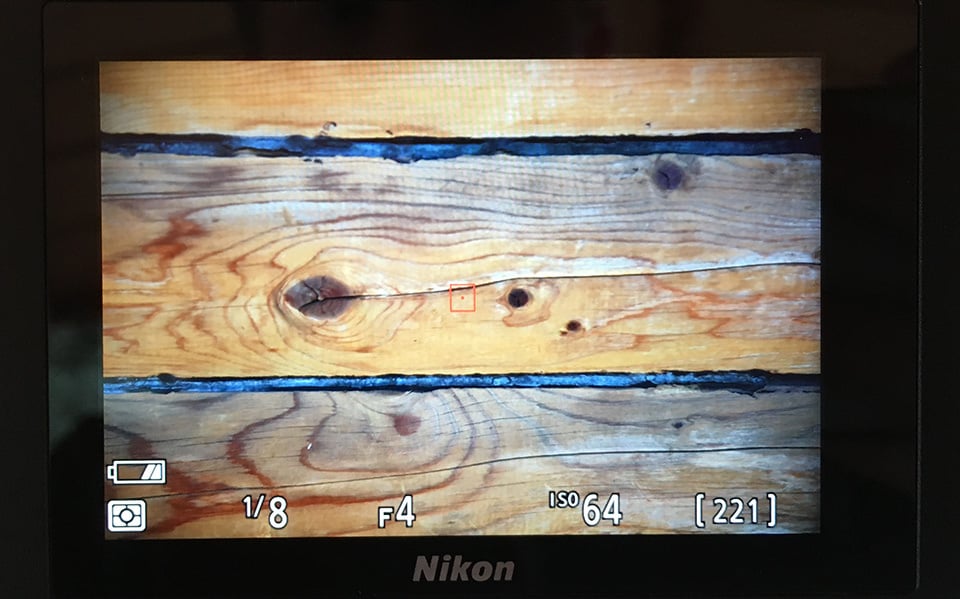
It’s a surprisingly major issue on the Z6 and Z7 (as well as the Z50 and Z5) because it interferes with one of the most important parts of photography: composition. Sometimes, this data covers up elements at the bottom of the composition in a way that can lead to incorrect framing. It’s a particularly bewildering issue considering that every other mirrorless competitor to the Z6 and Z7 had the option to hide all the shooting data and get a clear view of the scene.
The Z7 II finally allows this data to be hidden, although the implementation is not intuitive. Rather than simply adding a clutter-free option to the “DISP” button on the back of the camera, the only way to hide this information is to assign one of your custom buttons to “Live view info display off.” This means you will have one less custom function button at your disposal.
Given that the Z7 II has a top LCD with most of your important shooting information, there’s little downside to using the clutter-free live view display and no reason for Nikon to make it so difficult to enable. Nevertheless, we’re still willing to give Nikon some credit for listening to customer complaints and adding this option in the first place, even though the implementation is flawed.
Our Takes
Nasim: I can’t believe that we still don’t have a good way to enable the clutter-free display. Having to assign it to a custom button is ridiculous! Just put it on the DISP button like everything else.
Spencer: The DISP button would be a better place for it, but part of me is just glad that Nikon fixed the issue at all. I wasn’t sure they would. Putting it on one of my custom buttons is weird, but it’s a price I’m willing to pay.
Nasim: I still don’t see why a firmware update couldn’t add this to the DISP options. That would be the best solution, especially if Nikon released the same firmware update for its other Z cameras. But I guess if Nikon was going to do that, they’d have done it already.

Rear LCD and Electronic Viewfinder
The rear screen on the Nikon Z7 II is the same as on the Z7: a 3.2-inch touchscreen capable of tilting up and down, but not flipping sideways like on some cameras. Thanks to the screen’s 3×2 aspect ratio, it displays your images larger than on LCDs with a 4×3 aspect ratio, such as Nikon’s DSLRs.
As for the electronic viewfinder (EVF), the Z7 II’s 3.6-million dot display is broadly similar to the one on the Z7. However, there are a couple of improvements. The first is that the viewfinder blackout times have been reduced during high-speed shooting. This change is quite subtle, and even with the Z7 side-by-side, it was hard for us to see a difference. The other improvement is more meaningful: When the rear LCD is tilted up or down, the Z7 II assumes you’re using the LCD, and the EVF automatically goes dark.
This feature is more important than it may seem because the Z7 II has an extremely oversensitive EVF proximity sensor (just like the Z7). Often, you’d be using live view and a shadow would pass in front of the proximity sensor, or a speck of dust would land on it, and the EVF would turn on erroneously. If the EVF proximity sensor got a bit dirty or dusty, it would act as if someone were permanently looking through the EVF. The problem could get so bad that the “automatic display switch” mode – where the Z7 automatically turns on the EVF or the rear LCD depending on which one was in use – became almost completely useless.
The proximity sensor is still very sensitive on the Z7 II, if not exactly the same; our tests couldn’t show any differences. But in practice, the Z7 II’s EVF works much better because of Nikon’s clever decision to prevent the EVF from engaging whenever the rear LCD is tilted out. The result is that shadows and dust specks no longer engage the EVF incorrectly, assuming your LCD is tilted even a little bit out (which is generally how we use the rear LCD anyway). It’s not a perfect solution, but it’s substantially better than it was before.
Nikon could still improve upon the EVF by making it higher resolution to match its competitors – most of which are 5.76 million dots – and bumping up the refresh rate from 60 FPS to something like 120 FPS. But in day-to-day use, the Z7 II’s electronic viewfinder is a pleasure to use. There’s no issue with flickering, lag, or low contrast. It’s also larger than the viewfinders from the competition at 0.8× magnification rather than 0.76× or 0.78×.
Our Takes
Nasim: On paper, the Nikon Z7 II’s EVF is about on par with the competition or maybe a bit behind it. But I’ve used all these cameras for actual shooting, and the Nikon Z system has some of the best EVFs on the market.
Spencer: As good as the EVF is, I care more about the rear LCD for my landscape photography. It’s large and sharp on the Z7 II, but Nikon needs to catch up to the competition and make a dual-axis tilt LCD next time, or full tilt-flip. The current setup isn’t great for vertical photography at low angles. It isn’t a dire problem, but most of the other camera companies have already solved it.
Nasim: Some photographers are against full tilt-flip screens because they don’t work well with L-brackets. But it’s still possible to find a compatible L-bracket, if you’re willing to pay a bit extra.

Extended Shutter Speeds
So far, all of Nikon’s Z-series cameras have had a custom “T” exposure mode for arbitrarily long exposures, but the extended shutter speeds on the Z7 II take that a step further. Rather than having to press the shutter button at both the beginning and the end of your exposure – and probably set a timer on your phone to make sure you’re exposing for the proper duration – you can just set it and forget it on the Z7 II. To be specific, you can set any of the following shutter speeds on the Nikon Z7 II beyond 30 seconds:
- 60″
- 90″
- 120″
- 180″
- 240″
- 300″
- 480
- 600″
- 720″
- 900″
It’s a bit of an odd spread of shutter speeds – a mix of full stops, half stops, and third stops, seemingly at random – but it is nonetheless a welcome sight. For landscape photography after dark (or during the day with an ND filter), a 30 second shutter speed isn’t always enough. The “Time” and “Bulb” exposure modes are helpful, but this makes things even easier.
Note that these extended shutter speeds are not enabled by default. You need to turn them on by going to Custom Setting Menu > Shooting/Display > Extended Shutter Speed (M) > On. Also keep in mind that these extended shutter speeds only work in manual mode and not in program, shutter priority, or aperture priority.
The last bonus about using these extended shutter speeds on a Nikon Z camera is that there is no possibility of light leaks through the viewfinder, as is sometimes a problem with long exposure photography. That’s because, unlike a DSLR, the EVF on a mirrorless camera is not directly connected to the lens’s optical path, and thus there is no way for light to reflect into your imaging system through the viewfinder. This isn’t unique to the Z7 II, but it’s still a nice result.
Our Takes
Spencer: I used the “T” exposure on my Z7 for years to get these sorts of results. It’s great that Nikon added them directly.
Nasim: There are some potential creative applications here that wouldn’t be possible with the T mode. Long exposure timelapses come to mind. The T mode is useful, but these extended shutter speeds are going to be more convenient for most photographers.

New Timelapse Options
The Nikon Z7 II adds two new timelapse shooting options compared to the Z7: First, the ability to record a timelapse movie simultaneously with all the still frames. Second, a “focus before each shot” option that you can turn OFF in order to avoid the Z7 II autofocusing constantly during the timelapse and potentially ruining what you capture. This is not the first Nikon camera to have these features (that would be the D780), but it is the first Nikon mirrorless camera with them.
Both features are helpful in different ways. First, with most other Nikon cameras, you’ll have to decide whether to record a timelapse movie, or an interval of still frames instead. Now you can do both at the same time by enabling Options > Timelapse Movie within the Interval Timer Shooting settings (in the Photo Shooting Menu).
The other option may fly a bit more under the radar, but the ability to disable autofocus during a timelapse is quite useful. Previously, Nikon users had to remember to flip their lens to manual focus prior to recording a timelapse, or else the camera would autofocus before each frame. This is almost always unwanted behavior, and it can easily lead to a ruined timelapse just by capturing a handful of out-of-focus frames during the recording. With the Nikon Z7 II – and hopefully other future Nikon cameras – this won’t be a problem any longer.
Seemingly subtle changes like these are what add up to a more capable camera overall.
Our Takes
Spencer: I film a lot of timelapses for our YouTube videos, and in the past, I’ve always had to decide between stills versus video.
Nasim: The bigger feature for me is the “focus before each shot” menu option. I’ve messed up more than one timelapse because of Nikon’s stupid decision to keep autofocusing for every image in the timelapse, unless you remember to switch the lens to manual focus. How often do you need autofocus throughout a timelapse anyway? I’m glad we can just turn that off now.
Spencer: Yeah, I’m going to keep that option disabled for good. I’ve ruined some Milky Way timelapses that way – one sharp frame in the beginning followed by hundreds of blurry shots.
Nasim: The only downside is that you could have displayed those blurry Milky Way photos in a modern art museum. No longer!

Video Features
The Nikon Z7 II has the highest video specifications of any Nikon camera at the moment, although the Z6 II is comparable. The Z7 II improves upon the Z7 by adding eye-tracking AF in video, 4K at 60 FPS, 1080p at 120 FPS, and HLG / HDR output over HDMI. There is also a bit more battery life than the prior model: 105 minutes vs 85 minutes of recording per charge.
All of those features add to what was already a great system for video recording, thanks to features like 4:2:2 10-bit HDMI output with N-log and highly effective in-body image stabilization.
There is a slight 1.08× crop when using the Z7 II in 4K 60p mode, although regular 4K 30p and 24p don’t have a crop. You can also film in 4K with a DX crop (roughly 1.5×) to add extra reach to your video without sacrificing resolution, a useful feature carried over from the Z7.
A number of smaller features add up to make the Z7 II a good video camera: live histogram, touch AF, customizable highlight alerts, time coding via HDMI output, and so on. If you’re a Nikon shooter who does a lot of video work, you should give the Z7 II or Z6 II a serious look.
Note that the Z7 II does not do full-pixel readout at 4K resolution; it uses line skipping instead, which sacrifices some high ISO performance and dynamic range. By comparison, the Nikon Z6 II oversamples 6K video to create 4K footage at full sensor width, resulting in potentially better quality 4K video. However, the Z6 II has a 1.5× crop when shooting 4K 60p, so some videographers may prefer the Z7 II anyway.
Battery Life
Mirrorless cameras are not generally known for their battery life compared to DSLRs. The Z7 II is no different, although it does at least improve upon the Z7 in battery life, jumping from 330 shots per charge to 360. Also, those figures are based on heavy use of the EVF, which draws more power than the rear LCD. If you mainly shoot with the rear LCD, you can increase the number of shots per charge with either camera by about 20%.
The Nikon Z7 II uses the new EN-EL15c battery type, which has a higher capacity of 2280 mAh rather than 1900 mAh of the EN-EL15b. The Z7 II’s USB-C port can also be used for constant external power with the EN-EL15c or EN-EL15b, as opposed to just recharging the battery when the camera is off.
One common complaint about the earlier Z7 is that there wasn’t a good external battery grip. Specifically, the Z7 lacked the necessary connections to allow a vertical grip to have its own controls, like a second shutter button. The Z7 II fixes that problem; the new MB-N11 battery grip has its own set of controls as well as space for two additional batteries.
Our Takes
Nasim: Any battery life improvement is good to see. Mirrorless won’t beat DSLR in this area any time soon, but once we can shoot a full day without needing to change batteries, most photographers won’t care.
Spencer: One thing that some people overlook is that DSLRs also have bad battery life if you use them exclusively in live view. Compared to the Nikon D780 and D850, the Z7 II actually lasts longer on one charge if you’re using all three in live view.
Nasim: Sure, it’s once you start shooting with the viewfinder that the difference is apparent. I’ve used my D850 for wildlife photography for days on end without changing batteries. It draws almost no power when you’re using the viewfinder.
Spencer: For anything with the viewfinder, it’s a different story. But I prefer the rear LCD for most of my landscape work anyway. I have no complaints about the battery life of today’s mirrorless cameras, including the Z7 II.

Third-Party Batteries
Nikon is severely cracking down on third-party battery compatibility with the Z7 II. It’s hard to say how many third-party companies are affected, but we tested third-party batteries from four different companies, and none of them worked on the Z7 II (whereas three of the four work fine on the original Z7).
That’s not to say every third-party battery will fail on the Z7 II, but if yours doesn’t, it may be a bit of an exception to the rule. Even if you find a third-party battery that works with the Z7 II, there’s no guarantee it will work with future Nikon cameras or future firmware updates.
We have also heard reports that a few photographers’ prior generation EN-EL15b batteries and earlier are showing the same incompatibility message as third-party batteries. From the reports we have heard, these do not appear to be counterfeits, but instead regular EN-EL15 batteries with some chip malfunction or other issue preventing the Z7 II from recognizing them.
Replacement batteries for the Z7 II aren’t cheap. Official Nikon EN-EL15 batteries sell for anything from about $40 for the first generation to $75 for the newest EN-EL15c.
Our Takes
Nasim: We all knew Nikon might kill third-party batteries some day, but what a shame.
Spencer: How many do you have? I just checked, and I’ve got five original Nikon batteries and five from third parties. But most of my original Nikons are several years old by now.
Nasim: I mostly have Nikon batteries but a few third parties. Looks like you need to do exactly what Nikon wants and go battery shopping!
Spencer: Nikon can lead a horse to water, but they can’t make it drink. I’m going to be buying used.

What’s Missing?
This page wouldn’t be complete without a brief look at the features that are still missing on the Z7 II. Nikon has done an admirable job listening to feedback and fixing some of the biggest problems with the prior generation Z-series cameras, but there are still things that can be improved. To borrow from our Nikon Z wishlist:
- There’s still no way to assign drive mode to a custom button, or save it in the U1/U2/U3 user modes. Although it has a dedicated button already, it’s in an awkward spot at the very bottom of the camera’s rear controls. Given how important drive mode is, it should be possible to save it somewhere easier to reach, like the movie record button, and to remember its setting in U1/U2/U3.
- Some cameras have an option to automatically magnify the focus point when manually focusing. It’s not an option found on any Z-system camera yet, but it would be a useful addition considering how good the Z7 II otherwise is for manual focus photography (thanks to features like focus peaking and a high-quality EVF).
- For some reason, the self-timer on the Z7 II turns off when the camera is switched off and on again. This is practically a bug and has needed to be fixed for a while now.
- Some of Nikon’s competitors allow AF point selection with the touchscreen when looking through the EVF. None of the Z-series cameras can do this yet, and even though it’s not a must-have, it would be a nice feature.
- Nikon got rid of the two-button format on all its Z-series cameras so far, which isn’t the end of the world, but it would be nice to see it back again.
We discuss a few other missing features in our wishlist article, along with some issues with autofocus that we cover later in this review, but these are some of the biggest missing features. It’s not a massive list, and most of these should be within Nikon’s capacity to add in the future, even as firmware updates. Here’s hoping that other photographers are telling Nikon about these same issues and that Nikon continues to listen to feedback for the next iteration of the Z system.

Handling Summary
The Nikon Z7 II is built on the template created by the Z7, but it also adds plenty of new handling features that we found helpful for our photography. The two biggest changes are the addition of the second memory card slot and the new clutter-free live view display option. The other changes also add up, including the improved timelapse settings, extended shutter speeds, longer battery life, and EVF sensitivity fix.
Nikon still needs to address some remaining issues with the Z7 II, but overall, it’s a clear step in the right direction. The camera handles very well, and the feature set contains thoughtful improvements compared to the Z7 for almost any genre of photography. Nikon has also been proactive about firmware updates for the Z system so far, so it’s likely that other features and fixes will be added within the coming years.
On the next page of this review, we’ll cover the Z7 II’s performance for landscape photography, including its dynamic range, resolution, and autofocus speed/accuracy on static subjects. Click the menu below to go to “Landscape Photography (Dynamic Range + Detail).”
Table of Contents
