Build Quality, Ergonomics, and Handling
Similar to its Z6 and Z7 siblings, the Nikon Z5 has excellent ergonomics, with superb handling experience that will be very familiar to those who have previously shot with a Nikon DSLR or mirrorless camera. As expected, the grip on the camera is deep and comfortable, although those with larger hands might prefer a slightly taller grip. Although Nikon previously released its Z-GR1 extension grip, it was never officially announced in the USA, so your only choice will be to go with the MB-N10 battery pack for now, or resort to third-party options.

It is clear that Nikon put a lot of thought into the ergonomics of the Nikon Z-series cameras. The front of the camera has a minimalistic, yet functional design with only three buttons and the familiar front dial. In the same place as Nikon users have come to expect, you’ll find the lens release button.
Pushing the button and rotating the lens clockwise detaches the lens from the Z5, while attaching the lens is very similar to how it is done on Nikon DSLRs – you simply align the white dot on the camera with a white dot on the lens (or an adapter) and you rotate the lens counter-clockwise until you hear a physical “click” that locks the lens or adapter in place. Once the lens is fully attached to the camera, there is a little bit of play when rotating the lens in locked position on the Z5, something that’s normal on all bayonet mount interchangeable lens cameras. When comparing the Z with the F mount, it feels like the Z mount attaches lenses more securely thanks to four hinges on the camera side instead of three.
Nikon designed the new Nikon Z mount lenses (as well as the FTZ adapter) a bit differently compared to their Nikon F counterparts. The plastic body shell extends a bit farther, slightly protruding over the metal mount. In turn, the rubber gasket that protects against dust particles sits inside the barrel itself. While this might look like a subtle change, I believe it does a better job at keeping the lens and the camera chamber clean, as well as keeping the lens more tightly connected to the camera body.

Moving to ergonomics, you can see that the front of the Z5 has two programmable function buttons, similar to the ones we have seen on the Z6 and Z7. The two buttons are meant to be reached with middle and ring fingers since the index finger is supposed to be on the front dial at all times. This becomes especially important when using function buttons in combination with the front dial for adjusting particular settings.
Programming these two function buttons on the Z5 is quite simple. Go to Custom Setting Menu -> Controls -> Custom control assignment -> Fn1 or Fn2. Personally, I set mine up for “AE Lock (Hold)” for Fn1 and “Exposure Delay Mode” for Fn2, as I use those two features quite a bit in the field.

PASM Dial and Top Controls
When looking at the top of the Z5, you will notice that it is quite simplistic:
The PASM dial is located to the right of the flash hot shoe. It has the typical modes, as well as the U1, U2 and U3 user modes that you can use to store different settings. To set a user mode, all you have to do is select a particular mode (such as Aperture Priority, Shutter Priority, Program Mode or Manual), then modify your camera settings. After you are set, simply navigate to the Setup Menu -> Save user settings -> Save to U1 / U2 / U3. The Nikon Z5 will save and remember your settings.
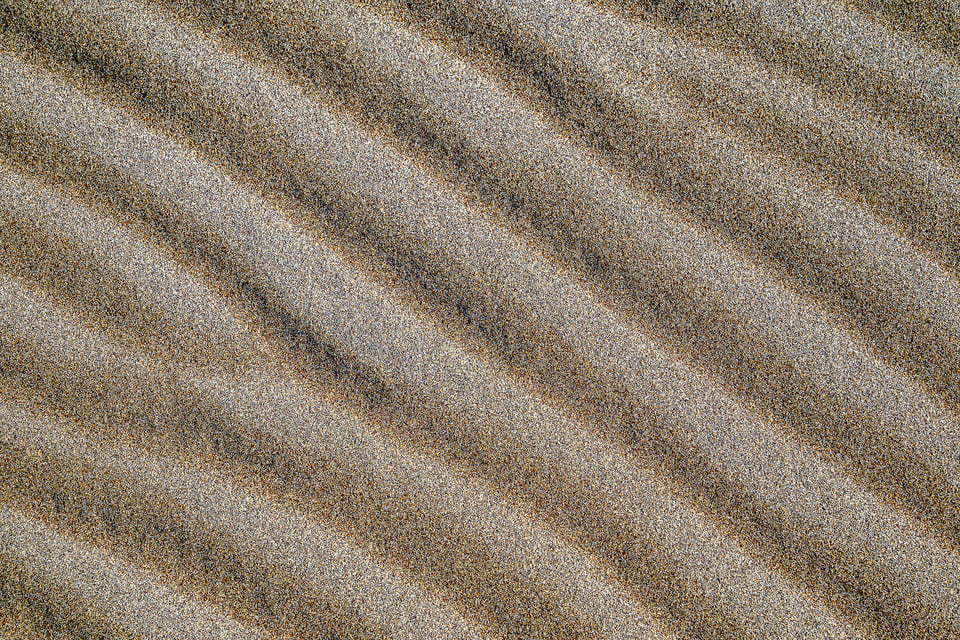
Personally, I set up three user modes: one each for landscapes, portraits, and action. For U1 (landscapes), I set up the camera to Manual Mode, ISO 100, Auto ISO Off, Exposure Delay Mode set to 2 seconds and EFCS On. For U2 (portraits) I set the camera to Aperture Priority Mode, ISO 100, Auto ISO On, Face Detection On, and no Exposure Delay Mode. Lastly, my U3 is used for photographing fast action, so the camera is once again set to Aperture Priority Mode, ISO 100 and Auto ISO On with a minimum shutter speed of 1/500th of a second. I go through all of this in my Recommended Nikon Z5 Settings article in detail.
The grip area on the Nikon Z5 is identical to that of the Z6 / Z7. Aside from the Camera On/Off switch and Shutter Release button, you will find three buttons: video recording, ISO, and exposure compensation. These are very handy to use when shooting. Since the video recording button isn’t used when shooting stills, you can also use it as a custom function button. Personally, I use it as a quick way to access my autofocus settings.

The rear dial is ergonomically and functionally identical to the one on the Z6 and Z7, so nothing new there.
Rear Layout and Controls
Let’s now go over the rear side of the Nikon Z5. As you can see from the image below, Nikon did a great job with the placement of the key buttons and the joystick on such a compact body:
To the left of the EVF, you can find the traditional playback and trash buttons that are present on many of the modern Nikon DSLRs. On the side of the EVF, you will find a button that allows switching between different monitor modes. There are four total modes to choose from: “Automatic display switch” (which automatically switches between the EVF and the LCD), “Viewfinder only,” “Monitor only,” and “Prioritize viewfinder” to simulate DSLR behavior, where the EVF is off unless you put your eye into the viewfinder (and the LCD remains off unless you shoot a video, playback an image, or turn on the camera menu).

On the right side of the EVF, there is a diopter adjustment control dial. Nikon did a good job ensuring that the diopter does not get turned by accident. In order to adjust the diopter, you need to first pull it out, then rotate it clockwise or counter-clockwise to make adjustments. Keep in mind that it is also possible to adjust the brightness levels of the EVF. By default, the EVF isn’t set up to be very bright, so if you find that it looks too dark for your eyes, you should boost the brightness from the camera menu (though keep in mind that excessive brightness harms battery life). To the right of the viewfinder, there is a switch for toggling between stills and movie modes. The middle of the switch has a “DISP” button that is used for switching between different display modes in the viewfinder and the rear LCD.

When pressing the “DISP” button, the camera cycles between the following:
- Indicators on – shows camera mode, exposure information, as well as other relevant information
- Simplified display – only shows metering, exposure information, number of shots remaining, and battery level on the bottom of the camera
- Histogram – displays a live histogram
- Flash info – displays information related to a mounted flash (not available in EVF)
- Information display – displays the same information as the “Info” button on DSLRs (not available in EVF)
- Virtual horizon – displays a virtual horizon in the center of the viewfinder / LCD
Here is the graphical representation of all this:
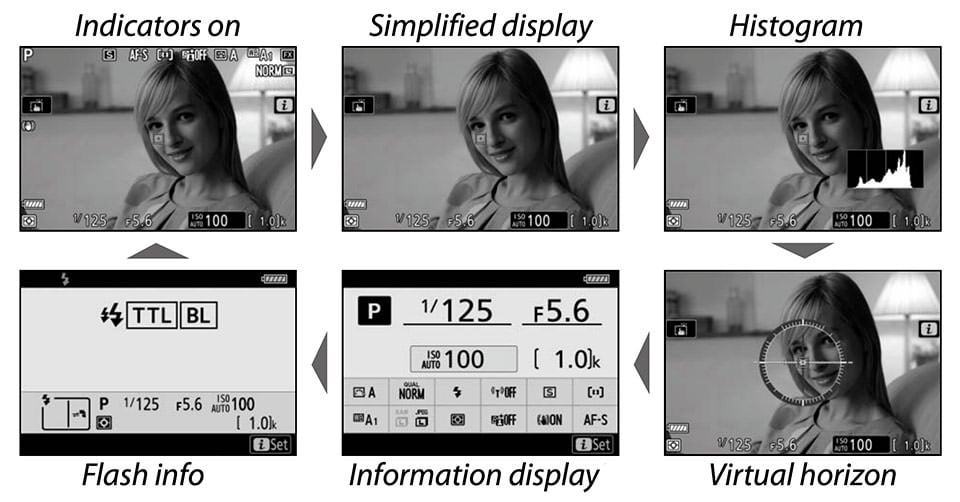
Unfortunately, similar to the Z6 and Z7, there is no DISP option that hides shooting information on the screen, so part of your picture is always covered in live view. Although Nikon added a new feature to the Z6 II and Z7 II menus that allows switching the information off completely via a programmed button, it is still not an option in the menu, and it looks like Nikon will not be pushing this change as an update to the older Nikon Z cameras, including the Z5.

Other Controls
Moving on to the rest of the Z5, to the right of the DISP button is the AF-ON button that you might already be familiar with. It is located in just the right place to reach with the thumb, and you can customize it to perform a limited number of functions, including AF lock and zoom options. If you’re still half-pressing the shutter button to focus, AF-ON is something you really need to try instead, as we’ve covered before in our back-button focus article.

Right below the AF-ON button, to the right of the LCD, is the joystick. I customized my joystick to jump to the middle when I press it instead of the “OK” button. With the ability to zoom in to an image when viewing through the EVF, I prefer to allocate the OK button to zoom in 100% on the subject, so that I can perform manual focusing with precision (more on manual focusing further down in the review).
Right below the joystick, there is the “i” button that is used for displaying the information screen from which you can make quick adjustments to camera settings. The information screen is customizable through the camera menu.

Further down, there is the traditional multi-selector with the center “OK” button, as well as four smaller buttons at the bottom. The two buttons on the left are served for zooming in/out and getting information on the menu. The buttons on the right open the camera menu and change camera release modes.
Dual SD UHS-II Memory Card Slots
Considering how much backlash Nikon received for including a single memory card slot on the Z6 and Z7, Nikon engineers decided to step up the game with the Z5 and include two UHS-II compatible memory card slots. This puts the Z5 above both of its direct competitors, the Canon EOS RP and the Sony A7C, which only feature a single SD memory card slot.
This is great news for commercial photographers who want to use the Z5 as a backup camera without worrying about losing images or buying expensive CFExpress / XQD memory cards and dealing with backups in the field.

Build Quality
As expected, the build quality and the weather sealing on the Nikon Z-series cameras are stellar, and the Z5 is not an exception. The camera has a magnesium-alloy shell and unlike its counterparts, it was built to withstand adverse weather and abuse in the field. I used the Nikon Z5 in dusty, rainy, and freezing conditions when traveling in Colorado, and the camera performed without any issues. I did not see any issues with the camera grip peeling off either, even after extensive field use.

Tilting, Touch-Enabled LCD Screen
The Nikon Z-series cameras feature a 3.2″ tilting touchscreen LCD that is very bright, sharp, and detailed. While the Z6 and Z7-series cameras have a high-resolution 2.1 million dot LCD screen, the one on the Z5 has a lower resolution screen with 1.04 million dots. Is the difference noticeable? To be honest, not really. Looking at both LCD screens side by side, I couldn’t tell much of a difference in resolution when viewing images, or when looking at the camera menu. Function-wise, both screens are nearly identical, and the touchscreen is equally responsive on both.

Being able to tilt the screen is quite nice, although some people would probably prefer to see a fully articulating screen like the one on the Canon EOS RP and Sony A7C. For me personally, a fully articulating screen doesn’t make much sense on the Z5, since the video features of the Z5 are limited anyway (thanks to the crazy 1.7x crop). So it is not a great camera for vlogging in the first place. The same goes for the EOS RP, although the Sony A7C is much better in this regard, with 1x video crop in 4K 24p and 1.2x in 4K 30p.

The touchscreen is useful, and I like using it for things like menu navigation, image playback, and focus acquisition. Nikon did a good job implementing the touchscreen, although I do wish that gesture functions, as well as the ability to move focus points with a thumb were available. Such features already exist on many other cameras, and it is time for Nikon to catch up.

Electronic Viewfinder (EVF)
Nikon used the same excellent EVF as the one on the Z6 and Z7 cameras, which is great news, since it makes the shooting experience a real joy. The viewfinder is clear, crisp, and colorful, providing a much more natural feel when compared to many other cameras on the market. If you look at the EVF magnification specs on the first page of this review, you will notice that the Nikon Z5 has 0.8x EVF magnification, while the Canon EOS RP is limited to 0.7x and the Sony A7C is the worst of the bunch at 0.59x. The difference in viewfinder experience is immediately noticeable, even when looking at 0.7x vs 0.8x magnification, let alone 0.59x. Everything looks so much bigger, making it much easier to compose images – this is where the Z5 definitely shines over its competition.

Nikon used a layer of coated glass elements inside the EVF in order to make the viewing experience of the EVF as realistic as possible, and it really shows. Everything looks smooth and you never experience any choppiness or sluggishness, even when shooting in low-light conditions.
In-Body Image Stabilization
When Canon launched its EOS RP, in-body image stabilization (IBIS) was not available in any of the Canon cameras at the time – that feature only got added with the EOS R5 and EOS R6. This is where the Nikon Z5 and Sony A7C stand out by a long shot when compared to the EOS RP, since IBIS is an extremely helpful feature, especially when shooting in low-light situations. Having tested Nikon’s IBIS on the Z6 and Z7, I was very happy about its performance with Nikon’s native lenses, as well as FTZ-adapted F-mount and third-party lenses. Although IBIS is not as effective on adapted lenses (you get 3-axis stabilization instead of 5), it is still extremely helpful when using non-stabilized lenses. You get 2-3 stops of stabilization when hand-holding lenses (vs 4-6 when using native), which can be a pretty big deal in the field.

The Nikon Z5 has the same excellent IBIS as what we have seen on the Z6 and Z7, so no surprises here. It works, and it does the job really well.
Camera Menu
As expected from a Nikon camera, the menu system on the Nikon Z-series cameras is very similar to what one would see on a DSLR. Compared to some other camera systems that have poorly-designed menus and menu options, the Nikon menu system is a breeze to use and operate. There are a total of seven main menu tabs: Playback Menu, Photo Shooting Menu, Movie Shooting Menu, Custom Setting Menu, Setup Menu, Retouch Menu, and My Menu:
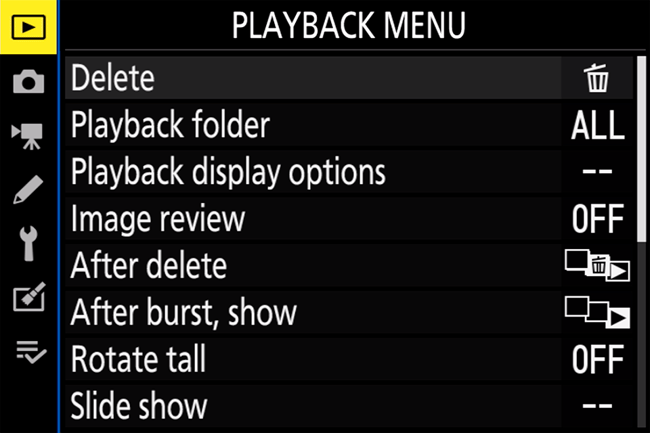
I went through each one of the menu options in my Recommended Nikon Z5 Settings guide, so don’t forget to check it out!
Video / Movie Recording
Unlike the Nikon Z6, which was the best consumer-grade video camera on the market at the time it was announced (thanks to full-sensor 4K video recording capability, 4:2:2 10-bit output, and RAW video shooting capability), the Nikon Z5 does not shine with similar video capabilities. Although you still get 4K video shooting up to 30 FPS, the slower readout speed of the older CMOS sensor puts limits on video recording, capping 4K to a 1.7x crop. While that’s unfortunate, I don’t think it is unexpected, considering the price point of the Z5, and its target market (which is clearly not video professionals).

If video is your priority, you should be looking at the Z6 or the newer Z6 II instead.
Battery Life
With the release of the Z5, Nikon brought out an updated version of its EN-EL15 battery, in the form of the EN-EL15c. While the power of the battery remains the same, the way that the power is released by the battery is more efficient when compared to its predecessors. This translates to much better use of the battery by the camera as well and results in longer use time in the field. How different is the battery capacity in comparison? Well, it actually went up rather significantly – battery life increased from 380 to 470 shots by CIPA standards when using the LCD – a very noticeable difference. Having tested the Nikon Z5 with the EN-EL15c, I confirm that the battery definitely lasts longer when compared to my Z6. Just to see how many images I could squeeze out of the Z5, I charged the battery once and tried to use it as much as I could before draining it to one bar. After going past 800 images (and that’s with moderate use of the EVF and the LCD), I still had some juice left in the camera, so I stopped counting.

Another benefit of the newer battery technology, and something that only became available as a feature on Nikon Z bodies starting from the Z5, is the ability to use the camera continuously without draining the battery when power is connected to the USB Type-C port of the camera. This is a great feature for those who want to use the Z5 in their studios, as they never have to worry about charging their camera battery again! The EN-EL15c battery is backward-compatible, which means that you can actually use it on older camera bodies like the Z6. However, since older cameras do not have the battery bypass capability, you will not be able to continuously power them like you can with the Z5.
Table of Contents



