One of the big releases from Apple last year was the iPad Pro 2018 that comes with an insanely fast A12X Bionic chip that is capable of outperforming even some of Apple’s own laptops in performance. With up to to 1 TB of storage, a USB Type-C port that allows plugging in most types of accessories and devices, and a very compact / lightweight footprint, Apple has been trying to push the new iPad Pro as a laptop replacement. I wanted to see how the iPad Pro 2018 holds up for photography needs and see if it could really work for me when traveling light.

Table of Contents
iPadOS – Close to a Laptop Replacement
In the past, the iPad could not qualify to be a true laptop replacement. With the iPad / iPad Pro running the same iOS operating system as the iPhone, it was no more than a tablet with very limited functionality. Things changed big time with the announcement of the iPadOS in June of 2019. For the first time, Apple decided to make a separate operating system for the iPad and iPad Pro that addressed many of the concerns creatives had with these devices.
One of the biggest criticisms that iPad had over many years, was its inability to access external storage devices. This prevented the iPad from being used as a tool to back up photos or transfer images between different memory cards and devices. With the iPadOS announcement, this limitation has finally been lifted – it is now possible to access external storage media and perform file copy operations.
Another limitation was the inability to use a mouse on the iPad / iPad Pro. Although Apple has had the Apple Pencil for drawing / sketching, the main interface was primarily aimed for finger touching only. The iPadOS also addresses this problem, so now you can use a USB Type-C mouse or a Bluetooth-enabled mouse to connect to the iPad.
The Safari browser now works as a desktop browser, so you can work with a laptop-grade browser instead of mobile. In addition to this, there is now support for downloading files into the Files app, as well as accessing iCloud and other cloud storage such as Adobe Cloud and Dropbox. The Files app is used to connect to external storage and perform copy, move or delete file operations.
There are many other improvements and changes that are delivered with the iPadOS, and it looks like Apple will be continuously delivering updates to the iPad in the future in order to make it as close to a laptop in terms of functionality as possible.
Despite its weaknesses, such as a single USB Type-C port and inability to run MacOS software, the iPad Pro does some things really well, arguably better than most laptops. First of all, as I have already pointed out, its CPU is extremely fast, allowing the device to run pretty much any app designed for iPadOS at an instant (and as you see further down, the performance surely does not disappoint).
Second, it is a very compact and lightweight tablet that is extremely portable, making it ideal for those who want to pack and travel light. And now that the iPad Pro has a USB Type-C port, you can easily get it charged with standard charging cables and power banks.
Third, it has an excellent IPS touchscreen that is extremely responsive and very smooth to work with, particularly when it comes to using the Apple Pen. I have tried to use touchscreen laptops from other manufacturers and I have to admit, it is hard to come by a laptop or another tablet that can provide as good of an experience. Brush strokes are nearly instant and Apple just does a phenomenal job at detecting the palm and avoiding accidental drawing on the screen (commonly referred to as “palm rejection”). In fact, our talented designer who makes illustrations for our website was so impressed with the iPad Pro and the Apple Pen, that he now wants to switch from a PC with a Wacom device to the iPad Pro. This says a lot about what Apple has been able to achieve with the iPad Pro.

NIKON Z 7 + NIKKOR Z 24-70mm f/4 S @ 27mm, ISO 400, 1/6, f/5.6
At the same time, the iPad Pro is certainly a very expensive piece of technology. One could argue that it is possible to get a machine with beefier specs (more storage, more RAM) at similar, or even lower price points. For those who are willing to pay for a mobile platform though, could the iPad Pro 2018 replace a laptop for importing images and editing them on the go? Let’s take a look in more detail…
Limited Software Availability
When it comes to software options for photo editing, a full-blown operating system like Windows or MacOS has plenty of choices, from open source to professional-grade commercial editing software. Unfortunately, the same cannot be said for software options on the iPad. Aside from Adobe, which has the Lightroom CC software that works on the iPad Pro and perhaps Affinity Photo, most other “apps” are very limited in their functionality. Most are incapable of working with RAW images, usually providing very basic set of tools, focusing on various presets that are supposed to make images look better.
This means that for anyone who is looking into buying an iPad Pro, the only real option for processing RAW images is Adobe’s Lightroom CC. And although Adobe does provide a free copy of Lightroom CC for the iPad, to be able to take a full advantage of the software with the ability to easily synchronize images between the iPad and a laptop / desktop, one has to have the Adobe Creative Cloud subscription. This by itself is a deterrent for some photographers who do not want to be locked into paying a monthly fee to Adobe for its cloud subscription services.
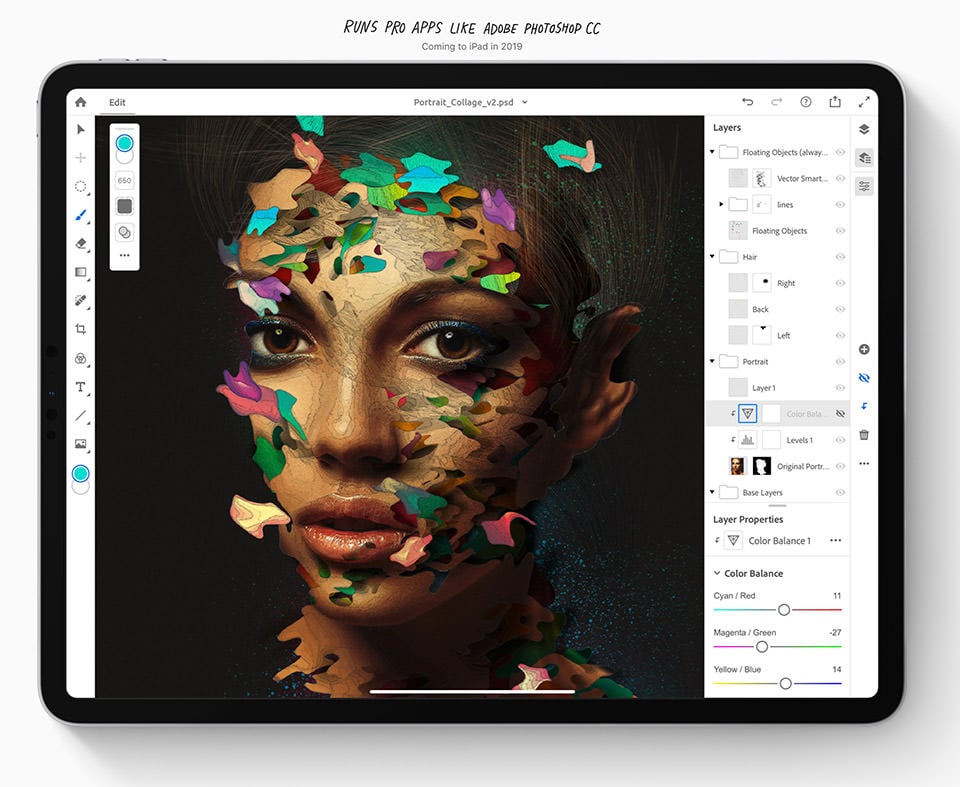
Adobe is planning to release a full version of its Photoshop software for the iPad Pro soon, but it is unclear whether all the HDR and Photoshop merge options will be available, as those processes require plenty of RAM, which the iPad just does not have. The typical iPad Pro 2018 models only have 4 GB of RAM, whereas the 1 TB model has 6 GB of RAM, which is still not ideal when compared to modern laptops that can host 16 GB or more RAM in comparison.
Lastly, keep in mind that Adobe’s Lightroom CC is relatively knew. Although Adobe has been updating the software with more features with each update, it still lacks quite a few features compared to the full Lightroom Classic CC. For example, you cannot stitch Panoramas or merge HDR images, and some of the editing features within Lightroom Classic CC do not yet exist in Lightroom CC. For a more detailed comparison between the two, please check out our Lightroom CC vs Lightroom Classic CC comparison article.

NIKON Z 7 + NIKKOR Z 24-70mm f/4 S @ 36mm, ISO 64, 2/5, f/8.0
All this means that if you are interested in the iPad Pro for post-processing images and you take a lot of pictures, the iPad Pro by itself simply cannot replace a full-blown computer. You will most likely still need to own either a desktop or a laptop to do the more serious work.
Adobe Creative Cloud and Lightroom CC
If you are already an Adobe Creative Cloud subscriber (or you have intentions to become one) and you are OK with running Lightroom CC on the iPad Pro with its limited feature set, then you will need to consider how you are planning to use the iPad Pro and what type of subscription you are going to get. Adobe’s standard price plan for Creative Cloud starts at $9.99, which is called “Photography Plan”. It comes with 20 GB of Creative Cloud storage, which you can expand to 1 TB for another $10. With these fees, you will be able to run both Lightroom Classic CC (on a desktop or your laptop) and Lightroom CC for Mobile.
Now that we have all this behind, let’s start with the hardware within the new iPad Pro 2018 and see what it can do.
Hardware Performance
With the release of the iPad Pro 2018 models, Apple claimed that the hardware within the iPad Pro is so powerful, that it is able to potentially even outperform some laptops out there. I wanted to test this claim and see how the iPad Pro 2018 performs when compared to my maxed out MacBook Pro 2016 model with an Intel Core i7 CPU in terms of both CPU and graphics performance. I decided to use GeekBench 4 benchmark software, since it can provide benchmarks across different both MacOS as well as iOS. Let’s take a look at the results from the iPad Pro 2018 (512 GB model):
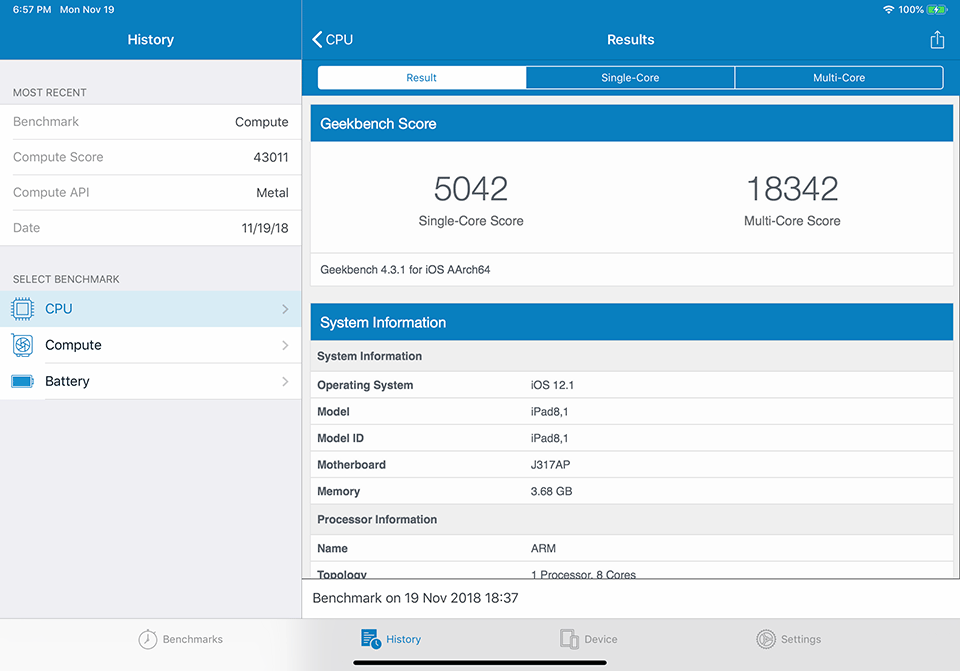
That’s very impressive. With a single-core CPU score of 5042, the iPad Pro 2018 shows that it surely has a beast of a processor inside. What’s truly crazy though, is its multi-core performance – I did not expect to see such high performance with this processor. How do these numbers stack up with my MacBook Pro? Let’s take a look:
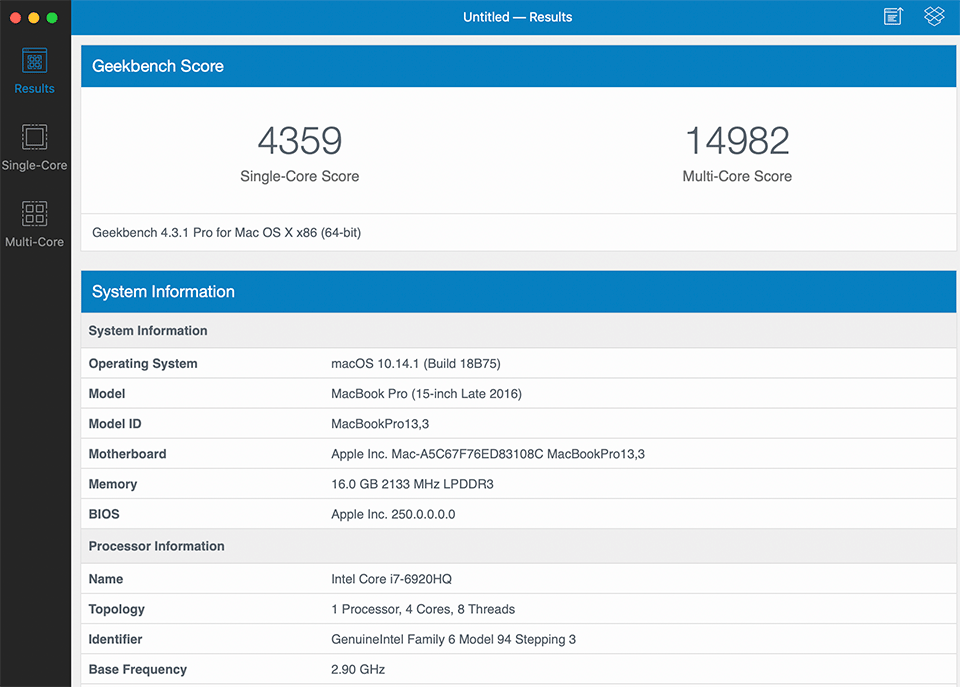
I have to admit, I really did not expect the A12X Bionic chip to outperform the Intel Core i7 CPU inside my MacBook Pro 2016. Not only does the iPad Pro 2018 show faster single core performance, but it also outperformed it in multi-core performance!
What about GPU performance? Let’s take a look at how the iPad Pro 2018 did:
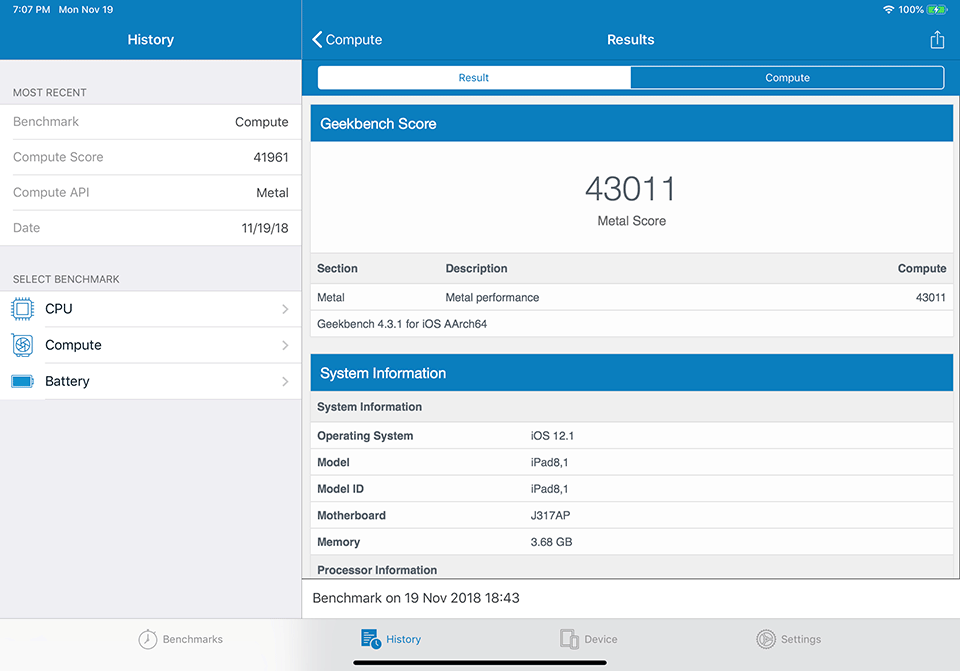
Impressive. But how does it stack to the dedicated AMD Radeon Pro 460 GPU on the MacBook Pro 2016? Let’s take a look:
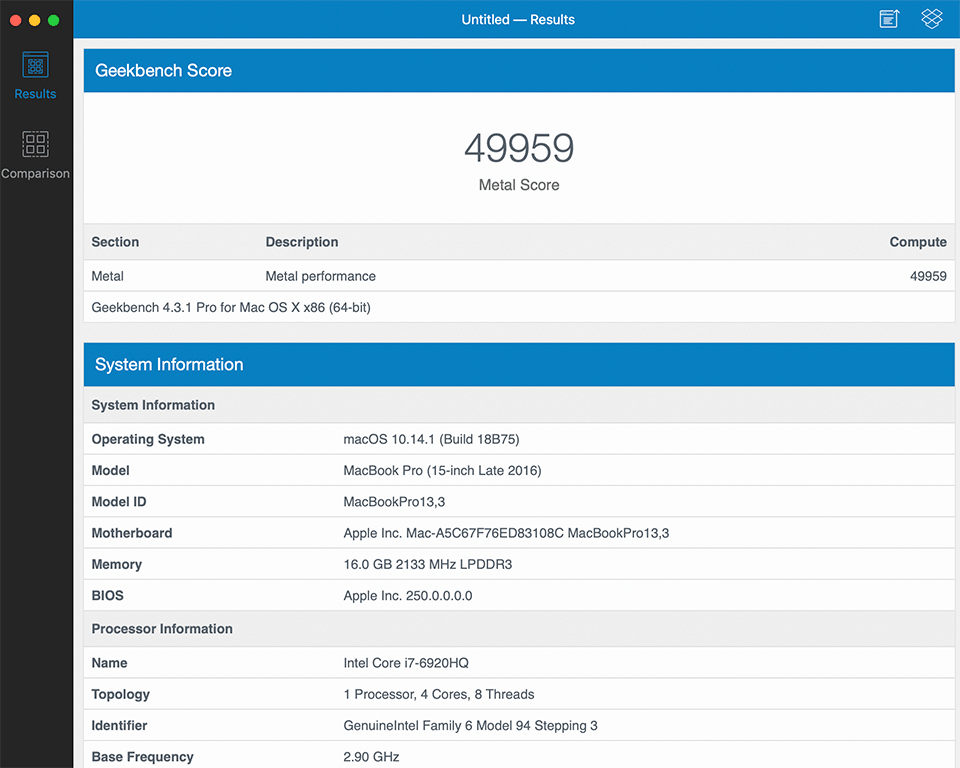
Well, I can breathe better that my MacBook Pro did better in comparison. But wait a second, that’s only a difference of about 16% in favor of my machine, which is not a lot!
Whatever hardware Apple put into this iPad Pro, we can see that it truly is unbelievably fast – it is able to not just compete with Apple’s own laptops, but also beat them in a number of ways. My MacBook Pro cost me a lot more money than the iPad Pro, and yet this little machine can outperform it in CPU benchmarks. Now I can see why Apple wants to put its own CPUs in future machines. If they can put such fast, low-heat / low power CPUs into such a small form factor, I can only imagine what they will be able to do on future MacBook Pro machines.

X-H1 + XF50mmF2 R WR @ 50mm, ISO 200, 1/80, f/5.6
In summary, the iPad Pro 2018 is beefed up to the teeth when it comes to its CPU and GPU performance. Its storage options are pretty solid too, although the iPad maxes out at 1 TB, whereas one can buy a MacBook Pro in up to 4 TB configuration. However, let’s not forget its biggest limitation – only 4 GB of RAM (6 GB on the 1 TB model). I think this is where the big difference is between the iPad Pro and a laptop. My MacBook Pro 2016 has 16 GB of RAM and if you get the latest MacBook Pro model, you can get up to 32 GB of RAM. That’s a heck of a lot more memory for executing tasks on a laptop. Unfortunately, because of the limited RAM, you can forget about Apple ever offering the full-blown MacOS on the iPad Pro 2018, so there is no “future-proofing” of the iPad either. The iPadOS made a huge leap in lifting iOS limitations, but it is still not MacOS by any means.

X100F @ 23mm, ISO 3200, 1/60, f/5.6
iPadOS Limitations
The new iPadOS finally allows external storage devices to be mounted and accessed. This means that you can now plug in an external hard drive, SSD or even a thumb drive to the iPad and access files on it, something you could not do on the iPad Pro before. So if you are traveling on the road and you want to make a full backup of your memory card, you can now back up your photos both into the iPad’s internal memory, or into another storage device. The only problem with the copying files between storage devices is the single USB Type-C slot – you will need to use a USB Type-C hub, connect multiple storage devices, then copy files between them. Here is what the Files app screen looks like when copying images:
Another limitation of the iPad Pro that I have previously pointed out, is the single USB Type-C slot. When using a USB hub, the iPad Pro only has enough power to power up a single external SSD drive and a memory card, but not two separate storage devices. I tested the hub with two Samsung SSD drives and I could only get the Files app to recognize one of them. This means that the iPad Pro is perfectly suitable for copying files from a memory card to an external drive, but not between two external drives.
Apple Pencil 2
With the release of the new iPad Pro 2018, the Apple Pencil has also been updated. While it has not seen any major changes in terms of its overall performance or sensitivity levels (which are already pretty good to begin with), there are notable changes to the way the Apple Pencil works and charges. First of all, there is no need to plug the Apple Pencil into the iPad or an external charger to get it charged anymore – it can now do so wirelessly, utilizing the built-in battery of the iPad, which is pretty cool! Second, the Apple Pencil is now a single unit and there are no caps and other parts you can easily lose. Third, it now has a matte surface rather than gloss like the first version, which makes it easier to handle and use without any slipping issues. The tip is very similar to the older one and can be easily unscrewed and replaced, if it wears off. Lastly, the iPadOS now provides a more responsive experience with the Apple Pencil 2, with reduced latency.
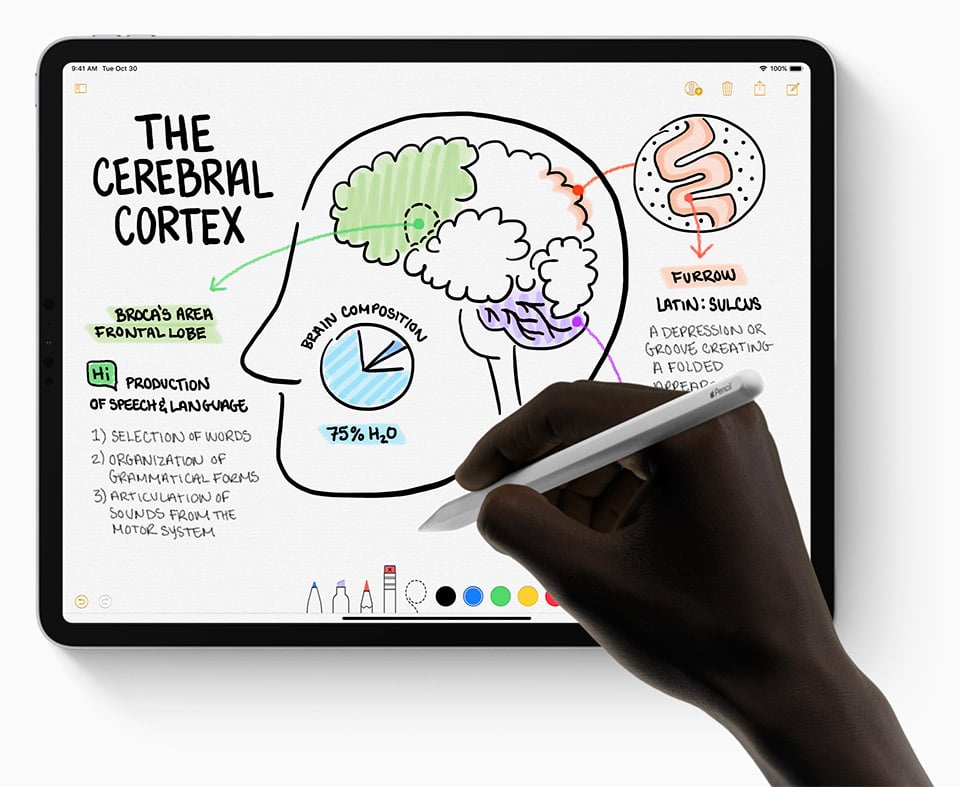
In terms of its performance, I found it to work really well inside Lightroom CC. While it can be handy to use to move some of the sliders, the Apple Pencil comes particularly handy when dealing with adjustment layers in Lightroom CC. Adobe has already updated the Lightroom CC version for the iPad to be compatible with the newest iPad Pro, so the new double tapping action to switch from a brush to an eraser is already working correctly.
If you are wondering whether it is worth buying the Apple Pencil 2 or not, I would certainly recommend it. It is an expensive device, but for doing things like dodging and burning in photographs, being able to use the pencil and accessing smaller parts of the photo is so much easier compared to fingers.
Importing Images into Lightroom CC
When it comes to hardware, you can utilize a few different pieces of hardware to import images into the iPad. The first is to use a standard memory card reader, such as Apple’s USB-C to SD Card Reader. For those who shoot with CF, XQD or other memory card readers, another option is to use a USB hub that can connect other devices and read memory cards, such as the CharJenPro USB C Hub (an amazing little gadget by the way that I use for my MacBook Pro). I tested the iPad Pro with the CharJenPro and my XQD card reader and the iPad immediately recognized all the images. The third option is to connect to the camera directly.
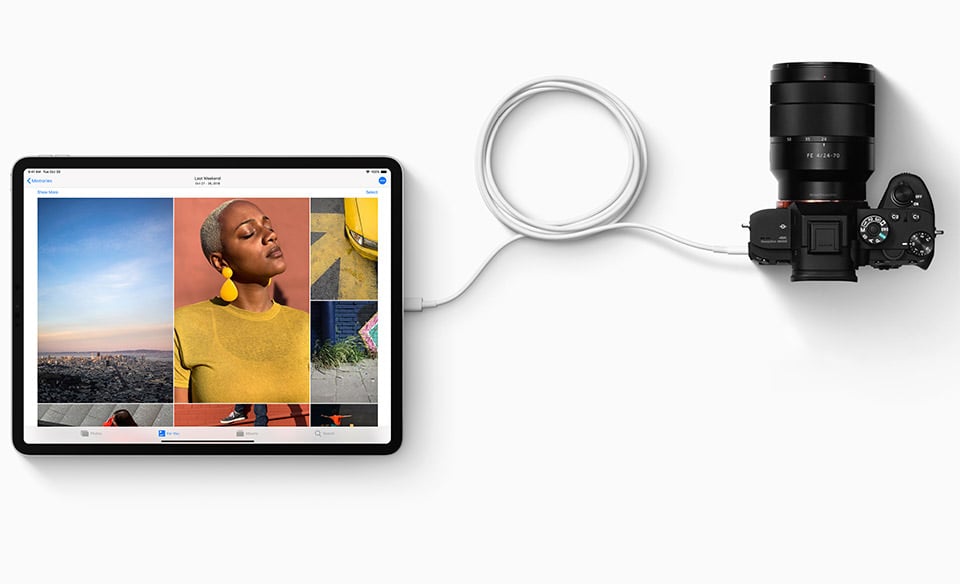
If you have a camera like the Sony A7R III or the Nikon Z7 that comes with a USB Type C interface, you don’t need to worry about any extra accessories. All you have to do is plug a USB Type C cord on each end, turn the camera on and the iPad Pro will immediately recognize it. I have tested the iPad Pro 2018 with the Nikon Z7 and I was able to see and import all the images that I captured with the camera:
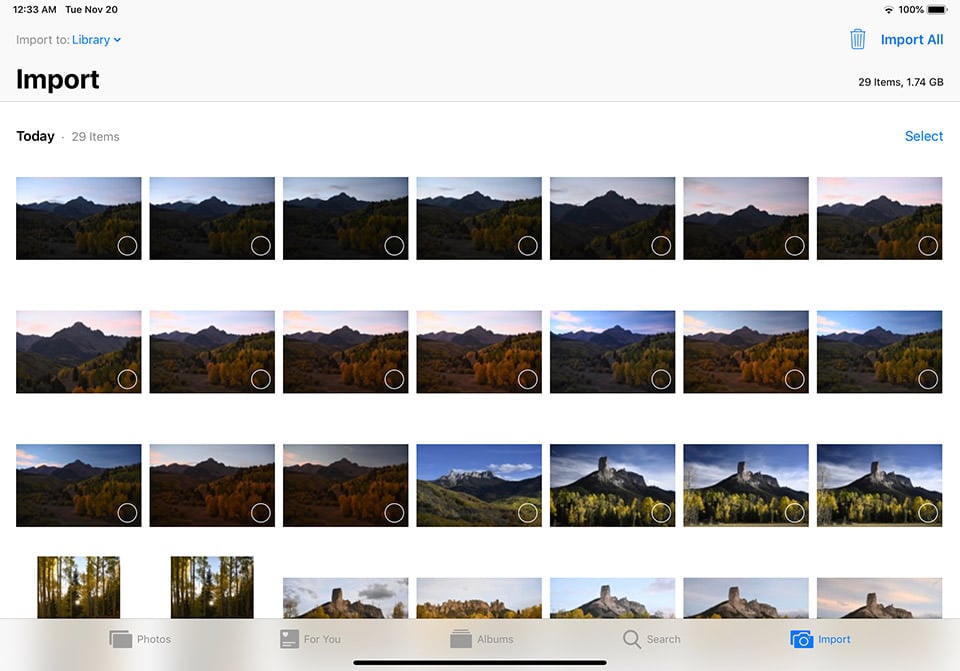
With the iPadOS, you can import RAW and JPEG images from memory cards into the iPad by either using the Photos app, or the Files app. The Photos app is a no-brainer – it automatically detects attached media and pops-up an “Import” tab, from which you can select the images you want to import. The images are imported into the iPad’s internal memory during this process. Once all the images are imported, you can then fire up Lightroom CC and import those images into the software:
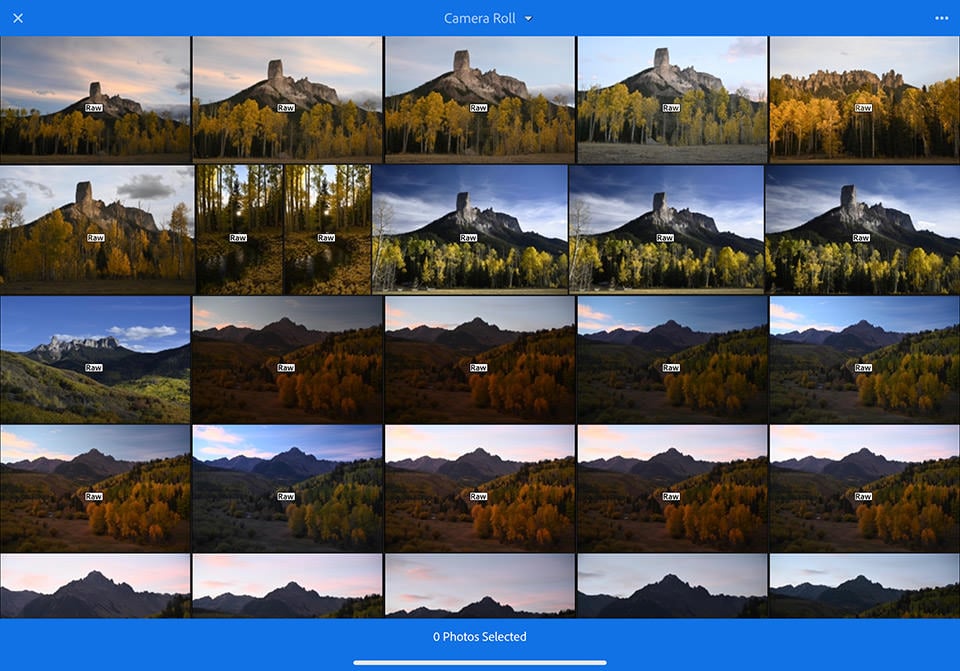
The nice thing about this method, is that you can set up Lightroom CC to watch your Photos app for any changes and automatically import images into Lightroom.
Another way is to copy the contents of the memory card, then paste them into the local storage. This bypasses the Photos app, but requires that you manually add images into Lightroom “From Files”. I personally found this way to be too cumbersome – until Adobe provides a better way to mass-select files and import them, I would not recommend it.
The issue with both methods is that you end up duplicating all the files. The Photos / Files apps will keep all the imported files, and Lightroom CC will also import them into its own local storage. So if you have 32 GB worth of images, you will end up consuming 64 GB of storage on the iPad Pro.
I hope Adobe will come up with a way to simply import images into Lightroom CC without having to physically copy them. If this is implemented, then you will only need to copy files once, then import images into Lightroom CC, similar to how it is done on a desktop machine.
The good news is, most RAW images will work right off the bat. I was quite surprised to see the RAW images from my Nikon Z7 show up (the previews were extracted from the built-in JPEG images within RAW files). If any images are not recognized by the Photos app, it should still let you copy them into the internal storage – Lightroom will be able to read those files from there.
Editing Images in Lightroom CC
When it comes to editing, if you have not yet used the Lightroom CC version, you are going to discover that it differs quite a bit from the Lightroom Classic CC version. Here is the interface of Lightroom Classic CC that you are probably already used to:
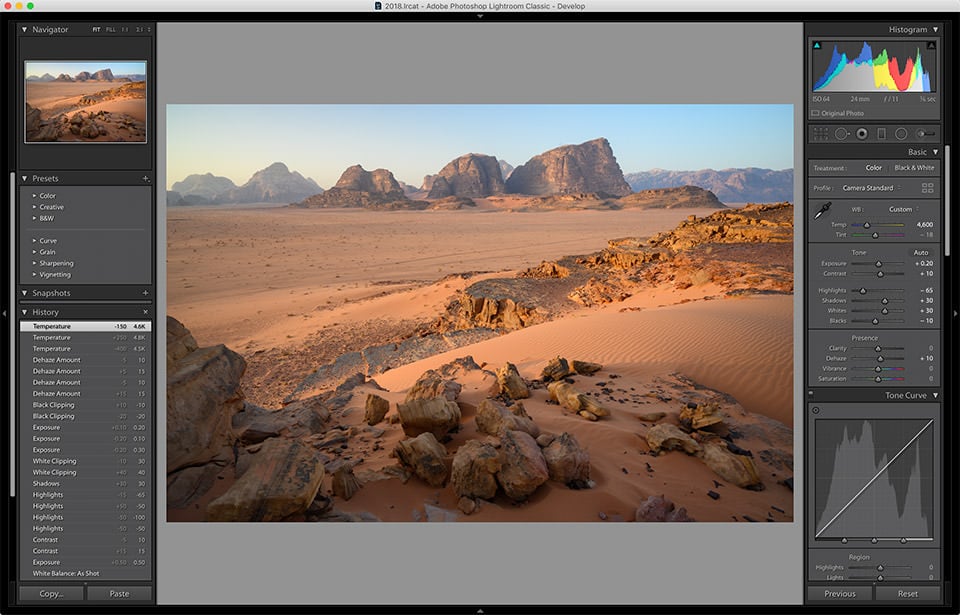
And here is the interface of the desktop version of Lightroom CC (the iPad app interface is very similar):
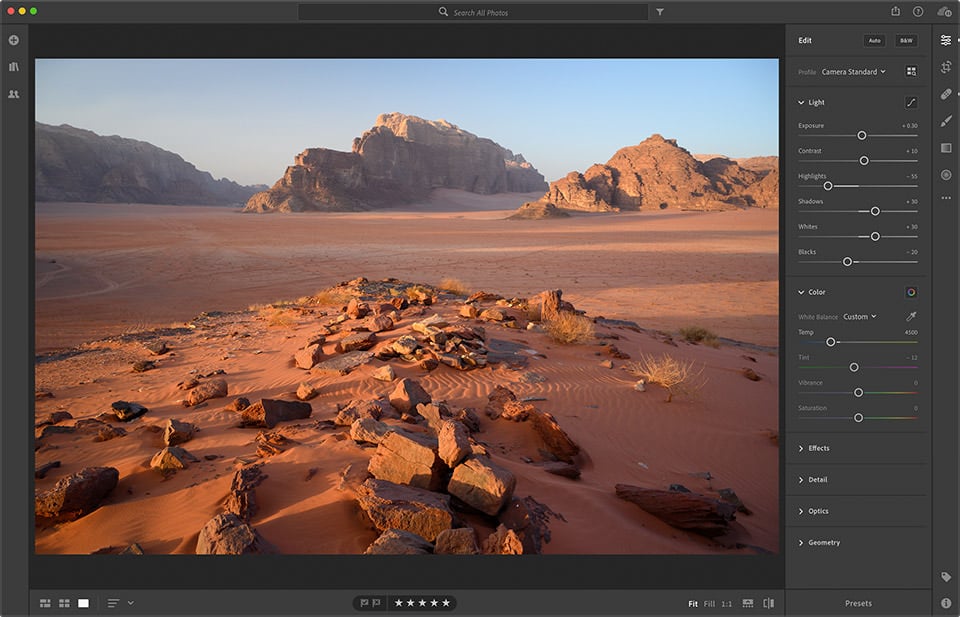
As you can see, there is quite a bit of stuff missing. There is no history panel, no snapshot capability, no multi-photo editing and there are a few large features missing as well, such as HDR and Panorama stitching, as I have already pointed out earlier.
However, when it comes to features that are already present in both Lightroom CC and Lightroom Classic CC, they work very similarly between the two. This means that if you are making adjustments to photos on the iPad Pro using Lightroom CC, once the edits are properly synced between the mobile and the desktop version of the two, all the changes will flow over (more on this in the next section).
When it comes to the image culling and editing process, I found Lightroom CC to work extremely well on the iPad Pro. When culling through images after the import, you just click the star icon on the right, then you can easily swipe up to mark a photo as a “Pick” and swipe down to mark it as a “Reject”, as shown below:
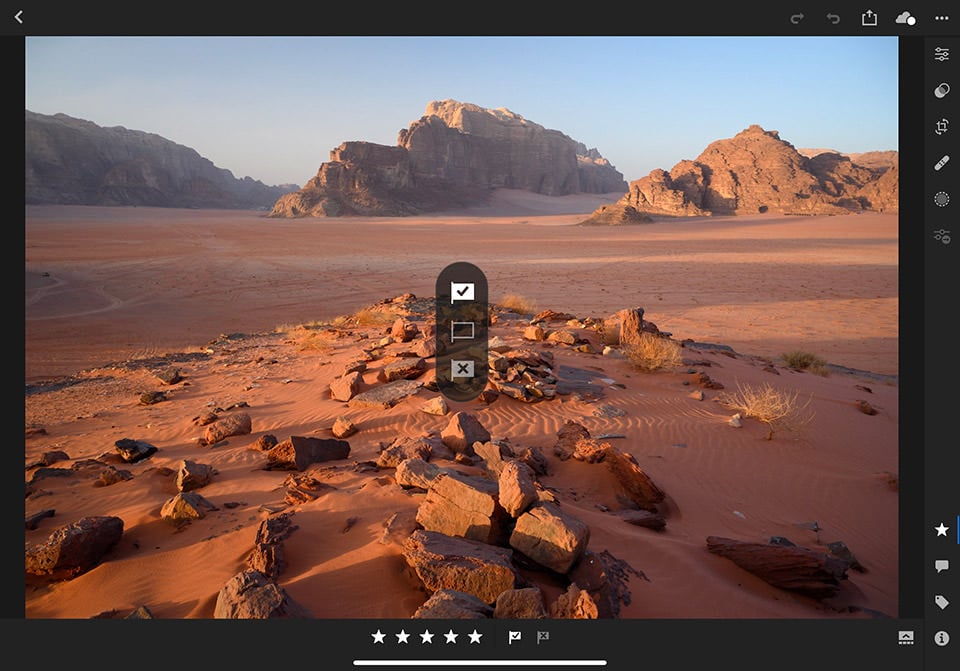
You can similarly star images that you want to edit later.
When you need to edit an image, simply click the editing tab on the top right to bring up the menu and from there you can navigate through different sub-menus like Profile, Light, Color, Effects, Detail, Geometry and Optics. Tapping on these sub-menus will reveal all the additional options and sliders that you can use to edit images:
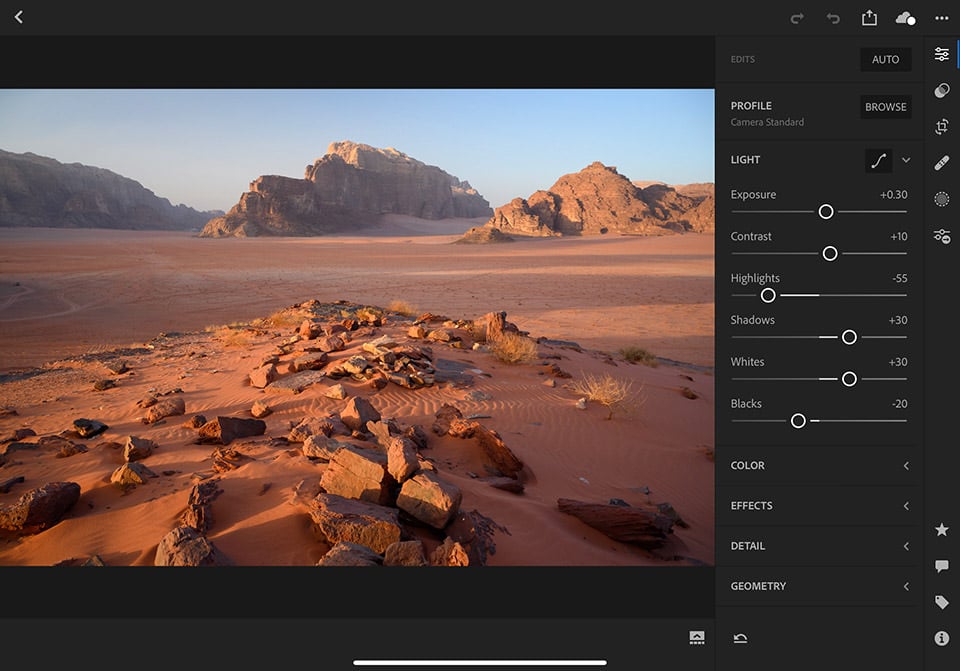
You can either use your fingers to make adjustments, or you can use the Apple Pencil, whichever you prefer. If you want to reset any of the sliders back to default, simply double tap on the round part of the slider and it will reset.
Importing and Synchronizing Images Between Lightroom CC and Lightroom Classic CC
Keep in mind that whatever images you import into Lightroom CC, as long as you have synchronization enabled within Lightroom Classic CC, those images should automatically be imported into your Lightroom Classic CC catalog once both devices are connected to the Internet and the synchronization process is complete.
If you have way too many images in your Lightroom CC catalog on the iPad Pro and you do not want to go through the whole cloud synchronization process (which would be the case for me, as I don’t want to waste my time uploading and downloading images over the Internet when I get home after a trip), the alternative is to pause the syncing process and manually import images into your Lightroom CC catalog from the iPad Pro directly.
However, this is where you run into the problem of losing the edits that you have performed in Lightroom CC if you are not careful, because you would be going around Lightroom CC and importing images from the iPad Pro’s internal storage. Unfortunately, there is no way to force Lightroom CC to generate XMP files that could be saved in iPad Pro’s internal memory, so all the changes you make in Lightroom CC are only saved within the app’s internal database only. This is obviously a big problem, but there is somewhat of a workaround, assuming that you only edit some images and those are the ones you want to be able to migrate over.
The process is a bit convoluted and can be a bit confusing, but if you are careful (and you have full backups of your photos and possibly even your iPad), you should be able to get things done without major hassles. The main benefit of the below process is that you can avoid the whole upload and download process for every photo that you imported into the iPad Pro. This will simply save you a lot of time and bandwidth. So let’s go through the process:
- Make sure that you have a copy of all your images (ideally, keep the original memory cards intact and don’t write over them). If you do not have a copy of all your images outside your iPad, perform a full backup of the iPad using iTunes.
- After you import your images into the iPad, turn off cloud sync within Lightroom CC.
- Star all the images you are going to edit on the iPad.
- After you edit all the starred images, the goal is to simply copy over all other images and only copy over the settings from the edited images.
- Connect your iPad to your desktop or laptop that contains Lightroom Classic CC.
- Fire up Lightroom Classic CC and import all the images from the iPad directly. You will notice that only RAW files are copied and none of the edits are preserved. This is normal, because you are not importing from Lightroom CC, but rather from the iPad’s internal memory that does not contain any of the edits.
- After all the images are successfully imported, click the “Filter” icon in Lightroom CC, then touch the icon in front of the stars until it becomes “smaller or equal to”. Without any stars selected, this will show all the images that you have not starred before. These are the images we will be deleting, so make sure that these images are indeed unedited. Mass select all these photos and click “Delete” to delete them from Lightroom CC’s storage.
- Now go ahead and resume the Cloud sync. At this point, only the images that you edited on the iPad will be uploaded to the cloud. When Lightroom Classic CC syncs and downloads the images, it will see that they are already present, so instead of re-downloading the files, it will simply create a virtual copy with the all the changes you’ve made in Lightroom CC.
- Once everything syncs up between Lightroom Classic CC and Lightroom CC, if you want to free up all the space on your iPad Pro, go ahead and delete all the RAW files using the Photos app on your iPad.
The above process is far from ideal. You will end up with virtual copies and the changes won’t be simply copied over to the existing RAW files. If this annoys you, there is really not much you can do aside from copying settings from virtual copies, pasting them into RAW files, then deleting the virtual copies…one by one. Also, there is nothing you can do about uploading images to the cloud – the ones you actually care about preserving, you will need to let sync. I wish Adobe provided a way to save and export changes from Lightroom CC, so that you can just sync the settings, but unfortunately, there is no way to do that as of today.
Still, the above workaround does work and it can save you hours of frustration and lots of bandwidth while Lightroom CC from the iPad attempts to sync to the cloud, then back to your Lightroom Classic CC. This can be especially useful if you are working with hundreds, perhaps even thousands of RAW images.
Summary
Without a doubt, Apple’s new iPad Pro is a very impressive tablet. It has an unbelievably fast A12X Bionic processor that can surpass even a high-end laptop. It sports a very impressive GPU that can challenge a dedicated video card of a MacBook Pro. It has a sleek, compact and lightweight design with a beautiful display that provides smooth touch and Apple Pencil 2 performance. The USB Type-C port is capable of connecting many different types of devices and accessories, including USB hubs. The new iPadOS works very well and Adobe’s Lightroom CC shows excellent performance, even with more complex adjustments and layers. And with the upcoming full version of Adobe Photoshop, the iPad Pro is going to become one of the top tools for graphic artists, and potentially even photographers.

X-T20 + XC16-50mmF3.5-5.6 OIS II @ 16.7mm, ISO 200, 1/6, f/8.0
However, despite all of its strengths, the iPad Pro is still somewhat limited when compared to a real laptop or a desktop, since it cannot run a full-fledged operating system like MacOS. This seriously limits the number of post-processing apps you can use on the device and requires some workarounds. In addition, considering that the iPadOS is too new at this point, proper support for the Files app and other new features of the operating system have not been implemented by many third party apps, including Adobe’s Lightroom CC for mobile. It might take some time for changes to be rolled out in order to make the iPad Pro more usable for photographers.
Personally, I love the ability to travel light with the iPad Pro. I love Apple’s folio keyboard, which to me feels so much better compared to the butterfly keyboard on my MacBook Pro – it makes the process of responding to emails / messages and writing articles much more pleasant. Despite some of the limitations and challenges with using external storage, I am happy that I am now able to import and edit images in Lightroom CC, as well as perform backups. I can quickly edit photos and video, and share them immediately with my family and on the web.
Unfortunately, working with a lot of RAW files requires plenty of storage on the device, as well as serious Internet bandwidth in order to quickly and properly sync all the files between Lightroom Classic CC and Lightroom CC. Even those who fully switch to Lightroom CC will potentially need to wait for hours until their images upload to Adobe’s cloud servers and then download to other devices. These issues and limitations are without a doubt annoying, but they can be addressed via software updates. If Adobe can address the problem of importing images into Lightroom CC, so that they can be simply added into the catalog without having to be duplicated, it would free up a lot of storage and allow photographers to utilize external storage for keeping their images. This way, one could simply purchase a lower-end iPad Pro with less storage, then connect a larger external SSD drive for working on images.

GFX 100 + GF23mmF4 R LM WR @ 23mm, ISO 100, 0.8 sec, f/11.0
A lot has changed since I published the review in November of 2018, in which I originally recommended against getting the iPad Pro for photographers. With the release of the iPadOS, the iPad Pro is now a much more capable device. It might not be able to do everything a laptop can, but it is still an excellent choice for those who want to travel light. I have been beta testing the iPadOS since it became publicly available, and I have now been taking the iPad Pro instead of my MacBook Pro with me when traveling. I am waiting anxiously for Apple and third party apps to release updates that improve the stability and provide additional features to the iPad Pro in order to make it a true laptop replacement.
Apple iPad Pro 2018
- Features
- Build Quality
- Handling
- Battery Life
- Size and Weight
- Ease of Use
- Speed and Performance
- Stability
- Value
Photography Life Overall Rating

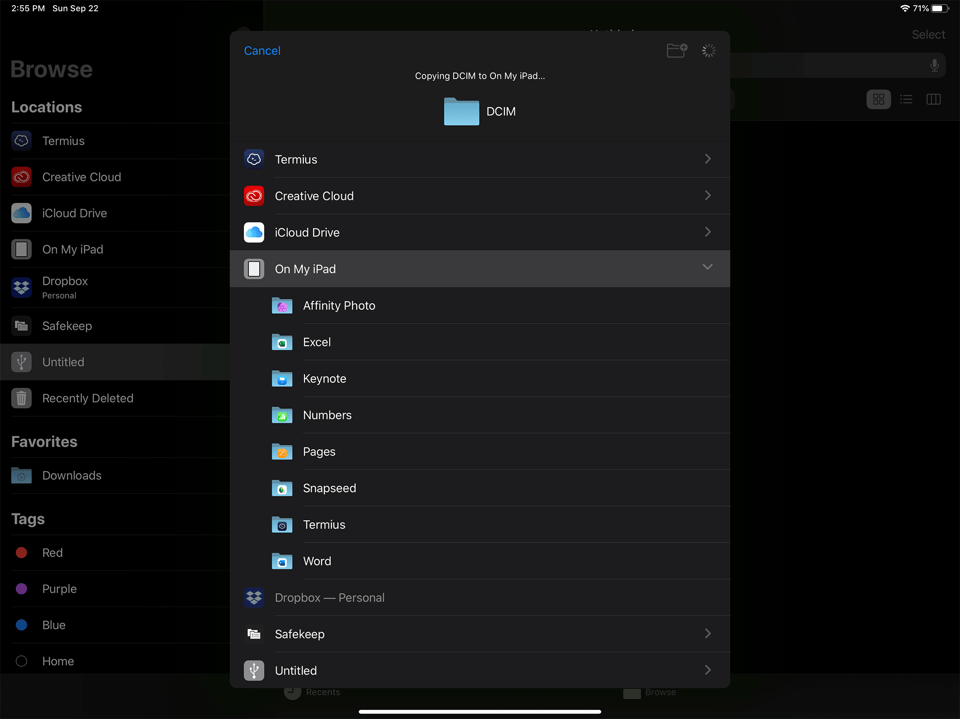
Great stuff, love my iPad for photography!
Sigh, Apple fanboys, play with a real computer, BTW, what is your connection with Apple?
I’m not an Apple fanboy. I’m a PC user and I have always been. I have no connection with Apple. Every purchase I make is my own and the same goes for our team. When we review sponsored items, we indicate them as such.
Thank you Nasim. Can you speak about color calibration and gamut on the iPad?
Hi, there are more interesting price options to those are interested only in editing with their iPad.
$ 4.99 per month Lightroom CC for iPad w/100GB cloud storage
$ 9.99 per month Lightroom CC for iPad w/1TB cloud storage
In addition to the already stated:
$ 9.99 per month Photography CC plan w/100GB cloud storage
$ 19.99 per month Photography CC plan w/1TB cloud storage
I assume Nasim has been using the iPad OS beta software. Some features (including the integration with non-Apple photo apps) has been postponed until later this fall (they are not in 13.1). Software is such a critical part of the iPad functioning that you really need to wait for the final software to make purchase and use decisions. One other suggestion: Lightroom is not the only credible photo app available now for the iPad. I have been a happy user of RawPower which has all of the basic RAW editing features you might need. A version is also available for macOS. The nice thing about RawPower is that it uses the Apple RAW image processing features – the same ones that used to be used by Aperture and is now used in Photos (though Photos doesn’t expose all the controls). RAwPower Version 3 is coming later this fall and will use the new iPad OS functionality. It’s very inexpensive and worth trying out.
I’m also very happy with RawPower and Affinity Photo combo. Fill all my needs.
Hi Nasim, you complain about not being able use a mouse, really! Guess you never use tablets before? One of concepts behind the tables operating system is never needing use a mouse. Please don’t use Apple’s as an excuse because they trying to promote iPad Pro as laptop replacement, we all know that’s not true.
Best & been reading your website at least decade
Peter
Nasim, I’m sort of afraid that articles like yours reduce the energy and manpower small software producers use for “real computers”, just to put a lot of manpower into developing a finger/touch UI for a device/OS which might be obsolete within few years or even months. It has happend and it will happen again that Apple abandons design concepts for no other reason to just bring out a new cash cow – just as these bastards did years ago with Aperture. Think of all the time and money users invested into a dead end app. Being prisoner in a OS/hardware cage can end in frustration.
Is it really that “compact and lightweight”? Needing a solid box to store the big screen safely for transport, adding pencil, harddrive, stand, Adapter for more than only one USB-C plug, charger, keyboard, mouse and some cables and still have no color calibration? It is more likely to break by just sliding out of dry hands.
I’ve seen what Nigel Danson did when he quickly edited some of his reader’s pictures (awesome) – but that was on Lightroom and I will not use that Adobe crap/trap. On my iPads I had a couple of apps which soon were no longer supported by the developers (happened more often than on my regular Macs) and I hate to waste money on unreliable developers. Why should I go with a mobile device which is no longer much mobile if it has connected all stuff your need to work with?
I’m curious how Apple Photos works on the iPad Pro compared to a Mac. Can you run extensions on the iPad Pro version?
FWIW: Loaded the new iPad o/s onto my iPad, and the new version of Apple Photos has pretty much the same editing tools as Apple Photos on my Mac. Cannot use extensions however, one of the features I like about Apple Photos is being able to use programs such as Luminar as an extension. Still, a nice improvement.
I have the iPad and iPhone. Not bad for what I use them for. However, for me the Dell XPS 15 9550. 100% sRGB and 100% AdobeRGB with an 8 MB screen versus the Mac Pro’s 5 MB. All the memory you need (mine is 16 Mb) and that’s as much as I need. If I had a do over it would be to order the SSD for better battery life. Different choices for different folks
Hi Nasim,
I wonder what you think about the new iPad OS announcements and if you change some of your recommendations about iPad Pro based on these upcoming changes.
IMHO the upcoming iPad OS 13 removes all the inconsitent limitations given in the current version.
On top of that you can also combine the capabilities of the iPad and the Mac Book PRO.
www.apple.com/ipado…s-preview/
I guess the iPad suits best for short photo travel with limited editing needs. E.g. a weekend shooting with lean traveling. 1 TB is enough space to store > 6500 A7R IV uncompressed RAW files – that should do for 2 days of excessive shooting and you can share sour results instantly with your favorite online devotees.
IMHO the perfect travel companion.
For me it was obvious that Apple would work on a more open approach and this takes time. Apple has a track record of adding features to existing devices and that#s the reason why I invest my money in such devices.
I am using the iPad PRO 2018 now for almost a year and it’s getting even better with iPad OS 13. IMHO a no-brainer to use it for photography now. I am sure companies like Skylum will sooner or later add a mobile suite too.
Osan and Joger, please see the updated review – I can now fully recommend the iPad Pro for photographers. Been using the iPadOS since the first beta and it is excellent now. The gold version of the iPadOS v13 is coming out in a few days!