4) Huawei Mate 10 Pro Camera and the Camera App
While the Huawei Mate 10 Pro does not have any ground-breaking camera and video features, its capabilities are solid for a smartphone. The dual camera design is an interesting feature, where the phone uses a 12 MP color sensor on one lens and a 20 MP monochrome sensor on the other, with lenses having identical f/1.6 maximum aperture. This means that you are able to capture both color and black and white pictures right from the camera, without having to do any post-capture conversions. Huawei did a good job with the monochrome implementation, which produces good-looking B&W images straight out of the camera.

Personally, I didn’t find much value in the monochrome capabilities of the phone. While it might sound like a good idea for some, it is not a particularly useful feature for photographers, because you cannot tweak the output. I find it always better to capture images in color and then manually convert them to black and white, because you can fully control what color becomes what shade of gray. For example, if I am shooting a landscape, I can make the blue sky look very dark, or very bright, depending on my taste. If there is a patch of green grass, I can also decide how it is going to appear in my B&W image. If you are starting out with a monochrome image, you simply don’t have such flexibility, since you are dealing with only different shades of gray.

In addition to this, I found the whole 20 MP monochrome vs 12 MP color ordeal to be rather confusing in the camera app. Once you switch to Monochrome and navigate to the Settings, you do see access to 20 MP images with the resolution of 5120×3840 (RAW capture is disabled in monochrome, by the way). The problem is, switching back to color capture still keeps the 20 MP option available:
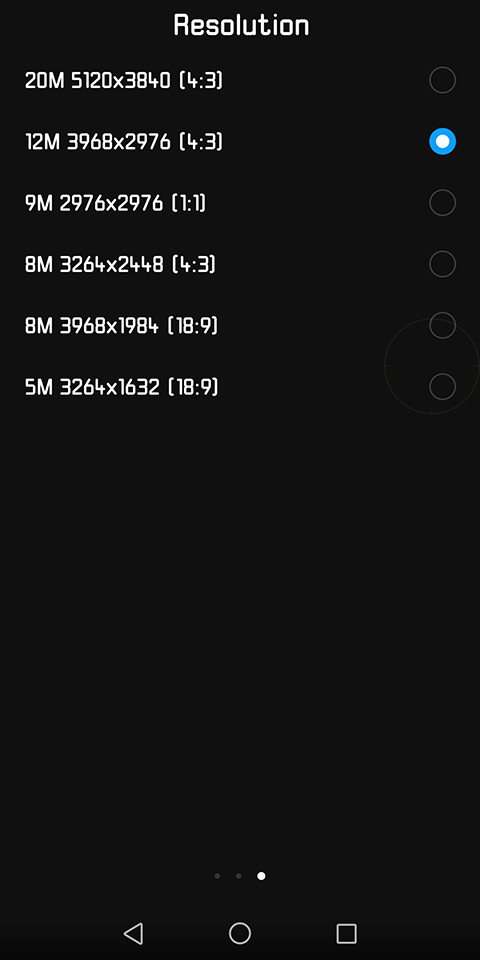
I even tried to capture an image with this resolution and the info screen showed that my color image was indeed 5120×3840 (20 MP). So what’s going on here? Is the camera upsizing images to 20 MP from 12 MP? Or is it still able to capture 20 MP images? Another interesting limitation I came across, was when switching to 20 MP color stills, the zoom feature no longer works – the camera app complains with the message “Zoom is not supported at 20 MP resolution”. If you switch to 12 MP, the zoom icon appears again. Wouldn’t you want to be able to zoom in with a higher resolution image, so that you end up with more resolution at the end? This is really strange…

Next, considering that Huawei put so much emphasis on a dual lens design, it would have been better for the camera app to have the monochrome option directly in the main screen, to make it a quick switch from color to monochrome and vice-versa. At this point, you have to swipe from the left to bring up the different camera modes and you have to select “Monochrome” in order to activate the second lens (and if you are wondering which one is which on the back of the camera, the monochrome lens is on the top, while the color lens is on the bottom, right next to the fingerprint sensor).
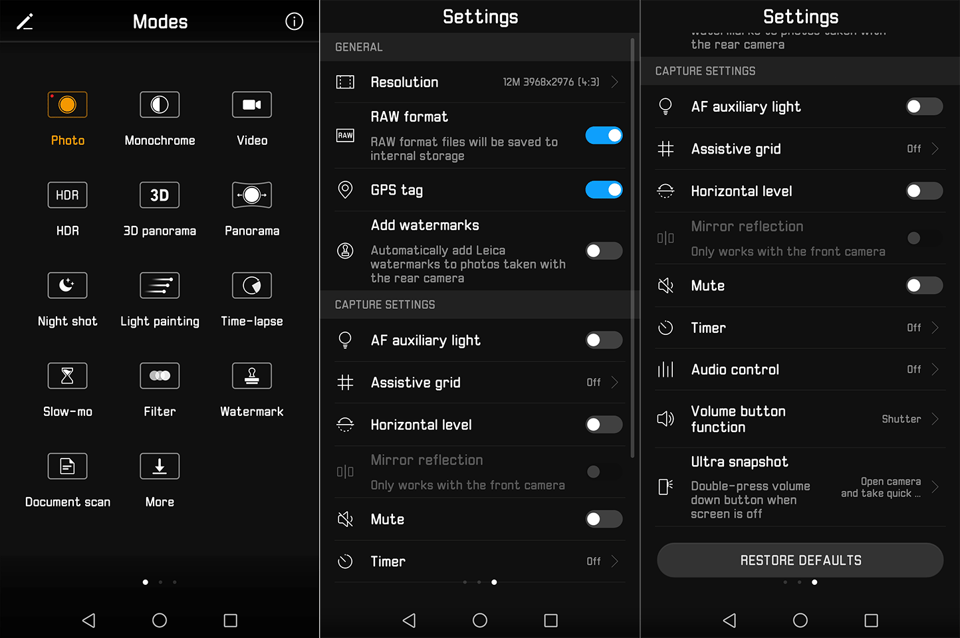
One more thing to point out about the monochrome mode – it appears that optical image stabilization is turned off when shooting in this mode, which is another reason why you don’t want to use it in the first place.
Lastly, I really think Huawei needs to either get rid of the 1.0x zoom icon that switches to 2.0 zoom when pressed, or make sure to point out on the screen that it is a digital zoom feature.
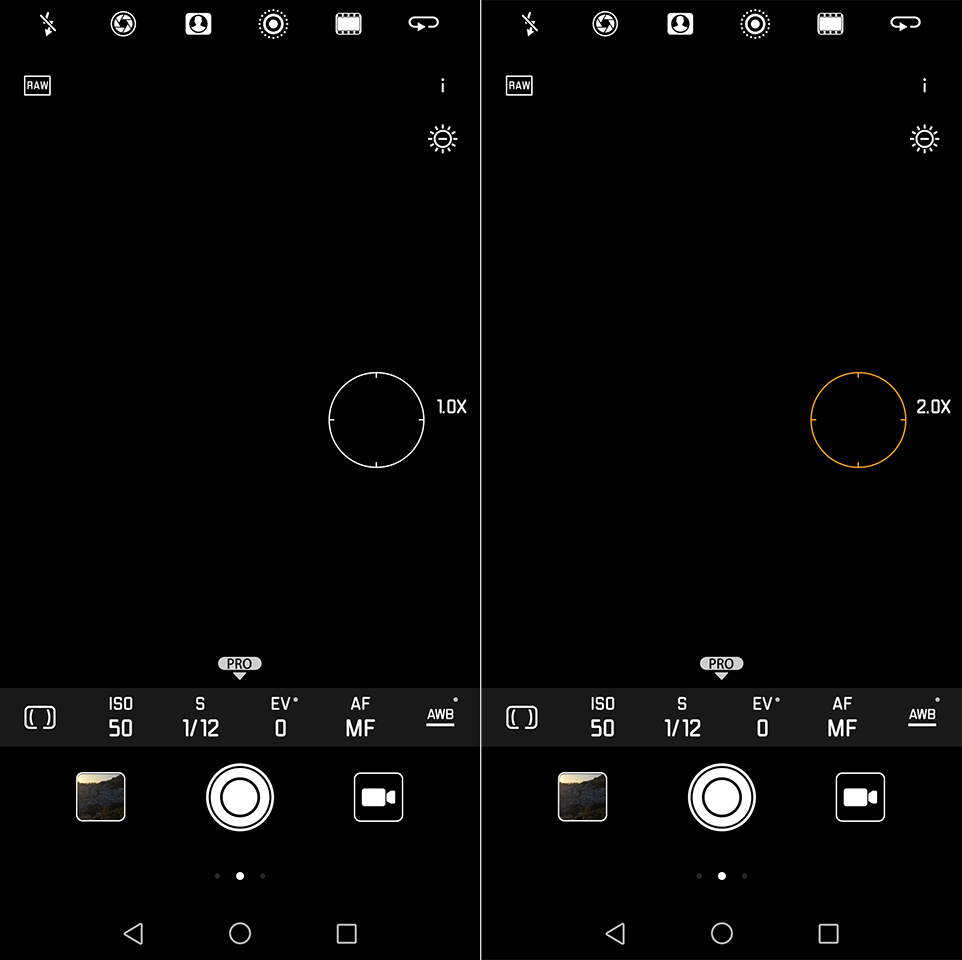
When I first got hold of the phone, I didn’t know anything about the second camera being monochrome and I assumed that the second lens works in a similar way as on my iPhone, where one lens is wide and the other one is telephoto. The multiplier on the zoom icon behaved very similarly as on my iPhone too, so I used it quite a bit. When I got home and looked at the photos, I realized that every zoomed-in image lacked details. Take a look at the below image, captured at 1.0x zoom (native):

And now compare it to the following image that was captured at 2.0x zoom (digital zoom):

As you can see, the second image lacks a lot of detail compared to the first one. But here is the crazy thing – both images have exactly the same 3968×2976 (12 MP) resolution! Basically, it is a 6 MP image that the software up-samples to make it look like a 12 MP image. Why would Huawei do this? I’m not sure if Huawei is applying some kind of additional sharpening or processing to those images, but the end result is underwhelming either way. Take a look at another image sample captured with a 2x zoom to see the issue:

Pretty poor detail and something I would only use in rare situations where I have no other options. Here is another set of images showing the problem:
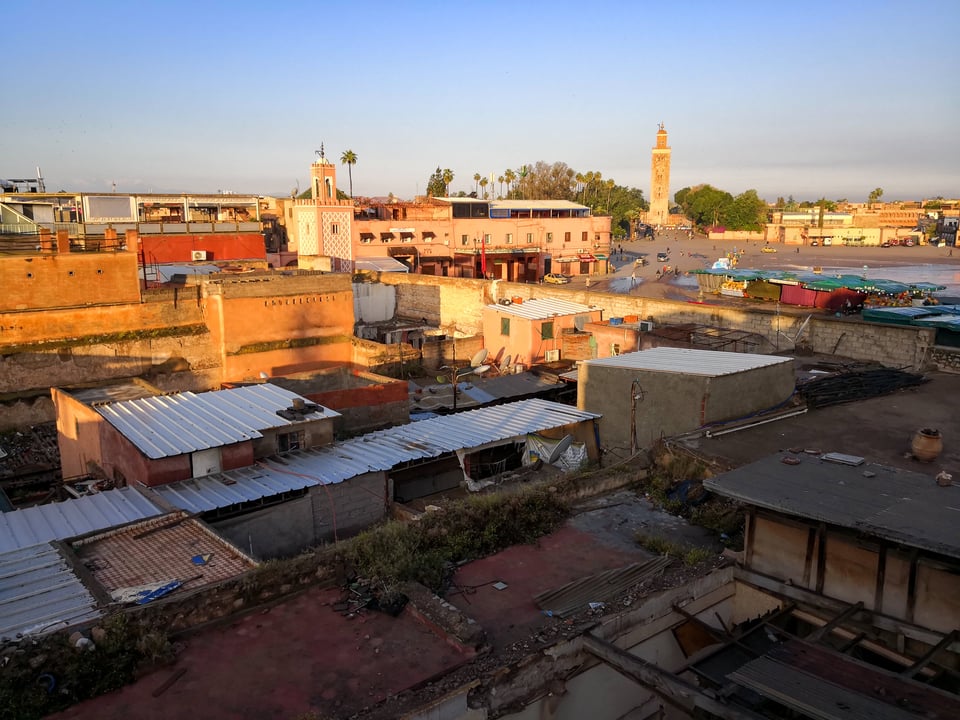
BLA-A09 @ 3.95mm, ISO 50, 1/1000, f/4.0

BLA-A09 @ 3.95mm, ISO 50, 1/1500, f/4.0
To be honest, I really don’t see much benefit of two cameras if they are implemented the way Huawei implemented them on the Mate 10 Pro. While the second camera is supposedly used to enhance detail and do other computational stuff like simulated bokeh, as you will see further on in this review, those features didn’t work nearly as well as I expected. Huawei later released the P20 Pro, which not only has a much larger image sensor, but also has three cameras (one of which is a dedicated telephoto lens) – now that’s something that I’m anxious about trying out.

One more issue that I found with the Huawei Mate 10 Pro, is the potential problem with strange-looking grid artifacts occasionally showing up in images. I have only seen it a few times in images, but the problem is very noticeable. Take a look at the below image:

Look closely at the sky, and you will see a grid. It is not super noticeable, but it is definitely there, especially in the full-size version. At first, I thought that perhaps it is a reflection of microlenses in front of the sensor, but then I wasn’t shooting against anything bright in the first place. I have no idea where these grids came from, but I did notice them on a few images.

Lastly, I would like to point out that the Huawei does sometimes apply pretty intense saturation to make images look very colorful. Personally, I like my images to look a bit more neutral and less saturated, and if I want to push it any further, I can always add more colors in post. But if you like that vivid look in your images, you might like the straight of the camera JPEGs.
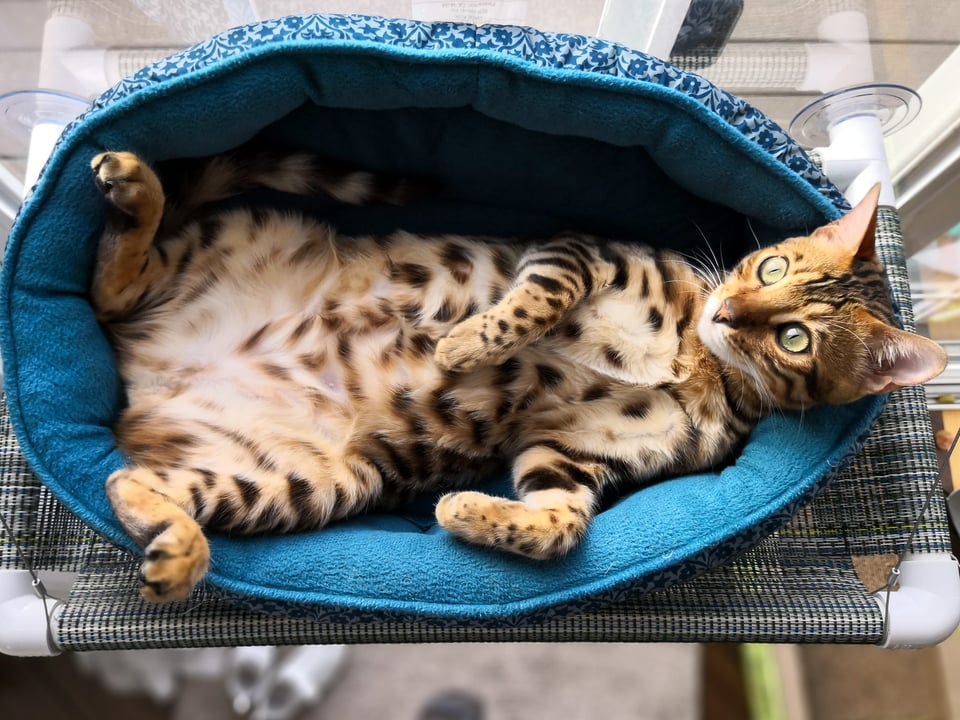
So far, I have mostly talked about the negatives and I might have made it sound like the Huawei Mate 10 Pro is completely unsuitable for photography needs. That’s not the case. Yes, it does have its cons, but all smartphones do – not a single smartphone on the market is perfect in this regard. Keep in mind that I’m looking at this smartphone from the perspective of a photographer who is used to shooting with real cameras. So my requirements are obviously going to be much higher than for an average person who is simply looking for a phone with decent image quality. With smartphone companies pushing the latest and greatest both in terms of software and hardware, it is tough for them to iron everything out, considering that they compete tightly with so many others out there. Still, I believe that this kind of feedback should help manufacturers in making better products in the long term.

Anyway, let’s now go through some of the positives. First of all, I have to point out that by default, the image quality from this camera is excellent. As you can see from some of the images in this review, you can capture great images straight out of the camera, whether you shoot in color or monochrome. Second, unlike some other smartphones on the market such as the Sony Xperia XZ2 that I recently reviewed, the Huawei Mate 10 Pro is capable of shooting in RAW. So if you want to take a full advantage of its capabilities, you can switch to RAW shooting with a single swipe in the camera app and you are good to go. The only thing to keep in mind, is that RAW capture only works in “Pro” mode (where manual controls are provided) – it is turned off when using any of the special modes such as “Wide aperture”, “Portrait mode”, “Moving picture”, etc.

Third, I like the fine control of the camera’s capabilities within the camera app. Unlike the Sony Xperia XZ2 that limits the slowest shutter speed to 1 second, the Huawei allows shooting up to 30 seconds in the Pro mode, which opens up a lot of opportunities.
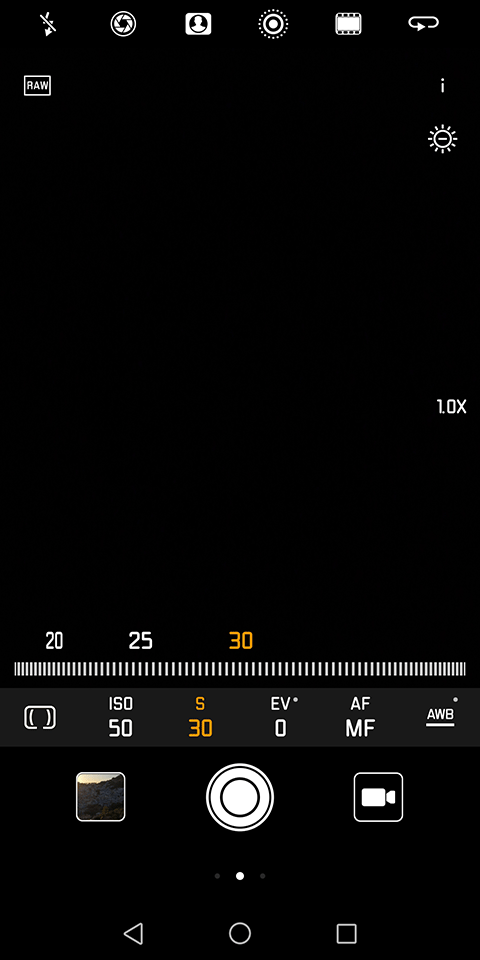
For example, you can mount the phone on a tripod and do things like “Light painting” (available as a mode in the camera app), which is really cool. Speaking of the Pro mode, you can control a number of important variables such as metering mode, ISO, shutter speed, exposure compensation, focus mode and white balance:
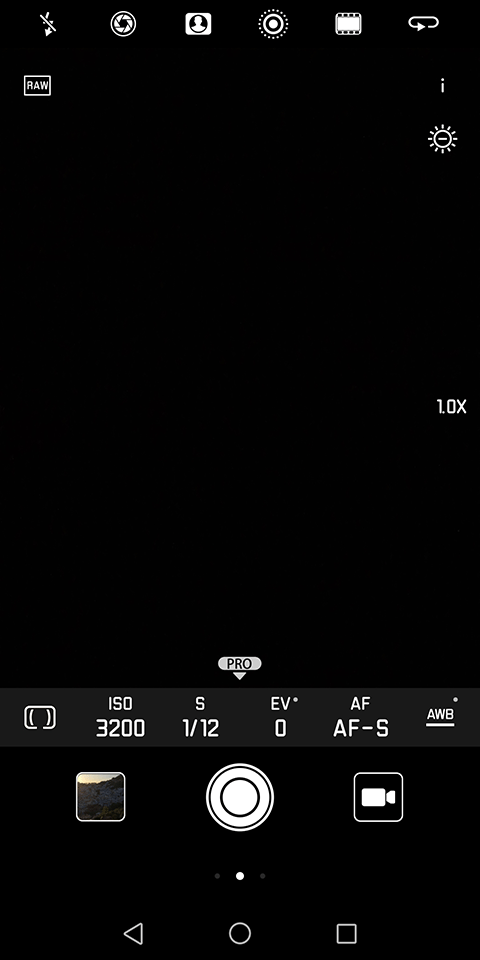
What’s great, is that if you want to keep your focusing consistent, you can switch to full manual focus and move the dial where you please from close focus to infinity, as shown below:
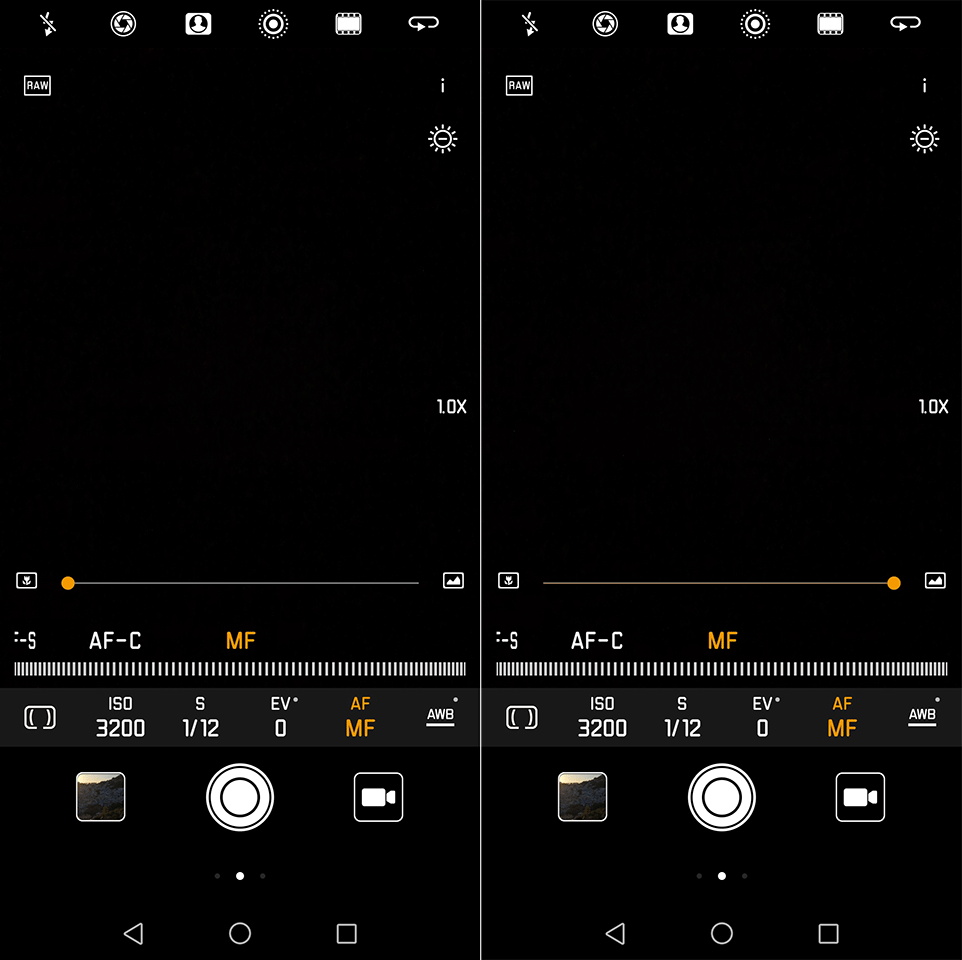
I really like having such flexibility with a smartphone camera, as it opens up plenty of opportunities to shoot creatively with such a small device that you always carry with you.
Fourth, I like how the information is presented when viewing images after capture. If you press the little info button, you can see all kinds of EXIF metadata, along with the histogram, which can be useful to see if you are blowing anything out in any of the color channels:
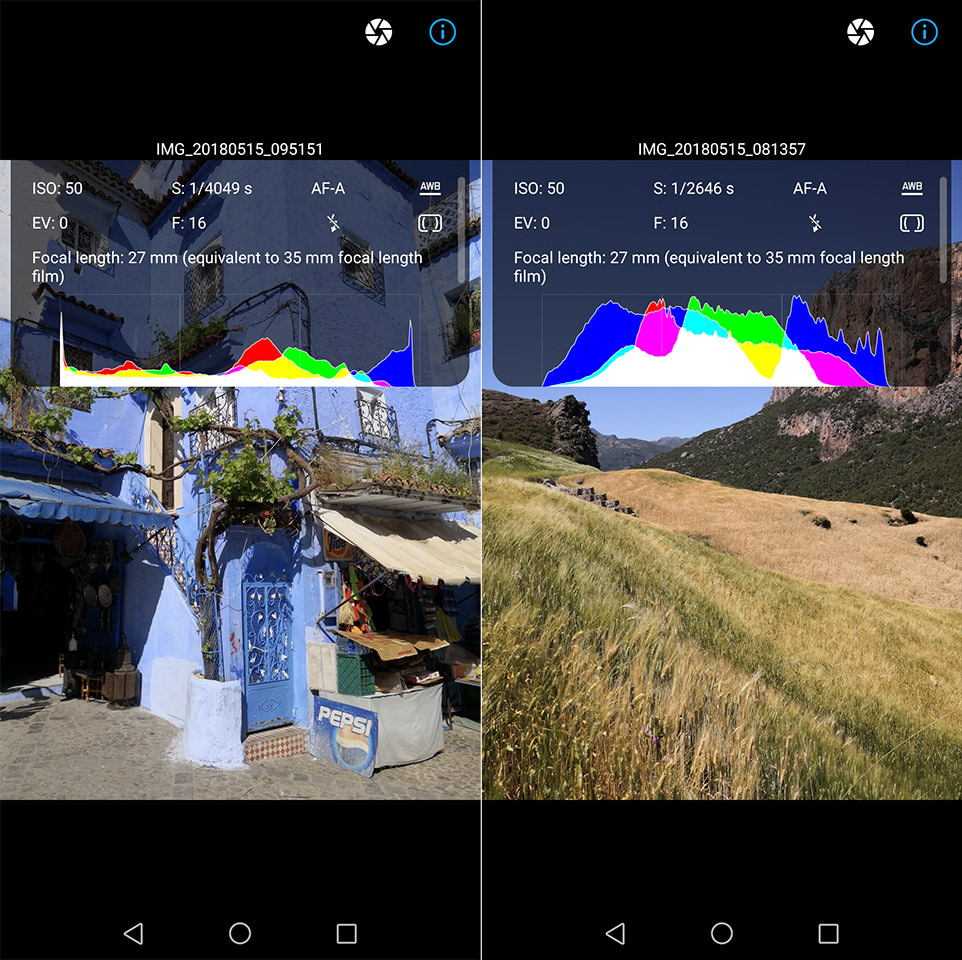
Another useful feature of the Huawei Mate 10 Pro, is that it has a pretty solid “Real-time recognition” intelligence built into the app, so it can easily detect what you are photographing and adjust its settings accordingly. For example, when photographing pets, the camera switches to “Pet mode”. When shooting landscapes, it switches to “Landscape mode” and when shooting something at close distances, it switches to “Macro mode”. Each mode intelligently applies different settings, so that you end up with great images each time.

Lastly, the video features of the phone are pretty nice, but not as nice as on the Sony Xperia XZ2. You can record images in up to 4K resolution and the slow motion feature is limited 120 fps in 1080p and 240 fps in 720p.
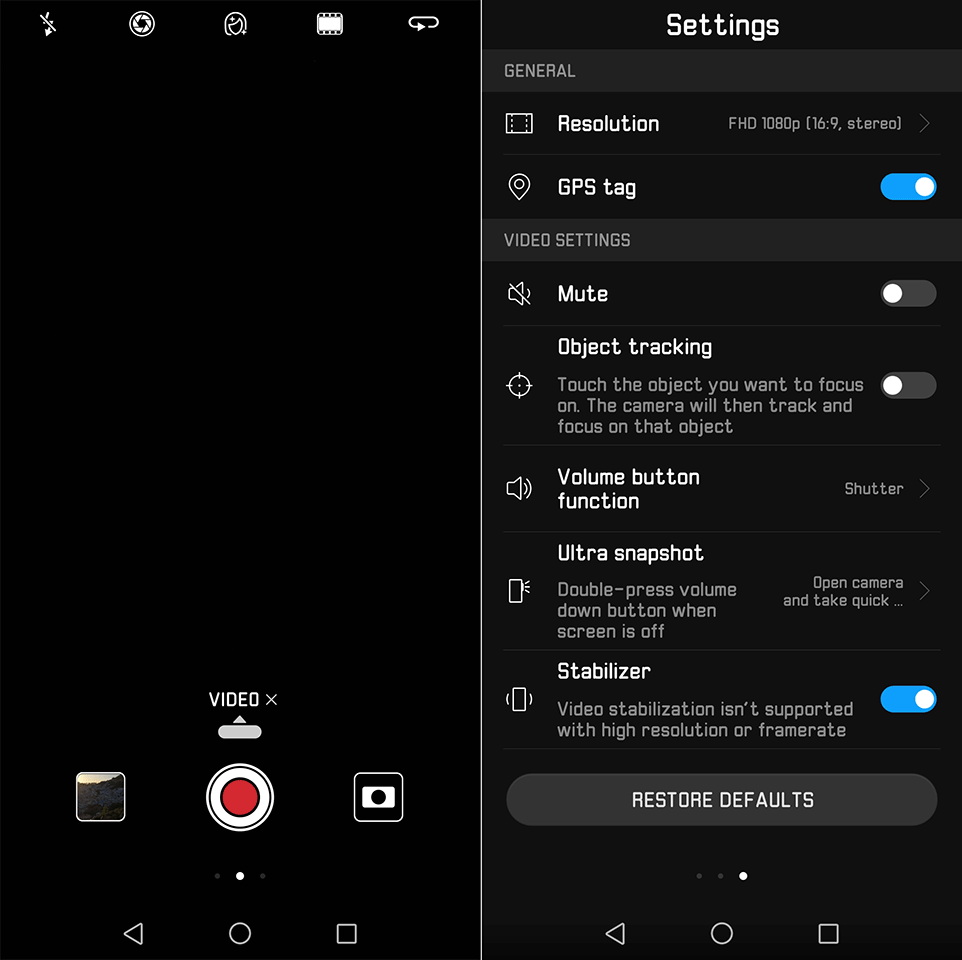
5) Exposure / Metering Accuracy
Having shot over 1,000 images with this phone traveling in the USA and in Morocco, I can say that it does a great job with metering different scenes. I mostly ended up taking pictures without having to adjust the exposure, and only in some very difficult lighting conditions, such as when shooting back-lit subjects, I found myself adjusting camera settings like ISO and shutter speed.

6) Dynamic Range and HDR Mode
Having a small 1/2.9″ sensor obviously limits how much highlight and shadow detail you can pull out of images, so its dynamic range is quite limited. However, if you find yourself in such conditions, switching to the HDR mode and taking pictures can help recover quite a bit of information, which is very helpful. Just keep in mind that using the HDR mode switches off RAW capture, which is expected. The good news is, if you previously enabled RAW capture, once you go back to the camera shooting mode, RAW capture will be reenabled, so you don’t have to worry about losing any of the settings when switching between different capture modes.

When it comes to the overall appearance of HDR images, I certainly do like the end result – images appear natural, without too much toning that makes images look HDR-like. However, I feel like the camera does apply pretty heavy saturation at times, making colors appear a bit too vivid for my taste.

7) High ISO Performance
Shooting with an f/1.6 aperture lens can be quite useful in low-light situations, but just like any other smartphone with a similar size sensor, image quality does fall apart pretty quickly once it gets dim. The images start lacking detail and a lot more noise kicks in, which is expected. The good news is, optical image stabilization does an excellent job with keeping the camera stable, so you can shoot at much slower shutter speeds and keep your ISO low enough in order to reduce noise in images. If you find yourself shooting in such conditions, I would highly recommend to keep the camera steady (perhaps lean against something, or ideally, set it on a tripod) and shoot in Pro mode with ISO level set to 50, so that you get the least amount of noise.

8) Ghosting and Flare
What about ghosting and flare? Unfortunately, most smartphones suffer from heavy ghosting and flare when shooting against a bright object and the Huawei Mate 10 Pro is not an exception. As you can see from the image below, it does not handle bright sun well and can introduces some distracting ghosting and flare in images when the sun is overhead:

If you block most of the light source with another object, it does not affect the whole image, but you might still see ghosting blobs in your images. If sun rays directly reach the front of the lens lens, your images might get affected by pretty heavy flare as well:

Obviously, how ghosting and flare affects your images depends heavily on a number of factors, including the angle at which light rays are reaching the camera lens, how big the light source is and what you are photographing, so you will need to evaluate its impact yourself.

9) Autofocus Performance
After shooting many different subjects with the phone in different lighting conditions, I have to say, I am quite disappointed by the autofocus performance of the Huawei Mate 10 Pro. The smartphone was supposed to be equipped with phase and contrast detection systems, along with a laser assist to nail focus. While the AF speed is indeed impressive, the accuracy is far from being good. The camera often failed at acquiring focus at close distances, especially when shooting in Wide Aperture / Bokeh mode. Take a look at the below example to see what I mean:

I will talk about the poor bokeh mode results further down below, but take a look at how badly the camera focused here. I’m not sure if it is just poorly applied blur on the cat, or bad focus that resulted in cat’s chest looking sharper than its face (or perhaps a combination of the two), but it sure was disappointing to see such results from this camera.

BLA-A09 @ 3.95mm, ISO 50, 1/2300, f/16.0
I found myself in a number of situations where the camera simply failed with focus precision. Some images were so out of focus, that it was visible at the time of capture (as in the case above), while other images were just slightly out of focus, which was bad, because it was painful later to discover that they were completely unusable. Interestingly, this happened quite a bit when shooting landscapes, with my subject set to infinity. Somehow, the camera always wanted to focus on something closer. Here is another example that clearly shows bad focusing of a landscape at infinity:

BLA-A09 @ 3.95mm, ISO 50, 1/430, f/16.0
To be honest, I am not sure why Huawei didn’t test the AF performance thoroughly before releasing this phone. While I can rely on most smartphone cameras to do a great job with focusing, the Huawei was definitely a disappointment…

10) Wide Aperture / Portrait / Bokeh Mode
Another huge disappointment is how badly the Wide aperture / Bokeh mode is implemented. I get it, AI is the future and bokeh simulation is going to get better. But what we have today on some phones is so far away from looking real, that I believe we might have to wait for years before it looks anywhere like what a real camera can do. In my opinion, Apple’s iOS leads the game with its Bokeh mode, as it looks pretty darn good overall, especially when shooting portraits. The biggest difference is in transitions – somehow Apple just applies more smoother transitions, to make the out of focus areas look more natural. Android’s bokeh mode looks far worse in comparison, not something I would personally use in most cases. There are exceptions where sometimes images look acceptable, but for the most part, Android’s bokeh mode looks half-baked, like a beta product.

BLA-A09 @ 3.95mm, ISO 80, 1/120, f/0.9
Huawei’s “Wide Aperture” mode is particularly bad at this, especially if you forget to turn off that setting, as it defaults to “f/4” (simulated, of course), each time:
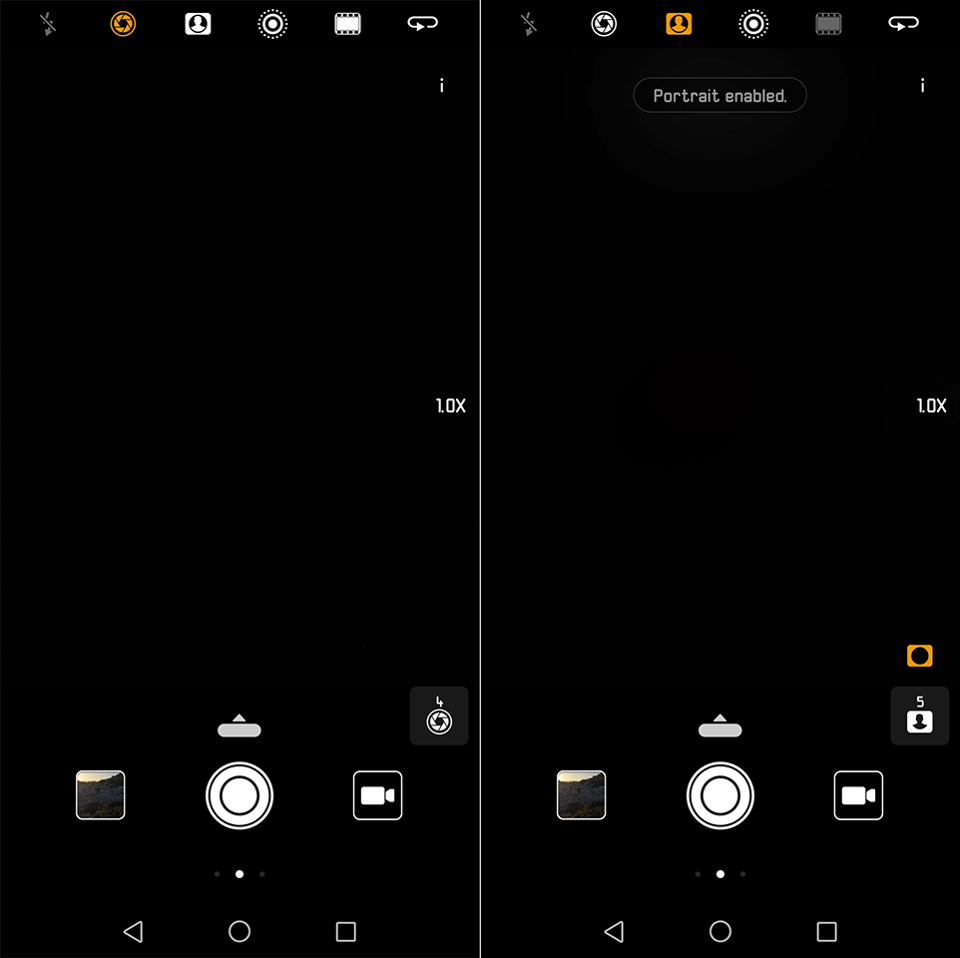
When shooting in Morocco, I intentionally turned on the depth mode, so that I could test shooting at different apertures. The problem is, this mode has zero intelligence built in, so whether you are shooting something up-close or something at infinity, it always tries to blur a portion of the image. Take a look at the following image:

Clearly, there is nothing in the foreground to focus on – everything is too far away at infinity. But the camera still went ahead and applied blur to the big parts of the image, making it look completely unrealistic and unusable. I tested this in a number of situations and found blur to look really bad and weird. The only solution was to manually adjust the aperture to f/16, so that everything gets in focus. This means that if you accidentally turn on the Wide aperture mode and forget that you are shooting in it, some of your images might end up looking really weird and if you are not paying attention, you might come home with a bunch of unusably blurry images.
Take a look at another sample of a flat subject that should have been sharp all across no matter what aperture I picked:

For some odd reason, the phone decided to just blur parts of the door at f/4, even though it is in the same plane of focus!
There were exceptions when the Wide aperture mode did a decent job, such as in the below image:

But this is probably one of the very few images that I ended up keeping – most of the images went straight to trash.
As for the Portrait mode, I really didn’t like what it did to skin tones – it made subjects have wax-like skin. After taking a couple of pictures in that mode, I never went back to it again and resorted to regular mode for capturing portraits.
Table of Contents