It has been over a year since I reviewed the original Gnarbox and criticized it for its sub-par performance and overall reliability. Since then, the Gnarbox team released the new “2.0” version of the unit, which promises to be significantly improved over its predecessor. In this review, we will take a look at the Gnarbox 2.0 SSD and see how it lives up to expectations.

I have been fortunate to have used the Gnarbox 2.0 for the past few months as an early tester of the product. The Gnarbox team provided me with a review sample and they were quite confident that I would like the product compared to its predecessor. I applaud the management of Gnarbox, because it put quite a bit of effort towards making sure that any concerns or issues I raised were addressed in a timely manner.
This review was supposed to be published in September, but the development team asked me to delay it due to the new features that were planned to be introduced with the latest firmware and iOS app updates. Specifically, the ability to copy to multiple devices at once was a pretty big deal (covered in more detail below).
I have taken the Gnarbox 2.0 SSD with me on a number of trips, including a rather rainy trip to the Faroe Islands, as well as the mountains of Colorado. So, how did it perform? Let’s take a look at the new Gnarbox in more detail…
Table of Contents
Gnarbox 2.0 SSD Specifications
Below are the key specifications for Gnarbox 2.0 SSD:
| Description | Specification |
|---|---|
| CPU | Intel® Quad Core, 2.40 Ghz |
| GPU | Quad Core Intel® HD Graphics |
| Memory | 4 GB of RAM |
| Storage | 256 GB / 512 GB / 1 TB NVMe SSD |
| Interfaces | 2x USB Type-C, 1x SD, 1x Micro HDMI |
| SD Transfer Rates | Up to 75 MB/s |
| USB Type-C Transfer Rates | Up to 350 MB/s |
| WiFi | 802.11 ac, up to 867 Mbps |
| Battery | 3000mAh 7.4v Removable Lithium Ion |
| Battery Life | 3-6 hours of continuous use |
| Housing / Weather Sealing | Shock, dust and water resistant |
| Integration | Image Preview powered by Photo Mechanic® |
| Image Formats | RAW, TIFF, JPG, PNG |
| Video Codec Support | H.264, H.265, ProRes, MXF, MTS |
| Mobile Applications | iOS and Android |
| OS Compatibility | MacOS and Windows |
| Dimensions | 6″ x 3″ x 1.16″ (15.24 x 7.62 x 2.95 cm) |
| Weight | 0.8lb (375g) |
Firmware Update
First things first, make sure to update the firmware on the Gnarbox 2.0 SSD to make sure that you have the latest features. At the time of writing this review, the latest firmware was version 2.4.0.898, as can be seen below:
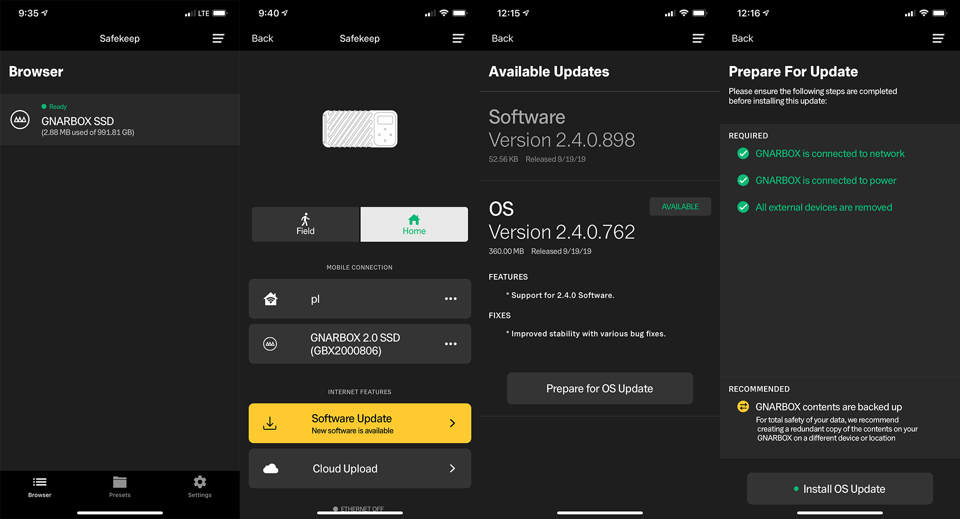
The process of updating the firmware is pretty straightforward, but you need to make sure that you follow the exact steps as outlined in this guide. I skipped the process initially and got confused a little, until I realized that I had to connect to both my WiFi and the device to get the process going. If you do not update, you might not be able to perform specific functions within the mobile apps, so keep that in mind.
Overview, Build Quality and Handling
Considering the small footprint of the device and its lightweight and durable construction, it is impressive how much power the Gnarbox engineers were able to squeeze into it. A quad core CPU + GPU, 4 GB RAM, WiFi and fast NVMe SSD storage already make the Gnarbox 2.0 SSD a nifty, portable computer. And that’s what it really is – the Gnarbox is designed to be used not only as a dumb storage backup device like most of its competitors, but also something you can use to preview RAW images and transcode videos. That really makes it a two-in-one device with both backup and image / video processing features.
Gnarbox did a great job with all the interfaces / ports on the device. There are 2x USB Type-C ports for connecting storage devices and charging, 1x SD card slot and 1x Micro HDMI port for outputting images or video to a TV or an external display. If you have other types of storage such as XQD, CFexpress or CFast, you can simply attach a card reader directly to the USB Type-C port of the Gnarbox and it will recognize it. My XQD card reader is USB Type-B, so I had to use a USB Type-C to USB Type-B hub to connect it, which worked just fine.
When it comes to build quality, the Gnarbox 2.0 is manufactured extremely well. The metal enclosure is strong and durable, while its exterior is made out of soft rubber to protect it against abuse in the field. The only vulnerable part is the exposed LCD screen – as long as you do your best not to break it when traveling, you shouldn’t have to worry. Most of the “brains” of the Gnarbox reside under the threaded rubber side, to the left of the LCD screen. When using the unit for an extended period of time, you will notice that this area is going to get pretty warm. After transferring a lot of data to and from the Gnarbox, I noticed that my unit got fairly hot. I reached out to Gnarbox engineers about my heat concerns and they assured me that it was all normal, that they specifically built the Gnarbox to withstand quite a bit of heat and I don’t need to worry. Still, heat is the #1 source of issues in electronics, so if you are using the unit in the field, just make sure to keep it away from direct sun rays.
Charging the Gnarbox 2.0 SSD is an easy and self-explanatory process. Simply connect the provided USB-C cable into the side port and connect the other end to the provided Gnarbox “power brick”. The back of the unit indicates the following power output specs for the USB Type-C connection: DC 5V/3A, 9V/3A, 12V/2.5A, 15V/2A, 20V/1.5A. For the USB Type-A connection, it is rated at 5V/1A, which you can use to charge other USB devices. The charge indicator is provided on the top right corner of the LCD, as shown below:

There are a total of four buttons on the unit, which makes the experience of using the device super simple and straightforward. Pressing the right button temporarily powers up the LCD screen to show you the battery level, as well as provide a notification about holding this button to power up the Gnarbox. Once you hold the right button for a little, the Gnarbox will start booting up with a large “GNARBOX” logo on the screen. Once it is fully booted up, you can either start backing up to it by connecting your memory card, or connect to it via your smartphone to set it up and perform firmware updates. After you perform the first backup of your memory card, you can also connect to the Gnarbox with your phone and use the “Safekeep” or “Selects” apps in order to review images, rate them and transcode videos.
“Safekeep” and “Selects” Mobile Apps
Unlike the first generation Gnarbox, the new Gnarbox 2.0 SSD uses two separate mobile apps to connect to the unit – “Safekeep” and “Selects”. The former is used for performing backups and firmware updates, while the latter uses Photo Mechanic’s technology for previewing and culling images / videos.
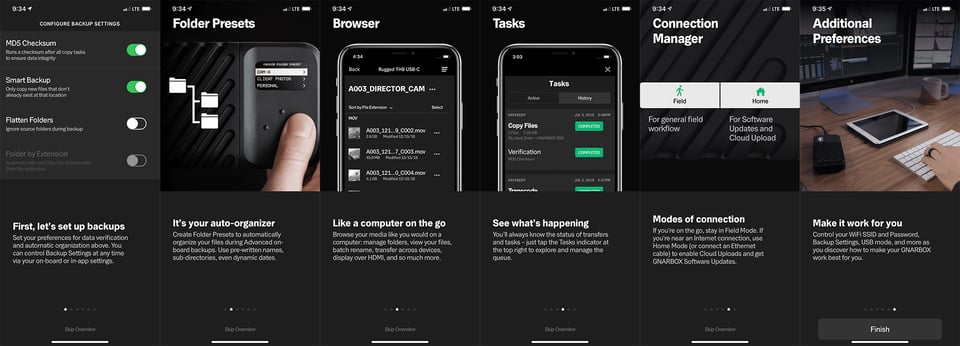
Personally, I found it confusing to use two separate apps to manage the Gnarbox and review content. I reached out to the Gnarbox team and asked why the apps are designed this way and why the functionality cannot be combined into a single app. I received a detailed response from Will Africano, the Co-Founder of Gnarbox, who told me that the company is basically at the early stage of app development – they are expecting a lot more functionality to be added to the apps in the near future. For example, the “Safekeep” app already has most of its planned functionality, but the “Selects” app has quite a few new features that are planned in the future.
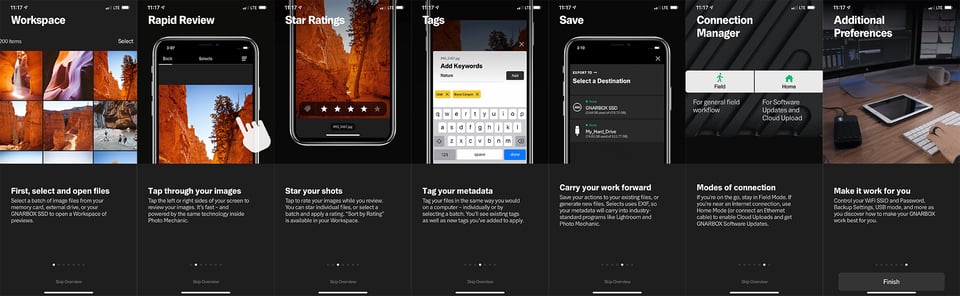
This means that many more features will be eventually transitioned from Photo Mechanic to the “Selects” app. Cramming all of those features into a single app would frustrate the user, which is why the Gnarbox management decided to separate them from the get-go. After seeing this response, it made sense to me why the two apps are kept separate.
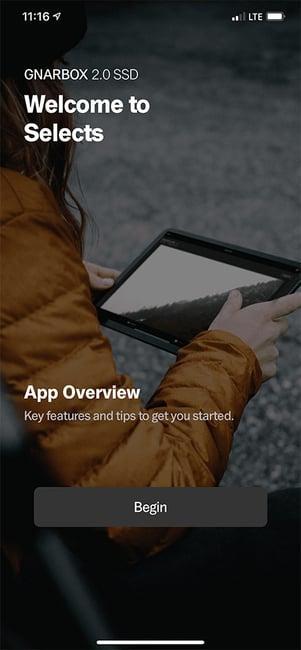
If you have used the original Gnarbox, you will be surprised to find that all the image and video editing tools have completely disappeared – you no longer have the capability to edit content. I personally welcome this change, since creating an editing app is painful and redundant when there are so many existing ones that simply work better. I think Gnarbox management fully understood that they cannot compete with much more powerful and capable apps like Lightroom for mobile and iMovie, so they decided to simplify the app and only provide more basic review / culling options.
In terms of bugs and stability issues, I encountered a few hiccups with the apps and some of the processes at the moment are a bit confusing. For example, to get the latest firmware installed, you have to fire up the “Connection Manager” within Safekeep, then switch to “Home” mode and choose a network. Once the unit establishes a wireless connection, if you don’t disconnect from the Gnarbox and switch to the same wireless network, you will not be able to proceed. The app’s “Back” button disappears and there is nothing you can do until you connect to the same WiFi network and “Pair” the Gnarbox.
When trying to save incompatible videos to your mobile device (which can take a very long time), if the screen times out, you will get an error that looks like this:
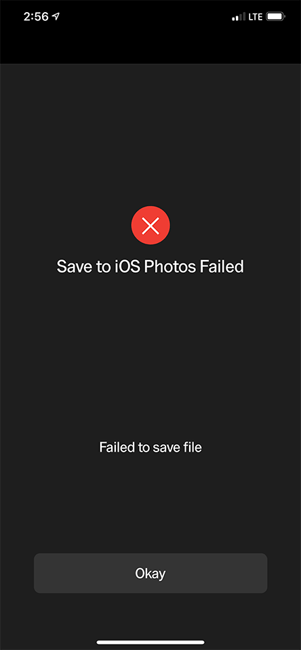
Similar bugs and incomplete features exist in the “Selects” app. For example, you cannot just rank a file or add metadata keywords to it while browsing images. You will need to first select a group of images, then create workspace, then rank images / add keywords, then save the changes. If you don’t save, your progress is lost. Once the changes are saved and you go back to regular file view, you can no longer see which images have been ranked or keyworded. If you select a video file and try to add it to the workspace, the app will complain that the file format is incompatible. It is clear that Gnarbox apps will need a lot of work to make them less buggy and more user-friendly, which will obviously take time.
In summary, the apps are still in development and there are many more features we can expect to see in the future. For now, all we can do is hold on tight and hope that Gnarbox will keep on working hard to deliver more usable app updates.
Battery Life
One of the biggest advantages of the Gnarbox 2.0 is its removable battery. This allows you to easily swap batteries when traveling, or if the battery malfunctions or loses charge in the future, you can just buy another one for $50 from Gnarbox. That’s a reasonable price for a hefty 3000mAh capacity lithium-ion battery in my opinion, especially given how long it can power up the unit.

When using the Gnarbox 2.0 SSD in the field, I was pleasantly surprised by how long the battery lasted. During my trip to the Faroe Islands, I used the Gnarbox on a single charge during the 10 days I was there, with a combination of images and video from the Fujifilm GFX 100 and the Mavic Pro 2. I managed to fill the Gnarbox with over 500 GB of data, which I was pretty happy about. I only charged the Gnarbox at the end of the trip to take a look at the contents of the unit and review some of the images. Gnarbox advertises that you should be able to power up the unit for up to six hours, which is plenty of time to back up a lot of data.
Weather Sealing
The Gnarbox 2.0 SSD is designed for the creatives in the field that shoot in all kinds of harsh conditions. As I have already explained earlier, the Gnarbox has excellent build quality and a tough metal shell that is further protected by rubber finish. The input ports / door on both sides of the unit are protected with rubber gaskets, which are there to seal against dust, dirt and some moisture.

My trip to the Faroe Islands was a good test to see how well the Gnarbox would handle extreme weather. I had the Gnarbox in my bag the whole time, even when it was raining heavily and humidity levels reached nearly 100%. I even gave it a nice shower under moderate rain to test how well it is sealed against the elements. I am happy to report that it survived it all without any issues and I did not end up with any water in any of the ports. Keep in mind that the Gnarbox is not water-proof like the ioSafe Solo Hawk that I reviewed a few weeks ago, so I would be very careful about dropping it into water.
Using the Gnarbox 2.0 for Backup
The main purpose of the Gnarbox 2.0 SSD is to use it for backup purposes when traveling. And that’s certainly where it shines. As soon as the unit is turned on, all you have to do is insert the memory card – the Gnarbox will recognize the memory card and you will see the following options on the LCD:
- Back up now
- Advanced (options to choose backup destination)
- Eject
If you just want to back up the memory card into Gnarbox’s internal memory, simply select “Back up now” and the back up process will start. The device will report the total amount that is being backed up. If you previously selected the option to verify files after backups (highly recommended), the Gnarbox will automatically run a verification step, which will basically run an MD5 checksum. This will ensure that your data is fully backed up and verified.
As part of the backup process, the Gnarbox will automatically read dates from files and keep all media organized by appropriate folders, as can be seen below:
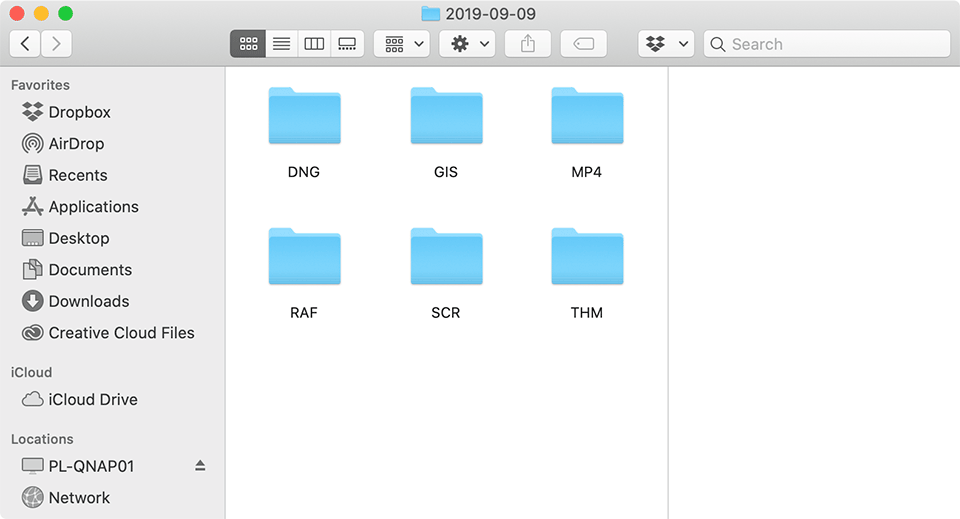
You can customize the way the files are grouped together during the initial setup, or you can change these settings through the “Safekeep” app.
Multi-Destination Copy
With the latest firmware update, the Gnarbox can read data from your memory card and simultaneously copy data to multiple destinations, which is pretty neat. For example, you can plug in an external storage device, such as the Samsung T5 portable SSD into one of the USB-C ports, then once you insert your memory card, you can navigate to “Advanced” menu and select “MULTI”, which will allow you to back up the memory card into both internal and external storage. This is a neat feature, because it allows you to preserve two backups in the field!
If you want to bypass the Gnarbox completely and only use it to copy files from your memory card to an external storage device, you can do that too.
Performance / Benchmarks
Unlike the original Gnarbox that was plagued with performance issues (which ended up being the primary reason for me immediately dropping it from my workflow), the performance of the Gnarbox 2.0 SSD is significantly better. To be honest, it is not even a comparison! The original Gnarbox was so painfully slow, that it took me a whopping 45 minutes just to transfer 53 GB of RAW images from a memory card (see my Gnarbox review for more details).
I tried to copy a full 64 GB SD card with the Gnarbox 2.0 SSD, and it took a total of 19 minutes and 22 seconds, which includes the verification process! If I didn’t verify the data, it would have taken approximately 15 minutes total. That’s roughly 3x the performance compared to its predecessor. That’s a big deal, because if I have a ton of cards to back up, I no longer have to worry about waiting forever for my data to get backed up. This also has a big effect on the battery life – less time backing up allows me to back up more data on a single charge.
Once all the data is backed up, the next step is to transfer it all to your computer. To be able to do that, you have to switch the Gnarbox to Mass Storage Mode, which can be done through the simple LCD interface. You can do this by pressing the down button on the Gnarbox 2.0, then go to Dual Role USB -> Mass Storage. It takes a few minutes to switch, because the Gnarbox has to reboot. After that, you will see it as a drive on your computer.
So, how does the Gnarbox 2.0 SSD perform in Mass Storage mode? I decided to measure its performance using CrystalDiskMark. Below are the results:
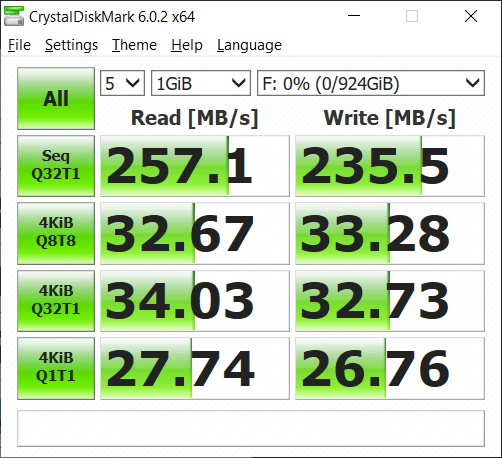
It looks like for transferring sequential data, the Gnarbox 2.0 averages around 257 MB/sec read and 236 MB/sec write speeds. These are definitely lower than the advertised 350 MB/sec speeds, which from what I understand, are more theoretical than practical. Still, 200+ MB/sec is plenty fast for most photographers and videographers out there, since they are likely to get even slower speeds when transferring media from SD cards directly (especially when using UHS-I cards). However, for fast workflows involving XQD and CFexpress cards that provide much faster throughput, these speeds are not particularly impressive, especially when transferring a bunch of smaller files.
When transferring images and video from my trip to the Faroe Islands, my computer indicated that it would roughly take an hour to transfer around 600 GB of data from 8,397 files, as shown below:

That’s not very fast, but I am OK with that, since swapping memory cards and waiting for each one to finish would likely to go even slower. In fact, my workflow involves the process of culling images before data is even transferred to my computer. So ideally, I would want to start my culling process using FastRawViewer (see this article for details), followed by a direct import from the Gnarbox into Lightroom / Capture One. And this is where the Gnarbox struggles to deliver. When using the Gnarbox in Mass Storage Mode, the battery is depleted faster than the power the the computer’s USB-C port can provide. I tried to charge the battery through the right USB-C port, while connecting the Gnarbox to my computer through the left USB-C port, but that did not work. Swapping cables didn’t get me anywhere either, because the left USB-C port cannot charge the device. It would be great if Gnarbox made it possible to charge the device through either port. This way, one could continuously use the Gnarbox in Mass Storage Mode without quickly running out of battery.
One of the biggest pains I have encountered with the Gnarbox apps is the slow performance of rendering videos. Even a simple 150 MB 4K video took a while to render. After it was done, I wanted to see it in higher resolution, but I could not – there was no way to zoom into the video. Turning the app sideways didn’t do anything either, which was rather frustrating. This shows that the Gnarbox team still has quite a bit of polishing to do with the apps, which will take some time to deliver.
Conclusion
The original Gnarbox looked promising and there was a lot of hype about it on the market, but it clearly failed to deliver due to its slow hardware and buggy software and other issues. I criticized it heavily and could not recommend it for backing up or editing content for our readers.
However, things have changed quite a bit with its successor, the Gnarbox 2.0. Armed with much beefier hardware, a smaller and lighter footprint, as well as excellent connectivity options, the Gnarbox 2.0 is a whole new game. It serves as an excellent tool to back up media when traveling, and its battery is sufficient to back up more than 500 GB of data on a single charge, which is very impressive. Gnarbox automatically organizes media by dated folders, making it easy to incorporate it into a pro workflow, with all files residing in a single device. Its performance is vastly superior compared to its predecessor, delivering at least 3x transfer speeds when backing up SD memory cards. When copying files to a computer, its performance goes up to 257 MB/sec (per our tests), which is excellent. With its dual USB-C ports, it is even able to simultaneously copy data to two separate storage devices. In summary, it is a superb backup tool for those who travel light.
However, the same cannot be said about the mobile apps, which seem to be the Achilles’ heel of the otherwise excellent hardware. The “Safekeep” and “Selects” apps look half-baked and a lot of the functionality seems to be missing at the moment. The Gnarbox team is working hard on delivering new features and updates to the apps, but it will take some time to deliver them to the end users. I would love to see more polished versions of these apps in the near future, and I hope that the company will continue to listen to their customers.
During my testing of the Gnarbox 2.0, I reached out to the Gnarbox team a number of times and they were very responsive. They were able to resolve every problem I encountered and provided all the help I could get, which shows that the company is willing to do what it takes to deliver. That’s something we rarely see today, and I applaud the Gnarbox management for pushing their team so hard in order to win every customer they can.
Where to Buy
You can purchase your copy of the Gnarbox 2.0 SSD using the following links from our trusted partner B&H Photo Video:
Gnarbox 2.0 SSD
- Features
- Build Quality
- Handling
- Battery Life
- Size and Weight
- Packaging and Manual
- Ease of Use
- Speed and Performance
- Stability
- Mobile Apps
- Value
Photography Life Overall Rating

I too am struggling to see the use case for this. If it was cheap maybe it could be an interesting toy. At this price point, I am not sure. As most of the other comments already pointed out, I too would not format my SD cards in the field, and they are really cheap now and having content on two SD cards is far more secure than having it on one Gnarbox. But there is a bigger problem IMHO. Even in their advertising they show a person using Gnarbox and an iPad, so I guess this is their preferred workflow and unique selling point: transfer files on Gnarbox in the field, work on an iPad, continue working at home. Well, given that nobody will erase SD cards in the field, and given that my iPad has 1TB storage, I don’t see the point really. Even worse if it needs power to operate and its battery life is 3-6 hours. I transfer data to my ipad, leave it on SD cards as backup. When I get home I just offload my iPad data to my computer and it backups to NAS automatically, at which point I feel confident to erase the SD cards. Seems like just another piece of HW I would need to charge over night and carry around, with no clear advantage. Like the old saying in business: “a solution looking for a problem”.
Now, what am I missing here? I am honestly interested…
I owned one and regretted my purchase. For me the most important feature was to use it in my pre-import to computer workflow. The backup function is important but without the workflow part one is forced to look at alternate ways of doing the business. For $1000 I don’t expect to start and end my work by “workarounds”.
The apps are great disappointment as far as workflow is concerned. And if you dare to bring this up on their community site, you will be mobbed by their cheerleaders, as if this was religion and you suggested Jesus was hoax. They question your sanity for asking for a zoom function or ability to delete in Select. And if you dare to say anything about the mass storage shouldn’t need a reboot you will be banished for asking too much.
Technology grave yard is full of great products that mishandled their situation, this might be just another one. But I think the good news is someone else will get this right soon enough.
I am interested in this product and like others looking forward to better software and confident you will rectify that issue. The only thing I can see that interests me is being able to backup to this device and my Samsung T5 SSD at the same time to reformat a SD card. But simply carrying a second which I already have in slot 2 and do not shoot to slot 2 I would need to fill up 256gb before I need a spare card or two which is simple enough.
The only reason I might be interested is the culling process but is an expensive and probably not as good as my FastRawReviewer app or Lightroom. I see the value for professionals or people who need to share photos from the site and applaud your efforts and this device. I am just having a difficult time figuring out why I need it. I can back up to my iPhone if I absolutely have too I have 200GB of free space.
Hi Nasim,
Have you looked at the XferMax X8 XQD/SD/CFast portable backup device?
Horshack’s review on dpreview is quite interesting and also helful in showing how to set it up and use it.
www.dpreview.com/forum…t/63099589
Very informative article, Nasim. The Gnarbox team is to be commended for their responsiveness. With the type of customer that they appear to be trying to appeal to, the SD card slot seems incongruous, no? Also, what USB technology is the USB type C port? A transfer rate of 2.8 Gbps seems slow. Thanks
Will, I wish there was a way to incorporate SD and XQD/CFexpress into a single unit, but space would ultimately be an issue, requiring a bigger footprint, which is not ideal. The USB-C port is USB 3.0…
For close to a thousand bucks I think it needs to be stellar in all aspects. If you could directly insert XQD cards it would be something I’d be more interested in. I hope the third edition of this device will be worth it. I would never feel confident reformatting a card in the field just because I had this thing in use, so what’s the point? I must be missing something. My XQD cards are 128 GB which would take how long to download? A half an hour?
Jeremy, an XQD card would be faster, especially if you use the USB-C interface. SD card slot is limited to 75 Mb/s, which is why it took that long for my tests…