As a photographer and writer, I spend hours a day at the keyboard, often twisting up my hand to hit just the right keyboard shortcut in Photoshop. Over time, I started to get some wrist and shoulder pain after long typing or editing sessions. Even though my existing keyboard was OK for editing, wasn’t going to work in the long term. In my search for the perfect alternative, I ended up finding a unique option marketed to a different demographic of keyboard users: the Dygma Raise.
The Dygma Raise is a split, ergonomic mechanical keyboard. This means it has mechanical switches, offering a great, customizable typing experience, like many other mechanical keyboards on the market. What sets it apart, however, is the layout, the software, and the unusual thumb clusters.

Table of Contents
Ergonomics
The most prominent ergonomic feature on the Dygma Raise is the split layout. The keyboard is divided in two halves: The left and right each get their respective keys, as well as a large wrist rest area and some additional thumb buttons. These two halves then connect to what Dygma calls the “Neuron” with short USB-C cables. The Neuron then connects via a single USB-C cable back to the computer.
Moving to a split design offers a variety of ergonomic benefits. Since you can position both boards where you want, you can have much better posture and alignment in your arms, wrists, and hands. Dygma showcases having your mouse or tablet in the center of the two boards, for instance. For Photoshop, I’ve pushed my right-hand board up my desk, giving more room for my mouse, while still retaining access to all manner of left-hand shortcuts, like undo, paste, and layer controls.

A challenge I’ve run into with previous keyboards, particularly when using them in concert with a mouse, is just not having enough desk space. A large keyboard with a number pad, meant that my mouse was relegated to a small corner far from me, especially if I tried to center the keyboard’s home-row in front of my monitor.
With the Dygma Raise, the layout is much more compact, even before you add the optional tenting kit (more on that later). Part of this is because the Raise removes the traditional number pad. More unusually, it also removes dedicated button for some functions like the arrow keys. However, just because you don’t see a key on the keyboard doesn’t mean you’ve lost that functionality. In the case of the arrow keys, it’s re-mapped to the letters W, A, S, and D and accessed under another layer. I’ll be talking more about layers in the software section of this review.
For keyboard aficionados, the layout is closest to a 60% layout, although the addition of some bonus thumb buttons adds an asterisk to that classification. For everyone else, I think it’s important to stress that this keyboard retains much of the traditional elements of a regular keyboard when it comes to things like key position, layout, and typing muscle memory. If you saw the boards connected, you wouldn’t notice many differences.
Assuming you don’t type with any weird key/finger pairs, like typing T with your right index finger, there should be virtually no learning curve. This is huge when working with programs like Photoshop, where so many shortcuts are muscle memory – I tried previous ergonomic keyboard options from other brands, and always stumbled over adapting to alternate layouts and esoteric setups. If you’re using your keyboard for work, particularly as a freelancer, time is money, so smoothing that transition period is essential.
Beyond the headline “split” feature, the Raise is tailored to be ergonomic in a variety of other ways. Large palm rest areas with comfortable palm pads make it easy to support your wrists without flexing them out of position. The keycaps and board layout are also well laid out, without a drastic elevation change in the individual keys.
Tenting
Once you add the tenting kit, which is available separately, the board becomes even more comfortable. “Tenting” the keyboard really has no analog with traditional keyboards, but on the Raise, it lets you angle each half of the board upwards, letting your forearms assume a more natural position, instead of being twisted to lie flat relative to the desk and board. The kit offers various degrees of tilt, covering 10, 20, 30, and 40 degrees. If you angle both boards and put them close to each other, they start to look like a tent, hence the name.
With an add-on like this, one of the biggest considerations is the impact on the typing experience. It’s noticeably more comfortable and natural to have the board tilted, and there is zero issue with the usability. The tenting kit is made of steel with silicon feet, and it feels rock-solid. While the kit is a bit of a pricey add-on, it’s definitely worth it, in my opinion. As for the degree of tilt, I’ve been fine with just the 10 degree position, although this will vary based on your preference and is easy to adjust.
Software
As previously mentioned, this keyboard doesn’t have all the same keys that a full-size keyboard does. This is where the Raise’s software comes into play. Bazecor, a configuration software from Dygma, lets you customize just about every aspect of the keyboard, including remapping key functions, building complex macros and shortcuts, and more. It’s open-source and is under active development, with new features and versions rolling out often.
For power users, this functionality is awesome to have, especially because of how well it’s integrated into the board. Even without the software running, remapped keys are preserved. This means you can set up the board once, then move it between your desktop and laptop while still retaining your custom tweaks. Changes can also be easily moved and shared via small text files, letting you keep different boards in sync, or just use a profile built by another user, while still retaining the transparency of a plaintext file.
I don’t think it’s hyperbole to say the customization options are almost endless. Each key can be remapped, while the entire layout can have 10 different versions, or layers. The easiest way to think of a layer is a completely new, virtual keyboard. On layer 0, WASD all correspond to the regular letter keys, while on Layer 1, accessed via the function key, these keys now function as arrow keys. Even more functions can be assigned to them for the other layers, or they can even be set up for more complex functions like combos or macros. The scope of customization is really too big to fit into the review, so consider checking out Dygma’s dedicated page on customization for more details.
To bring things back to a simpler level, consider the additional layers as an alternate set of key assignments. If you need print screen, arrow keys, and page up/page down – which don’t have dedicated buttons on the Raise – all of those can be mapped to existing keys and accessed with just a function button press. This effectively gives you more keys than a regular keyboard, while reducing the size of the keyboard (as well as the amount of reaching needed while typing).
For use in editing tools like Photoshop, all this functionality also makes it much easier to use more complex features. Whether you want to map a macro to a key or roll complex shortcuts into a single button press, Bazecor makes it relatively easy to program, especially compared to dedicated macro tools like AutoHotKey.
Since the remapping is all occurring on the keyboard itself, this also makes it opaque to the software. This is particularly useful for apps like Lightroom, which don’t support remapping shortcuts. With this keyboard, you could reassign a shortcut or set up a macro on the board itself, bypassing the need for that control within Lightroom.
The Switches
Thumb Cluster
The last unique feature of the Raise is the additional set of thumb buttons. To be specific, the Raise splits the space bar into 4 total buttons, while also adding two smaller buttons underneath the space bar. Compared to a normal keyboard where your thumbs only control one button, now they are controlling eight.
I’ve set my Dygma Raise to maintain the space functionality on all the “normal” space bars. However, I’ve been able to add a left-hand-accessible backspace and enter key, which means I can keep my right hand on the mouse while hitting backspace or enter with my left (useful for many photo and video editing programs). Other uses for these keys could include remapping them to arrow keys, or setting up macros for things like layer operations in Photoshop.
Switch Choice
No discussion of a mechanical keyboard would be complete without addressing the actual mechanical switches themselves. Dygma offers the Raise with a range of switches, covering 8 different models from respected manufacturers Cherry, Kaih, and Gateron. The different models offer linear actuation, a tactile bump, or a prominent click, while also differing across specs like force needed and actuation point.
The choice of switches is very specific to your preferences, but I can say I’ve really enjoyed my model with Kaih Silent Brown switches, which feature a tactile bump, but quiet and smooth operation, making them great for a range of work on the computer, including typing and editing. The switches on the Raise are hot-swappable, letting you change your switches down the road without having to get out a soldering iron. The Raise even includes a kit showcasing 8 test switches, letting you try out alternate options immediately.
This kit, called the Enhancement Kit, also includes a switch and keycap puller, o-rings for softening your keystrokes, and some small cleaning tools and clothes. Along with that kit, the keyboard comes with the necessary USB-C cables and a really nice quality carrying case. The case is custom fit to the board, holding it securely and making it feasible to travel with the keyboard if desired.
Alternatives
While there is a huge range of mechanical and ergonomic keyboards out there, I’ve enjoyed the combination of features available in the Dygma Raise. The software for programming custom functions, in particular, has stood out in comparison to other options. It’s lightweight, doesn’t have to be running in the background, and offers both advanced functionality and good ease of use.
If you’re just looking for a smaller option to give you more mouse space, there are a number of alternatives. Both 60% mechanical keyboards like the the HyperX Alloy and 75% keyboards like the Keychron K2 are more compact that typical keyboards. However, they don’t offer the same degree of ergonomic adjustability.
For replicating some of the macro functionality, those comfortable with basic programming concepts can check out AutoHotKey. This open-source scripting language lets you configure very in-depth macros, remap keys, and trigger scripts. It’s a very powerful and capable piece of software, but will require some more time to get comfortable with, compared to a tool like Blazecor, which offers a GUI.
Conclusion
Before the Raise, I found the need for ergonomics to be in direct conflict with my main keyboard use in productivity apps. Unconventional layouts made it difficult to switch between my laptop and keyboard, or required me to throw out years of muscle memory for certain shortcuts.
The Dygma Raise, however, offered a wonderfully comfortable and ergonomic typing experience right out of the box, while requiring basically no learning curve. Now, a few months on, I’ve further tuned the board to my needs. By making use of the software customization, I’ve been even more productive across a range of apps. The board itself has also held up amazingly well, with the metal frame and PBT keycaps showing no signs of wear.
The flexibility of the split ergo layout has integrated into my workflow seamlessly, making it easy to edit, type, and adjust between positions. While I’ve not traveled extensively with the board yet, the small form factor and travel-friendly software features should be a great help.
At $349, the Raise is not a cheap keyboard, but it’s about as expected for this range of features. If you don’t need the productivity features offered by the Raise, there are more basic ergonomic keyboards on the market for a lower price, albeit usually with less flexibility in how you can set them up.
Overall, if you’re looking for a more ergonomic option for editing, or are just looking for a powerful macro tool and a great typing experience, it’s definitely worth checking out the Dygma Raise.
Dygma Raise Keyboard
- Features
- Build Quality
- Size and Weight
- Ease of Use
- Value
Photography Life Overall Rating


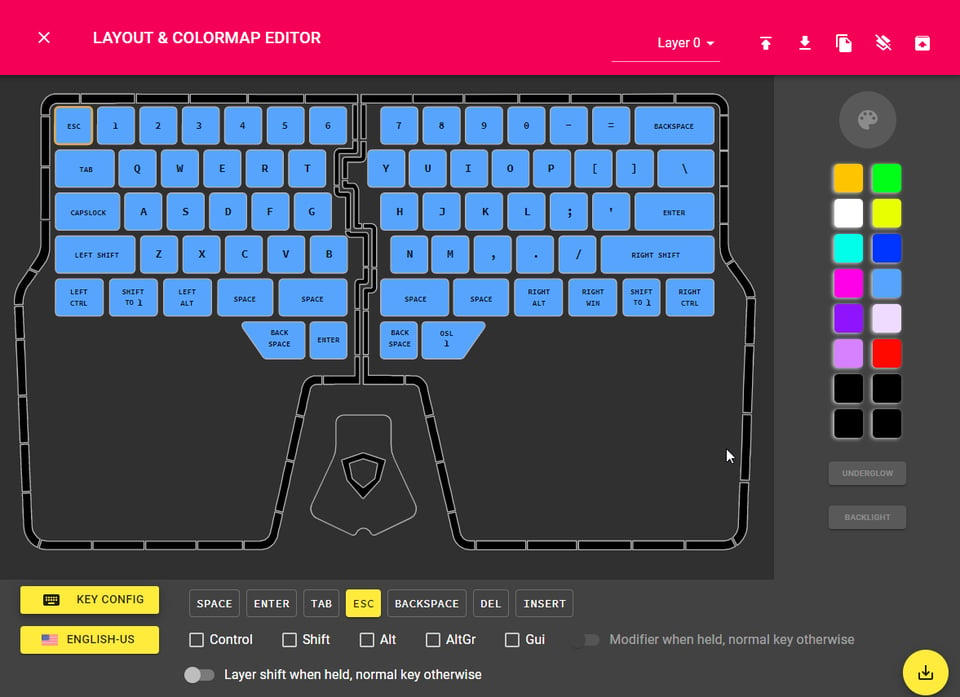
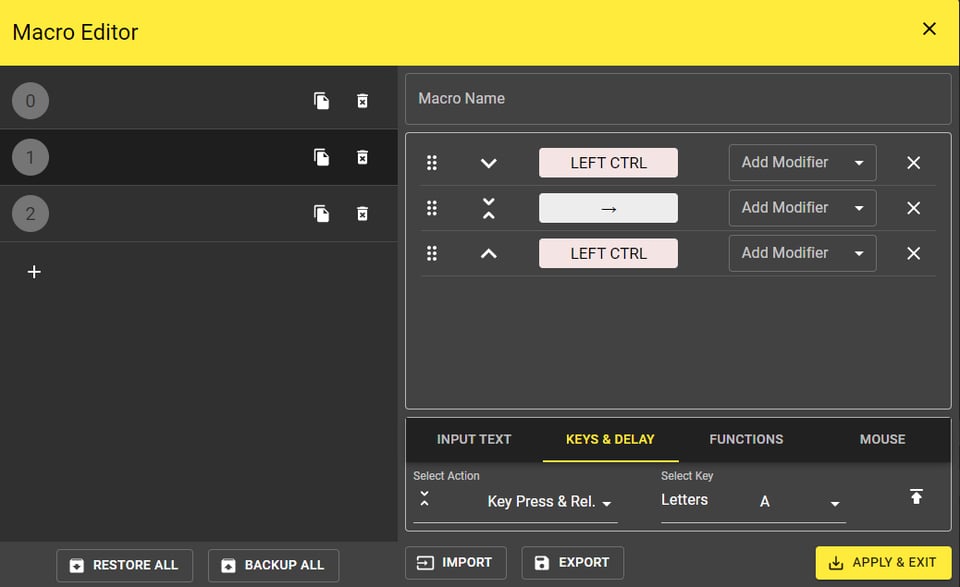

If I may recommend, the Ultimate Hacking Keyboard is also an alternative.
There’s a lot of great options on the market, but I’ve found that the more “artisanal” options on the mech keyboard market are actually pretty tough to buy. Limited production runs, group buys, and other things like that make it difficult just pick up a board – the purchasing experience for the Raise is that of any COTS product.
Great review! I agree with the above poster that there are some good DIY efforts. I had originally been looking that route when seeking my MS split keyboard replacement, and was happy to find that Dygma provided everything that I was looking for.
Also for any shying away due to cost: I purchased my first Raise second-hand via ebay (there’s one for sale there now). I also regularly see used Raises in great condition for sale in 2nd mechanical keyboard enthusiast markets. So it is possible to try for less than US$350 :)
That was part of the reason why I wanted to write the review! I tried a few other ergo keyboard options, and ended up having to sell some at a loss into the used market when they didn’t work out for me (smaller companies have an understandably less accommodating return policy). So definitely check out the used market if you’re looking for an option.
If you join the Dygma Discord or check out their subreddit, you can get a newer version of the Bazecor software that has newer bells and whistles, and looks really spiffy :D The Kickstarter for their new columnar keyboard, the Dygma Defy is ending in less than 24 hours from now, as well.
For people with a more DIY bent, there are a lot of surprisingly cheap Raise like options out there. For someone comfortable with soldering the Solfie or corne can be a great weekend project.
Yeah, there’s a lot of innovation in the DIY mech market – I’ve even seen people 3D printing the casing of the keyboard to custom fit their hands. For a commercial product, however, I felt like the Raise hit a great balance between availability, innovation, and customer support.