There are already a few articles on noise and noise reduction on Photography Life. Now, I’m coming back to the topic again to see how good the artificial intelligence-based DxO PureRaw is at removing noise. Will it prove to be a true noise whisperer, and how does it compare to Topaz DeNoise AI?

Table of Contents
What is DxO PureRaw?
DxO PureRaw is a program that applies de-noising and (optionally) sharpening and lens corrections directly to Raw files. It ouputs a Raw DNG file so that you can then edit it as usual in your favourite Raw editor like Lightroom or Capture One Pro.
DxO PureRaw is on its second version, so the full name is officially DxO PureRaw 2. Version 2 has some useful compatibility features not found in version 1, including applying the PureRaw edits directly to photos within Lightroom.
How it Performs: Noise
Although Capture One and Lightroom can already deal with noise quite well, they aren’t perfect. For example, it is often necessary to apply masks so that the effect is applied only to the problem areas and does not degrade sharpness where it is not needed.
Until recently, I processed photos entirely in Capture One (my usual photo editor). Only when I wasn’t happy with the result would I apply Topaz DeNoise AI, which is generally regarded as the gold standard in noise reduction.
DxO PureRaw takes a different approach and applies denoising and (optionally) sharpening to the source Raw file. If you use the standalone PureRaw program rather than using it as a Lightroom plugin, it simply outputs a Raw DNG for further editing.
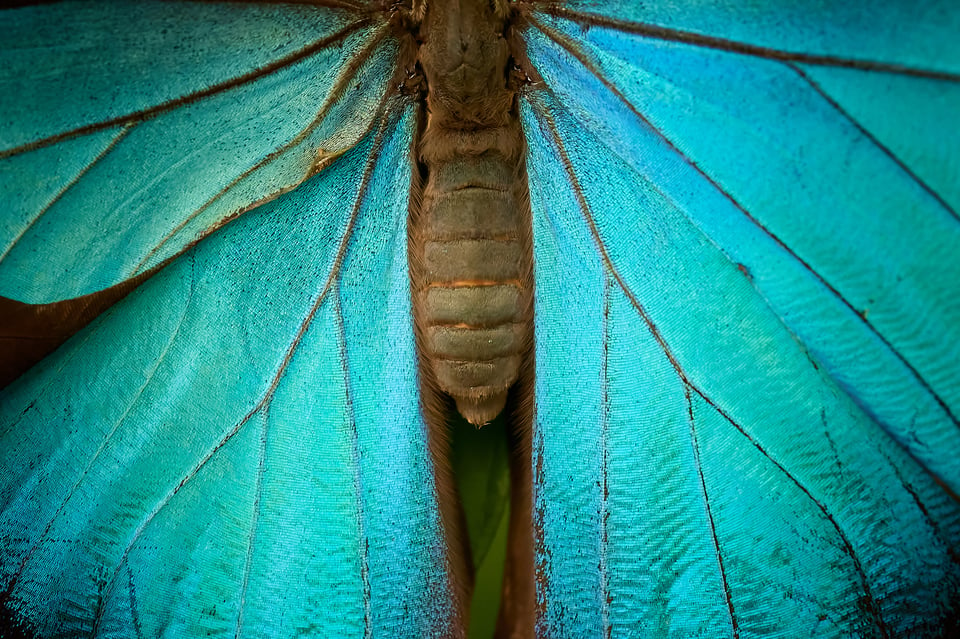
I first tried PureRaw on my photos from my summer bird photography workshop in Ecuador. Tropical forests certainly do not abound in light, and so I was shooting Bicolored Antbirds at ISO 16,000! I didn’t have high expectations, because such an ISO is already well beyond my comfort zone on my Nikon D500 crop body.
After going through DXO PureRaw however, the noise was amazingly low. The results looked more like I was shooting at ISO 1000, like the image below:
DxO PureRaw vs Topaz DeNoise AI
Since the main competitor of DxO PureRaw is Topaz DeNoise, I wanted to compare them to see which performed better.
Unlike DxO PureRaw, which is essentially a one-click program, Topaz DeNoise gives you a choice of how the photos are processed. You can choose between Standard, Clear, Low Light, Severe Noise and Raw modes. I tend to prefer the Clear mode.
And how does the tested DxO PureRaw compare Topaz DeNoise AI? In short, very well. I find that both programs remove a similar amount of noise, but PureRaw retains more subject detail. Here’s a direct comparison t0 demonstrate what I mean. DxO PureRaw is on the top, and Topaz DeNoise AI is on the bottom:
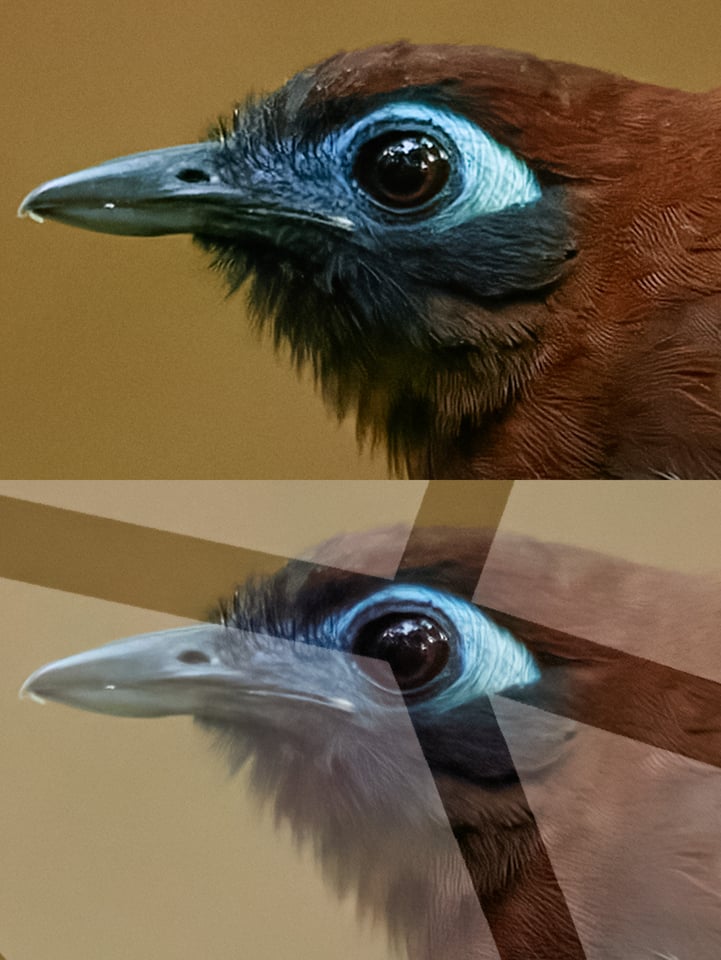
Both programs have built-in sharpening options, but even with this enabled, I still find that the DxO PureRaw images tend to have superior detail.
However, I noticed that Topaz sometimes deals with motion blur better than DxO PureRaw. The image below is the most obvious example I could find. PureRaw is on the left, and Topaz DeNoise is on the right:
The full photo – taken at ISO 3200 on an old Nikon D300 – is below. You can see that it’s a rather extreme crop.
In short, I usually find the DxO PureRaw algorithm better for reducing noise without losing subject detail, but not in all situations.
How it Performs: Sharpening
Since I’ve been using DxO PureRaw, I’ve changed my sharpening procedure. In Capture One, I used to apply the default sharpening and often some additional local sharpening.
I find that DxO PureRaw already sharpens very well, so I completely disable the default sharpening in Capture One. The results are often so good that I don’t waste time with further local sharpening. Only if my hands were shaky while shooting and the source photo wasn’t very sharp will I need to do more local adjustments. (However, such photos are usually better “edited” with the delete key!)
How it Performs: Lens Correction
No lens is perfect, so it’s good that DxO PureRaw also has lens corrections, such as distortion and chromatic aberration correction.
But to be honest, chromatic aberration does not particularly complicate my life. It took me a while of searching to find a photograph (taken with my fisheye lens) with an obvious manifestation of this optical defect. The crop below is from the top-left corner, after DxO PureRaw attempted to eliminate chromatic aberrations. Not ideal!
Admittedly, it’s an extreme crop of the image below:
Still, it goes to show that you may want to do your lens corrections manually. The same is true of geometric distortion correction. I find that PureRaw does well most of the time, but unfortunately the strength of the correction cannot be adjusted. For the fisheye image below, I wanted a bit of distortion correction but not too much. PureRaw instead stretched the corners so far that they look worse than the original:
Fortunately, there is an option to deactivate lens corrections. (The same is true for sharpness corrections). The program will also automatically disable lens corrections if it encounters the combination of a supported camera and an unsupported lens, like the Nikon D850 with the Nikkor 50mm f/1.2 AI-S.
Supported Camers and Lenses
Since the noise reduction, lens corrections, and sharpening are tailored to specific cameras and lenses, DxO will first download the appropriate modules for your camera and lens combination. Thus you will need an internet connection for the first time you use PureRaw. After this initiation phase, the program will only bother you when you add new gear to your arsenal.
The range of supported bodies and lenses is extensive, but it is not quite complete. While processing photos, I found that PureRaw does not support the rather ancient Sigma 100-300mm f/4, for example. Similarly, you will search in vain for support for old AI-S manual lenses. Here’s the full list of supported gear, which I recommend checking before buying PureRaw.
At least when it comes to lenses, the situation isn’t so bad. If you’re the owner of a cryptic lens, PureRaw is still able to reduce noise in the photo and allow you to sharpen it. All you lose are the lens-specific corrections.
However, if your camera isn’t on the list, you’re out of luck. The editor won’t even load Raw files from unrecognized cameras in the first place. On top of that, DxO doesn’t rush too hard to support new gear. It took about three months after the Nikon Z9 started shipping in order to add it to the list, for example. DxO also does not support Raw files from most mobile phones except some Apple models.

Speed of Photo Processing
How much time should you set aside for processing Raw files? This will, of course, depend heavily on the processing power of your computer, and also which version of PureRaw you use. To give you some idea, I compared DxO PureRaw with Topaz DeNoise AI.
I let both programs batch process a set of 38 photos taken with a variety of cameras. DxO PureRaw completed the batch in 2:37 hours, while Topaz DeNoise AI was done in 1:49 hours. Therefore, Topaz DeNoise AI was about 44% faster.
However, this result is an exaggerated worst-case scenario, where I used PureRaw version 1 on my old computer. On my new computer with PureRaw 2, it’s about 20x faster, and matches Topaz DeNoise AI in speed.
Even so, if you have a large volume of photos to analyze, I suggest letting DxO PureRaw process overnight. This will give you an extra reason to wake up the next morning, too! On more powerful hardware, and using PureRaw 2, you can expect times of around one minute per photo or even less.
Conclusion
Does it make sense to incorporate DxO PureRaw into your photo editing arsenal? For me, DxO PureRaw has simplified and drastically shortened my editing. The noise correction is so good that it minimizes how much time I need to spend on local sharpening/denoise adjustments.
My lazy soul rejoices that it’s a one-click program, and it does some very tedious work for me. However, tinkerers may be annoyed that there aren’t lots of sliders and options with PureRaw. Personally, I’m glad that I have more time to spend on things with artistic merit, such as playing with colors, lights, shadows, and saturation. Doesn’t that sound like a happy ending from some sort of B-grade Hollywood production?
The denoising of DxO PureRaw is top-notch, and it pushes my willingness to use high ISOs by about two stops, compared to the default noise reduction in Capture One or Lightroom.
The results for sharpening are similarly convincing. Whereas conventional denoising algorithms tend to leave unnatural smoothness and blurring, DxO PureRaw does a good job both preserving and enhancing sharpness.
Here are two seemingly identical photos of a Coal Tit. The major difference is that one photo was taken at ISO 1400, and the other at ISO 18,000. Can you tell which is which? Both photos were taken on a Nikon D500 crop-sensor camera:


What are the negatives of DxO PureRaw? The price for its simplicity is that you can’t tweak any settings, with the exception of choosing between two versions of the DxO PRIME algorithm. I also wish the chromatic aberration and lens distortion corrections could be operated independently of each other, and had more flexibility.
There’s also one significant area where DxO PureRaw falls short of its rival Topaz DeNoise: the fact that it cares what camera you use. With DxO, you need to be using one of the supported cameras. With Topaz DeNoise, you could load any file; it could de-noise even your grandmother’s graduation pictures.
Finally, DxO is slow to support new camera bodies. And, along similar lines, users of DxO PureRaw version 1 will not get access to newly supported cameras like the Z9. I was in this boat and had to pay $129 to upgrade to PureRaw Version 2 even though I already had the original version.
What I Like
- Noise reduction and image sharpening is done directly on the source RAW
- Great results in noise processing, extending the usability of the camera by at least 2 stops
- Sharpening algorithm is very good
- Image processing is tailored to the specific camera and lens combination, likely improving the results
- Easy to use; essentially a one-click program
- Batch processing with a useful filter that allows you to separate previously unedited photos from edited ones
What I Don’t Like
- Relatively slow image processing, especially version 1
- High demands on computer power
- Lacks support for some AF lenses and many MF lenses
- Lacks the ability to turn some adjustments on or off separately; no sliders or customization
- Does not support Raw files from Android smartphones
- Pricy Version 2 upgrade is required for existing users to use newer cameras like the Z9
Price and Where to Buy
I hope that gives you a good sense of how DxO PureRaw works!
You can download the full trial version of PureRaw 2 or purchase the program on DxO’s website. The current price is 129 Euros/129 US Dollars.
If you have any questions, comments, or experience with DxO, please share them in the comments.
DxO PureRaw
- Features
- Image Quality
- Ease of Use
- Speed and Performance
- Stability
- Value
Photography Life Overall Rating



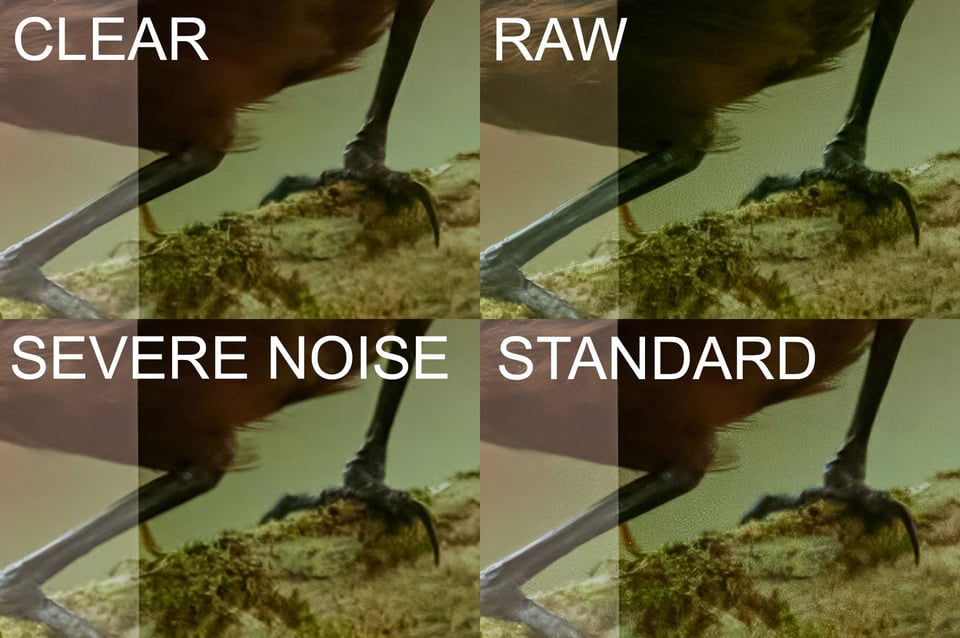







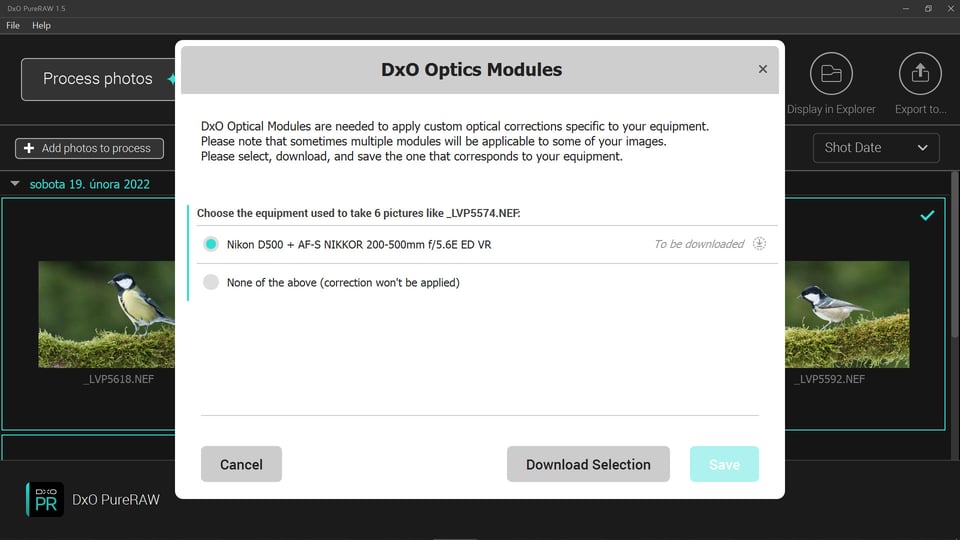
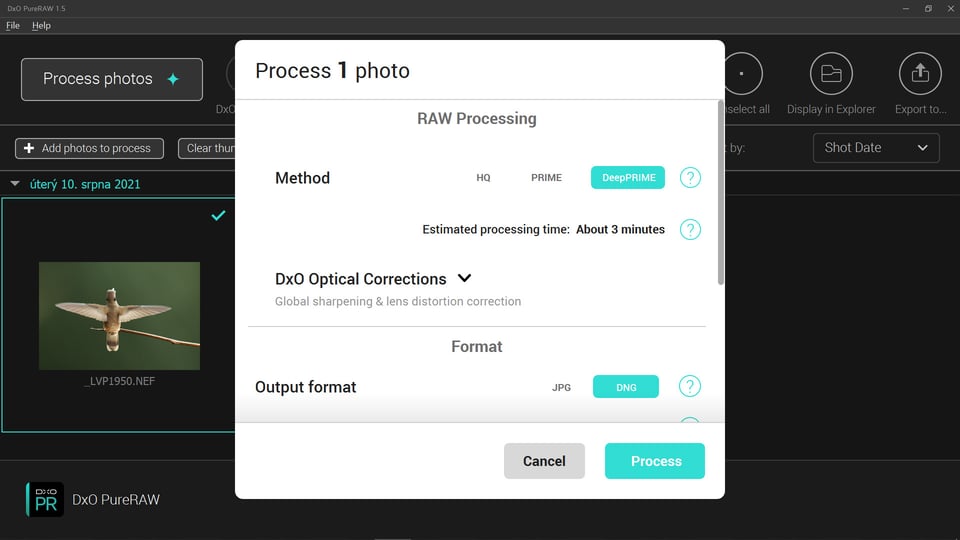
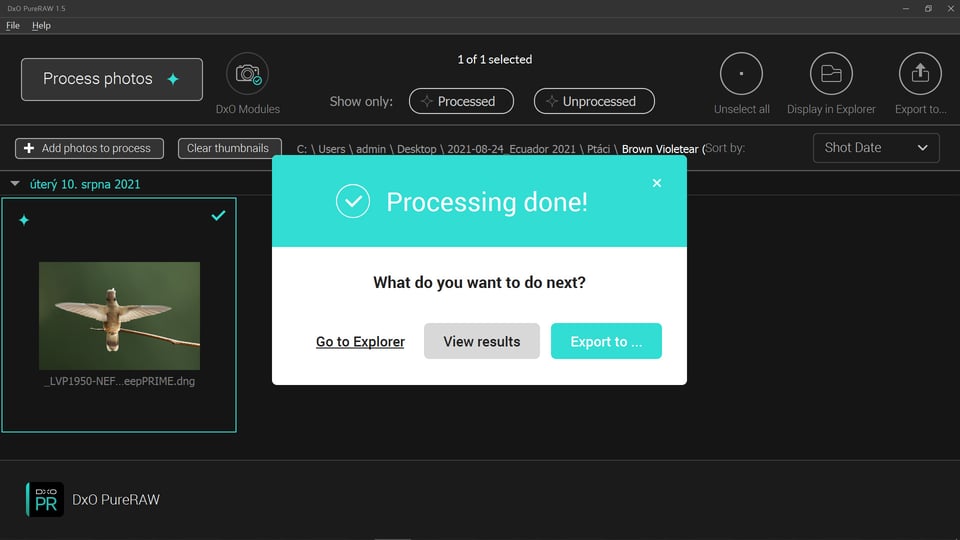


I’m simply amazed by the results. I shoot M4/3 with a Pana G9. I have made tests at ISO 3200 at f8 on a tripod (50mm with 14-140mm). I bought the product instantly when i saw the effect of this DXO pure Raw on the images taken. Really, I’m very impressed. Who needs fast glasses with such a product?
Very informative article. I tried free trials for both programs. Then purchased DxO. Use my 70-200 f4 Nikkor inside without flash. The lens stabilization helps, but with subject movement had to use faster shutter speeds and very high ISO. This is no longer a problem with DxO. Was able to shoot at ISOs above 6400 without problems,
I second what you say about using DxO with slower Nikkor zoom. Before DxO I limited my ISO and used slower shutter speeds. While LS works fine with stationary objects, with real life subjects I had to goose up the ISO. Even at ISO 6400 the results were beyond what I could have expected. When push cones to shove, even ISO 12800 is usable.
Since I already own Topaz I can’t see enough reason to buy DXo… and I usually process my noise during editing after converting raw (to .tif) anyway…
Topaz is no doubt also a good choice. I also believe that future updates will resolve what I didn’t like about the output from this program. What really got me with DxO is the de-noising and sharpening of RAWs before editing them. It’s a huge time saver for me.
Annoyingly PureRaw 2 costs $149 in Switzerland. Gouging..
I’ve integrated this into my workflow for all images. This is a great review. I was able to use my old D7200 with the 18-300 at ISO 6400 for a graduation last year. Results were very good. With the D780, it’s like having new lenses. It is a bit pricey, and would benefit from more control, but overall an amazing piece of tech. Hightly recommended.
I use this for birds, along with Lightroom processing presets from Jan Wegener a great pro birder (see him on YouTube). Advised workflow is as follows: pure raw (NB do not use lens profiles), then depending on main colour of bird or exposure use his preset raw profile in Lightroom (I think your first pic of the cock of the rock would benefit from his “problem reds” profile). Touch up problem detail areas in photoshop using Nik detail extractor and brush in colour efex pro. Finish with define if needed. Oh and buy an R5 or R7.😅
Thanks for the tip, Kennikins. There are certainly more ways to get to a similar result. However, if I don’t use the lens profiles, I’m robbing myself of much of the magic of Pure Raw. The process Jan suggests certainly allows for more control over the result. So for some photos this may indeed be the solution.
Re the speed of processing. I believe I noticed Topaz worked much faster after I set the processing preferences so that my GPU was engaged for processing. Have you compared the speed of processing using the GPU?
With a new PC and a much more powerful GPU, the speed increase was really dramatic.
I use Topaz mostly as a plug in for Photoshop especially for older photos. Thanks for the article. I was wondering how they compared. It is good to know that both programs can produce improvements.
I use noise reduction less with my full frame Z cameras. It is however nice to be able to clean up backgrounds in my crop sensor D500 and D90 shots.
I have opted to turn down the default sharpening setting in Adobe Camera Raw to 0 for Z9 shots rather than use Topaz. When I check what Topaz might do to Z9 shot, I have not yet seen a use for noise reduction so far.
I haven’t used DXO recently and haven’t updated it because it has some features that I found made my workflow more difficult. It is always interesting to see how alternate post processing options compare.
How does the size of the output DNG compare to the original raw (uncompressed or lossless compressed) file?
The difference is quite big. 25MB RAW vs almost 77MB DNG. For archiving I would definitely stick with the original RAW.
I use DxO PhotoLab 4 for all of my editing. Version 5 is currently available, but I typically only upgrade every other year. The DeNoise feature in the full version is the same as that in DxO RAW.
As long as I don’t add any newer cameras, I am okay with V4.
I totally agree with that. Why change what works.