In recent years, photographers have been spoiled by a variety of Raw developers in addition to Adobe Lightroom, such as Capture One Pro and ON1 PhotoRaw. Another option is DxO PhotoLab 7, which I’ll be reviewing today. How does it stand up to its competitors?
Table of Contents
Introduction
I have to admit, I enjoy trying Raw developers. Although I use Darktable as my primary editor, I’ve tried many others, including Adobe Lightroom, Capture One Pro, Corel Aftershot Pro, Rawtherapee, and even colored pencils by hand in a desperate situation with some prints I once made.
Recently, I wanted to compare DxO PhotoLab 7 against some alternatives and process a few photos with it. One of PhotoLab’s main features is that it integrates DxO’s popular noise reduction algorithms also found in PureRaw 4. Besides that, it claims to have “a color space designed exclusively for DxO software,” so I was eager to test it out on some difficult files. In this review, except for the comparison samples, all images were edited with DxO PhotoLab 7.
Disclaimer: DxO gave me a license so that I could test out their software. I was not compensated otherwise.

Notable Features
DxO technologies is one of the leaders is noise reduction with its PureRaw software. PureRaw takes a Raw file and gives you a denoised Raw file using advanced machine-learning algorithms, which you can edit in any Raw developer. I tested PureRaw 3 before and found it to give very good results, and PureRaw 4 promises to be even better – though there is no such thing as a magic noise reduction algorithm.
Along with incorporating PureRaw 4 into PhotoLab 7, DxO also has a superb collection of modules for lens and camera combinations. While PhotoLab 7 is a somewhat minor upgrade over PhotoLab 6, it does add more local adjustment features and other tools like color lookup tables. Other than that, DxO PhotoLab 7 contains all the basic editing features expected of a modern Raw processor.

Stress Tests
There are two stress tests I like to subject Raw developers to: the blown-out highlights test and the demosaicing test.
Blown-Out Highlight Stress Test
The first test involves the ability to handle clipped highlights, whether the highlights are clipped on purpose in post-production or blown out in your Raw file. Poor handling of these areas can lead to unsightly problems that ruin the look of your photo.
How does DxO PhotoLab 7 compare to some other Raw developers? I compared DxO PhotoLab against four other editors: Adobe Lightroom, Capture One Pro, Rawtherapee, and Darktable. I choose a scene for the testing where low sun is shining through the leaves:
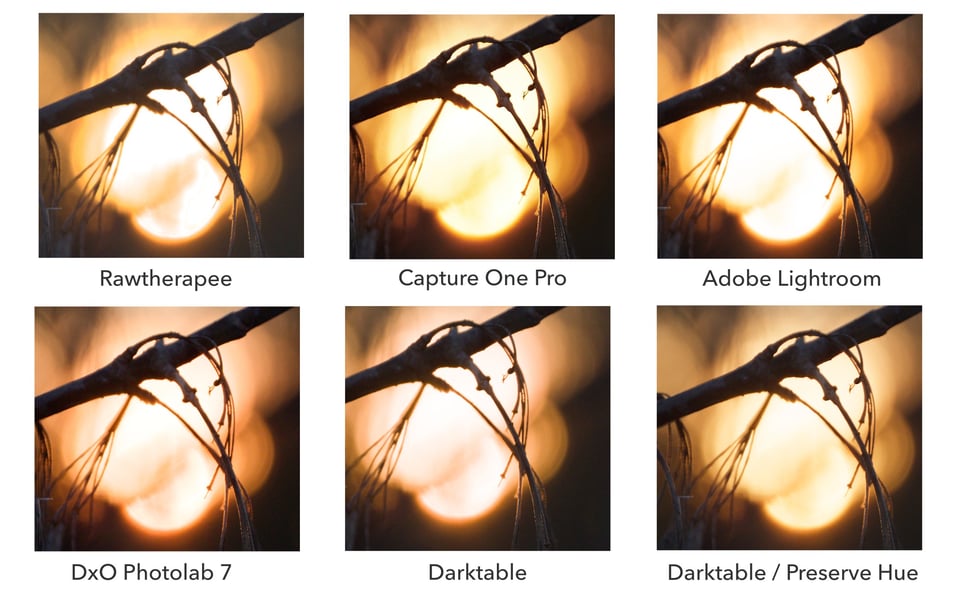
Right off the bat, Rawtherapee strikes me as the worst at handling highlights, with some very sharp transitions between the different tonal ranges in the brightest areas. We can see that DxO PhotoLab 7 is much better.
Things get interesting when we compare the results to Capture One Pro and Lightroom. Both are quite similar, but by default, Capture One and Lightroom both attempt to preserve the yellows, whereas DxO’s default takes a route similar to darktable’s default settings with the sigmoid module, resulting in a more salmon color. In some cases, you should be able to make some changes to the color with careful editing, as can be seen using “preserve hue” slider in the second darktable example.
Interestingly, in my actual usage, I found DxO PhotoLab 7 to give slightly smoother results in some cases compared to Capture One Pro:
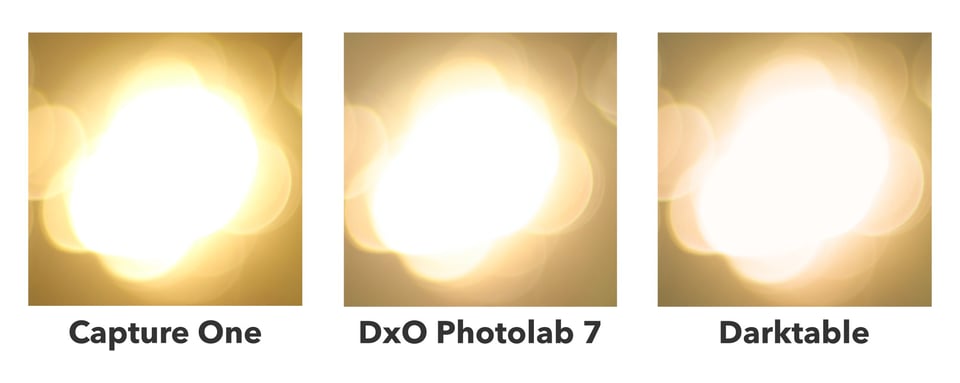
Although again, one can get good results in any program, I felt the highlight handling in DxO is very “friendly” as I found it hard to force harsh highlight rendering. Regardless of how I pushed the exposure slider or tone curve in DxO, the transition to clipped colors remains smooth and delicate.
I did find something strange with the tone curve tool in PhotoLab 7, however. Namely, manipulating the tone curve is almost like editing a JPEG: you can very easily get clipped colors. I found this to be a shame given how much attention DxO gave to color science in other areas of the editor.
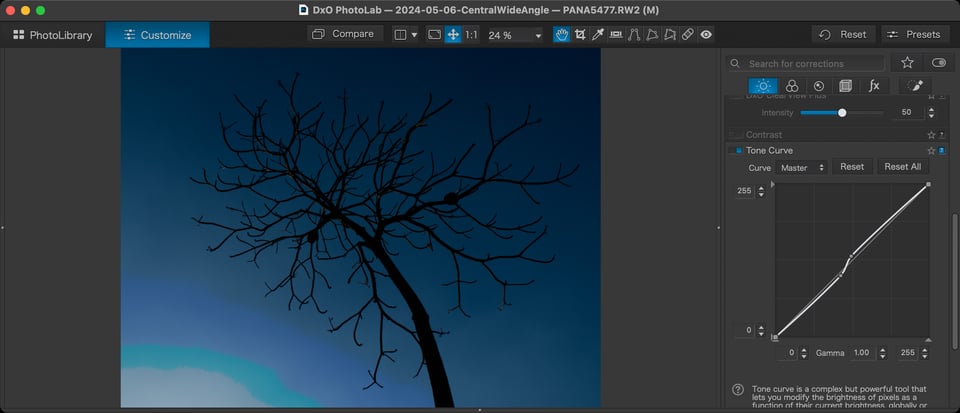
The Demosaic Test
Demosaicing is the process by which Bayer or X-Trans sensor data is transformed into RGB pixel data for displaying. There are many ways to do this, and each has its advantages and disadvantages. Many photographers may never need to know about which algorithm their Raw developer uses.
But, for people who shoot very fine patters such as clothing and feather detail, the matter of demosaicing becomes more important. That’s because the choice of demosaicing algorithm greatly affects the rendering of fine detail and the appearance of moiré. (Briefly, moiré is the appearance of false color in very fine detail.)
As a wildlife photographer, I find moiré appearing from time to time in certain Raw developers. I tested DxO for how it handles demosaicing fine details that can induce moiré, and here are the results:
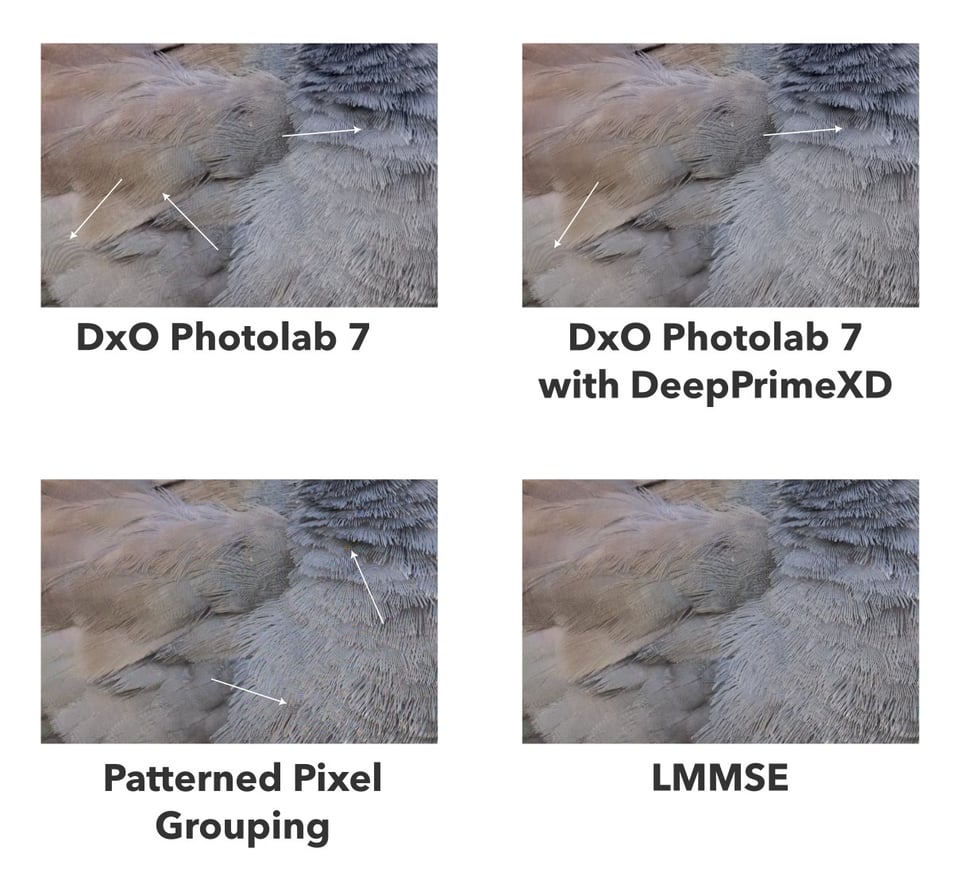
By default, I found moiré present in very fine feather detail. DxO PhotoLab 7 has a moiré reduction tool which is easy to use, and I turned it on to get the top left square. The tool does a good job of removing false color, but the “moiré pattern” still persists in a few locations.
Interestingly, the pattern is greatly reduced in most areas once DxO’s DeepPrimeXD noise reduction is turned on. If you view the graphic at 100%, you’ll see that many of the unsightly moiré patterns vanish. Unfortunately, some of the worst-case scenarios as shown by the bottom-left arrow don’t completely disappear, and the effects can be seen even in an uncropped image on my 13″ laptop screen.
Also in the graphic are two reference demosaicing algorithms: PPG and LMMSE. The PPG algorithm is a fast but low-qualtiy algorithm that frequently produces moiré, and in many cases it can be quite bad. However, the LMMSE algorithm is exceptionally good at handling moiré and I have never in practice seen the effects of moiré when using it.
In practice, I found DxO to be very good, but as the reference LMMSE algorithm shows, DxO should consider providing alternative algorithms as an option, as there is definitely room for improvement.

Masking
Another area where Raw editors differ is the ability to do local edits. DxO PhotoLab 7 does have masks, although the default version of the software only has drawn masks. To get the luminosity masking feature that allows you to select a region by luminosity, you need to upgrade it with DxO Filmpack 7 for $139 – I find this frustrating given that PhotoLab 7 is already not cheap at $229 for the “Elite” edition.
DxO’s masking interface uses a separate panel where you draw a bunch of mask layers and make local adjustments with the separate sliders in the mask interface. It’s more similar to masking in Lightroom Classic (especially older versions) than to Photoshop or Capture One’s implementation of layers.
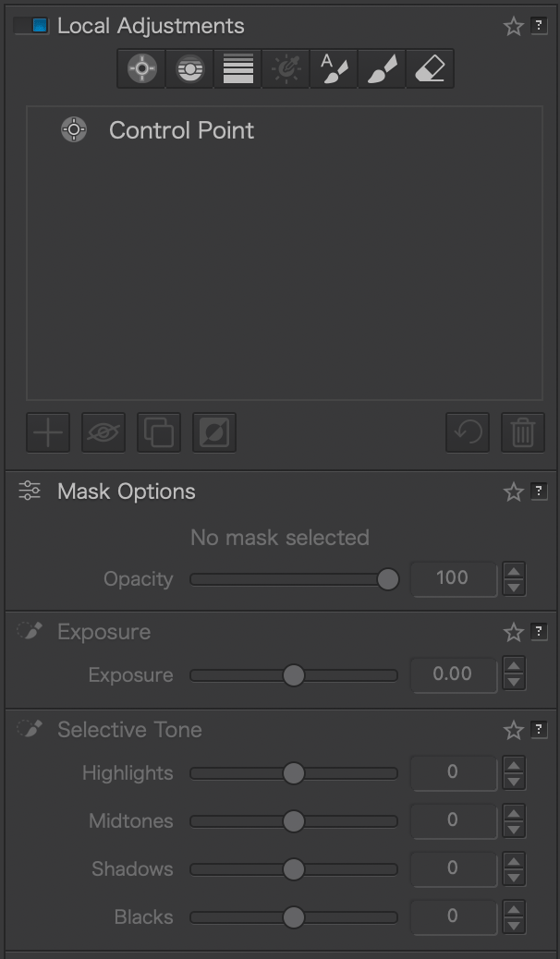
In terms of power, DxO PhotoLab 7 is a bit limited in that it only does drawn masks. Lightroom and Capture One both have luminosity masks and smart subject selections. My usual editor, Darktable, does not have smart subject selection, but it has a powerful parametric masking tool that allows you to easily specify areas based on any parameter of your color space. PhotoLab 7 feels a little lacking in this regard.
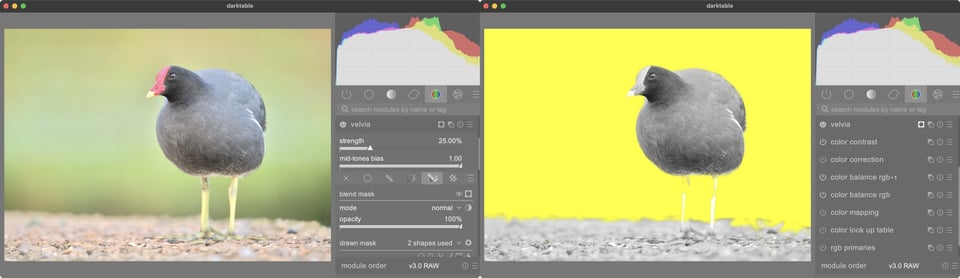
DxO PhotoLab 7’s masks are a bit limited as well. You’ve got some basic free-form drawn masks and gradient masks, but radial masks are missing. I spent some time trying to emulate radial masks for custom vignetting but I could not get it to work. In contrast, it is very easy to draw a radial mask in Capture One, Lightroom, and Darktable.
Final Impressions and Recommendations
After working with DxO PhotoLab 7, I found it to be a capable editor. The inclusion of DxO’s denoising algorithms make it particularly suitable for wildlife where there is often too little light, and it is ahead of almost all of its competitors in that regard.
In terms of usability, compared to both Capture One and Lightroom, I found DxO PhotoLab 7 to be easier to use. It is true that Capture One and Lightroom can be learned with time, but I felt that DxO was the most beginner friendly.

In particular, PhotoLab 7 gives you a simple file browser and will not overwhelm the beginner with catalog creation or workspaces. Its interface is also a bit less cluttered than Capture One Pro, and I found it fairly easy to find the tools I needed, especially with PhotoLab 7’s search bar. If you want a powerful editor that isn’t as heavy as Lightroom, I would definitely recommend giving DxO PhotoLab a try.
DxO has many of the features you will need to edit Raw files. It does a very good job of handling color, and in particular I was very impressed by its ability to handle smooth transitions in clipped highlights. In terms of negatives, it needs more masking-related features, and its tone curve needs improvement. (It seems to operate on the output color space, making it of limited use compared to using custom curves in other editors.)

DxO does lack a few “extras” that are useful for some photographers. For example, it does not have a panorama or stacking function. So, for example, landscape photographers who do a lot of panoramas may want to stick with Lightroom or Capture One. Overall, I feel that Capture One and Lightroom are aiming to be a complete toolkit for photographers with tethering and cross-device support, whereas DxO PhotoLab still shows its roots as a tool to maximize image quality (thanks to the lens corrections, sharpening, and noise reduction) that is slowly but steadily adding more Raw processing options.
Though $229 is not the cheapest software package on the market, I greatly appreciate the fact that it’s a one-time perpetual license, as opposed to the aggressive subscription strategies of Lightroom and Capture One Pro.
Conclusion
I enjoyed using DxO PhotoLab 7. It is easy to get the hang of and doesn’t overwhelm the beginner with options. It has a few things that could be improved, such as better demosaicing options, more advanced masks, and an improved tone curve tool, but it has some other unique features such as best-in-class denoising and excellent optical correction modules. Overall, I’d recommend giving DxO PhotoLab 7 a try if you think its feature set is sufficient for your needs. You can get it at their website for $229.
be careful with DXO they have changed the licensing of the perpetual licensed Photo lab to require rolling renewal.
The company doesn’t care that the new license didnt actually work.
Also, starting at PL7, if you have not been online for 36 days, you lose your perpetual license and can no longer use the software.
That won’t usually happen very often, but in case of extended travel, or a future internet down (cyber attack), “your” software will not function anymore.
DXO has this way “redefined” the definition of perpetual license.
Makes me explore backup systems (darktable, Capture One) and I won’t be upgrading to PL8 for sure.
Here is the response from DXO customer service:
“Greetings,
Yes, part of our licensing agreement is you must connect to the server every month. If you do not, you will no longer have access to the software, it will lose activation, our apologies. The rest of the month can certainly be used offline.
regards
Riley – DxO Labs Support Team.”
Thanks for this interesting test, I especially enjoyed the detailed views on the image quality and the good choice of sample images. Maybe it would have been nice to see as a comparison how the competitors handle the demosaicing, similar like how it was compared for the highlight handling.
I hope DxO will fix the handling of the tone curve.
As an idea for the future, I would also love to see a comparison with the camera manufacturer’s own free raw converters (NX Studio for Nikon for example). It would be interesting to see if they are actually better or worse compared to external solutions.
@Jason Polak,
Regarding the tone curve, I could reproduce the issue, but your interpretation that it is working on the output color space is incorrect. I compared it with Lightroom, and actually the curve interface in Photolab is fundamentally different to any other raw converter that I know. If you set two points in Lightroom, it will create a very smooth curve that affects the whole range from 0 to 100% of the values. In Photolab however, it will almost linearly connect the points that you set. This causes much more abrupt gradients. If you try to recreate the same tone curve that you had created in Photolab in Lightroom, you will see that also Lightroom will cause banding. This is not in defense of Photolab, but just to show that the tool needs to be used differently (which is very unusual, especially for users coming from other software). In my opinion dxo should adjust their method of interpolating the curve.
Thanks, NikonUser. But I am really not sure this is the whole story. That is because I have tried the same experiment in darktable very carefully replicating the harsher interpolation method of DxO by adding several control points to create “triangular curves”, attemping to match the exposure gain in various image areas.
Yes, unnatural-looking banding will occur if you do that. But it’s not as severe as DxO where the color channels blow very easily. So are you really sure it’s just a matter of the curve interpolation? Believe me, I have really tried to replicate the issue in darktable, but cannot get the more evident results of DxO.
100% sure I am not, but it looks pretty much like it. Here is a comparison with Lightroom. Nonetheless there are also other bugs, like banding that can appear when you correct for vignetting with some specific cameras. So something seems to be flawed.
forum.dxo.com/t/vig…g/11005/42
I see. But it seems that your lightroom curve is much more intense, and still you were not able to reproduce that cyan band as in DxO. That sort of banding leads me to believe it’s much more than just the tone curve interpolation.
I was fan of PL since version 2 because of the control point masking = Nik’s U-point technology used in Nikon’s Capture NX Raw software but better and more flexible
now using PL7.7 , updates on the main version like 7.xx are free and normally they have a new main version each year just before Black Friday with good deals, trying out Nik Collection 7 (owning the free old Google version 1 or 2.xx), I use DeepPrime on each RAW shot because it’s not only one of the best denoizers but also an optimizer
It is true, the denoising feature is very powerful indeed. Still #1 from what I can tell.
Thanks for the review.
I was wondering if people are combining software to get the best both worlds. What I have in mind is a workflow that uses DxO PureRaw (not PhotoLab) for demosaicing then importing the result, in my case, into Capture One to take advantage of its catalog and local editing strengths. A more complicated workflow but I wonder if the results would be more than the sum of the parts.
Lots of people do that, including my fellow writer, Libor. That’s the advantage of PureRaw. You ge the denoising and then you can use your editor of choice.
Hi Jason,
Thank you for your well rounded view of Photolab.
As someone who has recently gone through the arduous and demoralising 😴 process of changing software, for a catalogue of 30000+ images, there are a couple of features which would be helpful.
1. Does the package allow you to transfer metadata e.g. Keywords from old to new tool?
2. Does the package allow you to migrate edits from old to new?
My experience was that although, I enjoyed using Photolab and the excellent RAW conversions, it had no tools to help a photographer migrate to it.
After much research, I went for Capture One Pro, mainly because of its migration tools. Whilst not perfect they did an excellent job, but at a price. Also, it is complex to learn and I find the workflow clumsy.
I would be interested in your thoughts on these issues.
Thanks
Peter
I have not found any tool. That being said, it would not be too difficult to write one. DxO sidecar files are simply JSON-like text files. Therefore, it would be fairly easily to write a program to import edits from previous preograms in or out of DxO, assuming the other program uses sidecar files. With database-like programs like Capture One, it might be a bit more tricky but I believe it shouldn’t be too hard.
But the short answer is: unless you have some programming skills and are willing to devote a weekend to writing a conversion program, there’s no solution that I’m aware of — and I checked Github for you.
As it happens I was a professional programmer for over 10 years, sadly a long time ago! So I think I’ll avoid the “weekend” and hope DXO do the job themselves, surely it would give them a competitive advantage?
Thanks
Peter
It may be possible with Avalanche – I used Avalanche to migrate years of Aperture catalogs to Lightroom for example. I know they have different modules.
My problem is that it doesn’t work with RAW mobile phone edits. It will not work with any new iPhones (going right back to iPhone 8) so is not worth the investment. I can edit my iPhone 15 Pro easily in Lightroom or Photoshop. It’s OK with my Olympus but I prefer Lightroom or PS.
Yes, one must choose their Raw editor based on camera support. And Lightroom has great support for almost any camera. That said, you might be able to sue Adobe DNG converter if it’s just a few Raws you want to edit.
I find it does a surprisingly good job on high ISO Z8 files – 56,000 is quite usable.
But it has too many bugs and frictions and they make handling the usual big batch of wildlife shots frustrating. Batch renaming is clunky. Deleting an image takes 3 keystrokes. Export files can’t be given their own name. Selecting the left- or right-most thumbnail will often give the next one off-screen so every such selection needs to be checked. And file export with maximum NR takes for ever and won’t run in the background.
I use DxO and have no problem performing other tasks while an export is going on. Maybe you need more RAM. Maximum NR does make exports take longer. FWIW: If you plan to crop photos are export, do it BEFORE. Cropped photos export faster than uncropped ones. (Do a timed test with two or three files. Applied Max NR and export as full size. Make a note of the time. Then crop all three and export again. The cropped ones will export faster.) I use to shoot a lot of sports, sometimes with severe cropping, and discovered the cropped ones exported faster. I use the old ViewNx-i to batch rename files. You can do that before or after using DxO.
I have been using both DxO and Capture One for years. In general, I prefer to use DxO for my MFT cameras (they need more denoising and light correction) and Capture One for my DSLR Nikons (and film). I generally use different camera systems for diffrent purposes. (I also use On1 for MFT & DSLR InfraRed, but I’ve stopped using Lightroom when their subscription model started.) I love the DxO presets – and the Capture One Styles. Real time savers for me. E.g. right now I am making a photo book for my son’s 18th birthday. 18 years of images to work through. To save time, I find the (mostly DSLR) items in the Capture One catalogue, where I have them starred and colour-coded. But for this huge project I am doing nearly all the processing in DxO. Why? Because I can bulk process images using the Portrait or Landscape preset. Then I just need to check the Smart Lighting and sometimes the Selective Tone, maybe cropping. And then it is good for exporting. If I was doing a hand full of (DSLR) images that needed more attention, I would have done it in C1, probably using a style with some customisation. I have customised the tools to suit my workflow.
All Raw Editors have their own advantages, Yes, masking is easier in Capture One compared to DxO, just like channel swapping for IR is easier in On1 than the other two. It is a shame Phase One did not fix Media Pro catalog, it had some nice advantages, like printing contact sheets. Both DxO and C1 have changed their upgrade policies recently, both are becoming more expensive to upgrade, so I don’t upgrade them every year.
You make a good point. Sometimes, some software will work better than others for specific purposes!
I use Capture One, but when testing a software you need to test the different iterations of of how the software imports the RAW images. There are many settings besides the default for the camera. Some exhibit less contrast, some more, etc…. One needs to know how to use the different choices of import algorithms which can be changed once the images are imported. It’s a lot to do, but any review is incomplete without paying attention to this.
I terms of the specific features, I made sure that the default “Auto-apply Presets” was set to “No Correction”, or in other words, no curve presets or anything else. In terms of testing basic features such as tone curve behaviour, highlight transitions, and demosoaicing, it would be counterproductive to use any base curve presents.
Yes it is true that DxO has many other presets like “bright”, “standard”, “high-key” for portraits for example, those are mainly controlled by applying additional modules, such as a preset base curve and other tweaks, which I don’t see as relevant to testing editors. I mean, you can achieve the same thing by tweaking the settings yourself.
Thus, I do not see the point in testing Raw editors with anything else than the “minimal” requirements to get a Raw file in the working color space. There are two exceptions: if the editor has a selection of demosaicing algorithm, and if it has a selection of color space transformation algorithm. Technically, DxO Photolab does have a choice of color spaces to work with but the legacy color space it used to use before DxO Wide Gamut is exactly what it says: legacy, with fairly poor handling of highlights.
I’ve been using DxO for years, mainly because it is the easiest one to learn. I’m still using PhotoLab4, as I haven’t had to upgrade, yet. The main issue I have with them is an upgrade is required at certain points if you upgrade your equipment. For example, you own and use Camera A, but eventually upgrade to Camera D. The old version of DxO will not support the modules needed for the new camera, forcing an upgrade. (PhotoLab4 does not support the Nikon Z8 or Z9. When/if Nikon releases the Z6III and/or Z7III, I expect it won’t support those either.)
That is true. It’s better if you buy the DxO software ahead of time when you know the camera you will be using is already supported. If you want to upgrade to a very new camera, it’s better to wait.