Build Quality, Ergonomics and Handling
When it comes to the EOS R’s ergonomics, Canon decided to design the camera from the ground up to make it compact, yet substantial enough to work alongside the new RF lens mount and existing EF lenses via the Canon EF-EOS R Adapter. As a result, the Canon EOS R is relatively hefty by mirrorless standards while also being substantially lighter and more compact than its full-frame Canon DSLR counterparts.
Smooth and angular, the EOS R looks modern yet retains Canon’s distinctive styling, and at first glance, it can quite easily be mistaken for a more modern looking mid-range Canon DSLR. In hand, the EOS R feels well-made with a very generous grip that makes working with the larger RF lenses or adapted EF lenses relatively easy. When comparing grip comfort between the EOS R and other mirrorless cameras like the Sony A7 III, I prefer the Canon camera. Canon’s choice to make the EOS R comparatively substantial in size is undoubtedly linked to the surprisingly large sizes of the native lenses launched alongside it.
The RF 50mm f/1.2L weighs 950 grams, and the RF 28-70mm f/2L comes in at a whopping 1430 grams. It’s quite clear that Canon isn’t introducing the RF mount to reduce lens sizes but rather to design higher quality lenses. As I have previously pointed out, the new mount preserves the 54mm inner diameter of the EF-mount but features a flange-back distance of just 20mm (24mm shorter in flange depth compared to the EF-mount). Like Nikon and other manufacturers, Canon claims that the combination of a wide diameter and a short flange distance in a lens mount promises new opportunities for designing unique lenses, and indeed, the RF 50mm f/1.2L and RF 28-70mm f/2L show this to be true.

Copyright © Nasim Mansurov
Measuring 136 x 98 x 84 mm (5.0 x 3.78 x 2.5 in) and weighing 660g (22.93 oz) including the battery, the EOS R body is quite large compared to its mirrorless peers. Compared to the Nikon Z7, it features a similar width and height, but the Nikon is substantially thinner and lighter at just 500g. Compared to the Sony A7 III, it features a similar height, but the Sony is both narrower and noticeably thinner, though the two cameras share nearly identical body weight. Compared to a Canon DSLR such as the 5D Mark IV, the EOS R is noticeably more compact and lightweight while still retaining a nice handgrip. Concerning the EOS R’s weather-proofing, Canon describes it as being equivalent to the EOS 6D Mark II which means that the buttons and dials are sealed but not much else. I didn’t experience any issues while using the camera during a couple of light rain showers, but I would be wary of using it under taxing weather conditions.
Having used Canon cameras for most of my photographic career, I have come to appreciate how ergonomically capable and functional their DSLR bodies are. You don’t have the same degree of customization as you do with Sony’s mirrorless bodies, but Canon DSLRs are highly efficient in ways that ensure the camera never gets in the way of your photography. When I first heard that Canon was going to release its own mirrorless camera body, I was confident that it would play on its traditional strength of sound ergonomics as a way to ease the transition for those coming from a Canon EOS DSLR. Instead, Canon has gone in a much more experimental route with the EOS R, and this approach makes the camera ergonomically weaker than any Canon full-frame DSLR I have used before. Compared to an EOS DSLR body, the EOS R is sparse when it comes to physical buttons, and the buttons themselves are questionably placed on the body of the camera. Before I delve into my thoughts on how the camera handles, let us first see how Canon has arranged the EOS R’s ergonomics.
The front of the camera has a minimalist design with no buttons or dials. To the right of the lens mount (when looking straight at the front of the camera) is the lens release button. When you detach the lens from the camera and peer inside, you might notice that you can’t see the sensor like you can with any other mirrorless camera. This is due to a unique feature of the Canon EOS R where the shutter closes by default when the camera is turned off.

Mode Button and Top Controls
When looking at the top of the camera, you will notice that Canon has gone for a very different look than we are used to. The first change is on the upper left side where the usual Canon power switch has been replaced with a recessed power dial. The dial is quite stiff so that you don’t turn it by accident but features knurled edges to make it easier to turn.
Many of Canon’s DSLRs feature a Mode dial on this side of the camera, but on the EOS R, this has been moved to the left-hand side. On the upper right surface is a mixture of both the old and the new. In usual Canon fashion, the front dial is located behind the shutter release with the Multi-function button (M-Fn) located in between the two. Unfortunately, the position of the dial in relation to the shutter release button has ever so slightly changed; enough to make it a little harder to turn the dial when your index finger is placed on the shutter release. A quick comparison of the top of the EOS R and an EOS DSLR body highlights this change, with the rear dial no longer perfectly aligned with the shutter release with it now situated somewhat to the right. This change, however small, forces you to bend your index finger in a physically awkward manner and makes rotating the dial more difficult.
Behind the front dial, we find a Movie record button, lock button, and an LCD panel illumination button. Regrettably, there is no longer a dedicated ISO button like there is on the 5D Mark IV and other Canon cameras.
To the left of these buttons and immediately to the right of the viewfinder is a small LCD status panel. Most high-end DSLR’s feature an LCD screen on the top surface of the camera to provide shooting information. The panel on the EOS R displays context-sensitive shooting information or button related information depending on what action you’re doing. Push the M-Fn button, and it’ll walk you through the different options such as ISO and Drive modes, push the LCD panel illumination button, and it’ll give you a more detailed look at your shooting information, start recording a video, and time elapsed. With the camera switched off, the display shows you the shooting mode you’ll be on when you power up the camera. Overall, I found the display has been put to good use on the EOS R. In the future, it would be nice for it to show battery life and shots remaining when the camera is powered off.

Copyright © Nasim Mansurov
Further back, we reach the rear thumb dial which also houses the Mode button inside of it. A big deal has been made about the location of the Mode button. Traditionally, all of Canon’s full-frame cameras feature a dedicated Mode dial with the only exception being the Canon 1Dx series. Unusually for a Canon full-frame camera, the Mode button of the EOS R is located on the right-hand side of the top camera panel which is quite different from its usual placement on the left-hand side. Even more unusual is that the Mode button’s location inside the rear thumb dial. Compared to a dedicated Mode dial, using the Mode button of the EOS R feels unnecessarily slow given that you need to first press the Mode button and then cycle through the different photo modes via the thumb dial. For videos, the process is even slower as you need to first press Mode, then the Info button, before you can finally cycle through the different movie modes via the rear dial.
Further compounding the problem is the Mode button’s position makes it difficult to reach with your index finger (unless you juggle your middle finger to where the shutter release is located which then enables your index finger to reach the Mode button) or with your thumb when you’re operating the camera with one hand. With a second hand supporting the camera, this operation becomes a lot easier as it frees up your thumb from having to grip the back side of the camera and allows you to move it high enough to operate both the Mode button and rear dial.
While this change proves awkward at first, there are some benefits to it as well. Unlike when using a traditional Mode dial, with the EOS R, you can push the Mode button and turn the thumb dial without ever taking your eye away from the viewfinder or your right hand from the grip (as long as your second hand is supporting the camera). Overall, the more time I spend with the EOS R, the less problematic I find this change to be though I still prefer the immediacy of a traditional mode dial.
The design of the rear thumb dial is also something very new. Traditionally, Canon cameras rely on a flat thumb wheel on the rear of the camera which functions much the same as a rear thumb dial. With the EOS R, Canon has elected to replace their typical flat thumbwheel with a rear thumb dial housed on the top rear of the camera rather than on the back. The new dial’s location is imperfect as it’s is located in a recessed nook, and this makes it unusually difficult to turn. Canon’s traditional flat thumb wheel is nearly seamless to use and the company would have been best served by keeping it in place instead of choosing to go with a rear dial or better yet they could have employed the two alongside one another similar to how Sony does it on the A7 III.
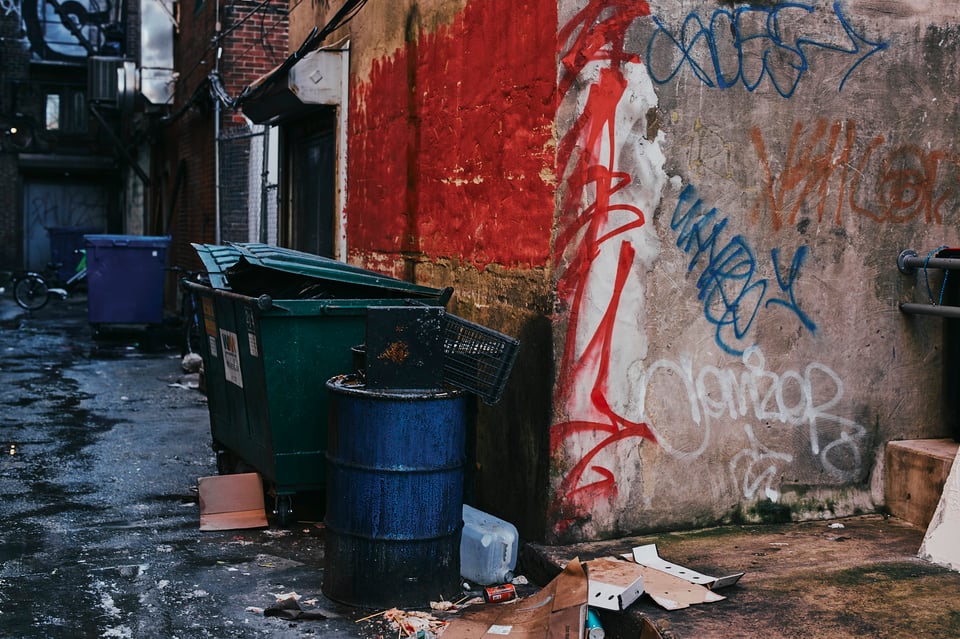
Rear Layout and Controls
Located to the right of the EVF and just to the left of the thumb rest is the new touch bar-style control (M-Function Bar). This touch-sensitive control allows you to slide your thumb left or right to adjust an assigned function as well as a left or right tap to select exact settings.
For example, I set mine up so that the swipe function either increases or decreases the ISO values while at the same time a left tap selects Auto ISO. In theory, this gives the user a ton of control, but in practice, it lacks the precision necessary to make it consistently useful. What might be its most significant downside is that its location makes it prone to accidental touches. By default, you need to hold your finger down for a few seconds to “unlock” the bar before you can use it. This makes it harder to make accidental changes, but it also means that using it is frustratingly slow.
The alternative approach is to disable the “lock,” but this makes it far too easy to change settings accidentally. I consistently found myself inadvertently changing the ISO as my thumb brushed against the Touch Bar. I also found it nearly impossible to operate while wearing thin gloves and the same goes for the touchscreen which I well get to later. Overall, it seems like the Touch Bar is Canon’s poor attempt at trying out a new ergonomic feature. On one hand, it is an innovative idea, and the customization you can do with it is impressive. On the other hand, in its current form, the Touch bar feels operationally awkward, and I wish Canon would have just used this space for a joystick control and an extra Custom button or two.
To the right of the M Function bar, we find a simple AF-On button. The AF-ON button is an essential feature for photographers wishing to employ back-button focusing techniques. Unfortunately, the position of the button is less than ideal as its too far to the right of where your thumb naturally rests and too close to the ridge of the thumb rest which makes it uncomfortable to press due to the right side of your thumb constantly jamming into the protruding thumb rest. Canon would have done well to move the AF-ON button a little to the left, but I think the size of the M Function Bar forced them to place it in its current location.

Copyright © Spencer Cox
Further to the right of the AF-ON button are the AE lock and AF selection buttons. I have always been a big fan of Canon’s AF-point button which allows you to toggle through different AF methods without ever taking your eye away from the viewfinder. On the EOS R, I set it up to “Direct AF method selection” which allows you to quickly toggle between different AF modes.
Ergonomically, what might be the greatest weakness of the EOS R is the absence of a dedicated AF joystick on the back of the camera. It truly defies logic as to why Canon has chosen not to include this feature given that the 5D Mark IV has it, and both Nikon and Sony chose to employ it on their mirrorless offerings. A case can be made that an AF joystick is superfluous on the Canon EOS R given how the camera’s touchscreen is used to position the AF area. The touchscreen certainly works very well on the EOS R, but its responsiveness is highly limited while wearing gloves and in cold weather situations a dedicated joystick would have solved the problem.

Copyright © Nasim Mansurov
Further down, we find an Info button alongside a simple joypad and further below a Play button and Trash button. Why Canon chose to go with a simple joypad rather than their excellent flat thumb wheel of high-end EOS bodies remains a mystery to me. I have always found Canon’s flat thumb wheels to be excellent with wonderful tactile feedback, and by not including one on the EOS R they have missed out on transferring an attractive feature over from their DSLRs.
Camera Customization
Customization and the ability to fine-tune a camera’s operation to your taste is an essential feature of any good camera body. At first glance, the EOS R seems to be highly customizable with nearly every button allowing a reasonable level of customization. Unfortunately, the EOS R suffers from two glaring limitations when it comes to its customization. Firstly, Canon didn’t include any Register/recall custom shooting function which significantly limits the camera’s usability for action photography. Secondly, they have dramatically handicapped the degree of button customization, with many of the buttons limited to just a range of pre-selected options which you can assign to them. These two limitations affect one another and make the EOS R incredibly challenging to operate in shooting environments that call for instantaneous adjustments of camera settings to adapt to changing scenarios.
An excellent example of these liabilities is found when trying to integrate one of the three Custom shooting mode buttons into your workflow. Due to the omission of any Register/recall custom shooting functions, you are highly dependent on the Custom shooting mode buttons for immediate and direct access to your specially saved camera setting combinations. Ideally, you would be able to assign each of the Custom shooting modes to a customizable button, but this option is not available. You can assign the M-fn button to toggle between the three Custom shooting modes via the “Switch to Custom Shooting Mode” option, but here again, Canon has frustratingly chosen only to allow this operation to work using the M-fn button. It would have been ideal if you could assign this setting to one of the AF-On, AE Lock, AF point, or four-way directional pad but alas, only the M-fn button can complete this operation.

Another example is found when trying to activate the Eye Detection AF through one of the customizable buttons. Logic would have it that by assigning Eye Detection AF to one of the custom buttons you would be able to immediately activate Eye Detection autofocus at the press of a button. The reality is far different, however, as this option only works by first presetting the autofocus to Face Tracking and only then does pressing the button set to “Eye Detection Autofocus” toggle between “Eye Detection AF On” and “Eye Detection AF Off.” In the end, I found it much easier to make one of the three Custom shooting modes an Eye Detection AF custom mode.
Thankfully, not all the customization options on the EOS R are so frustrating with both the M-Function Bar and Lens Control Ring offering unique customization options. The M-Function Bar is particularly interesting as it allows you to slide your thumb left or right to adjust an assigned function as well as a left or right tap to select exact settings. As a singular button, it is probably the most customizable of any camera. That said and as stated earlier in the article, the M-Function Button has some serious functional drawbacks that make its usability quite limited in some respects. The Lens Control Ring is also highly valuable in its ability to act as a third control dial and I like to set mine to either “Change Aperture Values” or “Exposure Compensation”.
Overall, the EOS R disappoints in regards to its customization potential. In its favor is the high degree of customization options available with the M.Fn Touch Bar and Lens Control Ring – and, in general, there are a lot of customizable buttons. Nonetheless, Canon has greatly limited the usefulness of this customization by not including the Register / recall custom shooting function available on their DSLR bodies and by greatly limiting the degree of customization afforded to many of the custom buttons.

Copyright © Nasim Mansurov
Viewfinder
As a mirrorless camera, the EOS R features an electronic viewfinder and the panel used on the camera is well-specified. The EOS R employs an OLED panel with 3,690k dots (1280×960), 0.76x magnification and 100% coverage. The finder itself is sharp with no color bleeding or noticeable pixelation, and the size of the image preview is very nice. Another aspect that I like is Canon’s focus peaking implementation which works incredibly well with the EVF and makes manually focusing fast aperture lenses like the Canon RF 50mm f/1.2L an absolute breeze. Though the EOS R’s EVF doesn’t particularly stand out compared to rival mirrorless offerings, I found it one of the camera’s best features and a welcome change from the company’s traditional OVF based DSLRs. Taking a shot in difficult lighting situations is a lot easier with an EVF as you are constantly aware of your actual exposure and this allows for much more control over the final image.
When comparing the EVF of the EOS R with the EVF on the Nikon Z6 / Z7 cameras, we found both to provide superb experience overall. However, the EVF on the Nikon Z6 / Z7 cameras is very sensitive and even small dust specks resulted in EVF sensor getting fooled, switching permanently to EVF mode, whereas we have not experienced a similar issue on the Canon EOS R.
Rear LCD Screen
The EOS R features a side-hinged, fully articulated 3.15-inch touchscreen and it’s the only full-frame mirrorless camera on the market with a screen that can face all the way forward. This makes it an ideal choice for vloggers and videographers.
Camera touchscreens have become increasingly important as a means to interact with the camera, and the EOS R takes this to a whole new level. In the absence of a dedicated AF joystick, the touchscreen assumes the role of positioning your AF points and moving them around. The touchscreen lets you quickly tap to reposition the AF area or drag it across the frame to your desired location. You can also choose between “absolute” and “relative” positioning. “Absolute” means that the AF frame moves to the position you touch or to where you exactly dragged it on the screen.
“Relative”, on the other hand, moves the AF frame relative to the direction and distance which you drag. Beyond its substantial role in AF operation, the touchscreen also works perfectly with the Q menu interface that lets you change settings as well as swiping through images in playback. Overall, I found the touchscreen implementation on the EOS R to be quite polished and much better than the way Sony implements it on their mirrorless camera models. That said, I did find the touchscreen becomes a lot less responsive and at times downright inoperable while wearing gloves and that means you’re stuck using the cross keys in cold weather which is why the absence of a dedicated AF joystick remains a critical omission.
Connectivity
Regarding connectivity, the EOS R offers an excellent feature set. The camera has built-in WiFi with Bluetooth to help transfer files to a smartphone, tablet, computer or FTP server. There is a USB 3.1 Type-C terminal for fast data transfer and tethered shooting, 3.5mm microphone, headphone jacks and an E3 terminal for remote control. The USB port can be used for in-camera battery charging. For videographers, there is an HDMI port for outputting uncompressed 4K video at 4:2:2 in 8-bit or 10-bit color.
Camera Menu
As expected, the menu system on the EOS R is nearly identical to what one would find on a Canon DSLR. Compared to the menu system of other camera systems (I am looking at you Sony), the Canon menu is highly logical and a cinch to use and operate. There are a total of six main menu tabs: Shoot Menu, Autofocus Menu, Playback Menu, Setup Menu, Custom Setting Menu, and My Menu.
Recording Media
The EOS R comes with just a single SD memory card slot which compares unfavorably with its rivals. Nikon also chose to go with one card slot on the Z6 / Z7 cameras, but it opted for the much more robust and faster XQD card format. Meanwhile, Sony, Fujifilm, Panasonic, and Olympus all offer dual SD card slots on their professional-grade mirrorless offerings, and Canon itself features dual card slots on the 5D Mark IV. Space constraints can’t be to blame for this decision as both Sony and Fujifilm manage to squeeze dual slots into smaller camera bodies.

Battery
A constant criticism of mirrorless cameras is the relatively poor battery life compared to shooting with the optical viewfinder on a DSLR. Due to the mirrorless design, the screen and the EVF are always on when the camera is active, and this can’t help but consume more power. While the issue isn’t just tied to mirrorless cameras (my Sony Alpha 77 springs to mind), it has been made worse by the use of smaller batteries to better accommodate the compact size of mirrorless cameras.
With the EOS R, Canon chose to power the camera with the already existing LP-E6N battery pack found on most of their existing DSLR bodies. This decision makes integrating the EOS R into your Canon system a little bit easier as you don’t have to worry about an extra battery and battery charger. With the LP-E6N, the EOS R is quoted at 370 shots which is a little bit less than what I experienced while using it in the field. This performance is roughly in line with what you can expect from most mirrorless camera bodies but pales in comparison with the Sony A7 III which offers over double the battery life. Overall, I find the battery performance to be adequate yet disappointing compared to the Sony A7 III.

Copyright © Nasim Mansurov
Overall Handling
Overall, I feel that Canon has missed the mark with their design of the EOS R’s ergonomics. I admire the company’s attempt to try something different with the EOS R, but by doing so, it has made its first mirrorless camera more frustrating and less efficient to use compared to both its peers and to Canon’s own DSLRs. While the construction, grip, EVF, and touchscreen are all excellent; the button layout, customization, and tactile feedback are all relatively poor. The new M-Function Bar feels awkward in use, and it would have been preferable if Canon had merely opted for a dedicated AF joystick control and a couple of customizable Function buttons instead.
Indeed, the absence of a dedicated AF Joystick means you’re heavily reliant on the touchscreen, and while it usually works very well, its responsiveness is highly limited while wearing gloves. Furthermore, the rear dial is too recessed, the AF-On button’s location makes it uncomfortable to press for prolonged shooting sessions, the front dial is oddly placed and it remains a mystery why Canon chose not to include their excellent flat thumb wheel on the rear of the camera.

No In-Body Image Stabilization
The EOS R does not feature in-body image stabilization (IBIS) which differs from Sony, Nikon, Panasonic and Olympus who all feature IBIS in their mirrorless camera models. Like on its DSLRs, Canon instead chose to rely on optical image stabilization built into some of its lenses, but this approach means that many lenses aren’t stabilized. Conspicuously, two of the four RF lenses introduced alongside the EOS don’t have built-in lens stabilization, and I found getting sharp images with the RF 50mm f/1.2L lens using low shutter speeds a lot harder than if I were to shoot a similar focal length lens on the Sony A7. One can only hope that Canon will include IBIS into future EOS R models, as without it the R series falls behind most of its rivals.

Silent Shooting
The EOS R gives the choice of three ‘Silent Live View’ shooting options: The default is Mode 1 which uses electronic front curtain shutter. Mode 2 is similar but delays the shutter reset while you have the shutter release button pressed. The last option is “Disable” which changes the camera to an entirely mechanical shutter. All three options are audible with Mode 1 making a noticeable ‘clanking’ sound. For genuinely silent operation, the EOS R offers a Silent Shutter mode that uses a fully electronic shutter.
This mode is entirely silent and vibration-free, but it does have some limitations. You can’t shoot bursts using the Silent Shutter mode, and eye-detection isn’t available either. As with almost all cameras that utilize an electronic shutter, the EOS R suffers from a noticeable rolling shutter effect that occurs due to limitations with the sensor’s readout speeds. You’ll notice the effects of the rolling shutter as you pan while shooting with the electronic shutter which can create skewed artifacts and subject distortion. To be fair, the only camera that I have used that doesn’t suffer from this effect is the Sony A9 which benefits from much faster sensor readout speeds.
FV Exposure Mode
The EOS R is the first Canon camera to feature the new Flexible-priority AE (Fv) shooting mode. Fv mode starts much the same way as P Mode (Full automatic) with the camera controlling your shutter speed, aperture, and ISO with each set to automatic. When you first select FV, you’ll notice that there’s a bold underline beneath each setting which indicates that each of those settings is being controlled automatically by the camera.
You’ll also notice an orange rear thumbwheel icon adjacent to one of the primary settings and that each turn of the rear dial moves this icon between shutter speed, Aperture, ISO and exposure compensation. The key to Fv mode is that as you turn the rear control dial and select one of the four primary settings you can change any one of them manually via the front control dial. In effect, you can instantly transition from fully-auto Program AE to Aperture, Shutter Priority or even Manual exposure control. A press of the right arrow on the rear thumb dial allows you to reset all the settings to Auto in FV mode which is quite useful for quickly going back to full auto mode. Overall, the Fv Mode is a flexible option and one that I found quite useful.

Copyright © Nasim Mansurov
Video/ Movie Recording
For video shooters, the Canon EOS R offers a range of advanced features but falls short of delivering professional-grade specifications. The EOS R can record 4K UHD using H.264, but it can only do so up to 30 fps. The 4K video also comes with a substantial 1.8x crop which compares poorly to Sony’s A7 III or Nikon’s Z6 that can record 4K / 24p video with no crop. There is also a significant rolling shutter in 4K mode. Nevertheless, the EOS R does offer C-Log recording both internally in 8-bit and externally to an HDMI recorder with the latter allowing for clean HDMI output at 10-bit 4:2:2. Naturally, full HD recording is also available at rates up to 60p and slow-motion capture at up to 120 fps (though for the latter you’ll have to drop down to 720p HD). Overall, the EOS R can make for a decent video camera, but there’s certainly nothing groundbreaking compared to previous Canon DSLRs, and it falls well short of its direct mirrorless competitors from Sony and Nikon.
Table of Contents



