One of the most fun steps in photography is post-processing. But if your computer monitor isn’t displaying accurate colors, then all of your edits may be wrong – and one of the least fun steps in photography is re-doing a bunch of work you already did! That’s why proper color calibration for your monitor is so essential. In this article, I’ve reviewed the Calibrite DisplayPro HL, a device you can use to test and calibrate your monitor to make sure it’s decent enough to edit a photo.
Table of Contents
Color Calibration
A lot of people might be familiar with the basic adjustments available on monitors. Most of them allow you to change the color temperature and adjust brightness. Unfortunately, this will rarely get you close to reproducing accurate colors, even if you manage to get the temperature just right so that neutral colors really look “neutral.” It just isn’t possible to reliably calibrate your monitor with those basic adjustments.

Now, some monitors do come with very advanced calibration tools, but the vast majority do not. Consider for example my Macbook Air. It’s got a basic color calibration tool, but it doesn’t do much except allow you to select a white point and sometimes a gamma curve. It also has a variety of built-in profiles, but these are all generic and do not take into account the variation across individual screens or even the variation that can occur with a single screen over time!
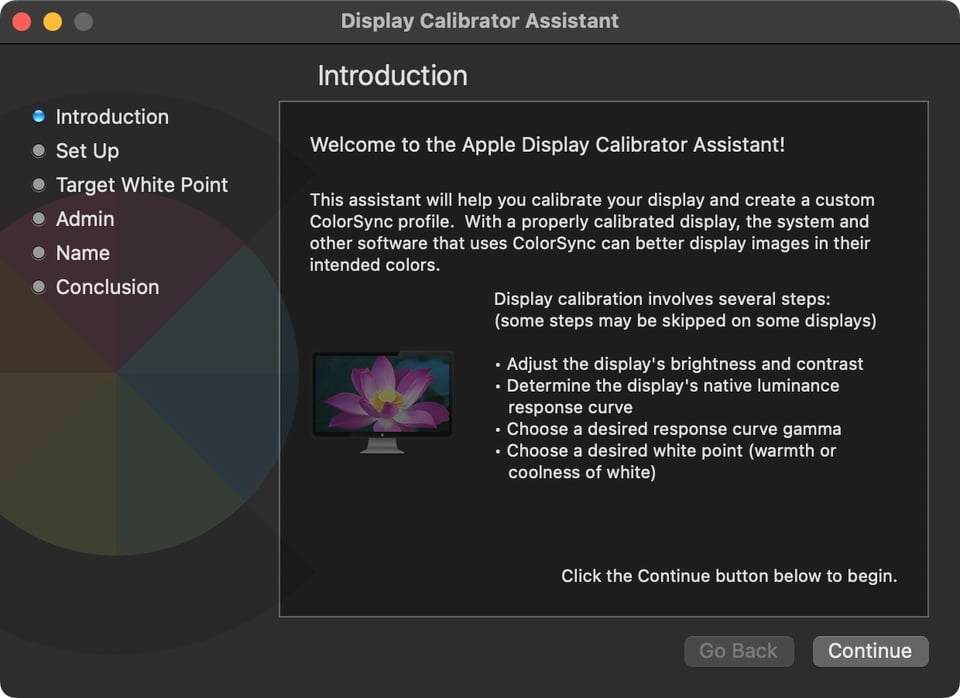
Thus, to accurately tune the colors of a monitor, you typically need an external hardware device, and that’s where a device like the Calibrite DisplayPro HL comes in.
The Calibrite Display Pro HL
The device I’m reviewing today is called the Calibrite DisplayPro HL. It’s a small USB device that comes with a soft cloth pouch, and a USB-C to USB-A adapter in case you still use USB-A. It has a rotating arm and a counterweight that allows you to place it gently on your monitor. The part you place on your monitor is padded with a soft material so it won’t scratch your screen. It has a small lens that is designed to measure the actual colors produced by your monitor (as well as a diffusion cover and a tripod mount that are used to measure the colors from projectors).

The main function of the device is to create color profiles for monitors, and it does so in conjunction with the Calibrite Profiler software. Although Calibrite has made quite a few calibration devices, this new HL or “High Luminosity” version can measure much higher luminosities of up to 3000 nits (cd/m^2). Thus, it can measure and calibrate OLED, Apple XDR, mini-LED, as well as traditional LCD displays.
Of course, in order to actually use it, you’ll need to install the software, too. It can be found on Calibrite’s website, and it’s available for MacOS and Windows (and possibly on Linux using DisplayCAL, although I haven’t tested it). I tested it on MacOS.
The idea is pretty simple and the software is quite easy to use – the only downside is that you have to create an account to use it. Once you’ve done that, you just select the calibration option, go through a couple of prompts, and hang the device flat on your monitor. The software will display hundreds of color patches, measuring each one for accuracy against a defined standard.
The whole process takes about five minutes. Once it’s done, the software creates a new color profile so that your monitor displays as close as possible to the defined standard. Finally, you then select this color profile within your computer’s monitor-related menus, and your monitor will display accurate colors.
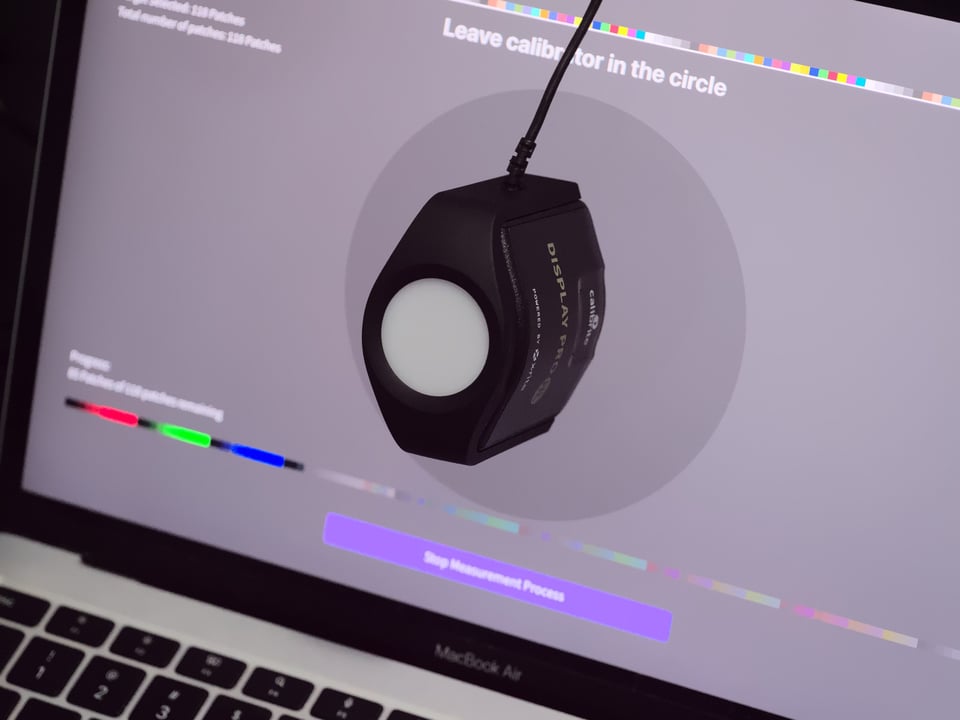
What this means is that two monitors calibrated with the device should look similar, although there may be slight differences depending on the quality of the monitor. Lower-quality monitors may still have some problems, but I tested the device on my MacBook Air and a ViewSonic monitor and the results were quite close. (Note that a properly calibrated monitor appears a little darker and warmer than what many people initially expect.)
At the end of creating a profile, the tool can show you what sort of color space you’ve achieved compared with standard color spaces such as Adobe RGB, P3, ProPhoto, and sRGB. Quite useful to see if your monitor is really achieving the advertised color space.
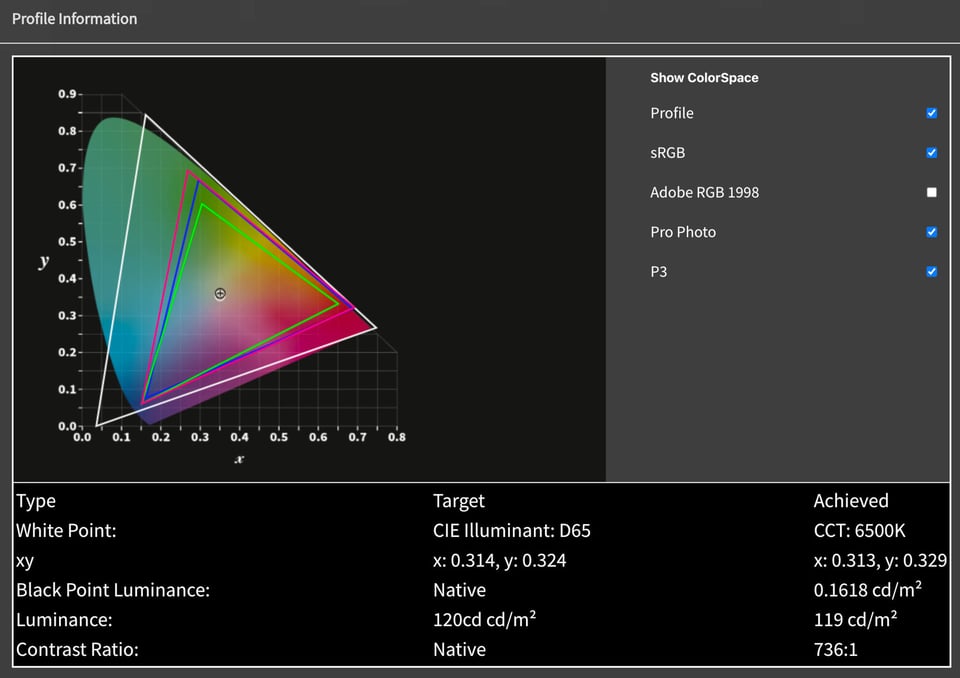
All of these steps can be done similarly for a projector as well, with the DisplayPro HL device flipped so that he diffuser is over the lens.
Accuracy Checking Utility
There’s another feature of the Calibrite Profiler which is quite useful after you’ve finished calibrating it, and that is checking your display’s color profile for accuracy. It is similar to the calibration utility, but it displays twenty-four colors of a color target and measures those. After the test is done, Calibrite Profiler provides you with all the ΔE 2000 values, which indicate how far the color is from the reference color.
Running this test is a way to see how close your monitor is to the “ideal” target values. A lower-quality monitor may score poorly in this test, even when properly calibrated, because it may not be capable of displaying the target colors perfectly at all.
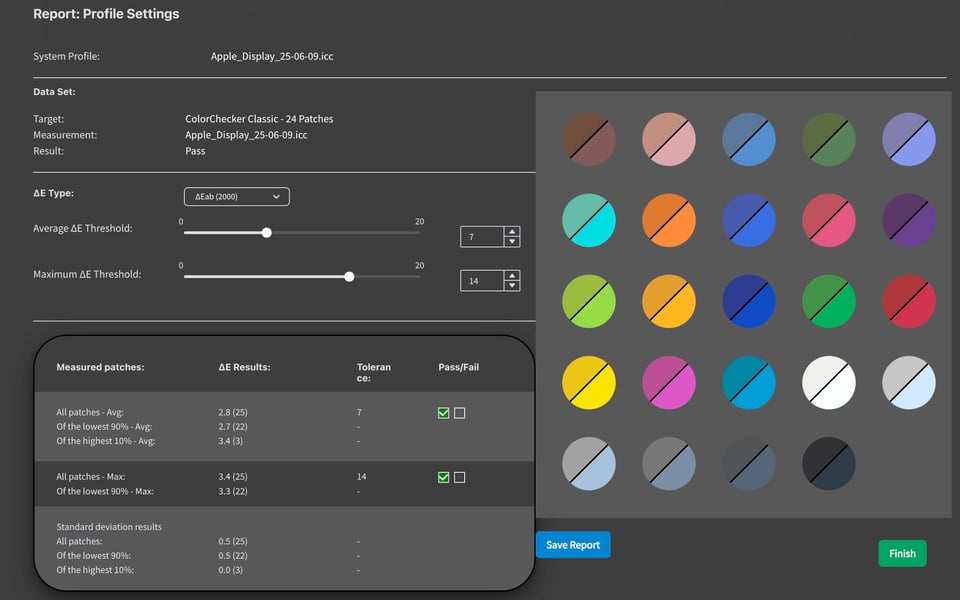
Not only is this feature useful for testing the accuracy of your generated profile, but you can also use it to see how good your monitor really is. It’s hard to get inferior displays to be accurate no matter how much you profile them.
There’s also a “Monitor Quick Check” that is even more basic but can tell you roughly how far your monitor has drifted since the last calibration. I profiled my monitor one month after the initial calibration, and it did change very slightly, so I think it’s a good idea to profile your display every 6-12 months.
Monitor Uniformity Tool
The Calibrite Profiler has a monitor uniformity tool, which measures nine sectors of a monitor and tells you how your monitor varies over its surface in luminance and white point. You use the tool by placing the DisplayPro HL across the sectors of the monitor as prompted by the Calibrite Profiler software:
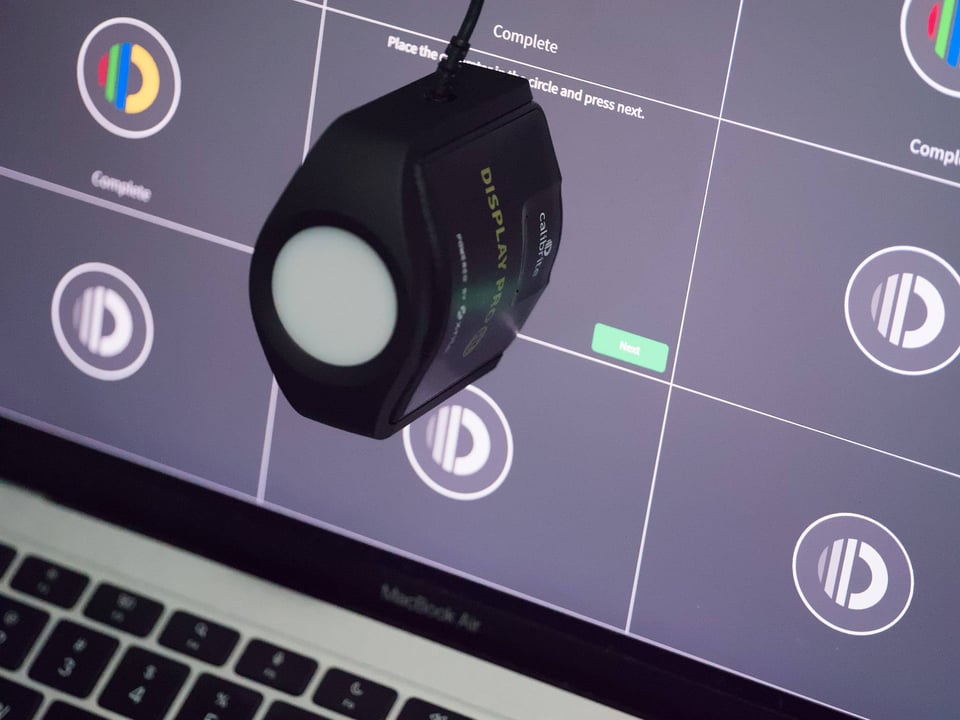
I always suspected that my M1 MacBook Air was a little dark in the bottom-left corner, and now it’s confirmed:
There’s also a more detailed report on the measured variance in white, grey, and black colors:
Sadly, this sort of variance is a permanent property of a monitor and can’t be corrected. But it can be an important tool because you might think the darker area is in your photo, whereas it’s actually in the monitor. (Time to edit 1000 photos again…)
Camera Profiler
There is one other feature that’s quite useful – an input color profile generator, to be used in Raw developer software such as Lightroom or Capture One Pro. The idea behind this tool is simple: If you’re shooting in controlled lighting, you can manually set your camera’s white balance and take a shot of Calibrite’s Color Checker Passport.
With this shot, you can generate a profile that can be loaded in your Raw developer. This profile will adjust the colors so that all shots in a session under the controlled lighting will have as accurate colors as possible.
The tool is pretty simple to use, and you just have to load an uncompressed 16-bit TIFF file taken of the Calibrite Color Checker Passport. You can choose a format that either works with Lightroom or Capture One Pro.
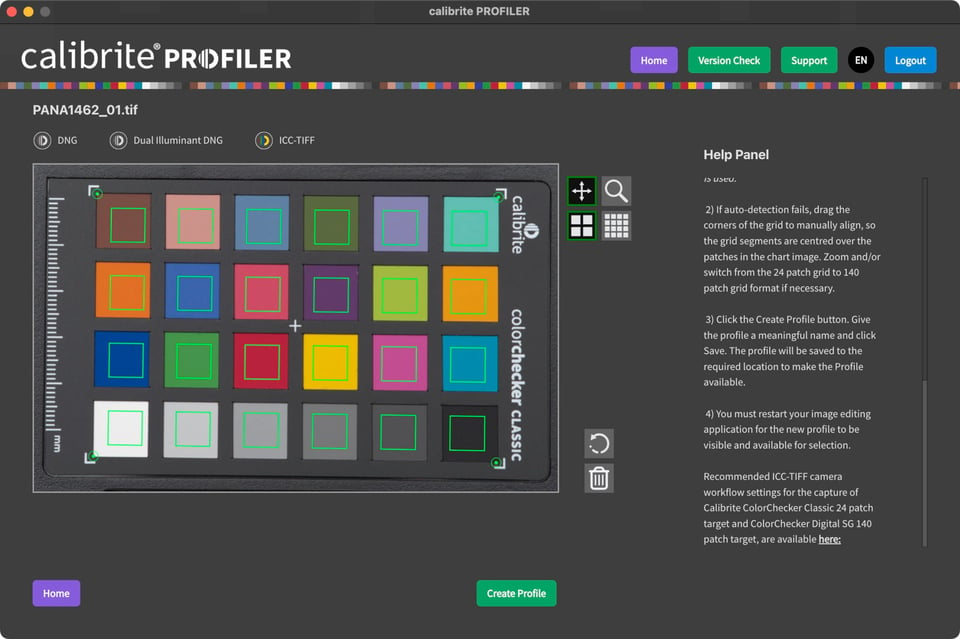
There is also a Lightroom plugin as well to help automate the procedure. If you use the ICC-TIFF option, the ICC profile also can be loaded in some open source programs like Darktable as well, although users of Darktable might prefer to use the “Color Calibration” module, which can be used directly with sample shots of various color charts.
I would also recommend that one image is taken for each camera/lens combination. There can significant variation in the color reproduction of different cameras, and even some variation between different lenses on the same camera.
Final Thoughts
The Calibrite DisplayPro HL device and the corresponding Calibrite Profiler software are useful tools that can profile and test your monitor or projector, as well as generate color input profiles from your camera.
What I like about this color calibration solution is that it is easy to use. I like even more that it gives detailed, numerical data about monitor performance and the accuracy of the calibration. It’s useful to know for sure if your monitor is a high-end, precision photo tuning device, or if it’s the equivalent of a junk car running on sawdust and cooking oil.
I didn’t find any significant downsides with this product, although if you don’t need its more advanced features, it is possible to save some money with a less expensive calibration device such as the Calibrite Display 123, which is only $119. Another basic alternative is the the Datacolor Spyder for $169.
If you’re interested in getting the Calibrite DisplayPro HL, consider using any of these affiliate links to support Photography Life at no extra cost to you. Photography Life is completely ad-free thanks to its loyal readers!
The usual price is $279, however, there is currently a sale resulting in a price of $199.
Finally, note that you would also need to get the Calibrite ColorChecker Passport Photo 2 if you plan to also create color profiles for your camera with the Calibrite Profiler. However, it is not necessary for monitor calibration.
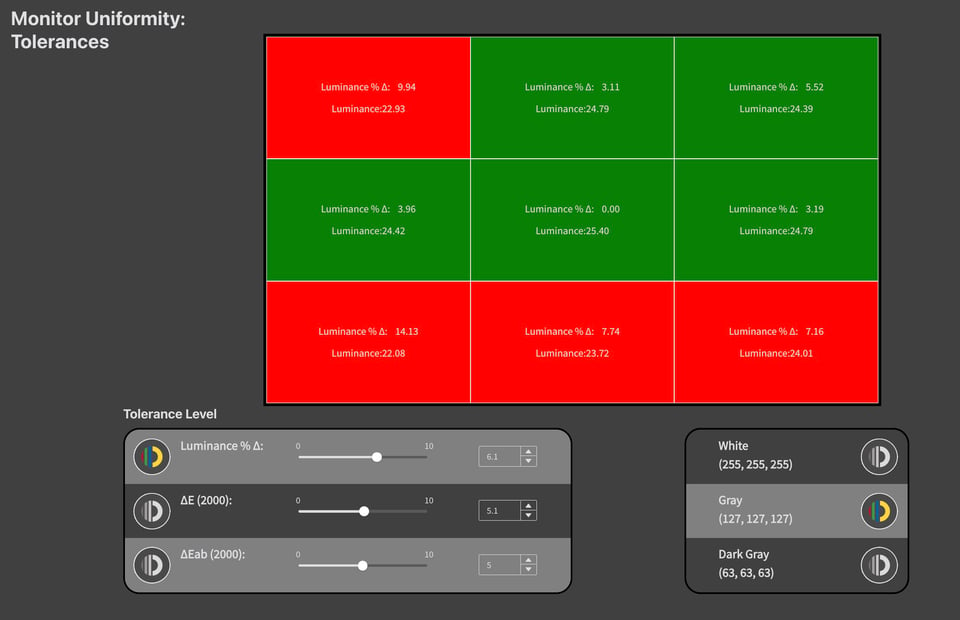
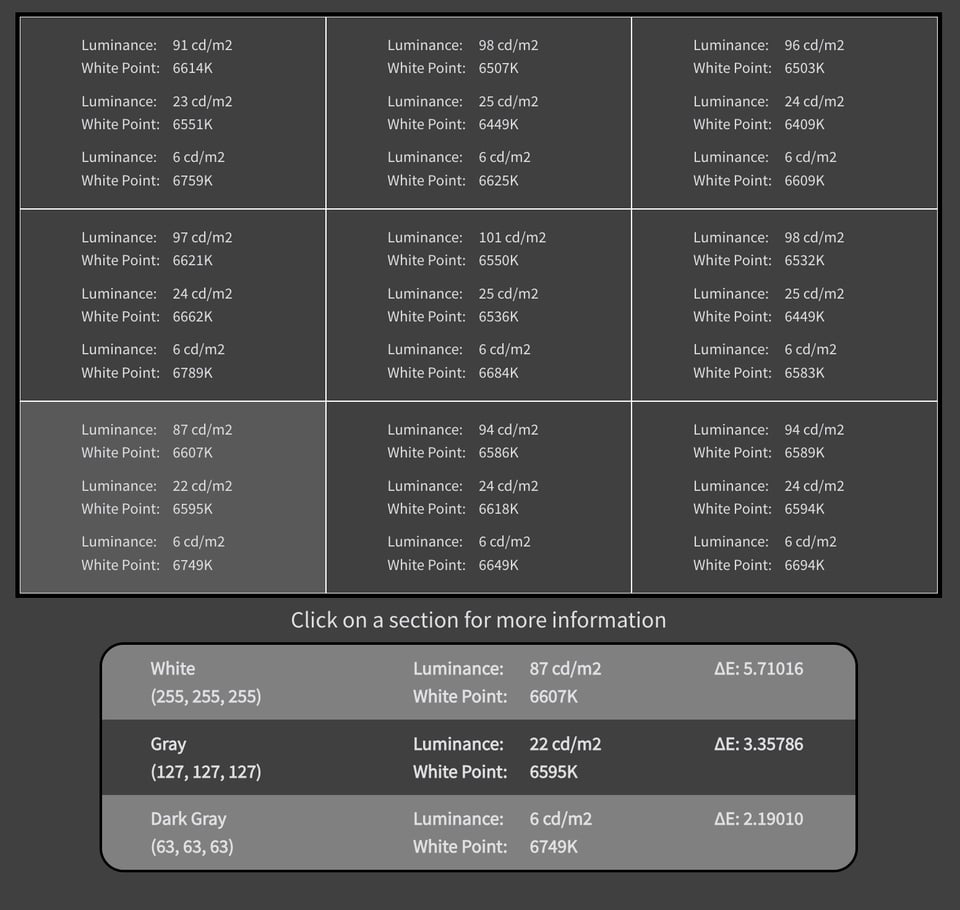
I don’t see the argument against calibration? Even if only sharing on the web, people with calibrated monitors will theoretically see the same thing. If you send prints out to print shops having a calibrated monitor will provide the most consistent results. Lastly calibration with a good monitor, should not result in a huge change. Calibration is “nudging the sliders” so that over time the monitor is consistent and doesn’t develop a color bias. (My experience with LCD monitors is they shift toward slightly blue over time).
I agree with that, and I think it is actually useful! Everything you said is true, though I think some people don’t want to go that last step. But I think it’s definitely worth it and monitors do indeed shift (at least some types).
Thanks for this review, Jason. This is a very interesting device. I was actually surprised, not so much with the difference in my monitor’s colors (which were indeed oversaturated), but at the difference in the tones after calibrating my monitor. I didn’t realized how “crushed” my black were before.
I’m very happy your monitor is improved :)
I made the experience, that the biggest impact of calibration for me is not the color tones but the brightness distribution. Suddenly, very dark grey tones still could be distinguished from black while they were all black before. And shades between white and black were much more evenly distributed.
I suppose it bugs me that I pay £300+ for a good A3+ printer, £500+ for a good 24” monitor and then calibration comes along and wants c£200. These devices don’t seem good value. One looks at multiple screens too – a couple of laptops and a couple of monitors – and if the image looks ok on all of them … ?
PS One don’t use these things that often. They mostly sleep in a drawer. Why not pay to access one on-line on the occasions you need it rather than buy one? Something useful for subscription software to do?
That is certainly a fair point, Robert. I’ve taken the last fifteen minutes to scroll through different built-in profiles compared to the Calibrite profile I generated, while looking at a few dozen photos. I’m definitely going to have to do more tests with printing, but at least to my eye, there are a couple of points:
(1) The hardware calibrated profile does better with subtle tonal variation in the highlights. The built-in profiles do seem to make those areas appear more crushed than they should be given the histogram. Based on the ones from which I’ve made prints, I think the hardware profile already seems better. Similar with blacks, although you could theoretically probably adjust the gamma curve manually somehow to get better results (not available on many monitors. And, the hardware profile seems to do a better job with highly saturated colors, too, even compared to the P3/Adobe RGB generic profiles.
(2) I think it’s probably safe to say that you can get pretty decent results even without calibration, but I think already with what I’ve observed regarding (1), it seems to me that with the generic profiles/screens, I might not have paid as much attention to highlight tonal variation compared to if I had used the hardware calibrated profile.
I think overall, the idea is about consistency. A calibrated screen with printer profiles will make it easier to print and get the right colors and contrast, but even without those, you could probably get decent results anyway.
For example, for some shots, I really flatten the highlight variation especially when those areas do not contain a lot of detail I care about. In that case, the profiling might not be too advantageous. But for white birds/feather detail, I pay a LOT of attention to the tonal variation there, subtly adjusting tone curves. In that case, calibrating can certainly be advantageous. And also, I did notice some significant differences with highly saturated colors, as with some shots of the Vermillion Flycatcher I took in Brazil – here I really want to pay attention to color, since the reds of the bird were nearly saturated. But in another shot, I might not need the accuracy as much.
I think it’s a topic that deserves more attention and I plan on doing some more experimenting. I DO think regardless, it’s a “last 10%” kinda thing, for social media I doubt it matters, for displaying shots on the internet, especially at a smaller size, not many people will notice, and in general, some people might never notice, but it could be a worthwhile pursuit nonetheless if you care about very minor details.
Thank you, Jason, for your detailed comment.
I do print, but just to put pictures on our walls. I’m probably a ‘90% is good enough’ individual. There’s a reason why I don’t use Photoshop.
I am not convinced that screen and camera calibration is particularly helpful. I have honestly never found calibration devices particularly useful or good value for money.
I prefer to tone down screen brightness, use the generic camera profile and use the appropriate icc paper setting via Epson Print Layout.
I now use an Apple Studio nano display set to Photography {P3-D65} with an M4 Mac mini. I like Canson an ILLFORD papers. I print to an EPSON SC P900. I have software and devices that i bought when trying to get consistent results from my old 27” iMac. (Hence the Studio Display this time)
I don’t actually find the ColorChecker Camera Calibration 2.20 software profiles for the Z9 produces prints which look better than the Generic Profile.
I have concluded that the need for aftermarket calibration is less important than it used to be.
I have a Mac display and I print with epson p900. I have never calibrated my monitor. I have no problem getting fantastic results with printing time after time. I’ve learned to dial down the screen brightness and find I will need to often adjust things like making print proof have more color saturation and increasing and contrast sometimes need to lighten shadow areas etc. I found I just need to realize the difference between viewing on a screen vs a print. I will always do a test print on a similar but cheaper paper. I also use specific paper profiles.
Right, if you use the same printer and monitor, you can train yourself to get the results you want for sure. But if you use profiles all the way, it might help you, or not, depending on how well you’ve trained yourself…..
Jason, isn’t it convenient to point out that the vast majority of monitors cannot be calibrated at all, simply because most monitors cannot even display 100% sRGB color space? So calibration is then useless.
Even if all your viewers use an uncalibrated monitor, calibration of your own device is far from useless. You should start with the most accurate monitor, or you’ll end up adding further sources of error to how people see your work!
This example is going to be very simplified, but it’s still illustrative – if someone else’s monitor is 5% off the baseline, and mine is 0% off the baseline, the colors they see in my photos will still be pretty close to my intent. But if my monitor were 20% off the baseline, no one (except someone viewing via my personal monitor) would see colors that are close to my intent.
I’d add that editing on calibrated monitor should get you the wanted colors when printed on calibrated printer.
Yes!
Do you mean it’s useless because most people use junk monitors and therefore won’t see your work as intended? Or that it’s useless to recommend calibration because most photographers use junk monitors? Well, if it’s the latter, then I hope that’s not true and I’d hope someone would want to use a decent monitor to edit photos. But if it’s the former, then calibration still makes sense because:
1) Some people will still see your work on properly calibrated monitors. Even if it’s the minority, that’s still worth aiming for, and for your own enjoyment of the process of course.
2) Along the lines of what Spencer said, if X is the random variable of color variation for a specific color, and Y is your choice of color, we can assume hopefully that X is such that the mean E(X) = T, or the true intended color. So what should you set Y? I’d hope you’d want to minimize E[ (X – Y)^2 ], the expected value of the squared difference, which is, using the fact that expectation is a linear operator,
E(X^2) – 2E(X)Y + Y^2
Of course, the minimum doesn’t depend on E(X^2) – but occurs when the derivative is zero as it is a quadratic with positive leading coefficient, so when 2Y = 2E(X), or Y = E(X) = T. Therefore, to minimize the error in viewing across all monitors, then you should still aim for the true color even if the distribution has a large variance. Now if E(X) != T, then that would mean there is a systemic error in monitors from the calibrated ideal, but I guess one should also not combine two wrongs and hope to get a right, see (1).
Thanks for the review, Jason.
It would be great if you could add some explanation of hardware vs. software calibration and the advantages of one over the other.
If it’s pure software calibration with no hardware component at all, then it’s very hard to get a good reference for color beyond “eyeing it”. So, with software-only, you’ll probably be able to get a better white point, and more accuracte contrast, but specific colors might still be off. The big advantage is that it’s cheap.
With hardware, you’ve got a very accurate tool that can measure deviation against a huge number of colors and minimize the total error, so you can get way more accurate colors that way. Plus, you can get several monitors looking quite close really fast. The disadvantage is that it’s expensive, but not so much over the lifetime of the calibration device.
Thanks for that, Jason! I just today thought about getting a device like this. So, this is useful and at the perfect time.
That said, I think part of your conclusions might have been cut off. Currently, there is a sentence that reads “Popular alternatives include the” and then stops right there.
Thanks Basil, that was fixed! Glad you found the review useful!