Apple’s newest 14 inch MacBook Pro appears to offer a comprehensive package for editing photos and videos on the road, thanks to a gorgeous, high-resolution display, backed by their practically revolutionary M1 Pro and Max chips. Is it all too good to be true?
I’ve been testing the MacBook across a number of trips and photoshoots, along with some benchmarking, and I’ll be breaking down all of my experiences with this laptop here. Although my review focuses on photo and video usage, many of my experiences will be relevant to any advanced user considering the MacBook Pro.
If you’re looking for a broader overview of the Mac laptop lineup, check out my complete guide to the MacBook product range here.
Table of Contents
Base Model Specs
I ended up purchasing the base model of the 14 inch MacBook Pro. As I detailed in my guide to the MacBook lineup, Apple’s upgrade options are great for specific customers, but aren’t universally necessary. Not to mention that, at the time I bought it, choosing a custom order option would have pushed the delivery date out for months.
The default specs, including 16GB of memory, a 512GB SSD, and an 8 core CPU, aren’t particularly impressive on a raw-number basis, particularly for a $2,000 laptop. The basic numbers aren’t the whole story, however, as I’ll explain in the benchmarking section. In fact, I’ve been very happy with the base model and am glad I didn’t spend more for the upgrades.
Part of this is because the upgrade options don’t necessarily offer huge benefits for photographers, which is my main use for this laptop. While more RAM is always nice, I don’t plan on stitching massive panoramas on this device. Plus, the speedy SSD enables memory swapping with little performance impact in real-world situations, should the need arise.
The base 14″ MacBook Pro’s 512GB SSD is small, but Apple’s upgraded options are so expensive that it’s cheaper to purchase two larger external SSDs, which also lets you reap the benefit of a spare drive and easier offloading to another computer. As for upgrading the processor, it offers little improvement for photo editing, although it’s a different story for heavy video use.
Another factor that pushed me to choose the base model is that this is the first generation of Apple’s M1-powered Pros. If past generations of Apple products are anything to go by, the second generation will offer some significant improvements and quality of life fixes – not to mention the performance leap expected from the M2 chips. Whether the next generation moves to a smaller node from TSMC, or the design just improves performance for desktop-style workloads, I think it’s unwise to over-spec a first generation MacBook.
Beyond the upgradeable specs, all 14 inch MacBook Pro models offer 3 Thunderbolt 4 ports, an HDMI port, an SDXC card slot, and the long-awaited return of MagSafe charging via MagSafe 3 port. The keyboard features a standard set of function keys (in lieu of the divisive TouchBar), while the trackpad is a large slab of glass, offering the typically wonderful performance of a Mac trackpad.
The MacBook Pro’s screen is probably another major selling point for visual media professionals. Referred to as Liquid Retina XDR, in reality this display is a 14 inch, 3024 by 1964 resolution display that can produce 1000 nits of brightness across the whole screen. Between the shocking brightness, IPS display, support for both the P3 color gamut, and refresh rates up to 120hz, the display is one of the best in show for in a laptop today.
In Use
In the past, I’ve always felt that my camera has outpaced my portable computing power. My Nikon D810, for instance, had 36 megapixel raw files that were just too heavy for easy editing on the first generation Retina MacBook Pro. Since then, any upgrades to my camera gear – including moving to 4K and shooting in higher volume on my Nikon Z7 – have prevented any meaningful upgrades to the user experience on the computer side.
All this has changed with the 14-inch MacBook Pro, however. In real-world usage, this laptop feels quick and responsive while editing my 45-megapixel raw files, all while barely sipping power. I can edit an entire shoot unplugged, then work through a multi-hour flight, and still have 50% battery left.
The overall combination of the screen, processing power, SSD speed, trackpad, and available ports make this virtually the perfect machine for portable photography and videography use, in my experience. While some of the earliest user experiences with the M1 chips made unrealistic claims – identifying them as even faster than the best desktop class chips – the reality is only slightly below that bombastic level. These computers are incredibly fast, and offer a near-desktop grade level of performance in a slim and portable package, all while being imminently usable in the field.
Screen
One of the most attention grabbing features of the MacBook Pro line is the quality of the display. While the panel isn’t an OLED, it’s got deep and rich blacks, thanks to the excellent contrast ratio afforded by MiniLED local dimming, along with vivid but not oversaturated colors.
The brightness range is very expansive, allowing for a very dim display in low light, up through a shockingly bright 1000+ nits in HDR, even across a full screen patch. For photographic use, True Tone (Apple’s variable color temperature setting) and automatic brightness can both be toggled, plus you can select a 500 nit P3 profile or a P3 D65 profile. This is similar in size to the Adobe RGB gamut, the standard for high-end visual arts monitors.
The 120hz variable refresh rate offers the best of all worlds: a responsive display with smooth motion when needed, and a lower refresh rate that’s easier on the battery when displaying static content. For video editing, you can even lock a specific refresh rate to match your footage, as low as 24hz.
The fact that the monitor has a 16:10 aspect ratio gives a little extra room at the top and bottom for taskbars and panels, compared to a 16:9 panel. The resolution defaults to 1512 x 982, but can be scaled up or down via Apple’s excellent scaling support. The scaled range includes 1800 x 1169 all the way down to 1024 x 665.
For reference, I use the “more space” scaled option at 1800 x 1169 for a bit more breathing room on my screen. This option is perfectly usable on the 14 inch model and is well supported by software. The only issue is that the menu bar options shrink, while the bar remains the same size to cover the notch. This slight graphical incongruity is the only blemish on this option.
All together, it’s clear that Apple has provided a great panel for photo and video use. The screen takes into consideration all the needs of photographers and videographers, while still looking great for everyday tasks.
Trackpad
One of the biggest factors for laptop usability is the trackpad experience. A laptop isn’t nearly as portable if you have to bring a mouse and mousepad along, plus find space just to get any work done. Fortunately, the MacBook Pro’s trackpad lives up to the legacy of other great MacBook trackpads.
It’s a surprisingly large slab of smooth glass, and the entire thing functions as a button thanks to haptic feedback. This combination of size and usability makes it easy to click and drag across the entire surface. Additionally, the support for multi-touch gestures like pinching to zoom and natural scrolling further enhance the experience.
None of this is unique to the 14″ MacBook Pro compared to other Apple laptops, but it stands in stark contrast to other laptops on the market. I’ve found that I couldn’t use other trackpads for in-depth, precise work on Windows laptops, like subtle brush adjustments in Photoshop. By contrast, the MacBook’s trackpad is suitable for all the photo and video editing that I do. While I’ll still take a mouse (or Wacom-style tablet) when I have the space for it on my desktop, the current iteration of the trackpad is the best experience I could expect for mobile use.
Keyboard
While the keyboard may be less of a consideration for pure graphical work, I still think it’s worth mentioning. The previous generation of Pro’s were afflicted by particularly bad keyboards, with the butterfly switch mechanism being delicate, frequently getting fouled up with dust and debris. Over the last couple months of using the 14″ MacBook Pro, however, I’ve found that the keyboard has functioned perfectly. Apple has drastically revised the switch design, and I think it shows in both durability and usability.
The keyboard layout, too, is almost perfect. The normal F1-12 keys have returned, marking the end of the short-lived Touchbar. Meanwhile, all the other keys are of normal size and layout (for Mac keyboards, that is; the modifier keys are still different from ANSI). For a relatively compact layout, it’s nice to see that no compromises are made.
Of note, the keys themselves have a very short travel. I don’t mind this, but it does have a unique feel compared to other styles of keyboard key. Also, while the board does have a full set of dedicated arrow keys, the up and down arrows are half-height. Again, not a huge consideration for most photographers, but it may be a consideration if you’re planning on doing extensive bookkeeping in Excel, for instance.
Ports
The 14-inch MacBook Pro’s port situation is similarly well-thought out. While I still have some USB-A devices, the MacBook’s all USB-C port setup is a lot less of a detriment now, than when Apple first rolled it out a few years ago. In fact, I think the port setup is going to age very well, with all the ports supporting Thunderbolt 4, allowing for 40Gbps data transfers, USB4 support, charging, and video output, thanks to DisplayPort compatibility.
On the topic of external displays, there’s an important footnote on Apple’s specs: the version of this laptop with the M1 Pro chip can support up to two 6K displays, while the M1 Max chip can do three 6K displays and a bonus 4K display. Personally, I don’t expect to hook my laptop up to a surround-display setup. But if you see this device as a desktop replacement, that might tip the scales towards upgrading to the M1 Max (an otherwise unnecessary upgrade for photography, in my opinion).
Rounding out the complement of ports, the Pro also features an HDMI 2.0 port, combination mic/headphone 3.5mm jack, and Apple’s MagSafe 3 charging port. These are all very nice to have, with HDMI keeping your Thunderbolt ports free for other uses, as well as making it far less likely for you to need an adapter for projectors, TVs, and other displays. The same applies to Magsafe, with USB-C charging being both common and convenient in the field, but Magsafe offering a better experience around your house or at your desk.
Processor Choice
As I mentioned earlier, I went with the base model, and I don’t regret it. For reference, the M1 Pro chip features two versions, including an 8 CPU core and 10 core model, with the 10 core adding two additional “performance” cores to the heterogeneous core layout. Meanwhile, the M1 Max chip has the 10 core layout, along with more memory bandwidth, a beefier GPU, and more video-specific silicon.
Because of that – as you might expect – the single and lightly-threaded performance difference between the chip options is virtually non-existent. This means that for most tasks relevant to photographers, the simpler version of the M1 Pro chip will perform just as well as the chips costing hundreds or thousands more.
To actually get a usability difference, you’ll need to be throwing 6K or 8K multi-cam workloads at the laptop (which itself is a pretty crazy testament to the power of the entire range). Even my base model supported 8K Blackmagic RAW at 5:1, falling just short of 3:1.
For GPU-heavy tasks, however, the Max will definitely offer a higher level of performance, with a jump from 14 GPU cores on the Pro model up to 24 or 32 on the Max. The additional encode/decode blocks will help as well.
Jumping back to Photoshop and Lightroom, I can say that I’m comfortable handling just about any task that I would do on my desktop. Single image editing is seamless, while larger or more complex operations like panoramas still process quickly. Testing has backed up this impression, with the M1 beating machines like the 2019 Mac Pro and iMac 5K in Photoshop benchmarks.
Conclusion
In the end, I’m not going to judge a laptop for being a second slower or faster than another option, as long as it can do the work. And the 14-inch MacBook Pro – even the base model – can do all the work I’d expect of it for photography and video, and much more. The total package covers everything I’d need in a portable machine: an excellent screen, a comfortable keyboard, a compact form-factor, and exceptional battery life. With that in mind, I wouldn’t consider any other option for editing in the field.
If I was looking to buy a laptop, I’d strongly consider the base 14 inch model, supplementing the small SSD with two larger external drives (preferably fast NVME options). If you have money left over for an upgrade, I’d start with adding more memory as your budget allows.
For higher-end configurations, though, I’d consider very carefully just how high end I’d want to go, with the M2 chips already becoming available in lower spec machines. While the M2 Pro and Max may be months to a year off, the performance uplift on the basic M2 makes it clear that Apple is poised to offer a higher-performing machine in the near term. If you need even more performance than the 14-inch M1 MacBook Pro offers, waiting for the M2 and only then going all-out may be the smart move.
That said, the number of photographers and even videographers who will need more than M1-level performance may be small. The 14-inch MacBook Pro with the M1 Pro chip has already completely changed how I view photo and video editing away from my desk. It’s turned a frustratingly slow task into something effortless. Some may see a MacBook Pro as overkill for photography, and it’s true that it’s not a cheap device. Still, for photo and video use, today’s MacBook Pros are some of the best laptops available on the market today, if not the best. If that matters for your work, an upgrade here could pay dividends more than almost any other part of your camera kit.
Apple’s 14 Inch Macbook Pro ed: Photo and Video Editing Perfection
- Features
- Build Quality
- Handling
- Battery Life
- Size and Weight
- Ease of Use
- Speed and Performance
- Stability
- Value
Photography Life Overall Rating


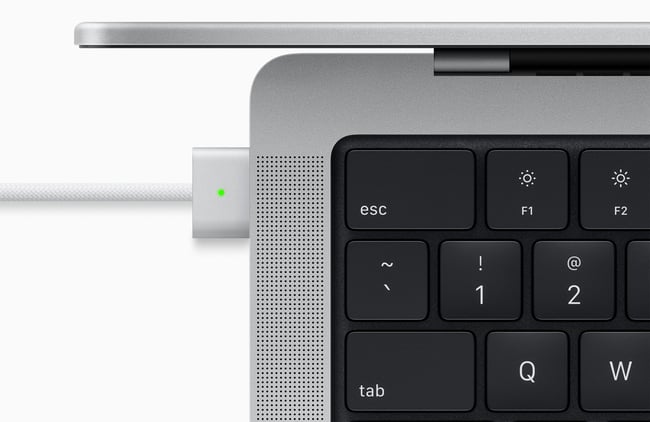

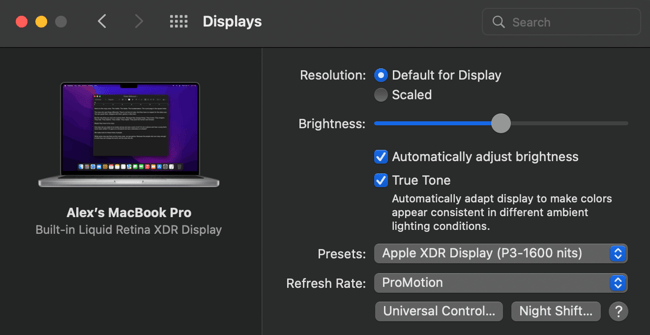



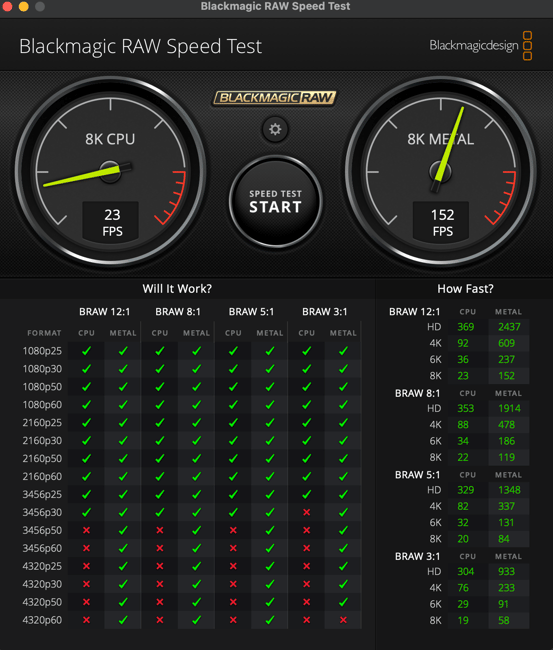
Apple MacBook Pro 16 2021 The best colour screen I’ve ever seen among laptops. Unfortunately, there is a ghosting. A little less than on the previous 16 version, but still there. The keyboard, as always, is super and collects fat from the fingers, too, as always. Speakers are on top, produce powerful sound with normal frequency response. This is simply the top among laptops with such mobilespecs. This MacBook model can run on battery power for up to 14 hours when using Wi-Fi.
Hi Alex and thanks for the review …
Can you elaborate on this: “If I was looking to buy a laptop, I’d strongly consider the base 14 inch model, supplementing the small SSD with two larger external drives (preferably fast NVME options)”
Is the intention to plug both drives in at the same time? … using one as archive/library storage (importing into an image editor as required), and the other drive as a mirror/backup?
Yeah, you could set it up like that. Basically, the cost savings compared to upgrading the internal lets you buy twice the capacity, which I’d choose to split between two drives for better redundancy.
Its an okay machine, but for me Apple just wants too much for their products, especially for memory and hard drive space. I’ll stick with my Dell XPS 15, 4k 15.6″ screen that needed minimal adjustment with my Spider color meter, 32 gig of ram, and 2 terabyte hard drive, all for less than than this Apple. Sorry, just does not make sense to me.
I have a 2017 Dell XPS and a 2014 MacBook Pro retina. The Mac cost less and is lower spec but now 8 years old still preforming better than my Dell. Both have the original batteries the Mac still gives me hours of usage while the Dell I’m lucky if I get 20 minutes. I think long term the apple devices will last longer and are easier to use for most general users but the initial price point is expensive. Buy cheap by twice!
My Dell is 3 years old and I can still unplug and work with it for hours, but it depends on how much of the resources I’m using. And working with D850 files and the 45 megapixel sensor requires lots of speed, memory, and hard drive space. Unfortunately Adobe products require lots of computer resources as do many of the newer AI based software, like Topaz DeNoise. I have four times the SSD space of the machine noted in this article, I use that drive as my primary storage and scratch drive for photo processing, and its much faster than needing to carry and plug in two external drives. Once I edit down to photos I’m keeping I backup to a 2 terabyte external drive.
I’m typically not keeping my computer for 8 years, because as cameras advance they have many more megapixels and that requires more computer resources, so I but computers knowing I’m going to turn them over every 4 or 5 years just to upgrade the spec. And that is another thing with Apple, most of their components are soldered into place, and that is great from the perspective of connectivity and cooling, but not so great if you want to add more memory. How would your 8 year-old computer handle raw files from the newer 60 megapixels cameras? I’m guessing not very fast.
So pluses and minuses depending on how you use your computer and how often you want to upgrade.
I think the answer there is to stick to 24mps. Thom Hogan reckons that’s all you’ll need for an A2 print. I’m certainly happy with my A3+ prints from my D7100, D7500 and D610. I’ve no intention of buying more mps. The reviews of the 32mp Canon 90D don’t reckon it has noticeably better resolution than a 21mp D500.
Be prepared for a struggle.
I had the same reason for buying a 15” MacBook Pro in 2011. My previous Toshibas had packed in after 5 and 3 years. At 8 years old the MacBook was performing very poorly. I replaced the hard drive with a SSD and that was like giving it a blood transfusion. But 2 years later it was back to where it was.
The problem is that old laptops can’t keep up with new software. My 2011 MacBook couldn’t handle LR6 very well nor could it reliably connect with my Canon Pixma 100. My 2020 13” (with M1) is a world away.
Even with Apple, I think there’s a limit on how long they’ll last. My iPad is 5 years old and I’m keeping my fingers crossed.
My early 2015 MacBook Pro Retina 13″ is running perfectly well today, and still has a couple of hours to run on battery alone. This computer has gone through several OS X upgrades and is still fast and smooth. As of recently, the lithium battery has begun to swell, preventing the lid from shutting properly. I just ordered a brand new MacBook Pro 14″ base model to replace this one. I work in a Windows heavy environment, and the Windows laptops don’t do well over time with Windows Updates and just a few years of use…they begin to run slower and battery life is poor.
Oh look a Windows fanboy. I’ve used a Dell XPS-13 and it’s in no way comparable to my M1 MBP. They’re both laptops and that’s the end of the comparisons. As a professional photographer I need the performance and battery life the Mac offers. I can tether my camera to the MacBook and not worry about an all day shoot.
I have been a lifelong Windows user but I might have to commit blasphemy and get a Mac next time I buy a new machine.
I’ve always been split between Windows desktops and Mac laptops. The Mac trackpad and hardware quality has always set them above Windows laptops, which can just feel disjointed.
I agree. The fact that Apple is making the chassis and now the CPU again along with the OS gives them an advantage. These Apple laptops are well made with virtually no flex or cheap feeling that even expensive Windows laptops sometimes have.
Thank you for the Article, it has been thought provoking. I want to replace my 2015 iMac due to it’s age. Since Apple will not be releasing a 27” IMac in the near futureI, I have been looking at both Mac Book Pros or a Studio. Having a portable is intriguing.
If you need portability, running a MacBook with an external monitor is a great option. Thunderbolt makes docking to peripherals a 1-cable process.
What’s a good external monitor for a MacBook Pro? And does it ruin the battery of the MacBook to constantly plug it in?
Thanks!
Eizo and no.
I bought the bottom end 24” monitor and have an M1 MacBook 13”.
Nice informative review!
I went with the Max version, 64gb RAM & 4tb storage. Though I do not shoot video, my observation is that accelerating improvements in still photo software (Topaz A.I., Helicon focus stacking, for instance) soak up computations. Faster is always better. Future software will certainly tax our machines even further.
I also chose the 16″ since I’ve found when traveling I edited poorly on a 13″ Macbook Pro, and better on a 15″. The 16″ has the same dimensions as my older 15″, which my carry-on travel bags accommodate. Cost is an additional $500 over the 14″. Specs of the 14″ & 16″ are the same though battery is larger and screen has more px in the 16. The screen on the 16″ is so good that when home I have little reason to use my 27″ monitor (though I do and it allows me to sit back further).
One problem, unrelated to photography, is that my Brother laser printer/scanner, about 7 years old, does not have firmware to scan PDF documents to the M1 Macs. For this purpose I use my 2015 Macbook Pro.
The 16in is definitely nice, but as mine was meant solely for travel, I wanted to save a little extra weight and size. What’s nice is the 14 also benefits from that size reduction you’re talking about, letting it squeeze into a 13in backpack.
There is, in fact, a reason to go beyond the base model, and that is if your laptop becomes your only machine. I ordered my 14″ MacBook Pro the day it was announced, and there were no delays associated with going beyond the base model as everything took 10 days to two weeks. I travel back and forth between two locations. so this one machine has replaced three computers: two quad-core i7 4GHz 27″ Retina iMacs and one 2017 MacBook Pro. I had an older LG 5K display in one place, and I bought the Apple 27″ 5K Studio Display as soon as it came out. My configuration of the 14″ MacBook Pro is as follows: 10-core M1 Max w/ 32-core GPU, 32 GB RAM, 4TB SSD. I use DxO Optics Pro to convert my Fujifilm X-TRAN raw files. On my iMacs, processing one file with DeepPRIME (the standalone version is called Pure Raw 2) plus some other adjustments would take between 50 and 55 seconds. As a result, I used DeepPRIME very rarely. On my laptop with processing preferences set to GPU Apple M1 Max, the average time per photo is below 5 seconds, and the machine doesn’t care whether it is running on battery or on AC power. Speaking of which: battery life is insane! So yes, this machine has been a total game changer for me, and just like the author doesn’t want to carry a mouse around, I don’t want to carry external SSDs, hence the rather pricy 4 TB option.
While you can upgrade, particularly if you have the budget for it, I think 99% of users would probably be better off with externals. Apple’s SSDs are roughly 2x the price of great Thunderbolt externals, so you can either get twice the storage or a “free” backup.
Great review, question, at times i will be watching a training quicktime video while following along in PS or LR, at times my late 2015 iMac (16g memory) can be very slow, how does this MacBook Pro handle this?
That use case should present no problems.
Thanks for this comprehensive review.
The 14 inch MacBook Pro looks perfect for my photographic needs; however, I wonder if it’s possible to hook it to the screen of my older iMac(Retina, 27-inch, Late 2015) when working at the home desk?
No, Apple never made this possible with the 5K iMacs. You can, however, gut the iMac and adapt the screen and case into a standalone 5K display. There’s a YouTube video that shows the process, but it disposed of the iMac motherboard.
I don’t believe so. Apple chose to drive the 5K display in a weird way, precluding it from being used as an external hookup. Other great 4K display options are commonly available now though.