I’ve consistently been annoyed by the non-removable lens profiles in Lightroom when using Nikon Z cameras. But with some of the newer Z cameras and certain lenses, the issue (mostly) no longer applies. Here’s what I know at the moment.
The short version of the story is that with the Nikon Z6 II and Nikon Z7 II specifically, the distortion profiles can now be turned on and off for at least the following lenses:
- Nikon Z 14-24mm f/2.8 S
- Nikon Z 24-70mm f/2.8 S
- Nikon Z 70-200mm f/2.8 S
- Nikon Z 20mm f/1.8 S
- Nikon Z 50mm f/1.8 S
- Nikon Z 85mm f/1.8 S
Whereas with at least the following lenses, it still applies, no matter what camera you’re using:
- Nikon Z 24-50mm f/4-6.3
- Nikon Z 24-200mm f/4-6.3
- Nikon Z 14-30mm f/4
- Nikon Z 24-70mm f/4
I no longer have most of the other Nikon Z lenses and can’t confirm which category everything falls under (crowdsourced tests would be appreciated!) but the general idea is this. With the f/2.8 zooms as well as most or possibly all Nikon Z prime lenses, you can now turn off the distortion profiles in Lightroom – but only if you’re using the Z6 II or Z7 II. With other Nikon Z cameras, the distortion profiles are still automatically applied, no matter what lens you use.
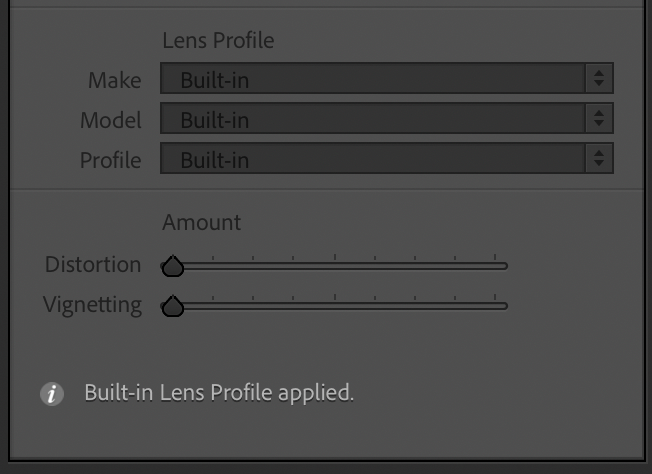
So, that’s how the distortion profiles work now. But something of further interest – not totally new information but something that I don’t see mentioned that often – is that Lightroom is taking a strange approach to the vignetting correction with Nikon Z lenses.
Rather than the built-in lens profile automatically applying a certain amount of vignetting correction, Lightroom actually reads how much in-camera vignetting correction you selected. Puzzlingly, it takes your in-camera selection as the un-erring truth and applies it to your photos, without allowing you to change this value within the Lens Corrections tab.
Of course, the Effects tab further down in Lightroom has its own vignetting tool, but it tends to work better for adding vignetting rather than precisely removing it. So, my recommendation for Nikon Z shooters is to keep the vignetting correction in-camera turned to High, even if you’re shooting .NEF files. That signals Lightroom to apply full vignetting corrections as part of the built-in lens profile. If the effect ends up looking too strong (a definite possibility), you can add back your desired level of vignetting in the Effects panel.
The vignetting weirdness is true regardless of the Nikon Z camera you’re using, as best as I can tell. Some documentation from Adobe or Nikon on how this works would be nice.

Uncorrected vignetting on the Nikon Z 24-70mm f/4, shot in raw with in-camera vignetting turned off
I understand why Lightroom would have some built-in corrections that are automatically applied to certain Nikon lenses, especially a lens like the 14-30mm f/4 that has almost fisheye levels of distortion. But the whole decision about non-removable profiles isn’t something I can get behind. Why not just apply these corrections automatically (including vignetting – not tied to the level selected in camera) and then allow us to turn them off if we want? At this point, I don’t know if it’s Adobe or Nikon who is at fault, but the situation has gotten very strange.
We’ll be updating our Nikon Z lens reviews over the coming days to reflect the different behavior with the Nikon Z6 II and Z7 II. Meanwhile, if you happen to have a Z6 II / Z7 II and any of the lenses I haven’t been able to test, I’d appreciate some info in the comments section so I can add to the lists at the start of the article!
Thanks for pointing this out! I recently purchased a Nikon Z7 II and the 12-24/f2.8 as well as the 24-120/f4 Z lenses. The 12-24 is listed in LR and I can turn the profiles on and off. Also, the image quality is outstanding (unlike the Canon R5 / RF 15-35/f2.8 combo I used before), with perfect sharpness and no CA. The 24-120/f4 is also quite sharp, but Lightroom doesn’t remove the CA (at least so it seems). It also says that the “Built-in lens profile is applied”, without the option to disable. NX Studio renders the files differently, with a little less CA (but still visible) and different colors. The latter issue kind of reminds me of color rending of the Canon R5 files in LR. Adobe added the proper Canon profiles only quite recently – when I bought the R5 in March 2021 there were no proper Adobe profiles and I had to purchase the Color Fidelity profiles to get somewhat decent colors. Eventually half a year later Adobe added proper Canon R5 profiles to LR, which greatly improved the situation.
I wonder if the CA issue with the Nikon Z 24-120/f4 lens is due to profile issues. Also, I agree with the vignetting observation and I need to check how my camera is set up. It’s annoying that Adobe (or Nikon?) doesn’t offer the same functionality for all lenses, especially the ability to select and eventually turn off or adjust lens profiles.
I use wide angle lenses a lot and I often prefer to disable “distortion” correction to have people or objects close to the edges look more natural (and not fat).
Having owned a Canon RF 16/2.8 lens I can also say that a “Built-in lens profile” can be quite atrocious. In that particular case it had to cut away a big part of the edges and corners to make the photo look “normal”. I discovered that when using the Transform feature in LR to do some perspective correction: All of a sudden there was much more picture information (that had to come from the camera sensor). In other words, buying a cheap (ultra-wide angle) lens can lead to the camera/LR profiles discard a substantial part of the pixel count (what you paid for in $$$$) to somehow iron out lens deficiencies.
I would hate to see that this “digital correction” of lenses becomes a norm that will help lens manufacturers design ultra-cheap crap lenses and somehow “fix” them digitally.
Though this is an old thread, it comes up at the top of Google searches, so I’d like to add some detailed information I’ve learned as an Adobe forum moderator and Lightroom plugin developer.
Many, if not most, mirrorless and compact cameras are embedding lens profiles in their raw photos. Lightroom automatically applies the profiles’ corrections, displaying the message “Built-in Lens Profile applied” in the Lens Corrections panel.
Originally, you couldn’t disable these lens profiles. But that changed with Lightroom Classic 9.4 and the corresponding Camera Raw, where for some new camera/lens combinations, you can disable the profiles.
Adobe has never clearly stated in the documentation the criteria for which camera/lens combinations embedded profiles can be disabled. But from what a couple of employees have stated on the Adobe forums, manufacturers decide which combinations can be disabled, and those decisions are embedded in raw photos’ metadata.
The evidence for this:
– Prior to LR 9.4, an engineer let slip on the old feedback forum that Adobe’s lawyers required permission from the camera manufacturers to allow the lens profiles to be disabled.
– In response to a feedback forum report that the Nikon Z6 II was allowing some but not all lens profiles to be disabled, Adobe employee Rikk Flohr wrote on 2/16/21, “Depending on the in-camera metadata for lens corrections, we either allow or disallow embedded lens profiles for certain Nikon Z series lenses. For example: when the camera reports that distortion should not be disabled (e.g. some wide-angle lenses or zooms), we fall back to opcodes that cannot be disabled.” (“Opcodes” are the special instructions written in raws and DNGs that specify mathematically lens corrections.)
– In another context (reading Apple’s proprietary time-zone field from Quicktime videos made by iOS devices), a senior Adobe engineer disclosed on the old feedback forum that Adobe’s lawyers required permission from a camera manufacturer to allow Lightroom to read non-industry-standard metadata fields.
(The old feedback forum’s content was deleted recently, with only a small fraction of it migrated to the “new” forums.)
Adobe’s stance with respect to non-industry-standard metadata is unique in the photo-software domain, I think. But it reinforces my belief that Adobe signs contracts with the camera manufacturers to gain access to proprietary information about their raw formats, and these contracts may obligate Adobe to obey the manufacturer’s wishes with respect to lens profiles. Even if Adobe isn’t contractually obligated, it has clearly made the decision to respect the manufacturer’s instructions encoded in raw photos’ metadata.
Photo-processing software from other companies allow all embedded lens profiles to be disabled, so either those other companies take a different legal stance or they have different contracts with the manufacturers.
Having worked on the Nikon Z 7 profile issue with white balance (magenta cast) with Adobe, I can provide a bit of clarity. Adobe decided that the newer model cameras will allow the corrections to be turned off and on. The older models won’t. I’m not sure if newer lenses will allow corrections to be turned off and on on older cameras, but they should on newer cameras.
As far as I know they are trying to apply the settings based on your in-camera selections. The problem with that is that it doesn’t actually work right with all lenses, especially adapted lenses. When it comes to stitching for panos, it is messed up. Sometimes Adobe won’t apply the correct lens correction and the pano won’t stitch right, but if you apply the correction outside of Lightroom and bring it back in, it will stitch correctly.
When I raised the Z 7 white balance issue with Adobe, I also raised the profile correction issue and the pano issue, but it wasn’t worked on at that time.
I’m not what the best solution is, but it would be nice if Adobe gave us all the camera’s options.
Spencer,
thanks for your report, I stumbled on it while desperately searching for an answer to Adobe Lightroom’s (CC Classic) mysterious approach to assigning lens profiles to my NIKON Z 7. Turns out finally that Lightroom automagically applies an “integrated lens profile” to all my Z-lenses. Unfortunately, I cannot check whether this is working correctly – but it looks OK.
For all my pictures shot with the Z 7 and a Non-Z-lens Lightroom also claims that an “integrated profile” has been applied – but it does not show which one – and I cannot see any correction made in the image displayed. If I manually chose the correct lens profile and apply it to the image a drastic change takes place and, violà, the image looks different and optically equalized.
Wish someone could shed some light into this extremely strange behaviour. Needless to say that Adobe support has no idea what is going on.
I have been having lots of issues with distortion with 24-70 F4 on my Z7 and my LR classic 10.3 does not even show a profile for this lens … but there is a box I check to NOT remove Chromatic aberration and NOT enable profile corrections… but I want to ! WHY would Adobe after all this time ignore the mirrorless kit lens?
Hi Spencer, I also have trouble with the color profile AND lens corrections. I use my Z7 and I have to apply -20 for the color tint to get the color neutral. When I use my Z6II I have no corrections at all to get a neutral color. Lens corrections are really messed up that I won’t use my Z7 and Z6II camera as a dual camera setup, I have too many tweaks/corrections that needs to be done. I am glad I am not the only one here who has this issue!
Yes, that can happen with the Z6 and Z7. The F-mount integration is much smoother by comparison.
I have 6 of the Z lenses you have mentioned, and I shoot professionally with a Z7 & Z7ii. The corrections work so beautifully that I don’t understand why it’s a problem. Everything is doing what it’s supposed to. I have no visible distortion even with the 14-30 f:4 at 14mm on architecture (when leveled), and I have no discernible vignetting to speak of. I’m curious why one would want to disable some of the engineered corrections.
Stacking for noise reduction would be one problem. Adobe does not apply corrections consistently between frames and you get a screendoor / moire affect to your astrophotography images if you can’t disable lens corrections until after stacking.
Hi Spencer,
Could it be an Adobe Camera Raw issue? Just installed version 13.3
Found some NEF samples made with a Z7 with DPReview. Opened these files in Photoshop.
Indeed when settings in the RAW opening screen are set to Default or Auto the lens profile settings cannot be altered (Make Model and Profile all set to Built In).
But when I choose Setup Custom – Nikon I cannot find a profile for the Nikon Z 24-200mm f/4-6.3 nor for any other Z lens.
When I open the Nikon Z 24-200mm f/4-6.3 files in DxO Photolab 4 all the options like Distortion are available. One example shows terrible Purple Fringe in the corners which is not corrected. Could be a bad example of the lens. Another example is OK.
If you want me to convert one of your files in DxO Photolab 4 and return thema as TIFF back to you can sent them to me using didero.wetransfer.com.
I use the Tamron 15-30 with my Nikon z6, and even though during Lightroom import into the Library I selected my Tamron 15-30 lens, all my photos are set with that “built in Lens” setting, so it is doing the same thing with lenses other than Nikon lenses on the Z6
As an information : conversion to DNG + exiftool manipulation works. But of course it’s far from being ideal in a “newer version than LR6” workflow.