One of the key features that many high-end Nikon DSLRs hide in their menu system, is the ability to instantly zoom into an image at 100% zoom, or 1:1 magnification. This “one-click zoom feature” can be very useful when reviewing images on the rear LCD, as it saves you from having to press the zoom and the navigation buttons so many times in order to see whether the subject you are capturing is sharp or not – you simply press the center button (which is sometimes marked as “OK”) on the multi-selector and you instantly zoom to the area you focused at. Press it again and you go back to full view. If you shoot with a high resolution camera like the Nikon D810, it will save you a total of 9 zoom presses. Let’s take a look at how you can enable this awesome feature on your Nikon DSLR.
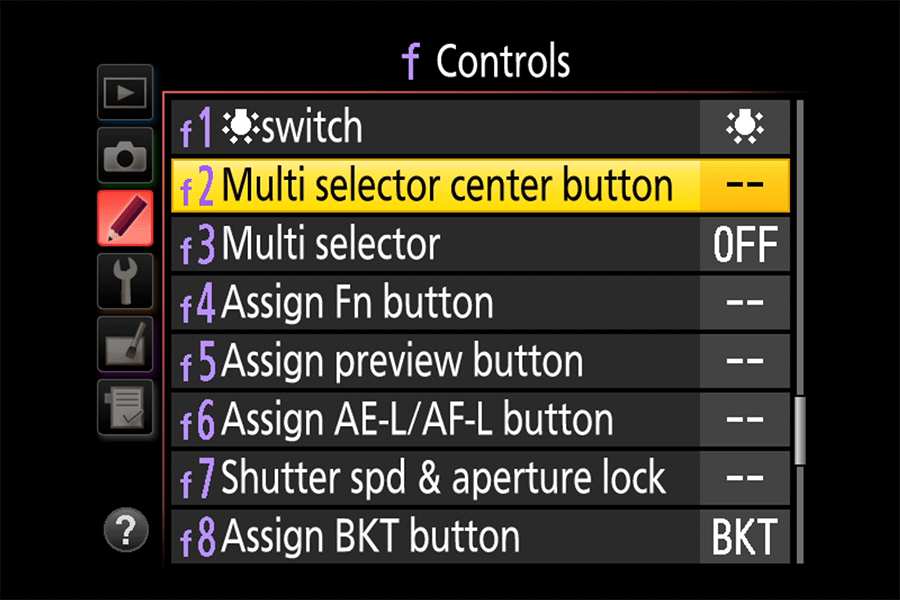
First of all, it is important to point out that the one-click zoom feature only works on higher-end and top-of-the-line Nikon DSLRs. Unfortunately, despite the fact that it is a firmware feature, Nikon does not want the owners of entry-level cameras to be able to take advantage of this time saving tool. So if you are wondering whether your camera can do this, you will first need to check the table below and see if your camera is listed. Second, the implementation of the one-click zoom feature differs on older cameras like the Nikon D700, where you might not have the 1:1 view option and might need to pick between “Low”, “Medium” and “High Magnification” instead. And lastly, you can use the one-click feature in combination with the rear dial – once zoomed in, if you rotate the rear dial, you can move between images while preserving the same level of magnification. This can save even more time when taking pictures of the same subject and comparing sharpness between images.
Compatible Nikon DSLR Cameras
Below are all the Nikon DSLRs that have the one-click zoom feature available:
- Nikon D7100, D7200
- Nikon D300, D300S
- Nikon D500
- Nikon D700
- Nikon D750
- Nikon D800, D800E, D810, D810A
- Nikon Df
- Nikon D2H, D2HS, D2X and D2XS
- Nikon D3, D3S, D3X
- Nikon D4, D4S
- Nikon D5
How to Enable One-Click Zoom Feature
In order to enable the one-click zoom feature, you have to navigate to the “Custom Setting Menu” and find the appropriate sub-menu. The name and the location of the feature is going to be slightly different depending on the camera you have, so please refer to the notes and the video below for more details.
- Press the “Menu” button
- Go to “Custom Setting Menu”
- Go to “Controls” (f)
- Select “Multi Selector Center Button”. If you have a DSLR such as the Nikon D7100, D7200, D750 or Df with the center button marked with “OK”, the menu name will be “OK button”.
- Select “Playback mode”
- Select “Zoom on/off”
- Select “1:1 (100%)”. On older cameras such as the Nikon D700 and D3-series and some cameras like the Df and D4-series, the recommended choice is “Medium”.
- Press “OK” to save
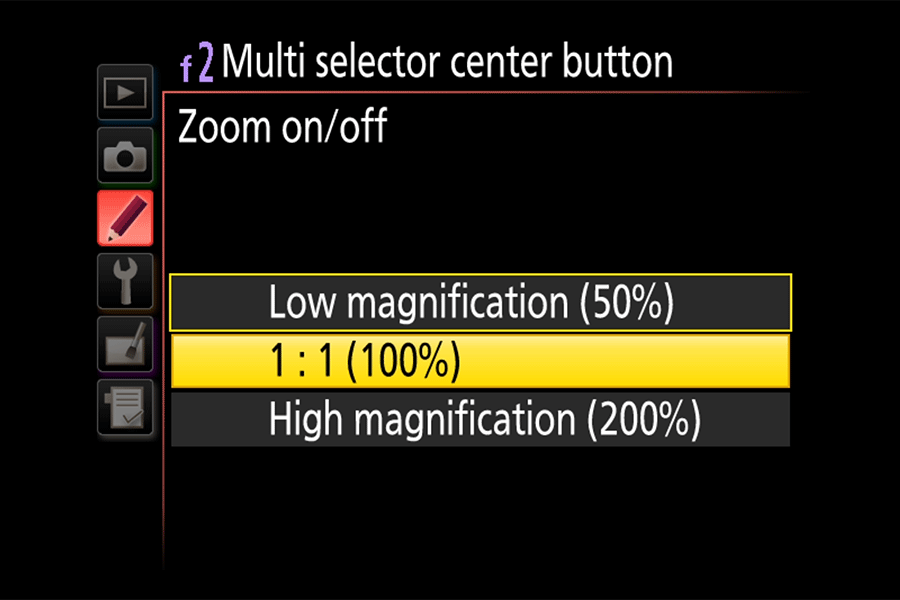
And here is a video that explains the above process in detail:
Hope you find this a useful feature to enable!
Hi, this feature is also available on the Nikon D850 :)
I can’t make the one-click zoom work in Live View on my D800. Works fine in Playback mode though.
I had the same problem then changed the AF-Area mode to anything but Subject-tracking AF. It now works just as described.
The D7500 (which is not in your list) has this quick 100% view too. But I can’t make it work in Live View.
I had the same problem then changed the AF-Area mode to anything but Subject-tracking AF. It now works just as described.
Thank you for the information to get the zoom feature on my LCD but now I have a small photo in the lower right hand corner on my Nikon D850 which I do not like. How do I get rid of it?
Thanks so much for this fix. I had accidently deactivated this mode and could not recover it.
Great.
What a wonderful tip. Set on my X100T, DF and D700. Many thanks
Does anyone know if this function was removed with the latest update? I used to have this setting on but it no longer does so and I can’t find it in the menu.
Hello, Nicole.
My Nikon D750 is updated to the last firmware update, what I guess is “C 1.12”, and in the “f1” part of the configuration menu I read (in Spanish) “Botón OK”, that is, “OK Button”, where you can enter and decide what to do when pushing that button.
I hope it helps, unless you are using a different model.
Bye!
Hi Nasim,
I’ve used this feature for a while now, and was away when I read the article. I noticed that my D800 only had Low Med High in the settings.
I’ve just updated my firmware to
A 1.10
B 1.10
L 1.009
And still have Low Med or High to select from.
Have I missed something here? If I have, whats your recommendation to use, Low, Medium, or High?
Thanks for always providing useful tips. Unfortunately I can not find this on my D5000. Could very well be a user error but if anyone else figures it out please tell me!
Yes it WAS a user error… D5000 isn’t on the list. D’OH!
Thank you very much Nasim for the very useful tip. I have already implement it in my D700.