Four years is a long time in the digital realm. In the past four years, new products, services, and software have uprooted many parts of the old world and put something new in its place. It also is enough time — as many people suspected, but wasn’t confirmed until today — for a company to break a promise. I’m talking about Adobe, with their new release of two separate versions of Lightroom: a split “Lightroom CC” and “Lightroom Classic CC.” Both of them are subscription only, which runs counter to Adobe’s own words during the release of Lightroom 5: “Future versions of Lightroom will be made available via traditional perpetual licenses indefinitely” (source). Although it helps to define indefinitely just to be sure — dictionary.com says “without fixed or specified limit; unlimited” — it should be clear that Adobe’s sentiment has shifted dramatically since then, as they’ve seen their profits soar with the Creative Cloud. Below, I’ll dive into some new features in these Lightroom releases. I’ll also provide some suggestions if, like me, you are against the idea of monthly payments in order to access a catalog-based editing software (which makes you keep paying if you want the ability to re-edit your old photos).
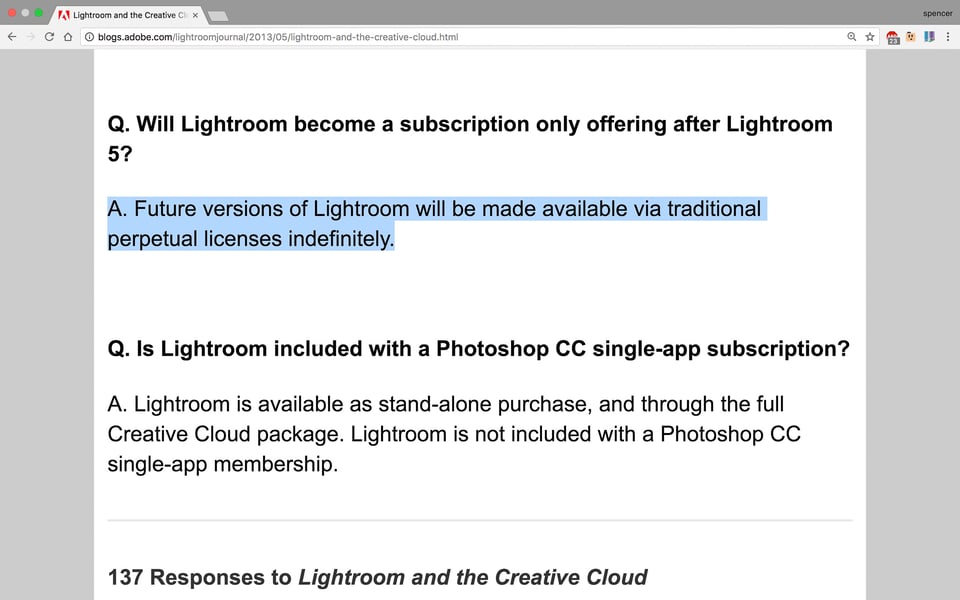
1) The Two Versions
For the first time, Adobe split Lightroom into two separate versions — Lightroom Classic CC and Lightroom CC. What’s their reasoning?
Well, to quote Adobe’s press release, here’s what they say about Lightroom CC:
Featuring a streamlined user interface, Lightroom CC enables powerful editing in full resolution across mobile, desktop and the web. With Lightroom CC, photographers can make edits on one device and automatically synchronize their changes everywhere.
And this is how they describe about Lightroom CC Classic:
As contrasted with the cloud-centric, anywhere workflows of Lightroom CC, the new Lightroom Classic CC continues to focus on a more traditional desktop-first workflow with local storage and file and folder control.
Also, there’s also this fun point (emphasis mine):
…Lightroom Classic CC, previously known as Lightroom CC…
Keeping track of that? So, Lightroom CC is now called Lightroom Classic CC, while the new Lightroom CC is a totally new thing. That makes sense, right?
On the off chance that you’re confused by this naming convention, here are the main differences between the two pieces of software:
- Lightroom Classic: This is just the next update in the normal Lightroom lineup. It’s the successor to Lightroom 6 (or, if you already have it, Lightroom CC). You can’t buy it as a standalone product — only by subscription.
- Lightroom CC: This is a brand new product. It has a different interface than the Lightroom you’ve used before, and, arguably, it has a different target audience. You can’t open a photo in Lightroom CC without storing it in the cloud. However, any photos that you have uploaded to Adobe’s cloud servers can be accessed from any device, and the Lightroom CC interface stays consistent across all of them. So, you can edit a full-resolution RAW file from your phone just like from a desktop, and all the edits you make in one place will sync between all your devices. Like Lightroom Classic, it’s subscription-only.
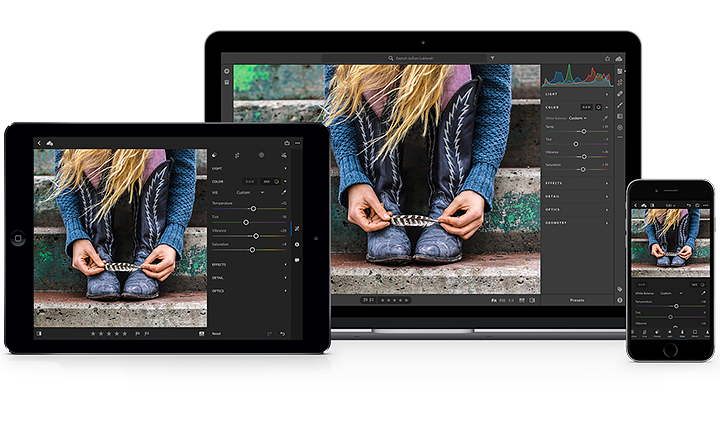
2) Looking at the New Features
These new versions of Lightroom have some important features worth mentioning. I’ll dive into the separate features of Lightroom Classic and Lightroom CC here:
2.1) Lightroom Classic CC
Let’s start with Lightroom Classic, since it’s the “main” update to the existing Lightroom versions. It has one big upgrade that Adobe is emphasizing more than any other: speed.
It’s no secret that Lightroom is a slow program. In a speed comparison between different generations of Lightroom, we found that the newest Lightroom CC took more time to render 1:1 previews of the same images than any other Lightroom version. That comparison went all the way back to Lightroom 2, which was released in 2008.
Adobe doesn’t offer any specifics, so it remains to be seen exactly how much of a speed boost the new version will have. Personally, though, my guess is that it will be significant — otherwise, it would be embarrassing for Adobe to hype this improvement more than any other (though they have advertised speed improvements in the past, usually inaccurately).
Once we’ve tested the speed, we’ll post it in a separate article. But you can see from the chart below that they have a long way to go. (This is based upon importing 823 photos, converting them to 1:1 previews, and then exporting 250 of them):
| Lightroom Version | Image Import | 1:1 Previews | Image Export |
|---|---|---|---|
| Images were exported in down-sampled resolution of 2048 pixels long | |||
| Lightroom 2.7 | 00:00:35 | 00:21:39 | 00:06:17 |
| Lightroom 3.6 | 00:00:21 | 00:27:03 | 00:06:47 |
| Lightroom 4.4 | 00:00:15 | 00:43:05 | 00:08:35 |
| Lightroom 5.7 | 00:00:17 | 00:41:39 | 00:08:15 |
| Lightroom 6.6.1 / CC 2015.6.1 | 00:00:20 | 00:47:32 | 00:06:16 |
What about other new features? The biggest one is an interesting new way to refine the local adjustments that you make. It’s called “range masking,” and the idea is that you can add a local adjustment, and then not apply it to areas of certain brightness or color levels.
So, if there’s a tree sticking up from the horizon, this makes it much easier to edit the sky behind it selectively. You can create a gradient to darken the sky, for example, and then only apply that gradient to areas that are above a certain luminance value. To me, this is a valuable new feature that I think many people won’t pay as much attention to initially (since Adobe is spending more energy focusing on advertising their speed improvements). Here’s the video that Adobe released about the new range masking feature:
2.2) Lightroom CC
Lightroom CC is a different beast altogether. When you open the program, you won’t see the typical Lightroom interface. It’s an entirely separate product, which probably would not replace Lightroom Classic for most photographers.
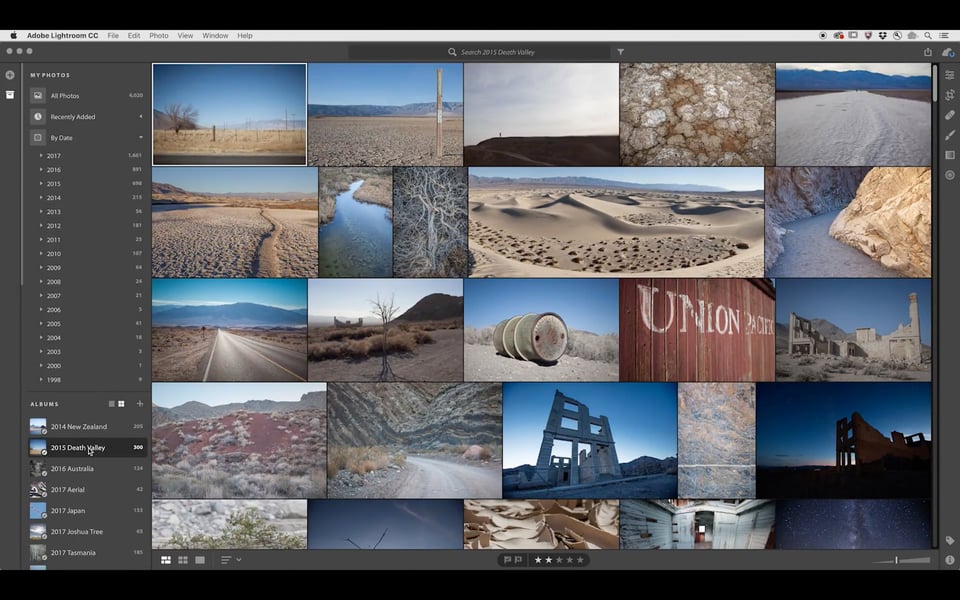
Why does it exist? Fair question. The goal here is to let you edit your photos on any device, from your phone to your desktop, and see the adjustments sync from device to device — since the edits are all stored in the cloud. This includes editing the full-resolution, original files, including RAW images.
“Wait!” you might say. “How can I possibly edit full-resolution RAW photos on my phone without draining storage?”
That’s the crux of this new product — it’s all cloud-based. You cannot edit a single photo in Lightroom CC that isn’t hosted on Adobe’s cloud. So, if you have an existing file structure on your desktop, it’s irrelevant here. You need to copy (or just move) your desktop-based files to Adobe’s server in order to edit a photo in Lightroom CC.
This isn’t just an advanced version of Lightroom Mobile. For all intents and purposes, it’s a brand new product, with much greater focus on multi-device editing than Lightroom ever had before.
It sounds good, especially when you consider that Lightroom CC is included in Adobe’s $10/month photography plan, along with Photoshop and Lightroom Classic. In theory, this could be the only copy of Lightroom that you ever use. After all, it has many of the same features and adjustments as Lightroom Classic, just with a different interface, and a separate place to store your files. (Indeed, Adobe is advertising it as a product that can work as your sole Lightroom version).
In practice, though, there are a couple issues. First, the version included in Adobe’s photography plan only comes with 20 gigabytes of storage. So, forget about hosting your entire image library in the cloud. Second, in order to access one terabyte of cloud data, you need to pay an additional $10 per month — and many of us have photo libraries larger than 1 terabyte, which raises the price even further. On top of that, there are obvious security and upload speed issues that come with cloud storage, so my assumption is that most people will not use Lightroom CC as their primary photo workflow, at least for now.
Lastly, one interesting thing about Lightroom CC is that it has the ability to filter your images by keyword — keywords that it selects via machine learning, rather than you writing manually. So, you can search for “cactus,” and it will return a set of photos that it thinks contain a cactus. Cool feature? Necessary for your business? Just plain creepy? You decide.
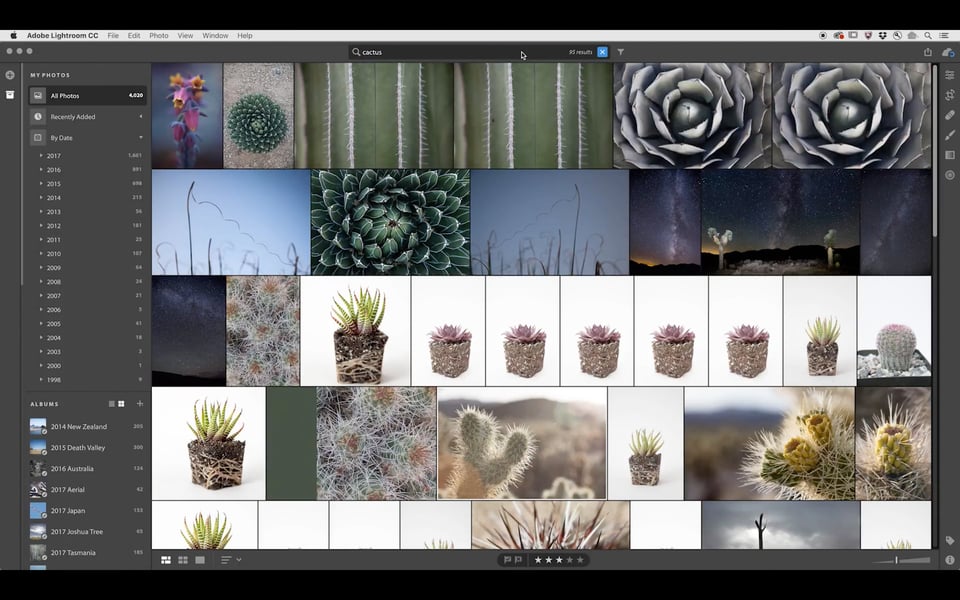
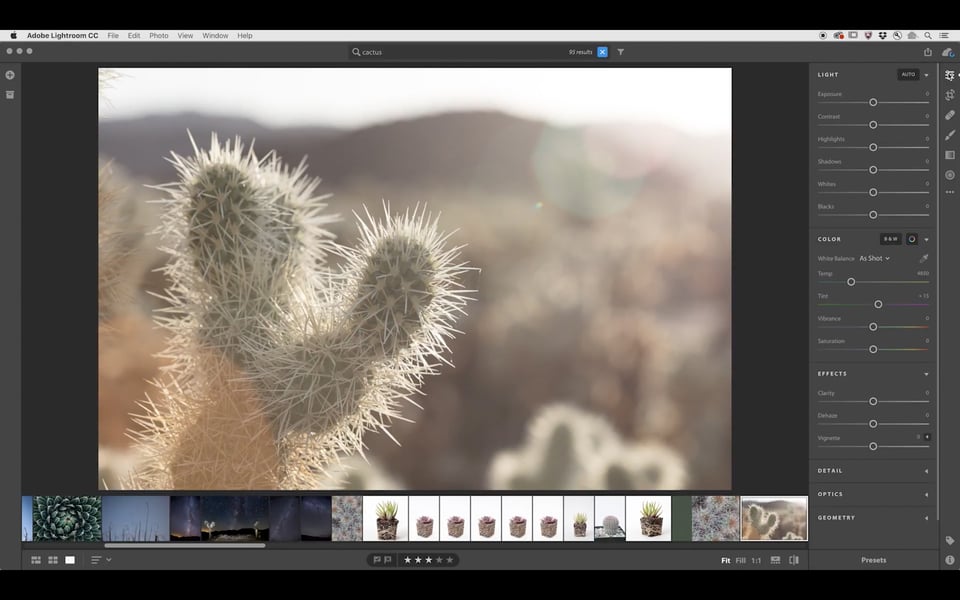
3) A Note on the Price
Ten dollars a month for both new versions of Lightroom, as well as Photoshop CC, is not a bad price if you rely on these products. Even if you pay the additional $10 per month to access 1TB of cloud storage, the price isn’t awful. Adobe has endured a lot of backlash from photographers because of their subscription plan, and, in my opinion, the low price is the only thing that’s staved off some of the harshest criticism. However, there’s one thing to remember about subscription pricing: Adobe can raise it whenever they want.
I’m not saying that they might do this. What I am saying is that this is something they’ve already done. Not to the photography plan — not yet — but, in the same release for these two new versions of Lightroom, Adobe also announced a series of price increases.
Specifically, they’re raising the prices for everyone who has a “Single App” plan (such as if you only own the standalone version of Adobe Premiere, or anything else), as well as the “All Apps” plan (if you have the entire suite) by 6 percent, beginning in March, or when you renew your contract. That’s not a huge increase yet (it mainly follows USD inflation), but I wouldn’t be so confident that future price increases will be so minor. In fact, at the same time they announced this development, Adobe also raised the price of the “Creative Cloud for Teams” plan from $70 per month to $80 per month — a 14 percent increase. That’s more than twice the rate of inflation since 2013, at least for the US dollar.
Right now, buying a standalone version of Photoshop CC costs $20 per month (which will rise to $21.20 per month beginning in March if they follow their stated “6 percent” increase). Yet, buying Photoshop CC bundled with Lightroom CC, Lightroom Classic, and 20GB of cloud storage costs $10 per month.
I hope that I’m wrong, but this structure doesn’t seem stable to me. Aside from rises due to inflation, which are understandable, I have a hard time imagining that this price will remain so low indefinitely (by which I really do mean forever). It might! We just don’t know.
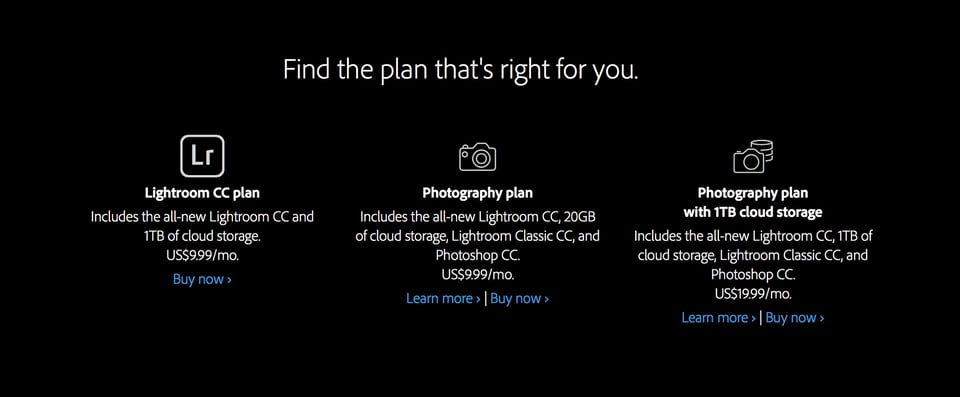
4) Future Lightroom 6 Updates?
After 2017, Adobe won’t release a single new update to Lightroom 6. No new camera support, lens profiles, bug fixes, or extra features.
Then again, it’s not like Lightroom 6 users have gotten any extra features so far. It’s already a dumbed-down release. Lightroom 6 doesn’t include Adobe’s dehaze tool. It doesn’t let you alter “whites” and “blacks” sliders with a local adjustment brush. Nor does it have the boundary warp feature for merging panoramas. (All of these have been in the CC version for more than a year.)
Still, the fact that Adobe has continued to release camera and lens updates for Lightroom 6 has been useful, and they’re now officially cutting that off. So, you can’t just stick with Lightroom 6 forever, unless you only plan to use cameras and lenses that Adobe already supports (or will with in the next few months). If a new mirrorless Nikon D851 comes to market three months from now and sends shockwaves through the camera world, you’ll never be able to open its NEF files in Lightroom 6 (although some third-party companies might build D851 NEF to DNG file converters that still allow RAW editing; we’ll have to see).
This just furthers a pattern that we’ve seen from Adobe for a while. Lightroom 6 was never meant to be a complete software package, despite its $150 price. Perhaps Adobe calculated that a slimmer Lightroom 6 would convince people to upgrade to the CC version, or maybe they simply didn’t want to invest in providing updates for people whose money they already had. Either way, the confirmation of Lightroom 6’s demise is not something that surprises me, but it’s still a huge frustration.
5) Support for D850 NEF Files
Do you have the new D850, and you can’t wait to start editing the NEF files in Lightroom? If you have the CC version, the good news is that you should be able to edit those files today.
If you’re still using Lightroom 6, support for the D850 will take about a week to arrive — October 26.
This delay is annoying, but it doesn’t bother me as much as other parts of Adobe’s press release. For one, I don’t have a D850! But even if I did, one week isn’t too long to wait. I don’t know if Adobe has nefarious reasons for delaying Lightroom 6 D850 support, or if they simply weren’t able to get the update out in time for today’s announcement. I’ll give them the benefit of the doubt here, if only because October 26 isn’t too far away.
But it does say something about Adobe’s priorities. Which version of Lightroom did Adobe prioritize for D850 support? One that no one owned until today. That’s not a way to keep existing Lightroom 6 owners happy, to say the least.
6) The Problem with Subscription Catalog Software
Lightroom is catalog-based software. That means that any edit you make, any keyword you assign, and any rating/flag you apply is only visible in Lightroom. You can export a finalized JPEG or TIFF file out into the world with all these edits embedded, but the adjustments themselves aren’t accessible outside of Lightroom.
For subscription software, that’s a worrying prospect. What happens if you buy Lightroom Classic CC, make a bunch of edits to your photos, and then cancel your subscription? Do you lose access to all your files? Is Adobe holding your photos hostage?
A lot of people don’t know the answers to these questions. Luckily, the reality is not quite so dark — but it’s not all perfect, either.
After you cancel a CC subscription, you have full access to all your edited files, as well as the organizational structure that you’ve already created. On top of that, you can export those photos just like normal, enabling you to edit them in other software programs.
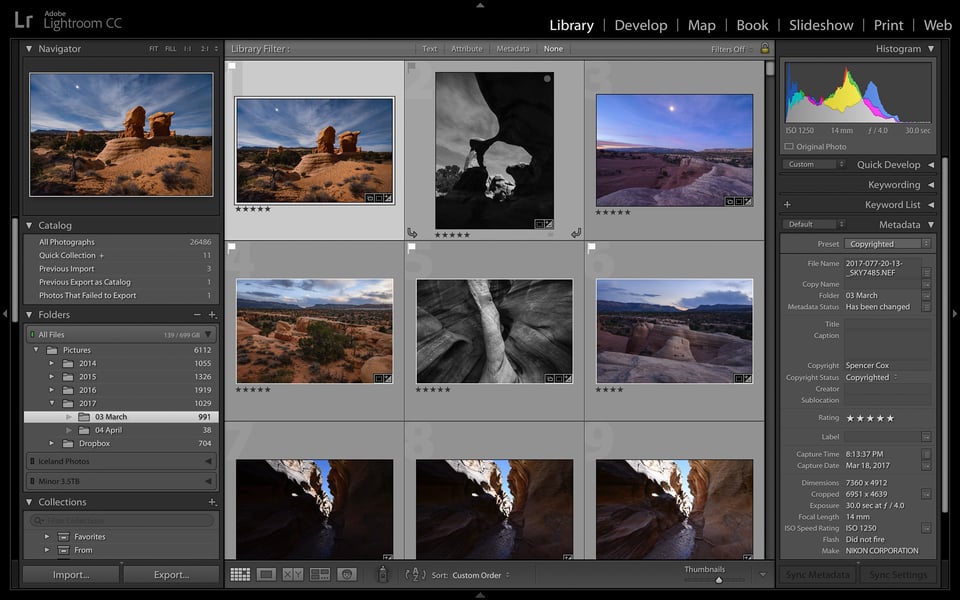
The biggest thing that you can’t do once you cancel your subscription is edit your old photos within Lightroom. Although that seems reasonable on the surface, it’s a more nuanced issue than you might think. Specifically, what happens if you look back at one of your favorite photos, but you realize that you over-sharpened it in Lightroom? If you’ve canceled your subscription, you only have three choices: accept the over-sharpneing, pay for Lightroom access again, or start editing the RAW photo from scratch in your new software.
I’m not sure what the solution is for Adobe in this regard. I think they’re already pretty fair about allowing you access to many of Lightroom’s features after you drop a subscription — but that doesn’t make things better for people who find themselves in this situation. As I see it, this is a flaw with catalog-based subscription software in general. By definition, you’ll be cut off from some part of your catalog if you ever stop paying the monthly fee.
7) Alternatives to Lightroom
If you don’t plan to buy into Adobe’s subscription model, what can you do? Are there any good alternatives to Lightroom on the market?
There definitely are some alternatives. The biggest names in cataloging software are Capture One, ACDSee Ultimate, and Corel AfterShot Pro.
If you don’t need a catalog, and you simply want a RAW photo editor, there are many more options. This is far from a complete list, but some of the top names are Affinity Photo, ON1 Photo RAW, Photo Ninja, DxO Optics Pro, and RawTherapee.
Should you switch? It’s a tough question. Personally, my plan going forward is to keep my copy of Lightroom 6 for editing old photos, and test out some alternative standalone products for post-processing any new images I take. Capture One seems the most promising for now, but I’m planning to test other cataloging software as well before switching. But I certainly won’t be buying the subscription version of Lightroom — I can say that for sure.
If you are planning to switch, I’d recommend doing so sooner rather than later. The simple reason is that you should get ahead of the curve. The more time you wait, the more photos you’ll have in Lightroom’s ecosystem, and the harder it will be to switch. Personally, I don’t want to become even more reliant on Lightroom in the next two or three years, because the transition is already going to be tricky enough.
8) Where to Purchase
If you’re not already a Creative Cloud subscriber, you can purchase a subscription at the link below (not an affiliate link). If you do find the new Lightroom CC option interesting, and you plan to use it for more than just a handful of photos, you’ll probably want the $20/month 1TB storage photo plan rather than the $10/month version with 20GB. Or, you could buy Lightroom CC standalone — without Photoshop or Lightroom Classic — for $10/month:
9) Conclusion
Although I’ve pointed out a lot of negatives about this new Lightroom release, I will say one good thing: For existing Lightroom CC users, the update to Lightroom Classic seems like it will be a useful one. The biggest issue with Lightroom has been its lack of speed, as we tested before. If Adobe genuinely has improved the performance of this new software — specifically when exporting batches of photos, rendering 1:1 previews, and applying multiple local adjustments — a lot of photographers will be happy.
But there’s another crowd of people who have avoided Adobe’s CC subscription model so far on the promise that future standalone Lightroom versions would exist, and this development is a bit of a slap in the face for them. Personally, I’m not opposed to buying subscription software for certain things, but I draw the line with a product that harms my ability to re-edit existing work if I choose to unsubscribe.
For that reason, at least for me, this announcement didn’t simply fail to convince me to buy Lightroom CC or Lightroom Classic. Instead, it tipped my hand toward finally switching over to a competing product.
Perhaps this was surely mentioned in the myriad of commentary above, but at some point Lr 6 will cease to run on any relevant computer.
You’ll need to maintain an old computer for it or accept newer software than can read Lr 6 edits.
The identical scenario exists even for “free/non-subscription” software such as Apple’s Photos app. Comes free with each version of macOS, but if you switch to a PC that edit history is gone.
Or maybe you own Capture One, ON1, or Luminar or, or, or … without a subscription. Same thing. In the end, the only thing it means is that you’re free to not upgrade. For a while.
********
In practical terms none of this matters. Rarely would anyone need to re-edit a project. I can see wanting to re-edit personal stuff as newer solutions produce better results from subpar originals, maybe. But anything you’ve turned in for a client has long been forgotten by them, and you.
It’s about current workflows and “recent edits, recent re-visits” and for that, anything works, subscription or not, yeah?
Now that it has been a couple months since writing this article, what have you switched to and what are your thoughts? My personal conundrum is that I am currently using lightroom 5, but am tired of exporting TIFFs to a third party for Pano/HDR work. I don’t want to do the subscription plan either, and am currently looking at my options. I’m half way tempted to just upgrade to lightroom 6 stand alone and tough it out for a couple more years (I don’t plan on upgrading my camera beyond a D850 for several years). You have some of the most well thought out and rational writing/reviews that I have read so I value your thoughts.
Thank you, Brian, and I’m sorry I got to this comment so late. Watch for our many upcoming “Lightroom vs” articles in the next couple months!
In short, I haven’t yet made a decision, but I’m testing all the options on the market. At this point, Lightroom 6 really isn’t a bad possibility if you want to use it for a few more years. That’s what I currently use, but I’m on my way out.
At the moment, Alien Skin Exposure doesn’t pass the test for a complete Lightroom replacement (photographylife.com/light…n-exposure). I’ve been testing Skylum Luminar, which doesn’t yet have organization or management tools (apparently coming this year), but I really like its range of post-processing options. Capture One and ON1 are the two I’m most hopeful for, but there are at least six or seven more that I need to test first.
As for your HDR/panorama conundrum, I’m in the same boat. At this point, nothing has Lightroom’s capabilities on that front (especially with DNGs – that’s awesome), so we’ll just have to wait it out. But as more and more people jump ship, my hope is that some software companies will add it as an option within the next year or two.
Well said!
Clear and painful explanation how some company can turn their back!
“But there’s another crowd of people who have avoided Adobe’s CC subscription model so far on the promise that future standalone Lightroom versions would exist, and this development is a bit of a slap in the face for them”.
I installed Lightroom Classic CC (LCCC) tonight thinking it was a natural update to Lightroom 6.6. That is the impression I got from Adobe Creative Cloud (ACC). After an hour of installing 1) ACC and 2) LCCC, the latter appeared as a Trial version. And the button took me to the subscription site.
Well, at least it only to about a minute to un-install. No way I am going down that path. Fortunately I have only been using Lightoom for my wife’s compact cameras lately, I’ve long switch over to Capture One and DXO for my DSLR and Mirrorless cameras. And that was a good thing in hindsight. I totally recommend either or both these products, though C1’s integration with Media Pro still needs work.
Two other opotions you have not mentioned are On1 Raw and Topaz Studio. I got the licences cheaply, but have not used them much. To replace Lightroom and PS Elements for my wife, I think I will go Corel. She needs something relatively simple.
So it is farewell Adobe from me this time round. (MMM. I think I will keep PS CS for ocassional edits as long as it works.)
Thank you Spencer,
Adobe is not interested in the people that use their SW, they are interested in the shareholders who own their stock. So it goes with capitalism in the USA.
I started using PS with version 6. I purchased every upgrade up to CS6. I have used LR from since their Beta Version and currently own to copies of LR V6 for two computers and a notebook.
I hope these will be the last versions i ever have to buy from Adobe. I will have a standby computer to run CS6 if need be. I really like the ability to edit photos using illumination masking. LR is on its way out of my workflow.
I have maintained a full copy of Capture One since Capture One 4 Pro. I bought it at that time because I wanted to be able to edit RAW photos in an editor that would allow me to export RAWs in color spaces made by Joseph Holmes (DCam3) . I still use that color space from time to time. I now have Capture One V10. The initial hit is $300, but the upgrades have stayed at ~$99.00. Updates are free for the whole version and you only buy the upgrades. I have never felt like they have rushed a product out just to be able to pay the rent.
Capture One is truly a professional RAW convertor, its interface is very configurable, similar to PS. I have never had a problem with camera profiles. Virtual copies are called Variants, the Enter Key is not used to commit changes, such as cropping, so I would recommend a tutorial. It has Sessions and Catalogs, Key Words, but Presets and Styles, which can be stacked. Built in tethering, not sure how far back back camera compatibility goes, but I used an older version with a Canon 5D. Layers are called adjustments, with masking tools which are similar to LR, although may be a little more sophisticated.
C1 does not have a Book Module and although it will do a slide show, it does not as far as I know create a slide show like LR.
Capture One is intimately connected to their SW because it supports the cameras and sensors that they manufacture, one such: IQ3 100MP runs about $40 grand. Capture One also has a subscription model, no cloud service, and who knows, they may go the way of Adobe at some point in time, but for now they are going to be my RAW convertor until they aren’t.
There are many alternatives to Adobe I used Breeze Browser many many years ago with a Canon D60 6MP and it did a great job for my skill level at the time. Speaking about my old D60, I just processed a Great Smokey Mountain sunset taken back in 2004, with Capture One, amazing what it pulled out of the shadows.
Thanks for the review and best of luck with your new software??
Michael Spear
mmm on Lightroom 6, not buying new cameras so not bothered about camera profiles, but speed always welcome of course…. upgrade to Classic (and subscription), wait for the next upgrade, or stick to LR6?
Re-reading all the comments above convinced me it was indeed time to jump ship.
I will therefore not even upgrade to the upcoming version of Lightroom and have acquired the Élite version of DXO OpticsPro for 149€ instead of 199.
I got into photography a little more than a year ago with a D3300 (18-55 kit lens) for the birth of my little one and Lightroom 4 purchased several years earlier that was almost never used. I still use Lightroom 4 for my editing, though I have to convert my NEFs to DNG to edit in lightroom. However over the last few months I have been wondering about jumping ship from Adobe because of the subscription model that as a hobbyist I can’t afford. A friend of mine has been trying to get me to convert to Corel’s graphics and designsoftware for a few years now. Does any one have a comparison of Adobe’s Photoshop and Lightroom again Corel’s Paintshop Pro and AfterShot Pro?
Photography Life Team, it would be amazing if you all published articles on editing software other than Adobe! Have any of you used any of Corel’s software for photography?
Just think about such a test: All photographers have different needs and skills. Something is for one a must, for the other already overkill.
And think as well: Why did Corel never play a bigger role? They are around for, say, more than two decades, maybe three. And they never made it to a relevant company for graphic or photography? What remains in my perception of Corel is “buggy software if it’s not for pros and if it’s for pros, mostly more expensive though not better tahn Adobe.
There are demo versions to find out if you could be happy with Corel, but if I were you, I’d look into Affintiy Photo which currently offers one of the best values. But maybe your friend can do a demonstration for you?
I currently plan to try out the demos and see, my friend mostly does vector artwork so that is the only demonstration i have seen of corel products however I did like what i saw for that as I do some vector based work as well.
Hi Spencer. Thanks for the article – very helpful. I’ll be updating my desktop to Classic, and not CC, because I import most of my images via SD cards and store externally on HDDs. However, I’m shooting an increasing number of DNGs with my phone and I’m not certain whether it makes sense to update my phone app from LR Mobile to LR CC, for two main reasons.
First, in order to use LR CC on my phone, I would need constant internet access, which I don’t always have when I’m in the field. That wouldn’t stop me from shooting DNGs and syncing them when I get back to where I have internet coverage, but it would stop me from editing while in the field. Correct? That means no editing at night when I normally have time.
Second, if I was in a place that only had cellular coverage but no wifi, I’d churn through many GBs of expensive cellular data and exceed my data plan in no time. It doesn’t matter whether I’m on a hiking trip or just walking around the city, it’s not unusual for me to shoot 10-25GB of DNGs at a time on my phone. Uploading 25GBs of data to the cloud would be crazy expensive. So too would the additional data to edit, export to JPEGs and download back to my phone in order to post to social media. Is there any way to shoot and edit offline before returning to wifi coverage and syncing with the cloud??? That’s how the Mobile app currently works.
I’d appreciate your comments.
Thanks, Dan
The problem is: Adobe’s shareholders have made incredible profits last 3 years and they have no intention to let it go. They will do anything to at least keep the profit levels the same and ideally improve it.
So Adobe does not and will not listen to what users need at all.