Back in April, Adobe introduced the sixth version of Adobe Photoshop Lightroom, which came with a number of new features. Since then, Adobe updated the software once with a relatively large release in mid-June, which was the first sub-version release for both CC (2015.1) and standalone (6.1). I have been using Lightroom 6 rather heavily for my work and I have found a few bugs and performance issues, which I would like to share with our readers. If you have identified other bugs or performance problems, please let us know in the comments section below!
Performance Issues Related to GPU Acceleration
From what I have seen so far, GPU acceleration is generally nice to keep turned on, but only if you have a fast enough graphics card on your computer and you have the latest drivers installed. Looks like Adobe is still working on optimizing GPU support in Lightroom, because it is a hit or miss situation on different platforms and computers – for some it works wonders, and for others, it makes everything seem very sluggish. With slower and older-generation GPUs, I have seen Lightroom’s performance degrade significantly compared to Lightroom 5. If you find Lightroom 6 to be sluggish in your environment, try unchecking the “Use Graphics Processor” option under the “Performance” tab in Lightroom, as shown below:
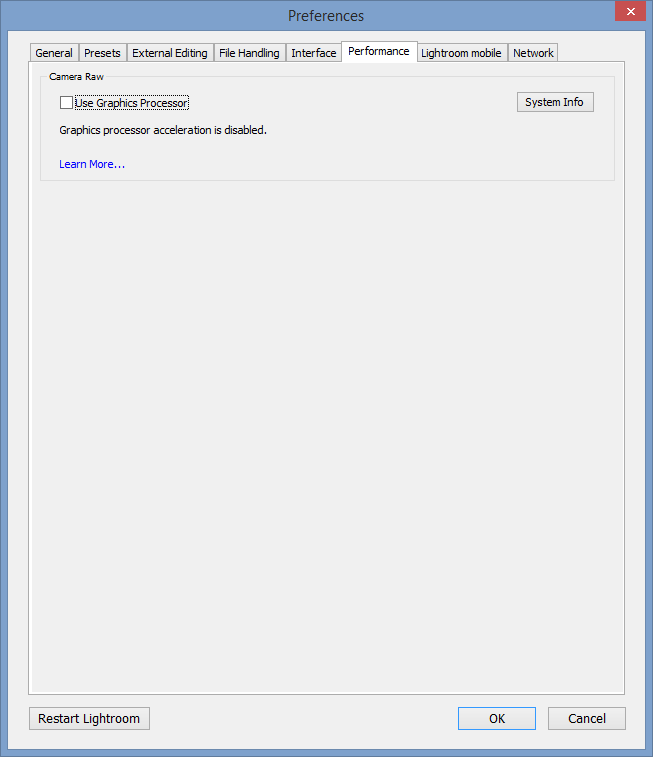
This should help with stability and performance issues. If you don’t see much improvement after playing with this setting, your computer might be a bit too weak to run Lightroom. How fast should it be? Since Lightroom keeps getting bigger and bigger in features, I find it to be very demanding on computer hardware. It runs fine on my most recent build with Intel Core i7-4770K CPU, 32 GB of RAM, SSD hard drives and NVIDIA GTX 970 video card, but it struggles to run on my other 4 year old machine. Lightroom is pretty bloated software overall – except for the earlier versions, I have never seen it run blazingly fast on any computer.
EXIF Data Bug
Some of our team members at PL have been complaining about images getting improperly tagged when they are uploaded to the site. Camera model is either missing, or shows up as “CORPORATION”. After spending hours looking into this problem and debugging a lot of code, I found out that the server software had nothing to do with it – turns out that Lightroom 6 is improperly generating EXIF data in images when they are exported. So if you have a website and EXIF data is showing incorrectly for uploaded images, don’t blame your website – it is Lightroom’s fault.
Here is what the upload screen looks like at PL:
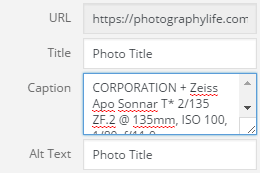
Instead of the camera model, the caption shows “CORPORATION”. If you are wondering why this is happening, Adobe misplaced camera manufacturer for make when generating EXIF data. In this case, the word “CORPORATION” is from the “NIKON CORPORATION” EXIF tag.
This is not a big deal for most people out there, but it is annoying as heck for any website owner that displays EXIF data in images.
Export Image Lag
In prior versions of Lightroom, I used to be able to export an image, then immediately move to another image and export it. I could repeat the process several times, while Lightroom was doing the exporting in the background. With Lightroom 6, I often encounter pretty severe slowdowns during the export process. I am not sure what has changed, but exporting images sometimes eats up a lot of CPU / GPU and Lightroom gets into a crawl. My mouse cursor will slow down and get jittery and clicking on other images won’t do anything. I have to wait this period out, which sometimes lasts for 5+ seconds. The most recent update of Lightroom seems like has helped a little bit in improving the lag, but the issue is not completely addressed. For those who like selecting images and exporting them in batches, Lightroom 6 might be a bit disappointing to use compared to prior versions.
Post-Processing – After Export Scripts Turn Off Secondary Display
I often run a batch file to remove unnecessary EXIF and other junk like thumbnails from images, as explained in “this” article. I run the batch file under the “Post-Processing” screen in the Export window, as shown below:
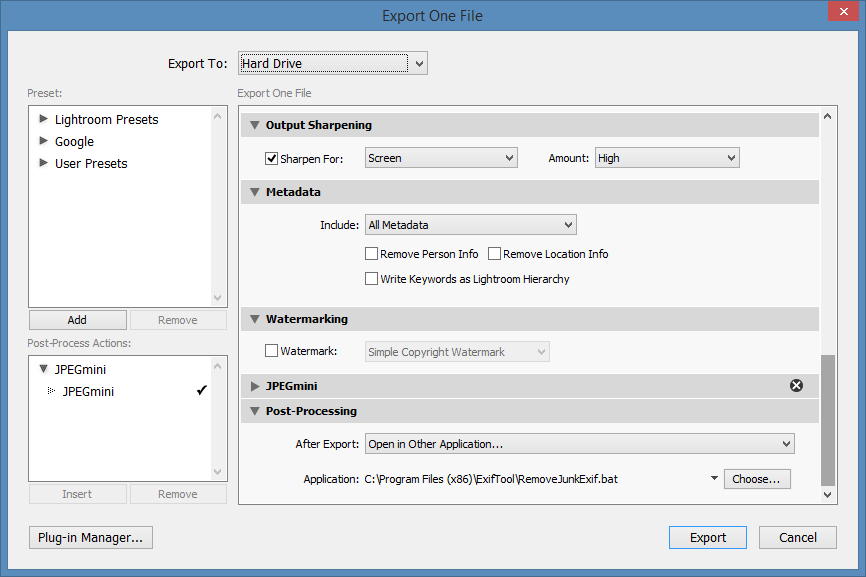
After an image is exported and the batch process is triggered to remove junk from images, Lightroom often turns off the secondary window in my dual-screen setup. After the export process is fully complete, I often have to press the F11 button to bring back the secondary window, which is rather annoying. This bug has been there since Lightroom 5 and it still has not been fixed.
Random Crashes
Lola had a couple of random crashes with LR 6 when she was editing a wedding with around 2 thousand images. She could not tie crashes to a specific action within Lightroom and said that it crashed after using Lightroom for over an hour while applying adjustments, spot removal, presets and other actions. She has more weddings to edit and I have asked her to let me know as soon as she encounters an error next time, so that I can see what might be the reason. I personally have not encountered serious crashes yet, so I wonder if it is specific to her environment or not.
Overall, except for the above issues, I am fairly pleased with Lightroom 6 so far. If Adobe can address the above issues, it would be even better. I think the big one that still needs to be tackled is GPU Acceleration – it seems to be the cause of most frustrations with the software so far. Lightroom 6 seems to run faster on my Surface Pro 3 as well, which is great news for me, since I travel quite a bit and depend on the Surface Pro 3 heavily.
Please report your issues / bug reports in detail in the comments section below and I will forward them to Adobe’s development team. Thank you!
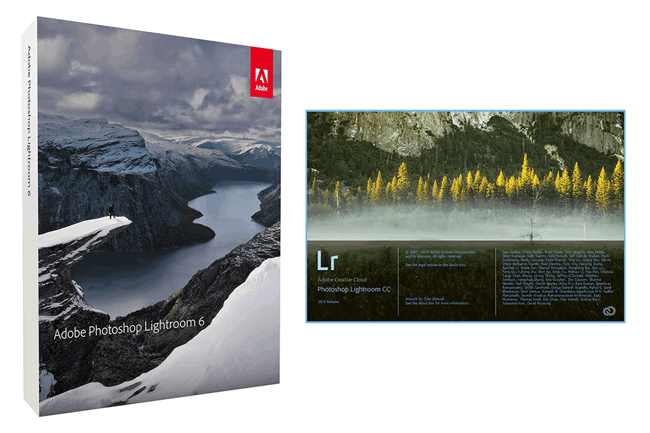
I use a Microsoft Surface Pro 4 with 16 g and lasted Windows 64 version. Lightroom stand alone 6 started to eat up all available memory and locking up windows. It does not have enough resources to boot. I have had to reload twice in the last two months. Does anyone know a workaround to prevent this from happening? I only use the surface for editing in Lightroom so nothing else pulling much on resources.
I upgraded from LR 5.7 to 6. On startup it crashes and I get the “Lightroom quit unexpectedly.” box.
Or the “An error occurred when attempting to change modules.” box.
Either one of these error messages appear unexpectedly. Sometimes LR6 fires up just fine.
My Lightroom 5.7 continues to fire up w/o any problems. I just wasted $75. Thank you Adobe.
I have noticed that in the publish section (specifically SmugMug plug in), that the grid view often times will be missing the headings (i.e. PUBLISHED PHOTOS, NEW PHOTOS TO PUBLISH, etc.). It seems that going to a folders grid view, and returning to the published folder will solve the problem, I believe.
I am running Lightroom CC on a windows platform.
when using the latest version of lightroom (details below) the select source screen pops up over the develop module all by itself. I need to cancel it to return to the dev module. This is annoying and never happened with my stand alone version 5.5 How do I fix this?
Lightroom version: CC 2015.10.1 [ 1117303 ]
License: Creative Cloud
Operating system: Windows 10
Version: 10.0
Application architecture: x64
System architecture: x64
Logical processor count: 4
Processor speed: 2.3 GHz
Built-in memory: 8106.7 MB
Real memory available to Lightroom: 8106.7 MB
Real memory used by Lightroom: 1310.4 MB (16.1%)
Virtual memory used by Lightroom: 1445.3 MB
GDI objects count: 608
USER objects count: 1921
Process handles count: 1207
Memory cache size: 554.9MB / 1770.6MB (31.3%)
Maximum thread count used by Camera Raw: 4
Camera Raw SIMD optimization: SSE2,AVX,AVX2
Camera Raw virtual memory: 609MB / 4053MB (15%)
System DPI setting: 120 DPI
Desktop composition enabled: Yes
Displays: 1) 1920×1080
Input types: Multitouch: Yes, Integrated touch: Yes, Integrated pen: No, External touch: No, External pen: No, Keyboard: No
Graphics Processor Info:
Intel(R) HD Graphics 4400
ulti_bind GL_ARB_indirect_parameters
I have recently updated to Lightroom 6.1 as version 5 did not support a Canon EOS 800D and have the following problem:
If is am in ‘Develop’ processing shorts and then go into ‘Library’, open up a different folder highlight a shot and try and open up ‘Develop’, Lightroom just crashes every time.
If, after changing folders and in ‘Library’ I close the programme and then open it up straight away, if I then open highlight a shot and open up ‘Develop’ it opens and I can start processing it.
This is the same for files from a Canon EOS 5D3 and a 600D and it is the same whether I use CR2 files or convert them to DNG.
Check that Adobe Flash app is up to date, as Lightroom does make use of it, and can become unstable if aynthing is outdated.
I’ve been having issues for a little while now, but I think it may have something to do with a Windows upgrade (but I’m not sure). I tried uninstalling the latest upgrade and a clean boot, but the problem keeps returning. It only seems to happen when I use the adjustment brushes in Lightroom. In the middle of an adjustment, my screen turns blue and it reads : unexpected_kernel_mode_trap.
I have found that the Zoom short cut keys dont work properly Ctrl + and -. Ok in Photoshop. But what does work if you hild Ctrl and then use the mouse wheel.
Any Ideas?
My lightroom won’t let me export, my beachball (mac) just swirls for hours. any ideas?
Hi Nasim,
Thank you for your article and recommendation of deselection of GPU Acceleration option.
With the latest upgrade to Lightroom version: CC 2015.8 [ 1099473 ], my iMac started to shut down every few minutes while using Lightroom. By deselecting GPU Acceleration the issue was resolved.
Thank you again.
Best regards,
Val