We had quite a few of our readers engage in our last “How Was This Picture Made #9” article for the image of the Sokullu Mehmet Pasa Mosque that I posted from my trip to Istanbul, Turkey. While some of the readers did a great job at giving a description of my shooting environment and even correctly guessed the location, the camera and the lens I used for the shot, none of the readers correctly identified the specific challenges I faced when photographing the scene. And to be honest, it would have been nearly impossible to identify those challenges by just looking at the photo, since it is the final, processed version. Let’s go through all the steps that will reveal everything I did to capture and process this image.
Right off the bat, you can see from the EXIF data above that I used the Fuji X-Pro2 camera to capture the image. The focal length is shown as 14.5mm, because I used the Fuji 10-24mm f/4 lens. An awesome combination to capture wide-angle scenes like this. I shot from the roof of the Sultan’s Palace hotel (by the way, if you stay at this hotel, you will be allowed to shoot from the rooftop) and since the mosque is right next to the hotel, the use of a wide-angle lens was necessary. Prior to photographing the scene, I scouted the rooftop a day earlier to see exactly where I would need to stand in order to get the best perspective. Although the rooftop is quite large in size, not every spot offers the same great view. For example, if you stand at the very south end of the rooftop, the center component of the mosque gets completely blocked, as shown in the close-up version below:

Because of this, I had to move around to determine the best location for the ideal composition, which happened to be towards the northern side of the rooftop. So kudos to everyone who correctly guessed the exact location and the equipment I used to capture this image! Although I did capture a few panoramas of the exact same scene with the Fuji 35mm f/2 lens, I decided against the panorama technique for one main reason – light was changing way too fast and the clouds were also moving too quickly that morning.
Yes, I captured the image at sunrise. Actually, let me rephrase that: I captured a series of images in order to make this single blended image. I woke up very early that day. My idea was to capture the mosque with its night lights first, then wait for the sunrise and if I see color, capture another image in order to then blend both images in post-processing. Around 45 minutes before sunrise, I set my camera up on my travel tripod (it was a bit challenging to do this, since the legs of the tripod were touching the glass fence that was a bit elevated), then captured the below image:

As you can see, it was a bit too early for the sunrise. However, I was specifically aiming for the night lights shining on the mosque, so it worked out great. Next, it was time to wait for the sunrise. I patiently watched the sky for the next 40+ minutes…I got nothing! The clouds were blocking the horizon and there were no colors to be seen before or at sunrise. Then in about 5 minutes after sunrise, my patience finally paid off. One of the clouds opened up and let some of that red light through:

It was not a lot of color, but enough to make my day, since I knew I could boost those colors up a bit in post.
Now that I had both images captured, it was time to put them through both Lightroom and Photoshop. I came to my room and immediately started editing the image with my Surface Pro. First, I made some basic tweaks to both images – white balance and exposure adjustments, -100 highlights, +75 shadows and a bit of whites and blacks. I changed the camera profile to Camera PROVIA/STANDARD, which is what I typically work with when editing images from Fuji cameras. The next step was to take both images into Photoshop, since Lightroom cannot be used to blend multiple images together. I right-clicked on both images and picked “Open as Layers in Photoshop”.
With both images opened as layers, I first made sure that they are perfectly aligned, in case I accidentally moved my tripod. And indeed – it turned out that my tripod did move just a bit from shot to shot. I selected both layers, then aligned them using “Edit->Auto-Align Layers”. It took a second and Photoshop was able to quickly align both layers perfectly. Next, I cropped the image, so that I don’t have any empty space on the sides after alignment.
From here, the biggest challenge was to create a mask that could blend the two images properly together. Although one could use masking techniques to isolate the clouds from the foreground, the biggest problem when combining images like this is to have a good balance of light from both shots. If one just copy-pastes the sky, the rest of the scene will never match the brighter sky, making the image appear very fake. Instead, the best method is to combine exposures using Luminosity Masks in Photoshop, which can yield much more natural-looking results. I started out with a simple Luminosity Mask by visiting the “Channels” tab right next to “Layers” in Photoshop, then CTRL-clicking the RGB Channel. I saved the selection as an Alpha Channel, then added a layer mask on top of the top layer, which was my colorful sky layer. The mask had to be adjusted to make a better selection, so I proceeded to the Mask Properties and clicked “Color Range” to manually mask out the sky:
Although Photoshop did a decent job at creating a workable mask, since the yellow light on the building was so bright, it was also heavily selected, so I had to manually brush out the mask for the lights to come through. This was the messy part of the whole job and it took me a while to create a proper mask. After everything was done, here is the mask I ended up with:

That’s a pretty messy mask, but it worked out OK :) As you can see, I concentrated quite heavily on the mosque and its minaret in order to bring back those artificial colors. Here is what the blend looked like after the mask was applied:

From here, I created another layer to remove unwanted objects using the Spot Healing and Clone Stamp tools. Although construction was taking place in the distance, I did not want those large cranes to be part of my image, so I removed them all. Next, I cleaned up the area to the left bottom of the frame, since it was a bit distracting. The next challenge was the large piece of roof that was there on the bottom right side of the screen. Although I initially kept it in the image, I decided to put a bit more time in post to clean it up as well. I really did not want to crop the image any more, as it would cut into the bottom part of the mosque. Photoshop did a pretty decent job here, but the structure on the bottom right corner was not something I was able to create out of nothing. So I ended up darkening it a bit to conceal my terrible cloning work :) Here is the end result of all that effort:

Now that things were cleaned up, I wanted to boost the contrast and the colors in the image. I fired up Google’s Nik Color Efect and Viveza and applied some global adjustments:

The image was done, but there was one last thing I wanted to do while at it, which is to clean up some of the bird poop and the two pipes that are sticking out like a sore thumb. I cleaned those up, then applied some sharpening and I was done! Here is the before and after, showing where I started before sunrise and the final blend with all the adjustments:


Hope you’ve enjoyed this article and the tutorial! If you have any questions, please feel free to ask in the comments section below.

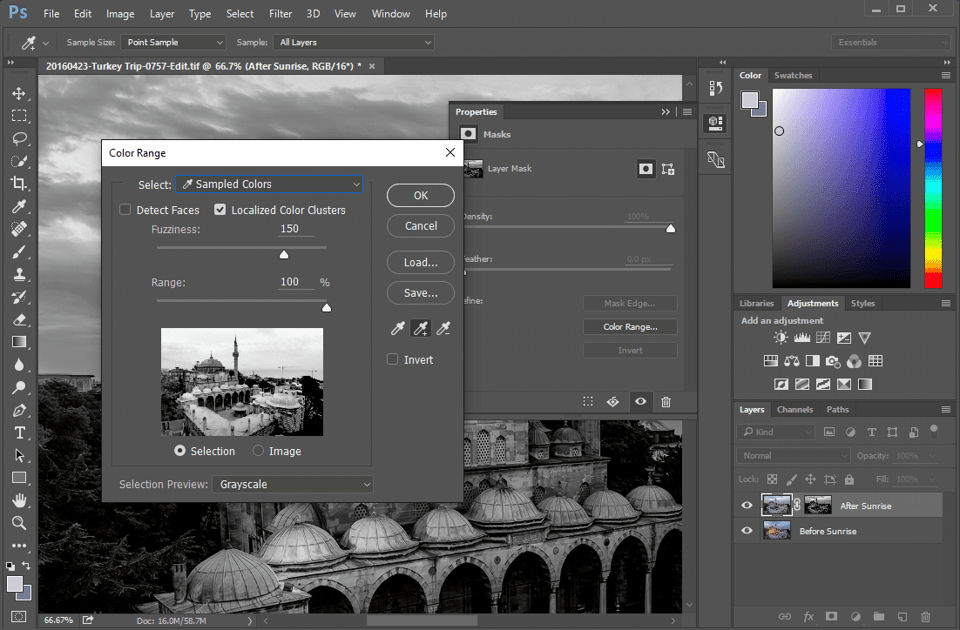
Nasim, apart from the distracting construction and the rooftop, if the night lights were still on while you took the second shot at dawn, would you have gotten the same result as blending the two, I am really curious….
Nasim, congratulations on a beautiful image and great PP work to ‘illuminate’ the latent beauty of the structure and lighting.
I hope you won’t think me rude if I make an observation based on the original image?
The two cranes, when seen in the original context, seem to have informed (slightly) your composition; I would imagine that subliminally your ‘photo-brain’ has balanced the image based on their inclusion and that after removing them (which I myself would have done also) it leaves a rather large ‘hole’ on the upper-right quadrant of the resultant image.
Of course if you were to be using this area to drop in a logo or text, then iy is 100% successful, but I can’t help feeling that the crop needs to come in to the right a little more, just to even things out a little.
This is a nit-pick of course and I mean to take nothing away from your efforts, both in the seeing, taking and processing of the beautiful vista.
Andrew
Hi Nasim,
Thanks for sharing your skills and experience with this behind the scene picture. I liked your workflow about Luminosity Mask. But I have found it a bit cumbersome.
I downloaded your two raw pictures (before and after sunrise) and opened them as layers in photoshop. By using a single mask to combine the red cloud sky with light lit ground, I have a smart object close to your final rendering. Then, I applied skylight filter from the now-free-version of color effect pro 4 in Nik Collection. I obtained the image attached here:
What do you think about the result? Thanks for your opinion.
This article is interesting. I’m a beginner at digital photography but a software engineer by trade. I didn’t realize how much post editing is/can be used. Great site too.
A great insight Nasim thanks.
Was wondering what your favourite, go-to filters are in Color Efex?
Alyn,
Mine is skylight filter and tonal contrast. Sometimes gradient filter.
Nasim, I might of retained the chimneys and roof detail in the bottom left, but I can see how “cleaning them up” helps balance the void left by removing the roof bottom right.
To all the other dissenters I think getting rid of the cranes, editing in general, is very often a must… this is a photograph and is quite literally ‘painting with light’ and shouldn’t be seen as a record of the view. Many of the greatest photographs throughout the history of photography have artistry added to the process of reaching the final image. Photographs are more impressionist than people think; once that is understood and absorbed into either the creative process and / or the viewing pleasure the artistry can be appreciated much more.
Wonderful example of the technique, with the patience and the forethought t plan and execute the shot you wanted.
Your photos from Istanbul, like those from Jordan, only make we want to go there again and again. Once is not enough. They are photo heaven!
It’s a beautiful picture. Good job!
For those of us who are not purists ( and I hold nothing against purists – some people like chocolate, some like vanilla, some like both), I for one would MUCH appreciate a tutorial on luminosity masking blending techniques, which you touched upon in your writeup. How about it?
Hey Anthony,
I agree, a tutorial would be great.
In the meantime, check out people like Jimmy McIntyre on shutterevolve (Hope I am allowed to mention other sources here, apologies if not Nasim) he has a toolbar for photoshop that generates the masks for you, you then pick which ones suit what you need and start painting.
Or you can look up Elia Locardi himself. Along with FStoppers he has some tutorials where he takes you through his entire workflow from image capture to post production. If you haven’t already seen it, Nasim has done a review of the first tutorial here photographylife.com/revie…y-tutorial
I’ve only recently discovered luminosity masking and time blending myself so it’s all a learning curve at the moment. This article was perfectly timed for me :) I’m also trying to learn for free rather than drop the $300 on the tutorials, but all the reviews I have read say they are well worth the money spent so we will see.
I’m not talking about processing – I agree with everything you are saying. I am talking about actual manipulation. Combining multiple images taken at different times, removing “major” features (cranes, walls, buildings, etc.), etc. moves beyond processing. And I do not have a problem with manipulation either, it just goes to how you characterize an image and what that really means in terms of production, tools, talent sets, and yes, processing as well. Is it a photograph, image, graphic image, or picture? Is it reality? Fiction or fact?
Again, a beautiful piece, but I don’t think it can be characterized as a photograph in the strictest sense. Maybe a better way to put it is “not merely a photograph”. A philosophical discussion sure to continue as we push the boundaries.
Bruce, you make some interesting points.
And I can actually agree with you that this could in theory be classed as “not merely a photograph”, this could be classed as art created through photography.
But as you say, we are pushing the boundaries and with the capabilities of post processing we have today, why not take your photographs into the artistic realms of photoshop and experiment. It certainly gives images that wow factor.
Don’t get my wrong, I love to take “photographs” just as much, this is just another way of expressing ones self through photography.
Bruce,
All RAW images have to be “processed” or developed, just like film had to be. Have you ever seen the amount of processing Ansel Adams did to his images? Processing the image is part of photography. And it is necessary skill to learn. If you don’t do you own processing, and simply allow the camera to make Jpegs for you, you’re simply allowing the manufacturer to decide how they are processed, as each manufacturer establishes and installs their own algorithms for processing the images. Even when you see the image on the back screen of your camera, it is a processed image. You may be able to select general types/styles of processing in camera, depending on what kind you use, but there is no getting around developing images. And it’s fun too! Think of it like it was music. The writing of a piece of music is the taking of the image. The playing of it on an instrument is the processing.
Best,
Duffy