If you convert RAW files to DNG as a part of your workflow in Lightroom, you probably get frustrated with the fact that Windows does not display DNG image thumbnails or let you view files in Windows Photo Viewer. Windows by default does now know how to read DNG files and the only operating system today that has some support from Adobe, is Windows Vista. Adobe officially released a 32-bit DNG codec for Windows Vista, but it does not work with the 64-bit version of Windows Vista, Windows XP or Windows 7, making it pretty worthless. Gladly, there are a couple of workarounds to get all Windows operating systems to display DNG thumbnails and open them in Windows Photo Viewer and I will show you how to do that in this quick article.
DNG support in Windows XP
Interestingly, Windows XP (32-bit) comes with full DNG support, but it needs to be activated from the Windows registry. If you are running Windows XP, here is what you need to do:
- Download this registry file and save it on your desktop
- Double-click the file, which will ask you to confirm if you want to add entries to your registry. Click “Yes”, which then will modify the registry as needed.
- Reboot the computer.
- Go to a folder with DNG files and switch to thumbnail view. Verify that you can see the thumbnails, as you can see with JPEG files.
- Delete the downloaded registry file from your desktop.
DNG support in Windows Vista and Windows 7
If you are running the 32-bit version of Windows Vista, you can certainly try the 32-bit version of Adobe DNG codec, which can be downloaded from Adobe Labs. However, I personally recommend using the third party FastPictureViewer WIC RAW Codec Pack, which is 100% free (as of 06/17/2010, the product is no longer free, as explained here. The codec pack is now $9.99. If you want to get the older version that is still free, Google “Fastpictureviewer codec 1.70”, includes full DNG support for both 32 and 64 bit versions of Windows Vista / Windows 7 and covers over 20 RAW image formats from 300 different camera models (all current Nikon cameras, including D3s are supported). Once you download and install the codec, the program will ask you to reboot your PC.
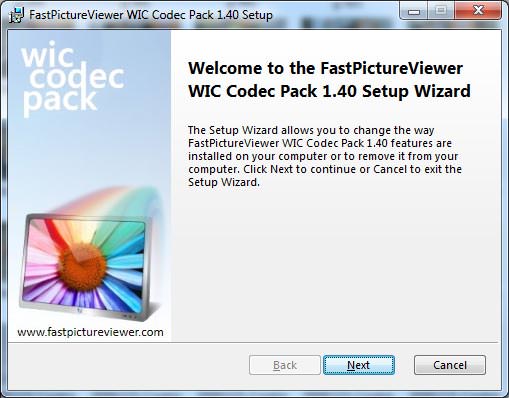
After the machine is rebooted, go to a folder with DNG files in it and you will see that the image thumbnails are now visible:

You can also open the DNG files in Windows Photo Viewer:
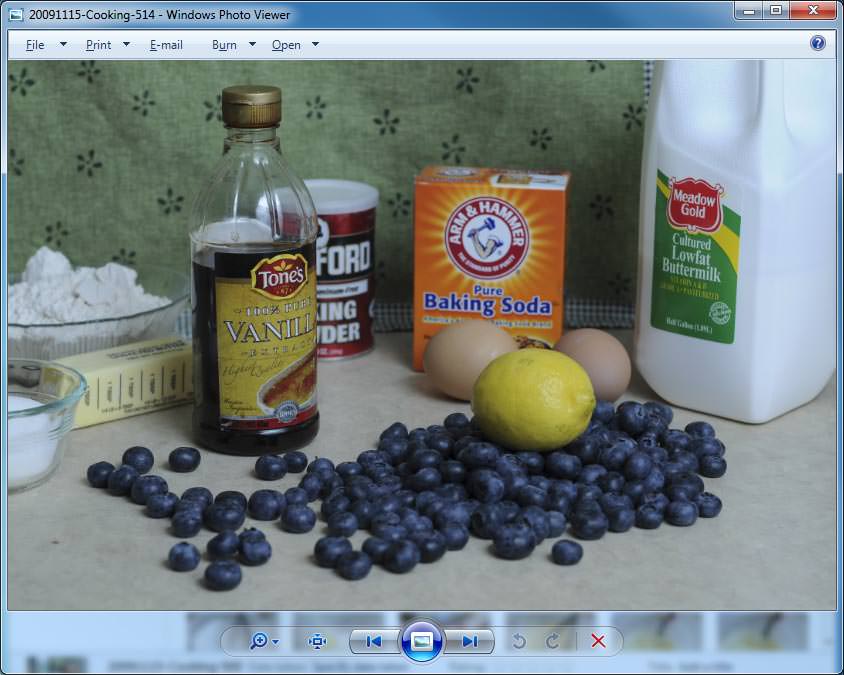
Now you don’t need to open each DNG file in Lightroom or Photoshop just to see its contents, thanks to the FastPictureViewer codec pack!
Nicely explained! I had trouble with this, since I do not use the windows default software, I actually use this: www.aftershotpro.com/en/pa…/dng-file/ but I found a trick to make it as a default software for photos and editing, and now it shows, and I just double click and open it in the software I use :D
You can download this www.adobe.com/downl…undID=null) , but it is sooooo slow nevertheless i’m using gaming laptop.
Olli, you rock!
Great stuff. A flawless installation and a very helpful tool.
Much appreciated by an enthusiast photographer from Amsterdam, the Netherlands
Greetz
Thanks heaps mate
Worked a charm on my old XP, now I can see the thumbnails.
Big thanks from Aussie
Richard C
Dear Hasim,
I am so very grateful for your instruction of how to see DNG files as thumbnails. Your information was a godsend. I’ve been so very frustrated purchasing a new camera and discovering my older programs, which still function fine for my current needs, can’t open the files and I couldn’t even view them as thumbnails after downloading the converter program. It’s been one frustration after another. I was so surprised to find this, and so lucky!
I wonder if you could be so kind as to answer another question – yes, I’m pushing my luck! I’m experimenting with whether or not to convert my files after downloading or as they are transferred from my camera. The Adobe DNG Converter program will find the cartridge but will not recognize the files if I use the USB cable. Would you have any idea why?
Even if you don’t respond, I remain truly thankful to you.
Smilia
Hello Nasim,
thanks a lot for your registry information from Germany! It works perfect and made another photographer happy.
Thomas
Do you create a new folder title shellEX in the .dng folder of the registry? Your instructions to download the following does squat, you can save it in word, notepad, etc. There is NO double clicking to save it to the registry!!!
[HKEY_CLASSES_ROOT\.dng\ShellEx\{BB2E617C-0920-11d1-9A0B-00C04FC2D6C1}]
@=”{3F30C968-480A-4C6C-862D-EFC0897BB84B}”
TERRIBLE WEBSITE!
Your reg file did the trick for my Windows XP Pro setup. Now I have thumbnails for DNG files! Much appreciated, Amigo!
Totally frustrated with LR 3.6 for windows 7 64bit. Can’t export full size JPEG images from the application rendering it USELESS for what i do. My only option is to convert to DNG or downsize to small 624 pixel image for email! Unbelievable! Is it possible to bulk convert from DNG to JPEG without losing image quality. Any help would be greatly appreciated. Thanks.
Nasim,
Thank you very much for sharing your expertise on these issues. I easily followed your instructions for XP and it worked “like that.”
Dennis