Have you ever had a situation when you opened Lightroom and all thumbnails and images appeared blank? After discovering that the memory on our main PC was bad, I switched over my Lightroom catalog to my laptop for temporary access to be able to retrieve images to our clients. I opened a backup copy of the Lightroom catalog in Lightroom 3.0 and I was surprised to see that none of the images showed up, although my file path remained the same. Here is how it looked:
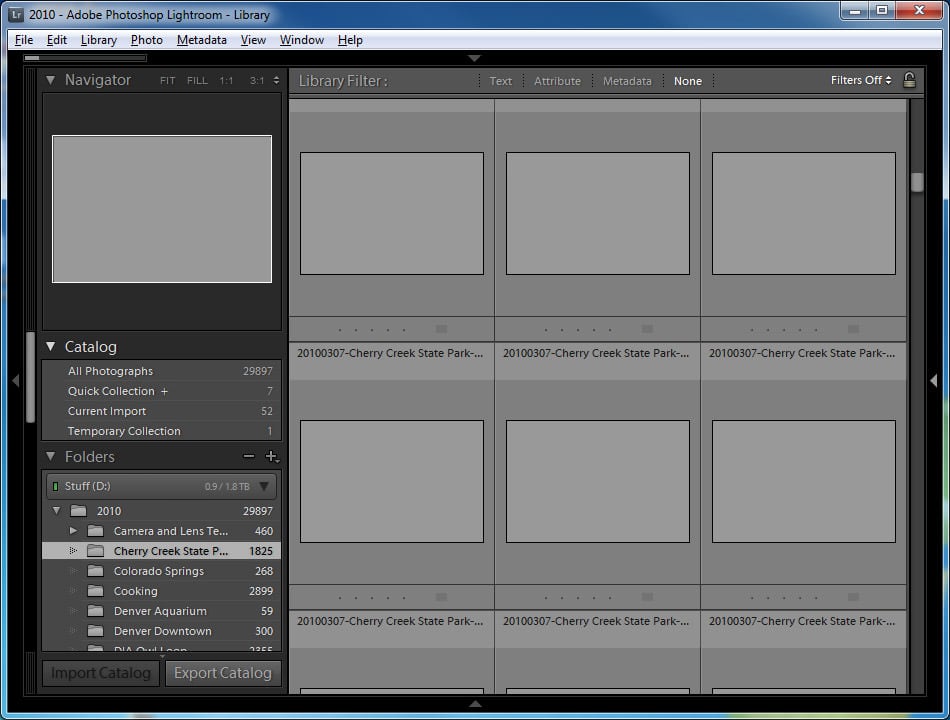
I keep all images in a root folder called “Photos”, which makes it easier to open the images on different PCs – all I do is either make sure that the drive letter stays the same, or simply right-click the root folder and then select “Find Missing Folder…” and then point to the Photos folder on a different volume (by the way, if you have a messy Lightroom catalog, I highly recommend checking out my “How to organize images in Lightroom” article. If Lightroom cannot locate a folder, it typically looks like this:
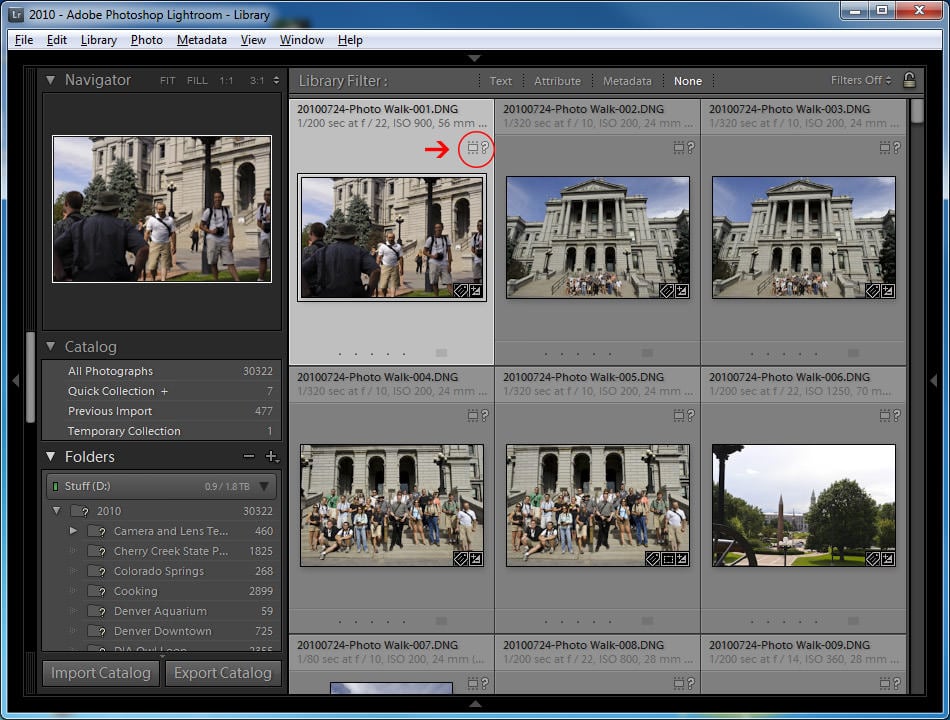
But in this case, the drive letter was the same and all paths were correct. When opening the images, Lightroom did not return any errors and the images stayed gray and would not refresh. I tried everything from deleting all cache folders to reimporting images and nothing worked.
After realizing that something completely different was causing this odd behavior, I decided to reinstall my Spyder 3 calibration software and re-calibrate the monitor. I remembered that my monitor profile was corrupt from before and could not load every time the machine rebooted. As soon as the monitor calibration process was finished, I re-opened Lightroom and voilà – all images showed up perfectly fine! Very strange, I had no idea Lightroom used monitor calibration profiles to load images.
Hope this is helpful for those who came across a similar problem!
I hope this saves someone a headache. Lightroom 6.5 on Alienware 17R4 Windows 10 Home. No problems for a couple of weeks, then one day grayed images and thumbnails in Library and thumbnails in Develop. After recalibrating the monitor and returning everything (so I thought) to default without any success I stumbled upon: Settings->Display->Advanced display settings->Display adapter properties for display1->color management tab->color management box->Advanced tab->Device profile …. had been set to Agfa:swop standard which I changed to System default sRGB IEC61966-2.1 and the already opened LR6.5 magically displayed the images and filmstrip correctly in Library and Develop. Thanks for the earlier hints!
You just save me! I’ve lost so much time searching solution…
wow. that worked after spending a lot of time troubleshooting it as a lightroom issue and deleting preview catalog files (which didnt work). thanks :-)
thank god!!! you just save me
Unbelievable…. I was about 1 1/2 months overdue on my latest monitor re-calibration and ended up with the same issues…. all pics were greyed out, in both library and develop modes. Oddly, when I clicked on a pic in develop mode, it would show the pic…sometimes. As I clicked on others pics, those previously showing would grey out again.
So, I did a re-calibration…. restarted my LR… nothing changed.
Did a system reboot…. Everything is back to normal!!!!!
Nicolai Marcher, the box for my “Use Graphics Processor”, was still selected…. which I confirmed right after the calibration and before the reboot.
Hi, everyone.
I don’t know if this is somehow related to your issues but I had the same issue of a blank image, even though I could see the thumbnails of all imported images. Turns out my BRAND NEW Lightroom install had apparently unticked the box “Use Graphics Processor” in the General tab in preferences. It now works like a charm.
Hi Guys,
I’m a bit confused with all the terms used here, haha PLS HELP.
Calibration, Color Management, (huh??)
I’m new to LR, I’m having the same issue, however, images only appear blank on some images, it only seems to happen on images from my phone.
I was having this same issue when I moved my catalog and previews to a new computer. My catalog has around 30k images in several folders and no thumbnails were showing up for any of them. I noticed that if I clicked on a blank “image”, the thumbnail preview would appear. I assumed this meant that LR was regenerating the preview for that photo. I figured I might have to regenerate previews for 30k images, which would obviously be very time-consuming.
My lucky fix: I selected a few blank images (about 20 or so) and went Library>Previews>Build Standard sized Previews. LR took a few seconds to generate those previews. Then, to my delight, within a few more seconds, all the previews for the entire catalog became visible again, even previews in different folders. I’m not sure why this would work, but it did for me and it might be worth a try.
I would like to extend my gratitude to you regarding this issue of a blank image preview. I was at my whits end trying to solve this problem until I stumbled across this post. I re-calibrated my monitor as suggested and it work perfectly, I now have previews that I can see and all is well. Thank you a thousand times for this information I really do appreciate it.
Kind Regards. and Thanks Again.
Thank You so much!
I went to Display Settings >> Advanced Display settings >> Color Management >> Advanced
and remembered that I was changing something here, just tried to switch it to some RGB profiles and Lightroom started to “work” again! :)
Thanks again!
Holy shiiiiaaaaaat !!! It really works. Thank you!
You are a genius man….thanks a lot….this was exactly my problem. I could not believe it, that lightroom was getting this info from the color profile. I had remove a color profile and the next morning I had this problem. I have recalibrate the monitor, so I got a new profile…and vouala…here there are again the images into lightroom. Propably something is going on also with this profile…because moving from lightroom into photoshop, images are not 100% the same…there is a difference into color….
BR
Jiorgos
It also appended on my LR6. and after removing the ICC profile in the color management and reopen the LR. voilà, it work perfectly!! Thank you!!!