In this article, I’ll share the basics on how to film a timelapse video, no matter whether you’re a beginner or an experienced photographer. Time lapses are a very popular type of cinematography in which the frequency of the captured frames is much slower than the final video play speed.
Along with its unique results, timelapse videography is also very user-friendly. Once you know the right techniques, you can make a time lapse with very basic tools like a smartphone, an action camera, or, for even better results, with a mirrorless/DSLR camera.
Understanding Timelapse Videos
To understand better this technique and to get a better idea of the whole process, let’s start by analyzing the basic structure of a moving picture, better known as video.
Every video you watch, from your smartphone to a movie in the cinema, consists of individual frames captured and displayed at a specific frequency. The frequency of capturing and/or displaying those frames is called frame rate. It’s usually measured in frames per second (FPS), with the most common frame rates being approximately 24, 25, 30, 60, and 120 FPS.
In an ordinary video, the capture and display rates are the same. For example, you may film a video at 24 frames per second and then play it back at 24 frames per second. This gives the illusion of motion in the final video clip. 24 FPS specifically is often referred to as “cinematic” and is used on movies, while 30 FPS is more common in home videos and Youtube clips. Many video games are displayed at 60 FPS and higher.

You can creatively control the appearance of motion by capturing the frames at a different rate than you play them back. For example, what happens if you capture the video at 120 frames per second, but you maintain the playback rate of 24 frames per second? In that case, you’ve captured slow motion video. Specifically, if you had filmed for just one second, you would end up with 120 frames. Playing them back at 24 frames per second would take five seconds, slowing down any movement in the video substantially.
Time lapse photography is the opposite of slow motion. In this case, you are capturing frames at a much slower rate than normal – maybe just one frame every few seconds or minutes. But since you’re maintaining the playback rate of 24 FPS, you end up compressing all the movement and making it look sped up. If it takes you an hour to capture 24 frames, and you play those frames back at 24 FPS, you’ll have compressed an entire hour of movement into one second of video.
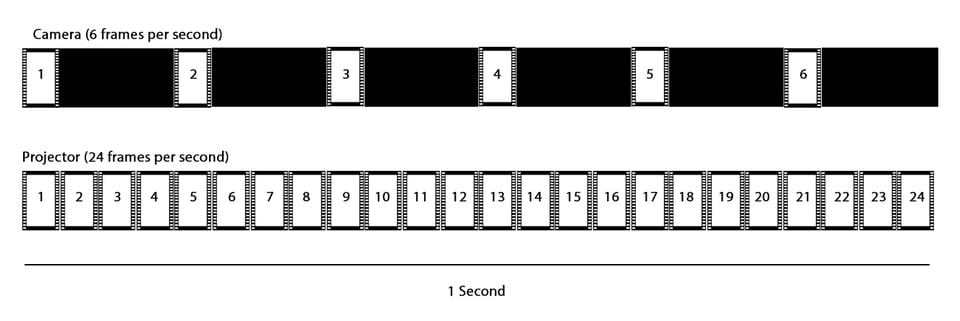
You’ve probably seen timelapse videos before. They look like this:
When you shoot timelapse photography, you need to know three things:
- How fast you want the subjects in the video to be moving
- How long you want the final video clip to be
- The frame rate of your playback
Once you know those three things, it’s easy to figure out how many photos to take in the field – and how long to spend taking them – in order to make your time lapse.
The first decision to make is to figure out your interval. Interval is the length of time between the start of each recorded frame. The longer your interval, the more time between exposures, and the more sped-up any movement will appear.
How to Choose Your Interval
Your chosen interval is how often the camera will start a new exposure. For example, if you choose an interval of five seconds, the camera will begin a new exposure every five seconds.
This is fine in theory, but it can cause problems if your camera’s exposure time (AKA shutter speed) is longer than your interval. For example, if your interval is five seconds but your exposure time is six seconds, you will end up skipping frames and could get a jittery timelapse.
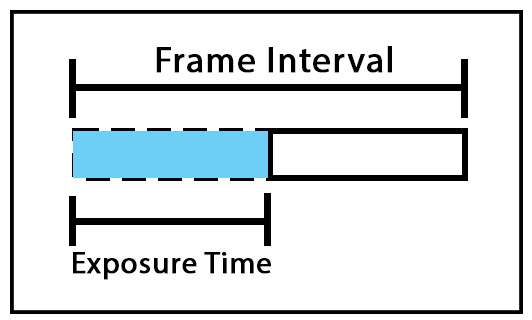
It is also wise to calculate the buffer clearing speed before setting your interval. Many times, if a slower memory card is being used, the camera will take a moment to clear the buffer before it’s ready to take another shot. This can also lead to skipped frames, especially if your interval is only a fraction of a second longer than your exposure already.
To avoid any possible issues like the above, a good rule of thumb is that you should add your exposure time plus your buffer clearing time together. You can feel comfortable using any interval that is longer than that sum.
After that, all you need to do is select an interval that makes the subjects in your video move at the speed you want. A long interval of several minutes will speed everything up dramatically, while a shorter interval of a couple seconds won’t speed things up as much.
Below is a list of interval lengths that will make common subjects look good in a standard 10-second timelapse video clip. These are simply guidelines, and if you want a faster or slower timelapse, you can adjust from there.
- 1 second: Cars in motion, fast clouds, people walking. 4 minutes of filming = 10 seconds of 24 FPS video.
- 5 seconds: Sunrise/sunset, driving timelapse (inside a moving vehicle), slow clouds. 20 minutes of filming = 10 seconds of 24 FPS video.
- 30 seconds: Changing weather, shadows moving, Milky Way core. 2 hours of filming = 10 seconds of 24 FPS video.
- Very long intervals: Growing plants, construction (buildings, ships, etc.), multi-day timelapses. One or more days of filming = 10 seconds of 24 FPS video.
For example, in the night sky time-lapse sequence below, the final clip lasts 14 seconds. Within this short amount of time, you’re watching a real event that lasted more than two hours:
Other Time-Lapse Setting Calculations
Now that you have a basic understanding of how interval time affects the end result, it’s time to calculate how many shots are needed in total and the actual shooting time out in the field.
Let’s take a very common and easy-to-shoot scenario as an example: a bright, blue sky with some beautiful clouds moving across. Our goal is to create a 10 second time-lapse clip that will be shown at 30 frames per second on YouTube.
- The easiest calculation is how many total frames you need to take. The answer is simply how long you want the final clip to be, multiplied by the frame rate you’ll be showing the clip. In this case, 10 seconds × 30 FPS = 300 frames.
- Then we must decide how fast we want the clouds to be moving. Let’s say we choose an interval of five seconds because we want the clouds to move smoothly and not look rushed.
- Now that we know the length of our desired clip (10 seconds), the playback frame rate (30 seconds), and the shooting interval (5 seconds), you can calculate the actual shooting time by multiplying them.
- Here, the result of 10 × 30 × 5 seconds is 1500 seconds, AKA 25 minutes that it will take to film the time-lapse. That’s calculated from the key formula below:
Key Formula
Final Video Duration × Playback FPS × Interval = Seconds Needed to Film
Of course, you can also use this formula in the other direction if you’re trying to calculate how long the final clip will be, or how long of an interval to use. For example, if I know I want to compress two hours (7200 seconds) of real-world movement into a twelve-second video clip at 24 FPS, I just need to plug those three values into the equation above, and I’ll get the value for my interval.
In this case, plugging in the values gives me 12 × 24 × Interval = 7200 seconds. That simplifies to 288 × interval = 7200 seconds, which means my interval is just 7200 ÷ 288 or 25 seconds.
So basically if you know how to use a calculator, you know how to make timelapses!
Basic Time Lapse Gear
Now that you know how to figure out the number and interval of photos to shoot, it’s time to proceed with the required gear. There are just three things you’ll need:
- A camera with a lens
- A tripod
- An intervalometer
1. Camera
Although a simple time-lapse clip can be captured with a variety of devices, from a smartphone to a basic action camera, I recommend using a DLSR or mirrorless camera for the great image quality they offer, not to mention the ability to make manual changes to the exposure settings.
Any digital camera can shoot timelapses, and almost all cameras of the last 5 years have sensors with an image resolution of at least 24 megapixels. As such, it is very easy to create beautiful and detailed 4K timelapses. And if you have an even higher resolution sensor available, like a Nikon Z9, Z7 II, or D850, Canon EOS R5, or Sony A7R IV, you can shoot 8k time-lapses. Higher resolution also leaves you with more ability to crop in post-production.
Note
Time-lapse videos involve capturing a huge number of photos, which after some time will result in a shutter failure. I recommend using the electronic shutter (sometimes just called silent shooting mode) if your camera has this option, since it will help you avoid wearing out the mechanical shutter.
In terms of lenses, any lens can be used for time-lapse shooting (even a kit lens will do just fine), but depending on the subject or the shooting scenario, some will be better than others. If the timelapse is a classic landscape view, a wide angle lens would be a good choice, while if the time-lapse is about distant lights turning on in the city, a telephoto would be ideal. It is all about the subject – and where you expect the subject will go over the course of the timelapse. If you’re shooting a timelapse of the sun or moon, make sure to film with a wide enough lens that captures where the subject will be, not just where it is.

2. Tripod
A tripod plays a very important role in time-lapse shooting. It must be very stable and sturdy, holding our gear in position and absorbing any possible micro movements. Otherwise, the timelapse video will have visible shake from frame to frame.
Alternatively, you can choose to use a timelapse slider that moves the camera during the timelapse along a smooth path. These can add a dynamic sense of movement to your video, although the downside is that smooth and sturdy timelapse sliders usually aren’t cheap.
In any case, one of the worst results is to spend a lot of time filming a long timelapse and only realize in post-production that the video is too shaky to use.

3. Intervalometer
Most cameras on the market have a basic built-in intervalometer in their menus that can be used for time-lapse shooting. It may not have all the features you’d want for advanced timelapses, but it’s a good way to start experimenting. I primarily shoot with Nikon cameras, which have two options for a timelapse:
- Interval Timer Shooting
- Time-lapse Movie
Both options are similar on the surface and follow the same principles. You must set the interval and the required number of frames to be captured, and the camera will start capturing them. However, there is a big difference that will have a huge impact on the final result.
Interval Timer Shooting saves the photos (RAW, JPEG or RAW+JPEG) to your memory card. It gives you the ability to process your individual shots later, no different from editing any other image. It’s nice to have this leeway, but it also means you need to use a separate editing/compiling software later to turn the individual frames into a video clip.
Time-Lapse Movie, on the other hand, directly creates a video file in-camera based on these shots. The individual photos are not stored; only the video file is saved. This can be handy in case of a simple and quick time-lapse clip, but it offers you less room to troubleshoot the timelapse later, and in more demanding scenes it is ideal to have RAW files to work with.
Ultimately, the difference boils down to whether you want the camera to build the timelapse or you’d rather build it yourself. Aside from that, the two menu options have very similar options:
Some cameras on the market, including the newer Nikon DSLRs and mirrorless cameras, do allow you to save both simultaneously. I consider this ideal, although it takes up a bit more memory card space.
Lastly, you also have the option to buy an external intervalometer if the menu options above aren’t extensive enough to cover your needs. There are many intervalometers available on the market today, with prices ranging from $10 to $400. They can connect to the camera either directly by cable or wirelessly.


These small programmable devices are used to set the interval times and the number of frames, as well as the shutter speed of the camera in case of long exposure shooting.
Aside from this extra control, another advantage of external intervalometers is that they don’t use as much camera battery, so the shooting can last longer. You can also apply changes while shooting in case it’s needed, like for night-to-day timelapses that have proper exposure on both the Milky Way and the sunrise.
What to Capture
Time-lapse videos are about documenting the passage of time in a specific place. So, it’s best if some type of interesting motion is captured in the video, either of the subject itself or of its surroundings.
Some examples include:
- The Sun as it rises and sets
- Clouds as they move in the sky during a windy day
- The Milky Way Galaxy Core moving at night
- Car traffic at a road junction near your home
- A melting ice cube in your kitchen
The subjects can literally be unlimited. Just let your imagination take over.
After you’ve filmed it, your work isn’t quite done. You still need to edit the timelapse in video processing software. Later, I will write more specifically about that topic to explain some basic timelapse editing techniques.
Conclusion
Time-lapse photography is a very interesting technique, and if everything goes well, it will amaze you with the results. It might be a little challenging in the beginning, but hopefully the tips in this article give you a good place to start. Preparation and practice are key, so go out and try some timelapses as soon as possible.
Let us know if you’ve created any timelapses in the past or if you have any questions about timelapse photography in the comments below.
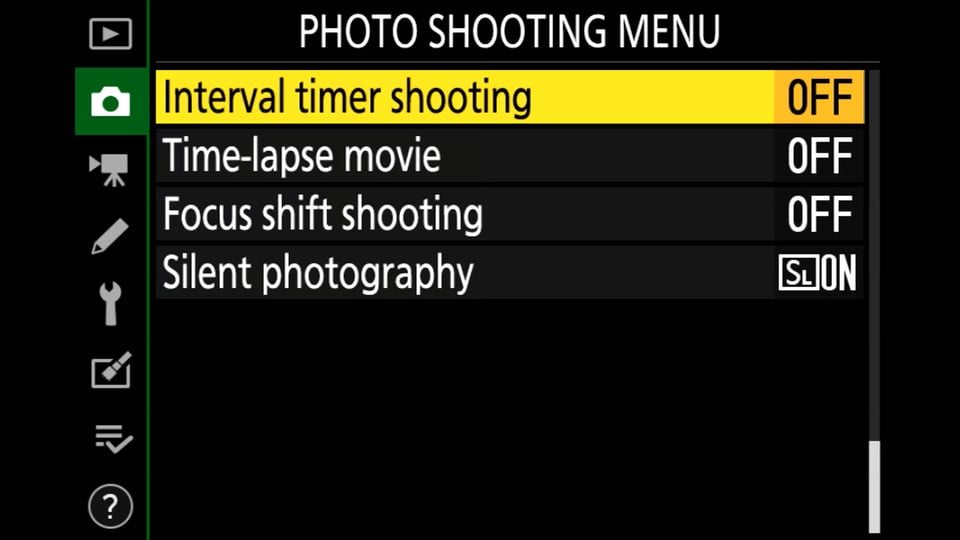
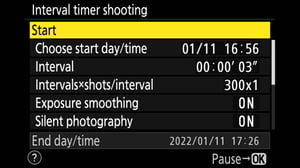
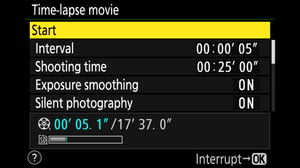
I understand this but have you ever thought of using sources that would help you with your studies.
Newbie here. I found the iMotion app on the iPad to be a handy program. It allows for changing frame rate on the fly before exporting the final result. I’ve only used it on jpegs though. Lightroom is out of the question for me because Adobe stabbed me (us) in the back when they dropped updates and moved to subscription.
I haven’t delved into whether Affinity Photo on my iMac handles time lapse yet for RAW files. The iMotion app let’s me sharpen my craft without a lot of huge file/processing time.
Loved your video tutorial. I also give lessons on video editing, and before 2022 I had also been recording them for YouTube upload. Since this year the number of my students have increased, they ask too many questions and I found online classroom software to invite them all for live tuition sessons. That saves really very much of my precious time as it shows.
Thanks! How do you make sure your camera stays charged? can you attach a portable back-up battery and will it charge as the camera operating? Also, how do you protect your gear from being stolen? Or disturbed from people, animals and/or bugs? thank you
Hi John, most recent mirrorless cameras have the ability to power the camera with an external power source (i.e. a simple smartphone power bank) while the camera stays on and take shots. That is actually very handy for long-exposure timelapses (astro).
Still, some older cameras and more specifically DSLRs don’t have this option.
In this case and depending the shooting scenario, a battery grip might be a good option to extend the camera battery life and of course extend your shooting time.
Another option is to use a dummy battery in your camera, which will be connected to an external power source but that will add some extra gear to your camera bag.
Regarding the protection of gear, well it depends.
When I’m shooting in urban environments, I always try to be in more safe locations, that are crowded so to avoid being stolen. Or maybe have some company along, as safety always comes in numbers.
When I’m out in nature, usually it is just me on the area (at the moment I’m shooting my new film on the mountains) so the case of being stolen is eliminated.
However there is always the chance to face animals out on the field (it happened 2 weeks ago), and that is something that we all must be very careful. Usually in daytime the chances are rather low, but in case I hear or see something, I try to make some noise as most animals are afraid to get closer.
If it is during nighttime, a strong light and again some noise will do wonders.
About bugs, well except a bug repellant, there is nothing else you can do.
Hope this helps.
Thank you for this guide Christophe. Excellent and very helpful!
Thanks for this guide Christophe, very helpful, specially for beginners into timelapse photography. I wish you can make some more guides with more advanced techniques. Cheers
Thank you, Christophe, for this basic introduction into timelapse…
Talking about basics;
As a photographer coming to motion I think a storyline is important. I see a lot of videos on the internet without head or tail. For me a video starts with a script.
To show you what I mean: I made this timelapse for a client architect to display the special feature of the Hotel he designed. It was an ideal subject for a timelapse for the movement in the video was not observered on the ground for it was too slow.
beeld.nu/video…tel-hd.mp4
Hi Pieter,
thank you for your comment.
I agree with you, the story behind the shot is a key factor on most occasions, no matter if it is a time-lapse or just a series of photos.
The subject in your timelapse was indeed ideal, great work!
Hi guys. I’ve taken a few timelapses and what I’ve found is if I’m shooting something where the light level changes a lot, say a sun rise or a sunset, that picking the right exposure becomes quite a challenge. I either set for the final result, which means the beginning shots are all vastly underexposed, or I modify the ISO as I go. If I modify the aperture, it changes the quality of the photo too much.
Any advice on doing this? I’m sure there’s quite a few tricks I don’t know yet.
Thanks
Hello Russell,
making a timelapse of a sunrise or sunset was (by some) for a long time called “the holy grail” of timelapses because of the difficulties that you describe. The guys at lrtimelapse.com claim to have solved this by varying shutter speeds in camera between individual exposures during light change and ramping the exposure for smooth transition between individual frames when creating the video in lightroom afterwards.
I haven’t tried this myself, I am still looking for a solution that doesn’t involve lightroom.
I also use LRTimelapse and you may find a lot of information about the problem of shooting sunrises on the site.
The program itself is a way to contol the lightness sequence of the raw files in LR in order to make a fluent timelapse without jumps. Besides that it is about getting experience. With Timelapses you better have a fast computer as in essence you make a video with large RAW footage. It was that moment i decided to buy a new one! And : it is a lot of work nevertheless!
Hey bud I deal mostly with timelapse on the regular. It’s a hell of a big slope to conquer if you want to move into the more advanced scenes with sunsets/sunrises as they have huge swings in dynamic range. Which in turn means you have to sorta run your camera in aperture priority mode or manual Mode and compensate settings on the fly as conditions change. Both methods have their pros n cons depending on your time constraints. Now obviously you’ve figured out that aperture is abit hard to judge as yes it changes your depth of field a lot depending on lens choice, more so on telephoto. So it takes alot of thought. Your main easy settings after that are shutter speed and iso which you should be able to manage easy enough. Another thing to pick up is the difference between mirrorless and DSLR as reading the light meter varies wildly for them both during tmghose complicated scenes. DSLR’s can trick you quite easily as they get confused when the light levels change. I’ve dedicated a good 7 odd years learning the ins and outs of it all. It’s probably the most rewarding thing I’ve personally done in my photography journey. Seeing the end result all compiled is next level amazing when you pull it off.
Sorry for the info dump but there might be something of interest there for ya 🤙
Thanks man. That was awesome. Thanks everyone!
Chur 👌
Hey Russell, many thanks for your comment.
Exposure ramping is indeed difficult and requires lots of experience to achieve a very smooth result, but that should not discourage you as there are many ways to capture successfully a day-to-night or night-to-day sequence, either by Aperture priority or Manual mode and at-the-fly changes in the settings.
There is also the option to use a dedicated advanced controller to assist you in those changes.
LRTimelapse is a very powerful software that can help you balance the exposure between shots, but it still requires the changes in the camera exposure settings to be as smooth as possible. In example, if you have selected the Manual exposure mode make sure that your changes in the shutter (or ISO) to last for at least 12 frames and then move on to make another change. The reason is to give enough data to the software to balance better the changes in the whole sequence.
Hope this helps.
Thanks for posting this article up my man. It’s cool to shed a abit of a light on a often quite subject 🤙