If you want to buy a laptop for portable photography editing, one of the best choices to consider is an Apple MacBook with Apple’s ARM or Apple Silicon architecture.
However, with the wide range of models and features, there’s a lot to consider when choosing a MacBook: Air or Pro? M1, M2, or M3? And how much memory? In today’s guide, I’ll give an overview of each of the current MacBook models, and I’ll identify some of the configurations I recommend.
The biggest distinction in Apple’s laptop lineup is the difference between the MacBook Air and the MacBook Pro, but there are also three separate MacBook Pros of 13″, 14″, and 16″. Then there’s the choice between M1, M2, and M3 chips – and further options within those chips.
For a photographer who is just trying to find a solid Apple laptop, all these choices might be overwhelming and confusing. So, if you are wondering about which one to pick, this article is here to help.
Table of Contents
Overview
The processors that previously powered the MacBook line over the last two decades or so were Intel chips. These chips, particularly at the i7 and i9 level, were powerful, but very power hungry. This meant a shorter battery life and a hotter laptop.
Around the same time, Apple’s semiconductor design experience had grown rapidly. Their collaboration with TSMC – the company that actually made their chips – opened the door to better and better nodes (the actual manufacturing process used for the chips).
With Intel’s chips stagnating, Apple saw an opportunity to design their own chips, starting from a blank slate, so to speak. The result of this design process was the M1 chip, a notable departure from Intel’s x86/x64 ISA. By moving to an ARM ISA, Apple was able to make a number of optimizations, and even align their operating systems for macOS and iOS.
For photographers and videographers, this shift had a number of benefits, as well as some major risks. The biggest benefit was immediately apparent when performance testing the new MacBooks, with their performance far exceeding that of older Intel MacBooks, particularly on a per-watt basis.
Even without the “per-watt” qualifier, however, Mx MacBooks are the fastest MacBooks Apple has created. And they also come with phenomenal battery life, with Apple listing 17+ hours of battery life for the entire lineup.
The new ISA means that all your software written for x86 has to be translated into ARM code, however. While Apple’s software for performing this translation, called Rosetta 2, usually does a seamless job at performing this task, there is the potential for issues with small, old, or niche programs not performing well. I personally have had zero issues with any software on my M1 MacBook, especially as most major software tools like Photoshop, Lightroom, Premiere, and Resolve are available with native ARM binaries.
M1, M2, or M3 Chip?
At this point, every MacBook in Apple’s lineup – the MacBook Air, as well as the three MacBook Pro sizes – can be found with M1, M2, or M3 chips. However, you can still easily find MacBooks with the older M1 chip available, begging the question: is it worth paying more for the newer M2 or M3 chips?
On one hand, there are performance improvements with the M2 and M3 chips, as expected. With the M2 and even moreso with the M3 chip, you’ve got faster processors and higher-end upgrade options with more CPU and GPU cores.
On the other hand, even the original M1-chip laptops handle photo editing very well, so if you’re just looking for a basic photo editing machine, the older M1 laptops are easily capable of editing single Raw files and basic tasks like stitching panoramas. The main benefit you’ll see from the later M2 and M3 models are in the realm of rendering large amounts of photo, running dedicated noise removal programs, and editing complex video projects.

What about the differences within the chips, specifically the Pro vs Max versions? Even though there is a difference between the number of CPU cores on the Pro and Max chips – ranging from an 8-core option on the M1 Pro to a 12-core option on the M2 Max – this isn’t a big deal for most photographers, since most photo editing software cannot make full use of multiple cores.
That said, for GPU-heavy tasks, the Max (and M2/M3 chips) will definitely offer a higher level of performance. Considering that machine-learning and artificial intelligence editing software (like photo upsampling and noise reduction software) tends to be GPU-heavy, it could make a difference if you rely on this sort of software.
Even so, I wouldn’t consider the M3 chip or the Max versions for example to be must-haves for photography. Whether it’s worth the extra money depends on the sorts of software you use, as well as your budget and the availability of older models on the used or refurbished market.
What You Need to Know About the MacBook Air
The Intel-based MacBook Air was previously an ultra-portable laptop unsuitable for most photo editing operations. Although I had one and basically just used it to back up my memory cards, it would choke even opening an image in Photoshop.
All that changed with the M1 version of the Air. Now, editing images and 1080p video is easy, even with multitasking. For that reason, if you’re looking for the most portable MacBook available for photography, the Air is definitely a viable option.
Part of what makes the MacBook Air a good device for photography is the wonderful display, which is a pleasant surprise on an ultra-portable laptop. The display is an 2560 x 1600 IPS LED, with support for the wide P3 color gamut. While not on the same level as the XDR display on the 14 and 16” Pros, it’s still well-suited for field editing.
The MacBook Air does come with a few concessions, however. For example, the Air only offers two Thunderbolt 3 ports. This means having to rely on a hub, or plugging things in and out just to offload cameras while charging or using a mouse.
A few members of our team at Photography Life, including Spencer, Nasim, and I, use the Air nowadays for lightweight and international travel. Here are the basic specifications at a glance for each model:
| Model | Air M1 (2020) | 13” Air M2 (2022) | 15” Air M2 (2023) | 13” M3 Air | 15” M3 Air |
|---|---|---|---|---|---|
| Released | November 2020 | Jiuly 2022 | June 2023 | March 2024 | March 2024 |
| Display Size | 13.3” | 13.6” | 15.3” | 13.6” | 15.3” |
| Native Resolution | 2560×1600 | 2560×1664 | 2560×1864 | 2560×1664 | 2880×1864 |
| Pixel Density (PPI) | 227 | 224 | 206 | 224 | 224 |
| Aspect Ratio | 16:10 | 16:10 | 16.10 | 16:10 | 16:10 |
| Brightness (cd/m^2) | 400 | 500 | 500 | 500 | 500 |
| Refresh Rate | 60Hz | 60Hz | 60Hz | 60Hz | 60Hz |
| CPU Cores | 8 | 8 | 8 | 8 | 8 |
| GPU Cores | 7 | 8 | 10 | 8 or 10 | 10 |
| Cooling | Passive | Passive | Passive | Passive | Passive |
| Memory (RAM) | 8-16gb | 16-24gb | 16-24gb | 8-24gb | 8-24gb |
| SSD | 256gb – 1TB | 256gb – 2TB | 256gb – 2TB | 256GB-2TB | 256GB-2TB |
| Video Camera | 720p Facetime | 1080p Facetime | 1080p Facetime | 1080p Facetime | 1080p Facetime |
| Ports | 2xUSB 4.0/Display Port | 2xUSB 4.0/Display Port | 2xUSB 4.0/Display Port | 2xUSB 4.0/Display Port | 2xUSB 4.0/Display Port |
| Dimensions (cm) | 30.4×21.2×0.41 | 30.4×21.5×1.1 | 34×23.7×1.1 | 30.4×21.5×1.13 | 30.4×23.7×1.14 |
| Weight | 1.27kg | 1.22kg | 1.5kg | 1.24kg | 1.51kg |
Which Model of Air to Get?
The M1 Air is still great for basic photo and video editing. The M2 Air brings even more power to the same package, retaining the amazing 18 hours of battery life, expanding the GPU core count as an option, and expanding the memory capacity as well.
It still wouldn’t be the ideal choice for editing 4K video or stitching huge panoramas, but for ordinary photographic work, the Air is definitely fast enough. That being said, you can definitely edit a basic 4K video project with the latest air, but expect some lag on playback while editing.
Personally, I’m still editing in 1080P and my Macbook Air M1 breezes through complex video projects, though it does slow a little with 4K playback when I’m using 4K source clips.
The M1 and M2 Air also is limited in terms of display outputs, with the computer only being capable of driving one external display. That means no getting home and hooking up to a multi-monitor display.
However, both the 13″ and 15″ M3 Air models, released on March 4, 2024, do support two displays. These M3 models are also noticeably faster than the previous M1 and M2 models, and so if you previously though the Air was a bit underpowered, the M3 will make up for that.
For example, for basic 4K video projects, the M1 Air did a fairly decent job, whereas the M3 Air will be fairly smooth and so if you’re looking for a portable video editing machine for travel and the Macbook Pro models seem to heavy for you, the M3 Air is now a pretty decent choice for the price.
If you’re trying to get into the portable Mx ecosystem at the most affordable price-point, it’s still true that the M1 MacBook is a solid option. At $999 (often on sale for $899), it’s the cheapest MacBook available today, and it still has good performance. You may also be able to find similar used models of the M2 Air as well.
That said, if your budget has some flexibility, consider stepping up to the M3-equipped Air. At $1,299, it is slightly more expensive than the M1 version but the slight increase in price is definitely made up for in terms of performance and the ability to run two displays.
As for which configuration you should get, while Apple’s upgrade options tend to be a very expensive proposition, I’d definitely recommend getting 16GB of RAM. The base 8GB option does make sense purely for photo editing, but it will be a bit limiting if you want to open multiple applications or do a little 4K video editing.
For storage, I’d suggest looking at a pair of USB-C or Thunderbolt SSDs. Having a pair makes it easy to follow good backup practices, while the speed of the interface makes it practical to edit off them, instead of the internal drive. For the $400 Apple wants to upgrade to a 1TB SSD, you could pick up three separate 1TB portable SSDs.
What You Need to Know About The M1 Macbook Pro
Like the Macbook Air, the Macbook Pro comes with both M1 and M2 chips, but its latest iteration has the most powerful M3 chip. Like the Macbook Air, the Macbook Pro M1 is still a fine machine for photo editing. Here are the basic models:
| Model | 13” MBP M1 (2020) | 14” MBP M1 Pro (2021) | 14” MBP M1 Max (2021) | 16” MBP M1 Pro (2021) | 16” MBP M1 Max (2021) |
|---|---|---|---|---|---|
| Released | November 2020 | October 2021 | October 2021 | October 2021 | October 2021 |
| Display Size | 13.3 | 14.2” | 14.2” | 16.2” | 16.2” |
| Native Resolution | 2560×1600 | 3024×1964 | 3024×1964 | 3456×2234 | 3456×2234 |
| Pixel Density (PPI) | 227 | 254 | 254 | 254 | 254 |
| Aspect Ratio | 16:10 | 16:10 | 16:10 | 16:10 | 16:10 |
| Brightness (cd/m^2) | 500 | 500 | 500 | 500 | 500 |
| Refresh Rate | 60Hz | 60Hz | 60Hz | 60Hz | 60Hz |
| CPU Cores | 8 | 8-10 | 10 | 10 | 10 |
| GPU Cores | 8 | 14 or 16 | 24 or 32 | 16 | 24 or 32 |
| Cooling | Single Fan and Passive | Dual Fan and Passive | Dual Fan and Passive | Dual Fan and Passive | Dual Fan and Passive |
| Memory (RAM) | 16GB | 32GB | 64GB | 32GB | 64GB |
| SSD | 256gb-2TB | 512GB-8TB | 512GB-8TB | 512GB-8TB | 512GB-8TB |
| Video Camera | 720p Facetime | 1080p Facetime | 1080p Facetime | 1080p Facetime | 1080p Facetime |
| Ports | 2xUSB 4.0/Display Port | 3xUSB 4.0/Display Port | 3xUSB 4.0/Display Port | 3xUSB 4.0/Display Port | 3xUSB 4.0/Display Port |
| Dimensions | 30.4×21.2×1.5 | 31.3×22.1×1.5 | 31.3×22.1×1.5 | 35.6×24.8×1.7 | 35.6×24.8×1.7 |
| Weight | 1.36kg | 1.59 | 1.59 | 2.13kg | 2.13kg |
Here, you’ve got a bit better performance and screen brightness compared to the Macbook Air and with the exception of the 13″ model, you’ve got better screen resolution and an upgrade to a 1080P Facetime camera and one extra port. You’ve also got the option of a 16″ screen which can be very useful for photo and video editing.
Although you might have to go to the used market for some of them, you can still get the Macbook Pro 16″ M1 with 16GB of RAM new at B&H. Typically they are available for around $1800 and for that price, they are still a great machine.
What You Need to Know About The M2 Macbook Pro
The Macbook M2 was Apple’s next iteration of the Macbook Pro. Although it is similarly discontinued compared to the Macbook M1, they are much more readily available and often still available new from authorized resellers like B&H and other computer stores. Check out the specs here:
| Model | 13” MBP M2 (2022) | 14” MBP M2 Pro (2023) | 14” MBP M2 Max (2023) | 16” MBP M2 Pro (2023) | 16” MBP M2 Max (2023) |
|---|---|---|---|---|---|
| Released | June 2022 | January 2023 | January 2023 | January 2023 | January 2023 |
| Display Size | 13.3 | 14.2” | 14.2” | 16.2” | 16.2” |
| Native Resolution | 2560×1600 | 3024×1964 | 3024×1964 | 3456×2234 | 3456×2234 |
| Pixel Density (PPI) | 227 | 254 | 254 | 254 | 254 |
| Aspect Ratio | 16:10 | 16:10 | 16:10 | 16:10 | 16:10 |
| Brightness (cd/m^2) | 500 | 500 | 500 | 500 | 500 |
| Refresh Rate | 60Hz | 60Hz | 60Hz | 60Hz | 60Hz |
| CPU Cores | 8 | 10 or 12 | 12 | 12 | 12 |
| GPU Cores | 10 | 16 or 19 | 30 or 38 | 10 | 14 or 18 |
| Cooling | Single Fan and Passive | Dual Fan and Passive | Dual Fan and Passive | Dual Fan and Passive | Dual Fan and Passive |
| Memory (RAM) | 16GB or 24GB | 16GB | 32GB | 32GB | 64G-96GB |
| SSD | 256GB-2TB | 512GB-8TB | 1TB-8TB | 512GB-8Tb | 1-8TB |
| Video Camera | 1080p Facetime | 1080p Facetime | 1080p Facetime | 1080p Facetime | 1080p Facetime |
| Ports | 3xUSB 4.0/Display Port | 3xUSB 4.0/Display Port | 3xUSB 4.0/Display Port | 3xUSB 4.0/Display Port | 3xUSB 4.0/Display Port |
| Dimensions | 30.4×21.2×1.5 | 31.3×22.1×1.5 | 31.3×22.1×1.5 | 35.6×24.8×1.7 | 35.6×24.8×1.7 |
| Weight | 1.36kg | 1.59kg | 1.63kg | 2.13kg | 2.18kg |
Again, photographers are unlikely to need the best M2 Max chip. However, if you’re doing any video editing or more intensive tasks with multiple applications, it couldn’t hurt.
Among these models, the odd one out is definitely the 13″ MacBook Pro. Since it has also received the M2 upgrade, it might seem like a good option – but in reality, it offers very little over the less expensive, M2-equipped MacBook Air. However, you can get it new for the pretty good price of $999, so that might be a great option if you can’t find any Macbook Air M1 models lying around.
Otherwise, I would recommend either the 14″ or 16″ models with the M2 Pro chip, which have a few more cores than the 13″ Pro M2:
What You Need to Know About the Macbook Pro M3 Models
The M3 versions of the Macbook Pro are only available in the 14″ and 16″ version, and they are the latest iteration of the Macboo Pro. If you buy from the Apple website, these are your only options other than the refurbished section. Here are the basic models:
| Model | 14” MBP M3 (2023) | 14” MBP M3 Pro (2023) | 14” MBP M3 Max (2023) | 16” MBP M3 Pro (2023) | 16” MBP M3 Max (2023) |
|---|---|---|---|---|---|
| Released | November 2023 | November 2023 | November 2023 | November 2023 | November 2023 |
| Display Size | 14.2” | 14.2” | 14.2” | 16.2” | 16.2” |
| Native Resolution | 3024×1964 | 3024×1964 | 3024×1964 | 3456×2234 | 3456×2234 |
| Pixel Density (PPI) | 254 | 254 | 254 | 254 | 254 |
| Aspect Ratio | 16:10 | 16:10 | 16:10 | 16:10 | 16:10 |
| Brightness (cd/m^2) | 600 | 600 | 600 | 600 | 600 |
| Refresh Rate | 60Hz | 60Hz | 60Hz | 60Hz | 60Hz |
| CPU Cores | 8 | 11 or 12 | 14 or 16 | 12 | 14 or 16 |
| GPU Cores | 10 | 14 or 18 | 30 or 40 | 18 | 30 or 40 |
| Cooling | Single Fan and Passive | Dual Fan and Passive | Dual Fan and Passive | Dual Fan and Passive | Dual Fan and Passive |
| Memory (RAM) | 16-24GB | 36GB | 96GB-128GB | 36GB | 64-128GB |
| SSD | 1-2TB | 1-4TB | 1-8TB | 1-4TB | 1-8TB |
| Video Camera | 1080p Facetime | 1080p Facetime | 1080p Facetime | 1080p Facetime | 1080p Facetime |
| Ports | 2xUSB 4.0/Display Port | 3xUSB 4.0/Display Port | 3xUSB 4.0/Display Port | 3xUSB 4.0/Display Port | 3xUSB 4.0/Display Port |
| Dimensions | 31.3×22.1×1.5 | 31.3×22.1×1.5 | 31.3×22.1×1.5 | 35.6×24.8×1.7 | 35.6×24.8×1.7 |
| Weight | 1.54kg | 1.59kg | 1.63kg | 2.13kg | 2.18kg |
| Starting Price | $1599 | $1999 | $3199 | $2499 | $3499 |
With these latest versions, you get the latest M3 chip, more CPU cores, and better screen brightness. These advancements will make photo editing a little easier, but it’s definitely not the same level of improvement any more going from an Intel Mac to an M1 Mac.
In fact, I’d probably go for the base model, the Macbook Pro 14″ M3 wtih 16GB of RAM for $1699, unless you really want the 16″ version, in which case the Macbook Pro 16″ with 18GB of RAM for $2299 is a great choice.
The M3 Pro Max versions are obviously very powerful but they are overkill for basic photography.
General Recommendations about the MacBook Pro 14″ and 16”
If you’re set on a 14″ or 16″ Macbook Pro, I’ve got some guidelines for you as a photographer. I’ve lumped the 14 and 16 inch MacBook Pros together because they are essentially the same computer with two different sizes of screen. Whichever you choose, you’ll be getting incredible performance, a gorgeous display, an excellent trackpad and keyboard experience, and high-quality speakers.
As I mentioned before, I think you could safely go with an older MacBook Pro with the M1 chip to save money as a photographer, but it all depends on your situation. Videographers will appreciate the M2 and M3 options, and so will photographers who rely heavily on machine-learning post-processing software.
On both the 14″ and 16″ sizes, you get 3 Thunderbolt ports, instead of 2 on the Air. On the Pro chip, you can run 2 external displays, while the Max can run 4. Each also comes with an HDMI port, SDXC reader, MagSafe 3 charging port, and a headphone jack. This set of ports means fewer adapters and greatly improved usability compared to the Air.
Together with the huge performance potential of the laptop, these added ports make the MacBook Pro a suitable desktop replacement. Hooking into a Thunderbolt hub could let you use the same computer for editing at home and in the field, simplifying file management and saving you money over separate computer builds.
When it comes to the build, a lot of my same advice applies to Pro as it does to the Air: Consider which upgrades are necessary, versus nice to have. Fortunately, the base model Pros come with a more reasonable 16GB of RAM and 512GB of storage, meaning you already have a well-equipped machine at the base level.
Considering the higher workload that I’d expect to put on a Pro compared to an Air, however, some upgrades could make sense if they’re in your budget. Upgrading the RAM to 32GB is expensive, but – along with the faster CPU option – is something that has no substitute for an after-purchase upgrade, unlike storage.
The CPU upgrade options primarily improve video editing performance (with higher GPU counts, better support for media decode and encode, and support for 64GB of RAM). If you are working with large 6K or 8K video timelines, consider upgrading to the M2 Max chip. For most photographers, though, the Pro versions of the M1 or M2 chip will be more than sufficient.
Whichever set of upgrades you choose, I’d still strongly suggest getting a pair of external USB-C or Thunderbolt SSDs for bulk storage. I’d also suggest a USB-C hub, particularly if you still have a number of USB-A devices. While more devices are moving over to USB-C, I’ve still got a number of low-bandwidth devices that are perfect to hook up to a hub.
Recommendations and Conclusion
Considering all of these different options, what do I actually recommend to photographers who want to buy a MacBook as of 2024?
My answer to this question would be an M2 version of the MacBook Pro, probably the 14-inch size. Of course the M1 models are also good, but they are getting a bit old now.
I looked closely at the 16 inch MacBook Pro, but I decided against it, as it really was starting to brush up against too big for easy use on the road. For home use, a 16″ Macbook Pro would be very nice.
Meanwhile, the 14-inch size was perfect for use on a plane, and the insane battery life is enough to use for a full day of photo editing without needing to recharge. That said, I definitely recommend look at them in person, as I imagine you’ll find one size is a better fit for you than the other.
Should you go with the latest M3 option? Considering the photo editing that most people do, the latest CPUs aren’t really necessary, and the single-thread performance doesn’t improve substantially enough to matter for most. However, M3 users will experience noticeably better performance if they do video editing and other heavy tasks.
With that in mind, I’d highly recommend that fellow photographers look towards the Macbook M2 Pro options.
Meanwhile, if you’re not looking to edit heavy files on the road, and instead need a (still powerful) machine for importing photos, doing ordinary edits, and passing time on the flight to your next photo destination, the MacBook Air M1 is a wonderful option. Ultraportable options always carried a number of compromises in the past, and while the Air still has some small downsides like the number of ports and weak external display support, I believe it’s the best option for a compact laptop on the market today. The M2 version’s improvements are also worth considering.
Overall, the Mx series of chips have turned Apple’s MacBook line from a series of good laptops, to the best laptops in their category, and the go-to option for all but the most particular workflows. I hope this article helped you understand the differences between them for photography needs. Please let me know if you have any questions!
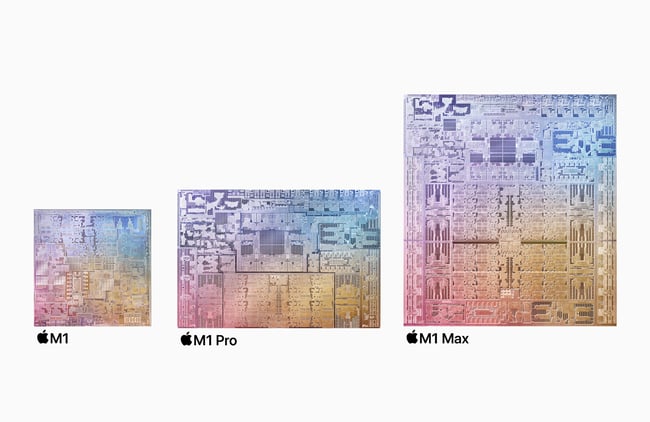
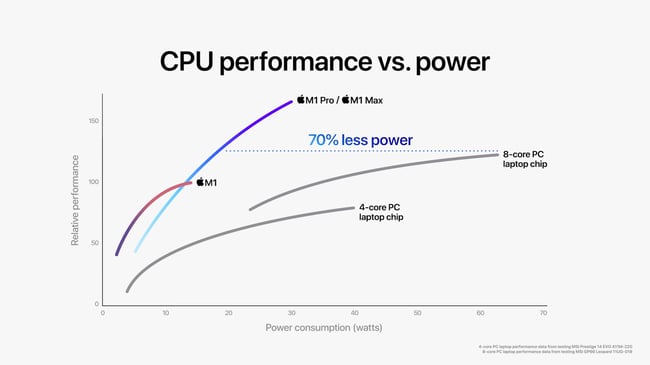

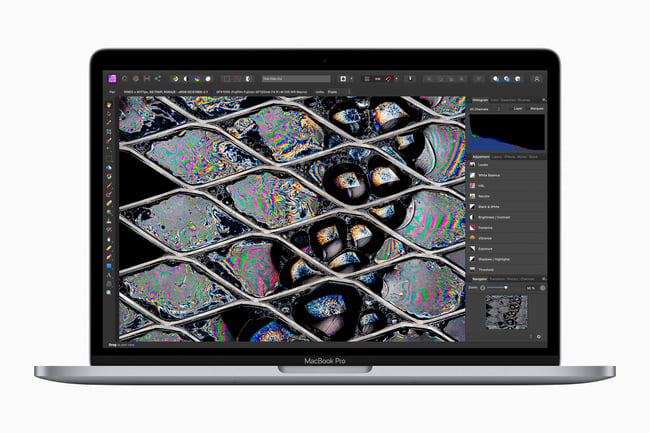

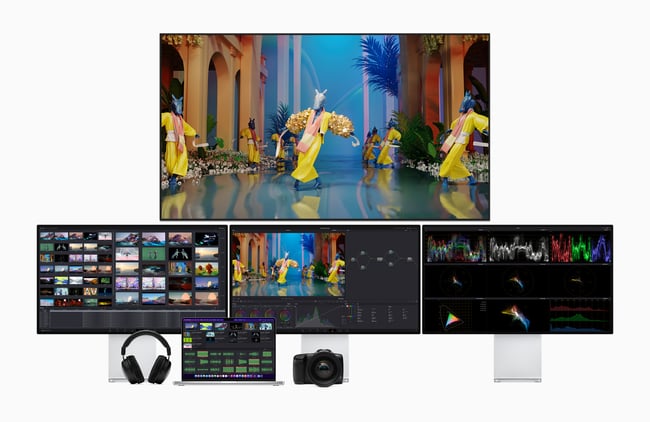
Hello Jason,
Thank you for this article. I think you saved me quite a bit of money: I am not a heavy photo editing user and it turns out that you made me realize I have enough horsepower in my M1 MBA to do my editing, at least for a while.
My 2013 27″ i5 iMac is definitely long over due for a desktop upgrade. I have been researching my Mac options accordingly. I have a 2020 MBA M1 that I bought for travel and have been using it that way for a couple of years now.
With your comment “even the original M1-chip laptops handle photo editing very well, so if you’re just looking for a basic photo editing machine, the older M1 laptops are easily capable of editing single Raw files and basic tasks like stitching panoramas. ” You started me thinking and I realized I have never had a horsepower issue on my MBA. I only shoot stills and only edit one photo at a time. Even though my camera is a D850 and I shoot in RAW I have not ever had a problem even stitching a simple panorama. PL DeepPrime will run 20 seconds or so. That’s ok for me.
My problem is screen size and resolution when at home and storage capacity. Both are readily solved with external devices.
So I’ll stick with my MBA for now.
Thanks,
Jack
Hi Jason,
For work, I’ve been using a 13″ MacBook Pro (M1) w/16 GB RAM, and have been using it for Photoshop, Lightroom (including AI noise reduction), Topaz Photo AI, and DxO PhotoLab (w/noise reduction). It’s now time to replace my home computer (no longer supported by Apple), and I’ve narrowed things down to the MacBook Pro 14″. My question is, if I plan to continue to use AI tools for noise reduction and sharpening (but only on select images I plan to put in my portfolio), is there much difference between the M3 and M3 Pro chips? 16 GB and 32 GB of RAM? I typically hold onto my laptops until the OS is no longer supported w/security updates, or it just won’t run current software.
Thank you!
I imagine it largely depends on the program you’re using. I’ve been working with Photoworks and it’s amazing for MacBook air, literally no problem whatsoever, but I guess we’ll see as it’s not a new model at all.
I’m an event photographer, and I’ve used various MacBook Pro models for years. I recently tried the MacBook Air, hoping to benefit from its lighter weight. It’s really nice, but unfortunately it’s just not durable enough to stand up to the near constant travel that my job entails.
The compact size and lighter weight of the MacBook Air is achieved (in part) by the use of a single integrated circuit board. What this means is that when some onboard component inevitably fails, the repair cost is significant. You can’t simply replace a faulty graphics card, for example, you have to replace the entire main board.
After two board replacements in two years (one to a dead graphics card, the other to a faulty power input) I’m done with it. The MacBook Pro is honestly not a whole lot heavier, but it’s a far more durable piece of equipment. Lesson learned, and I’ll stick with it moving forward.
I’d like to bring to your attention that most MBP models support a refresh rate of 120Hz in the settings.
I am considering buying a mac laptop for the first time. However, I have questions about the most important aspect in my eyes; the display!
– Can all displays, both Air and Pro, display at least 100% AdobeRGB color space?
– Can both the Air and Pro all be truly calibrated? So not with a built-in visual tool but really calibrate with a color spyder something similar?
– Are the screens matte or glossy? I usually only see glossy screens on an Apple, and I don’t find those really suitable for photo editing.
(In my home office, I have my laptop connected to a large Eizo screen with built-in hardware calibration. However, I am now looking for a laptop that allows me to edit photos somewhat reliably on location for color etc.)
I don’t own a Mac, but I have in the deep, distant past – along with many other types of desktop/laptop computer that weren’t PC clones.
Looking at the cost proposition, and still very appreciative of the platform, it’s just not something I can justify for myself. If I was to give up gaming and concentrate on creative editing, then a top end Mac Mini would be something I would give very serious consideration.
It seems to me that unless you absolutely need to be portable, you would get far more bang for your buck by sticking to the less expensive “desktop” version of the Mac universe. MacBook Pros are extremely good laptops, but you will always pay a 33% Apple tax for the product. The Mac Mini on the other hand, when gaming is taken out of the equation (and sometimes even when it is not) is a seriously powerful machine in a tiny box, at a price that is extremely reasonable for the power it delivers.
The Mac Mini is a tempting option but you need a monitor to go with it. When you add a high quality monitor you are approaching the price of a comparably equipped MacBook Air in a much less portable package.
Great article Jason!
I just purchased a fully maxed out refurbished 15 inch M2 MacBook Air, 24GB RAM, 2TB SSD from Apple Canada. Because of the recent release of the M3 MacBook Air’s, this laptop is over $700CAN less than the same current configuration M3 MacBook Air. I upgraded from a late 2013 13 inch Retina MacBook Pro that was also maxed out (16GB RAM, 512 SSD). It is still working just as well as the day I bought it over 10 years ago.
I would suggest that anyone considering a new MacBook Air or Pro, look at the Apple refurbished computers first. You usually get a computer that is indistinguishable from a new product with a full warranty and support at a steep discount.
On my particular model, I love how light it is and how long the battery lasts. I also love how I can now have my complete Lightroom catalog for this year on the laptop rather than on an external SSD making my workflow even more mobile.
Chris
I’ve been doing my homework in preparation for buying a new MacBook Pro to replace both my 2015 MBP and 2017 iMac. Both are still running strong, but slowing down a little as they age, just like me.
The techies in the crowd may appreciate this video. The guy talks fast, but he knows what he’s talking about and it’s worth freezing the video to study the charts he presents. To Jason’s point, he also suggests that an older M2 might be more appropriate.
www.youtube.com/watch…v78mPxRp9A
Jason
Great article.
My question is whether you, or others, have done something similar for PC desktop users.
I use my PC desktop for fairly heavy duty editing and organizing using LRC ..along with LR Mobile. No video.
With all the new AI etc my desktop is slowing down. Is there an analysis similar to the one you did for Mac laptops that would apply to PC desktops?
Thanks much
Chuck