The tempting idea of traveling lightweight is rarely easy as a photographer. It doesn’t take much – just an extra lens here, a sturdier tripod there – and your bag suddenly weighs as much as a bull elephant. While I can’t totally cure your PEES (Packing Excessive Equipment Syndrome), my tip today may help you take the first step to recovery. If you don’t want to carry your laptop with you in the field, try backing up your photos to a hard drive using either your phone or a memory card reader as an intermediary instead!
Note: I’ve updated this article after feedback from our readers. The updated methods are faster and simpler, and they require even less equipment. Scroll to the end of the article to see them. The rest of the article is left as-is for reference and for additional backup methods.
I probably don’t need to explain why backing up your photos while you travel is a good idea. Personally, I’ve learned through bitter experience – in my years of photography, I’ve experienced card failure, dropping my backup drive, and even theft. These risks are mitigated (though not eliminated) by doing regular backups.
In the field, this means using an external hard drive or two – no way around that. Unlike at home, when you may be able to rely on a cloud backup system, that rarely works in the field. I think the futility of this method is nicely demonstrated by my friend Tomas Grim’s efforts to push his photos to Dropbox while traveling in South America…
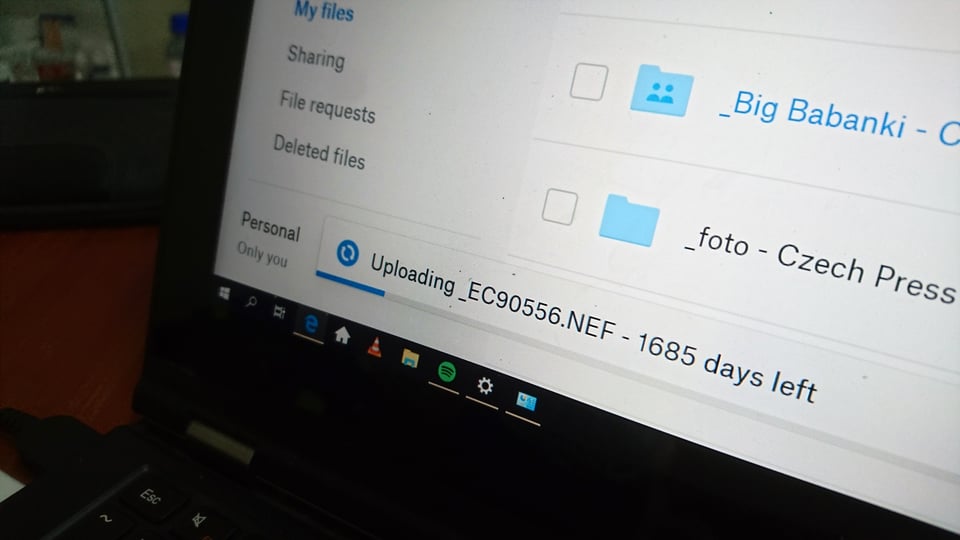
Ultimately, I came to appreciate that the best backup strategy on the road is to use a pair of rugged SSDs, onto which I transfer my photos at the end of each day. I keep one drive at the hotel and take the other with me wherever I go. It’s a great solution that keeps my photos nice and safe.
The only thing left to figure out is how to get your photos from the memory card to the SSD. Of course, a computer works great for this – but what if your laptop breaks while you’re traveling, or you want to leave it at home in the first place in order to travel light? That’s where your phone can step in.
You are essentially going to take the photos from your memory card, put them on your phone, and then transfer them off your phone onto an SSD. The whole process looks like this, in a nutshell:
- Connect a card reader with a memory card to your phone (applies to Android and to newer iPhone with USB-C. For other iPhones, see my note after these steps.)
- Copy the photos to a folder in the internal memory of the phone (name it Camera Backup, for example).
- When that’s done, disconnect the card reader and connect your first SSD (I will call it “SSD 1”).
- On SSD 1, create a main folder with the name of your trip (e.g. 2024-04_Europe) and a subfolder containing the date of the backup (e.g. 2024-04-11).
- Copy (not move) the photos in your phone’s Camera Backup folder into this new folder on SSD 1.
- When that’s done, disconnect SSD 1 and attach SSD 2. Repeat the steps above, but move the photos rather than copying this time. This will neatly remove them from your phone.
- The backup is now safely stored on both SSD 1 and SSD 2! Remember to keep SSD 1 in a different location than SSD 2. Do this each day of your trip to have an up-to-date backup.
Tip: If you want to avoid backing up to a second SSD and have enough space on your smartphone, you can keep your photos on your device. That way, you can enjoy your photos at any time during your trip.
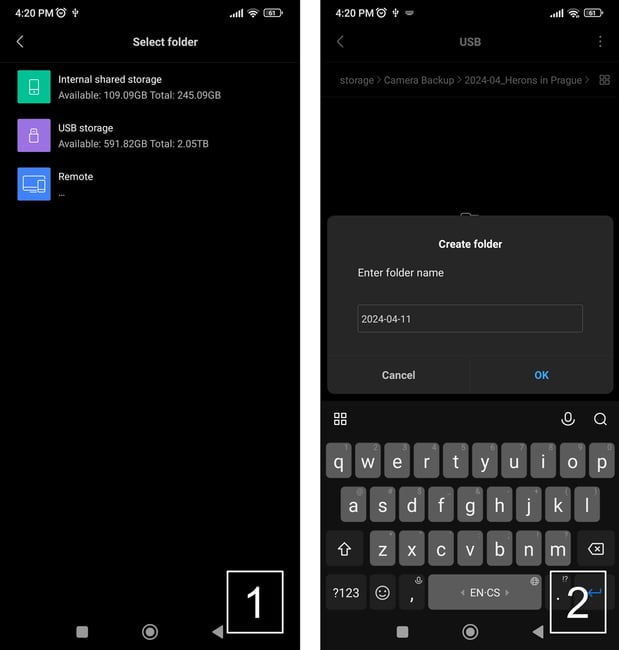
Although the process itself is pretty easy, there are a few technical details that I want to address before concluding this article. First, let me expand upon the note I mentioned in Step 1 regarding iPhones.
If your iPhone has a Lightning port rather than a USB-C port, you can’t just plug a memory card reader directly into the phone. Instead, as long as your camera writes to a standard SD card, you should use an SD card reader made for Lightning ports instead. This one from Apple is only $29.
On the other hand, if your camera doesn’t write to regular SD cards (like my Nikon Z9 or the original Nikon Z6/Z7 that only write to CFExpress or XQD), your process will be significantly more complicated. You will need a Lightning to USB-A adapter, a USB-A to USB-C cable, and a power supply for the adapter. It works, but it’s fiddly. I think it’s easier just to bring your laptop at that point, instead of trying to make it work with your phone.

I also want to mention the importance of having free space on your phone’s internal memory. If your phone only has 10 GB of free storage, and you try to transfer 20 GB of photos, you will run into problems before you ever get the chance to pull an SSD out of your bag.
The good news is that this issue isn’t as big as it may sound. Since you’ll be backing up daily, you only have to deal with the amount of photos taken in 24 hours, not during the whole trip. And these photos don’t stay on your phone for long – just long enough to transfer them onto an SSD. However, if you shoot a lot of video, or you’re a burst-happy wildlife photographer, just be aware that backing up via your phone may not be right for you.
By the way, if your phone allows expandable storage, you might consider getting a 1TB MicroSD card for it. These days, many 1TB MicroSDs are available under $100, and that should be plenty for the number of photos that you might capture in a day.
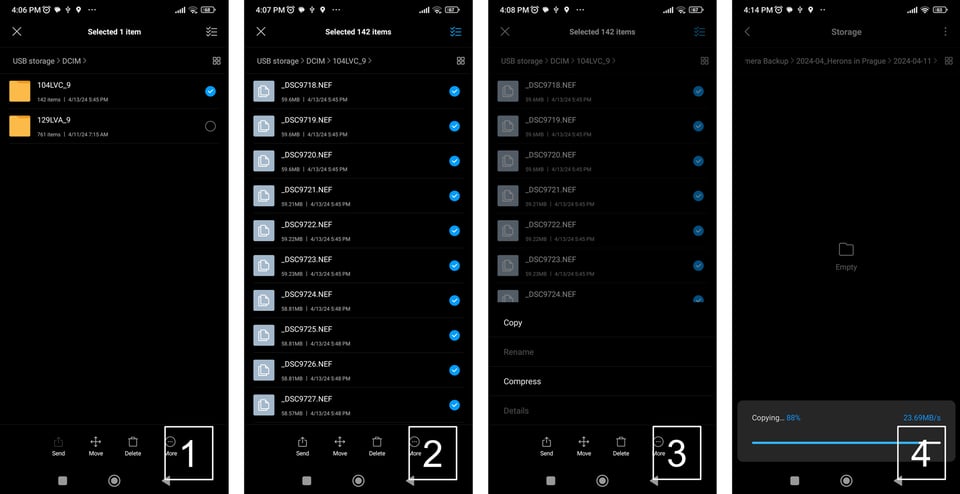
Lastly, if you’re wondering about the speed of data transfer through this whole process, the answer is that it depends! Even phones with USB-C do not all have the same transfer speeds.
For example, my Xiaomi Mi Note 10 smartphone uses the older USB-C 2.0 standard. When I tested it, I was able to transfer 7.9 GB of photos in 5 minutes, 50 seconds (about 23 MB/s). Transferring the same photos from the internal memory to the SSD took 7:23 minutes (about 18MB/s). That’s a total of 13 minutes, 13 seconds, and I was only transferring 144 14-bit lossless compressed RAW files from my Nikon Z9.
But wait! If your phone uses the faster USB-C 3.2 Gen 2 standard, like many of today’s smartphones, it will be much faster. When I tested moving the same photos to the iPhone 15 Pro, it took only 1 minute, 39 seconds (82 MB/s). Then transferring them to an SSD took just 44 seconds. So, the cumulative backup time was just two minutes, 23 seconds. That’s hardly slower than it would have been on my laptop.
I want to point out that your USB cable needs to support sufficiently fast transfer speeds. For example, even with the iPhone 15 Pro (a USB-C 3.2 Gen 2 phone), Apple only includes a cable in the box that supports USB 2.0 transfer speeds! If you’re getting slower transfers than expected, the cable, not the phone, may be to blame.

And now, your precious photos or videos are safe. So is your computer, which you can leave at home – good for preventing thieves and preventing PEES.
What are the downsides? The big one is that this technique is only fast and easy to use if you have the right combination of phone and camera. If your phone only supports USB-C 2.0 transfer speeds, or doesn’t have enough free space, it’s may not be worth bothering with this method. Also, if you have your laptop with you anyway, it’s still quicker to back up photos to SSDs using your laptop than your phone.
Even with those drawbacks, I believe that backing up photos to a hard drive via your phone is a very viable option. If nothing else, it’s good to have this technique in your back pocket in case your laptop breaks while you’re traveling. If there’s one thing you shouldn’t skimp on, it’s keeping your photos backed up!

Update:
Thanks to suggestions from you, our readers, I have tested a few more options for getting data from a memory card to an SSD. The USB-C interface, which most devices now have, offers very quick ways to back up images. Most importantly, it doesn’t require a lot of free space on your phone.
The first option is to use a regular hub like this one. USB-C connects the hub to your phone, and two USB-A ports are used to connect a card reader and SSD to the hub. You then follow the procedure outlined above to directly copy data from the card reader to the SSD. (For whatever reason, when testing on an iPhone 15, I found that only the pair of USB-A ports worked reliably; connecting the card reader and SSD to USB-C ports didn’t work.)
The other option is to use a hub with a built-in card reader. This allows you to leave a dedicated card reader at home. Most such hubs only work with SD or MicroSD cards, unfortunately. However, the Dockcase Studio 8-in-1 Hub also allows CFExpress A and B. This hub, which I recently tested extensively in Ecuador and whose review Jason wrote some time ago, is currently the only one that supports this many different types of cards, but I will update this article if more products like that one appear.


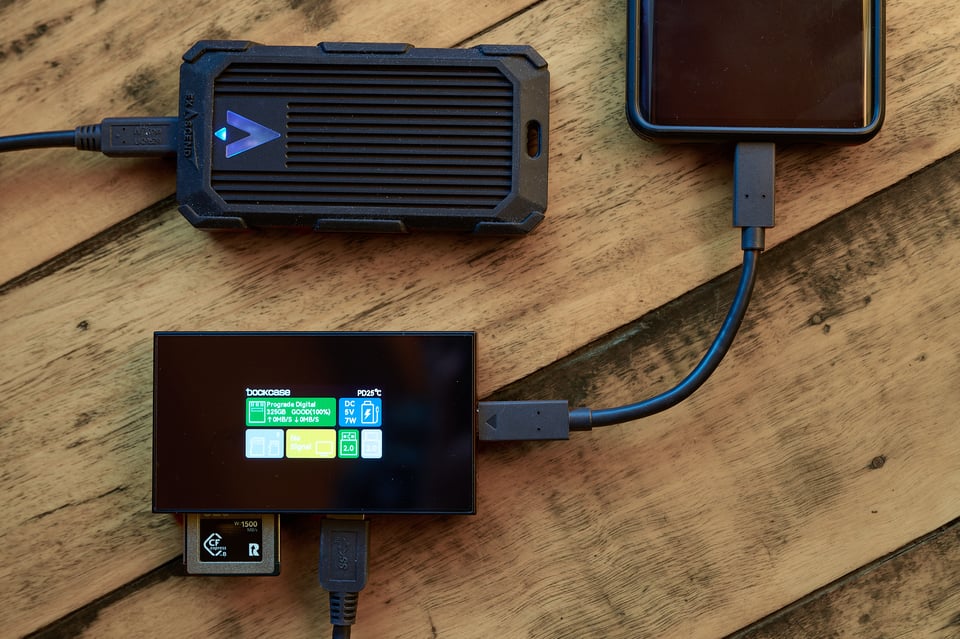
Testing this form
OK this is a little confusing. As I understand it, the memory in CF express b cards is the same as SSD memory. If I shoot to slot 1 on a Z9, I could review the shots taken in the folder for the day on slot 1 and then copy the selected ones to a folder in slot 2. I could store the backup card in a plastic card holder and keep it in a different spot away from the camera. If the only difference is the form factor why carry extra stuff?
My main card is 650Gb. (The computer says it has 1.03Tb of space). The backup card will be 650Gb. Theoretically I could shoot to two cards at once and have 3 copies of the images.
Do I really need to take extra and larger storage backup gear?
In other words, I don’t quite get the premise of the article.
Your proposed solution, Martin, has no weakness if we do not take the price into account. A camera like the Z9 deserves a fast card (of course, if we use it for subjects where a fast card is useful). The price of such a card in 650GB capacity is around $750 (the price for a really fast card like the Delkin Black). As you suggest, it’s better to have two such cards, in case one fails before you make a backup (I admit I only do this for important stuff). Compared to cards, storage space on SSDs is incomparably cheaper. You’ll pay $200 for 2TB (if I were looking for a cheaper solution, I’m sure I’d find one). It’s basically a third of the price for triple the capacity. So I totally agree that your proposed solution is bulletproof and smooth, just the SSD option is significantly more cost effective. Also, leaving aside the somewhat fiddly solutions that require a hub (see power and compatibility issues), just a smartphone (I keep it in my pocket all the time anyway) and a reader with an SSD is all that is needed.
Thanks for the reply. A second card may be the simplest and lightest solution then. Alternately a low cost option may be to use the capacity available in your existing cards
I use a Delkin POWER 650Gb card as my main card, with a 512Gb in slot 2, plus six other cards of varying smaller sizes.
The storage capacity of a 650Gb card is adequate especially using HE* as the file default size.
I rely on my other Cf Express B cards (and I even a few XQD cards) as back up for travel.
For me, the travel strategy is about what I can fit into my carry on bag for an international flight.
Making a backup to cards is certainly an easy and very fast method that really does not require any additional hardware. However, it is important to keep track of what files are stored where. On the SSD, I can organize my photos into neat chronological folders, and most importantly, I can’t accidentally plug the SSD into the camera. I can see this happening today when I confirmed the formatting of a card that I had not yet backed up.
Thanks Libor.
I have found that my existing Selore USB C 4 port hub model SEUC4307 works easily with my iPad Air and “sees” card readers and my small Samsung SSD via the “Files” folder.
If I shoot RAW plus JPG ( I normally only shot RAW) I have a minimum set up to copy selected files or folders to an SSD.
If I only shoot RAW, I cannot preview the files, but I can copy daily folders quickly to SSD.
I do shoot 15fps in HE* with only some 20fps bursts on the Z9. Sometimes I use DX mode for extra reach.
The hub has one powered input, so I can charge and power the iPad as I review the files. So an easy light weight solution and all I need now is an additional bigger SSD.
There were backup solutions like the Gnarbox that tried to eliminate the laptop bot they haven’t succeeded for long time. The Gnarbox is also a pretty heavy brick.
I am currently using tiny a Sharge NVMe enclosure for a 2230 chip as SSD and transfer the images from the card reader to the SSD via a USB hub so I don’t need to use the phone’s memory as intermediate storage.
There is a similar 2230 NVMe enclosure available from Dockcase.
Alright
I did exactly what you proposed during a trip about 5 years ago and it worked out great. One problem folks may run into is figuring out which images have already been backed up. You don’t want to get into the situation of increasingly large full backups instead of incremental ones. My solution is to designate a new numerical file folder number for each day of the trip. Each folder can typically hold 10k images, which should exceed your daily shooting output.
I have a Canon DSLR and each night I connect the camera directly to my iPad (via the Canon Connect app using bluetooth or wifi) and I make a selection of enough images (not all) to cover the days shooting. No need for card readers etc. These selected images are then copied (not moved) to my iPad. Overnight my iPad then backups/syncs my images to iCloud as normal. I only want enough images on the iPad to know I can still produce a photobook or have images printed when I get home. If something happens to my Camera or iPad I can still access the images on the iCloud. This method has worked flawlessly for me.
Why not an SSD with a built in card readers (CFexpress/XQD and SD), with a small display. Put in the card, the display ask if it shall copy files (All files / only new files) and you’re finished! If more controls are needed, create an app and connect with bluetooth.
Does that product exist? If not, who will design one?
As someone already noticed, it can be made with a one step process.
Dive in the forum Libor : photographylife.com/forum…#post-4381 ;)
Photography Life is a great place !
Hi PRG Lagarde, thank you for the link. I just tested the option of transferring photos directly from the card to the SSD using the hub, and despite some hardware limitations, it seems to be a really workable solution. It looks like you just have to pick the right hub. I’ve written more about this in the thread below the Car post. Have a nice day.
For many years I’ve used a Colorspace UDMA device for this purpose. It’s basically a combined card reader and hard drive enclosure with a screen and a basic UI, and it’s designed to back up memory cards. I’ve used a couple hand-me-down SSDs from PC upgrades that have worked very well. I think they are discontinued.
That said, it’s still another item to bring, and since I always bring my iPad anyway, I started using that instead. Forget the external drive, I just back up the files to the iPad with the Apple card reader.
Thank you for your comment Tony. I’m glad you mentioned the Colorspace UDMA device. That is an interesting thing. Unfortunately, I’ve never seen anyone actually using it. Also, it does not seem to support the CFexpress cards and also its production has probably been discontinued as you mentioned (www.bhphotovideo.com/c/sea…038;sts=ma).
Copying photos directly to an iPad (or tablet) is definitely a viable option. It would eliminate the need for two SSDs. Alternatively, it’s possible to have everything on memory cards + on the iPad. This would completely eliminate the need for an SSD, only the storage space on the cards is the most expensive. Unfortunately, the files produced by cameras like the Nikon Z9, Canon R5 or Sony A1 are so large that the iPad would blow up like a balloon after a few days. However, a friend who shoots with the OM system backs up in this way. I.e. from card to iPhone and copy on SSD.
You are making it to complicated. I use a hub, it’s about an inch by 3 inches, and transfer images from a card reader directly to the backup drive, Samsung T7. Simple, your phone acts as a computer to manage the process. I’ve been doing this for a few years!! Research, research, before writing your story.
Thank you for the valuable suggestion to give this “hub” solution another chance. The result is quite interesting. The first test was done with a hub that normally works on a Mac mini. On it, the hub works as expected, i.e. two SSDs or a reader and an SSD can be connected to it without problems. After connecting it to the iPhone 15 Pro, it was possible to read both the files on the SSD and the photos on the card in the reader (both devices connected via USB-C). However, when copying, an error occurred after a few seconds and the SSD started making strange sounds (I had no idea that SSDs could make sounds). Another hub with an integrated SD card reader that allows you to connect the SSD via the USB-A port worked significantly better. In this case, the transfer went smoothly at about 83 MB/s. This is the speed at which the iPhone 15 Pro is able to transfer photos from the reader to the internal memory. By eliminating the subsequent copying (moving) to the SSD, this is a clear time-saver. Connecting both the reader and the SSD via USB-A proved to be another viable option. In summary, connecting a reader + SSD via a USB-C to 2 x USB-C hub has proven problematic (I’ll have to check if this is a rule or just a hub-specific issue). Connecting via a USB-C to 2 x USB-A hub (or integrated reader + USB-A) is a workable alternative.
I used the USB-hub method for quite a while (integrated SD/microSD reader & external XQD/CFexpress) with Android phones.
The key point however is that my USB-hub needs to be powered externally via USB-C (power supply or power bank) in order to work.
The phone’s USB port usually can’t deliver enough power to supply a SSD and an external card reader
Thank you, Bernhard, for your contribution. So this is a similar situation to the older iPhones with the Lightning port. What port do you use to connect the external reader for XQD/CFexpress to the hub? USB-A or USB-C?
The hub has only USB-A ports, but connects via USB-C to the phone (www.amazon.com.au/USB-H…B3F5Y?th=1)
The hub has only USB-A ports (www.amazon.com.au/USB-H…B3F5Y?th=1)
The hub has only USB-A ports
Thank you very much for the addition, Bernhard. I was wondering if any of the readers of this thread have had a positive experience with the USB-C (plugged into phone) to USB-C (with card reader) + USB-C (with SSD) hub. I’ll test it next week and let you know how it turned out.
I posted the full details on another forum (www.dpreview.com/forum…t/67653673), but basically you plug the hub into your phone, you plug a source of PD (Power Delivery) USB-C power into the hub (it will have a dedicated port for this), and plug everything else into the hub. You will need some special software on your phone called MLUSB Mounter, with the NTFS Write Plugin.