When it comes to image editing, most people probably think of commercial applications like Adobe Lightroom, Photoshop, or Phase One’s Capture One Pro. And indeed, these are by far the most popular. On the other hand, there are some serious open-source photo editing programs that can replace commercial programs for many people. Should you try an open source program for photography? Read on to find out!
Table of Contents
Why Use Open-Source Software for Photo Editing?
Open-source editing programs are different than commercial programs in that they are free, and their source code can be read by anyone. Often, such programs are also under open-source licenses and developed on open platforms like Github, which makes it very unlikely that they will at some point turn into commercial applications.
A huge advantage of open-source post-processing software is that it saves you money. These photo editing programs are free and developed by volunteers – though sometimes these volunteers are paid by donations. Compare that to a basic $10/month commercial software like Lightroom, which adds up to $1200 over ten years (at minimum; it can be higher if the monthly price goes up).
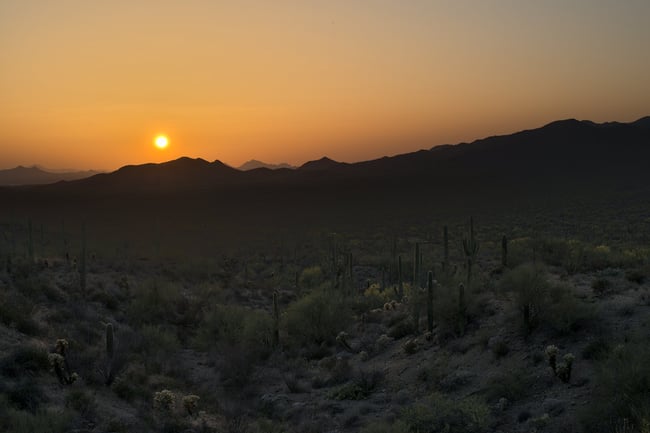
Open-source programs like Darktable also don’t collect your data and use it to make money. In other words, they don’t spy on you and treat you like a product. Unlike Adobe Creative Suite, which periodically phones home, the programs listed here respect your privacy. There are also no restrictions on the number of computers that you can use with open source software. Personally, these are major reasons why I prefer to avoid commercial programs.
Finally, if you use open-source photo editing software, you’ll be helping to keep competition alive in the post-processing marketplace. The more photographers who use open-source programs, the better that commercial software will need to get in order to remain competitive. Not to mention that open-source software with a lot of users will get better and better, thanks to more bug reports and feature suggestions. Everyone benefits when the quality of post-processing software improves.
Why Not Use Open-Source Software for Photo Editing?
Despite those advantages, there are also some downsides to using open-source programs rather than their commercial alternatives.
The first issue is support, in more ways than one. There is no company behind most open-source programs and thus no number to call when things go wrong. Not everyone finds this important, and in practice it’s actually still possible most of the time to get help from the open-source community or even the developers themselves. Nonetheless, there is usually no official customer support that you can rely on.
Camera support is another consideration. Open-source Raw editors typically take a bit longer to add support for the latest cameras. For example, I use the Raw editor Darktable, and it took a little bit of time before support was added for the Nikon Z9. Open-source programs rely on users to submit sample Raw files and volunteers to correctly implement support for such Raw files. Although the process works, it usually takes a few months before Raw support is added, whereas with Lightroom or DxO, support is usually added within days of a camera’s release.

Open-source programs are often a bit less polished that commercial ones. Although many are getting pretty good, there is no doubt that commercial programs, whose profits are dependent on how enjoyable a program is to use, focus a bit more energy on their user experience compared to the open-source world. Again, there are exceptions, but in my extensive experience with open-source photography, I’ve found this to be generally true.
Finally, open-source projects can cease development if the developers just stop working on it. Although this can happen with commercial programs, too, the bigger ones like Lightroom are unlikely to be discontinued any time soon. (Of course, Lightroom could become cloud-only and require your soul as the next payment.)
Open-Source Software Recommendations
I’ve collected five of the best open-source photography programs that I have personally used. All of them run on Linux, MacOS, and Windows.
1. Raw editor: Darktable
Without a doubt, the first open-source program for photography that comes to my mind is Darktable, and that’s because it’s my primary Raw editor.
Darktable is very powerful, and has pretty much every feature of the most popular commericial editors in terms of image processing. It also has a powerful local editing system with masks, and there’s a layer-like system which allows you make very complex edits. I consider it to be one of the best Raw editors available today even compared to most commercial options.
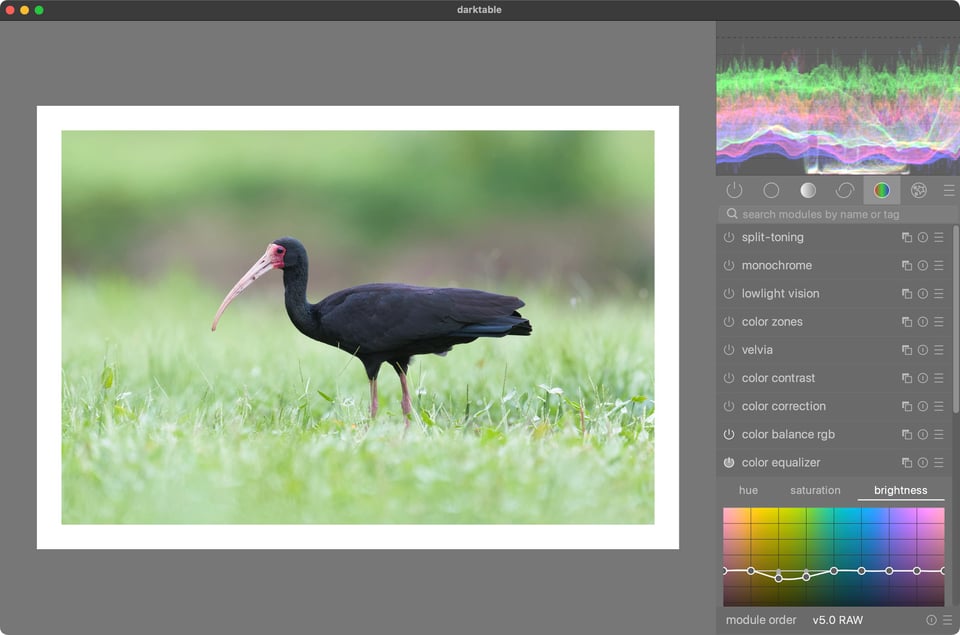
Nonetheless, Darktable has some disadvantages. For one, it doesn’t hold your hand. It starts off with almost no editing applied to your images, not even any sort of base curve. Thus, you really have to learn how to use it in order to get the best results. I’d also say that its noise reduction is pretty good, but a bit tricky to use, and not quite as good as some of the best commercial alternatives.
In other words, Darktable is a bit more complex to use compared to a lot of paid software. But having used other editors like Lightroom, Capture One Pro, and Aftershot Pro, I actually like Darktable the best, even ignoring price.
2. Raw editor: RawTherapee
The other big open-source Raw editor is RawTherapee. While it doesn’t have all the features of Darktable, in some respects it is easier to use. It has a more familiar way of navigating through files, and overall I would say it is a bit more intuitive.

RawTherapee has fewer ways of doing the same thing, and it is not as technical as Darktable. I would say it is about as easy to use as Lightroom, and maybe even easier since it has fewer features. It does still have local editing, but it’s based on control points (similar to what you may have experienced in Nik software) so lacks some flexibility.
RawTherapee also has a promising derivative called ART, which has an even simpler interface. But interestingly, ART has an advantage over RawTherapee: It has masks that allow you to do more precise local editing.
3. Photoshop Replacement: GIMP
GIMP (GNU Image Manipulation Program) is a raster photo editor like Adobe Photoshop. If you need a free Photoshop replacement, the closest thing you will find is GIMP.
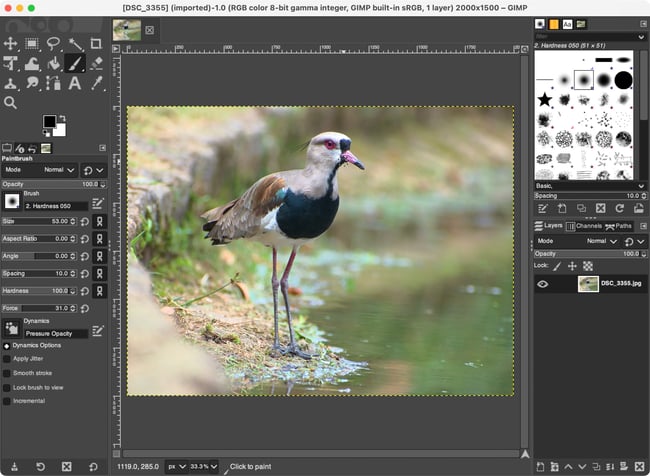
Although most Raw editors have everything a typical photographer needs, a program like GIMP is still very useful to do things like selections, masks, dust spot removal, focus stacking, and more complex adjustments. It also has an interface similar to that of Photoshop.
On the other hand, GIMP cannot replace Photoshop in all cases, especially in professional contexts where specific printing or other features are required. And although GIMP supports Adobe Photoshop plugins, support is not guaranteed. Thus, while GIMP can do most things Photoshop can for the average photographer, you may find yourself still needing Photoshop as a professional, especially if you also do graphic design work.
4. Panorama and Stacking: Hugin and Enfuse
Hugin is a panorama stitcher. It works well in stitching panoramas together if you took your shots on a steady tripod, and its alignment algorithm is pretty decent even if you haven’t.
The downside is that the interface of Hugin is not the greatest or most intuitive. It’s far more involved than using the panorama tools in Lightroom or Capture One, especially since you have to export your Raw photos from another program to use it.
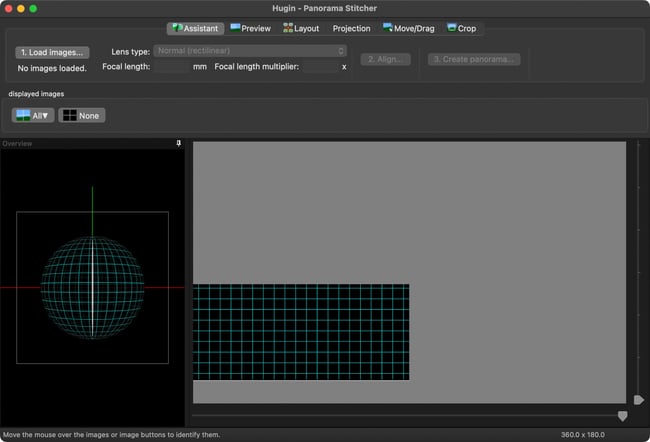
Hugin also comes with a utility called Enfuse, which can perform exposure averaging and focus stacking. The exposure averaging works very well, and is useful for landscape photography as an HDR replacement, as Spencer has written about.
The focus stacking feature works all right, but it sometimes produces halos that are almost impossible to get rid of unless you resort to manual editing. Another downside of Enfuse is that is command-line only, although there are some GUIs available.
In short, although Hugin is great for panoramas, I would not use Enfuse if you do extensive focus stacking. Commercial alternatives like Helicon Focus and Zerene Stacker do a better job at focus stacking in my experience, as well as being easier to use. Given that these two programs are developed by small companies and work so well, I would not hesitate to get Helicon Focus or Zerene Stacker if I regularly did focus stacking.
5. HDR: Luminance HDR
Luminance HDR is an open-source HDR program. It imports your differently-exposed photos and merges them together to make something with a higher dynamic range than is possible with a single image. It also does tone-mapping, which is an artificial look popular in some circles.
I find that it is a bit harder to get ideal results in Luminance HDR compared to the popular commercial program Photomatix, but nonetheless, it is a fairly easy-to-use program that is worth a try. There’s no downside to downloading an open-source photo editor and deciding that you don’t like it, after all.
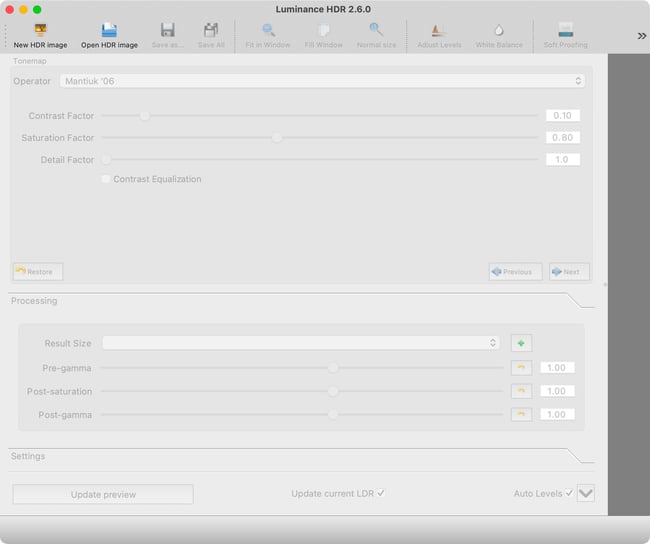
Conclusion
I have been using open-source programs almost exclusively to edit my photography since 2015. Although there are some differences compared to commercial programs, I have found a workflow that allows me to do everything I want to do without any serious problems.
Since the open-source programs here are free, I recommend that you try them and give them a chance. You can always go back to a commercial program if you need, but on the other hand, you just may find a replacement for expensive, subscription software that does a similarly good job!
I’m using Corel Aftershot 3
I’ve tried it. It’s not open source nor can I even find out how to download the trial any more! Is it still possible to buy it? Or do you have a link?
I’m discovering Darktable after Exposure has seemingly died, and I find it great! The thing is that there aren’t many reviews about it, and it really takes a while until you realize all features are there and well implemented, you just have to look for them instead of complaining it’s not like LR.
I really think this software would deserve a proper review by you or even an editing vs with Spencer, especially given the fact that it’s free and community driven with probably no resources for ads and marketing, and also considered how impressive it is.
On top of the review itself, it would be great to explain that once the learning curve is done, there is really nothing much missing from LR, and even some welcome additions and ideas!
Give ART a lookie see: bitbucket.org/agrig…/wiki/Home
I’d add Digikam as an image library
I’ve used both Darktable and Raw Therapee here, and found both work pretty well. I’ve only tried Enfuse briefly and it didn’t work well at all, so I guess I’ll have to dig into it a little more. I found Picolay works somewhat for image stacking. And for panoramas, Microsoft’s ICE works surprisingly well. I think they’ve discontinued it but you can still find it. Earlier versions required JPG, but later ones will work with NEF.
Concerning darktable you write that it “starts off with almost no editing applied to your images, not even any sort of base curve”. That actually depends on the program options.
In the “processing” tab you can choose under “auto-apply pixel workflow defaults” between “scene-referred”, “display-referred” and “none”. You have probably selected “none”. In case of “scene-referred” you get some reasonable defaults for the “filmic rgb”, the “color calibration” and the “exposure” module. In case of the “display-referred” the manufacturer-specific settings for the “base curve” module.
Thank You for mentioning ART (AnotherRawTherapee) along with RawTherapee. Its the one I’ve settled on for the last few years because the simpler interface was just what i hoped to find, and one I tend to recommend when the topic comes up.
Have you ever tried some kind of sorting or tagging software to make culling or selecting pictures fast? A good example is Faststone which is free and quite speedy. Hi from Spain
The best one IMHO is FastRawViewer. We’ve reviewed it here in the past…
Joining please
Darktable support for OSX may be going away: petapixel.com/2023/…for-macos/
Just saw that. I hope someone steps up, but if not, at least the current package 4.2.0 is pretty mature and will last a while.
I may be wrong, but to my sense, Enfuse command can also be used in a variety of merging processes.
Put simply, you can do some kind of AHDR processing, which “averages” several images with the same exposure in order to reduce noise in the final result (very well explained by Spencer in the link you gave), but you can also combine shots for more details with different parameters and processing workflow – useful for moon shots stacking, for instance -, or simply do “real” HDR processing using bracketed exposures.
To summurize it, Enfuse can be the base command in various fusion processings depending on parameters and inputs.
Note that Enblend is the panorama processing part of this software.
Different versions of these commands (i.e. Enfuse/Enblend) can be found in Hugin/Panotools/EnfuseGui. The latest compilations seems to be included in EnfuseGUI which is available for Mac for instance (Homebrew should be used to install free version).
Also, align_image_stack command is part of both Hugin and EnfuseGUI and is used too in the merge processes when alignement is required (it’s highly recommended, anyway).