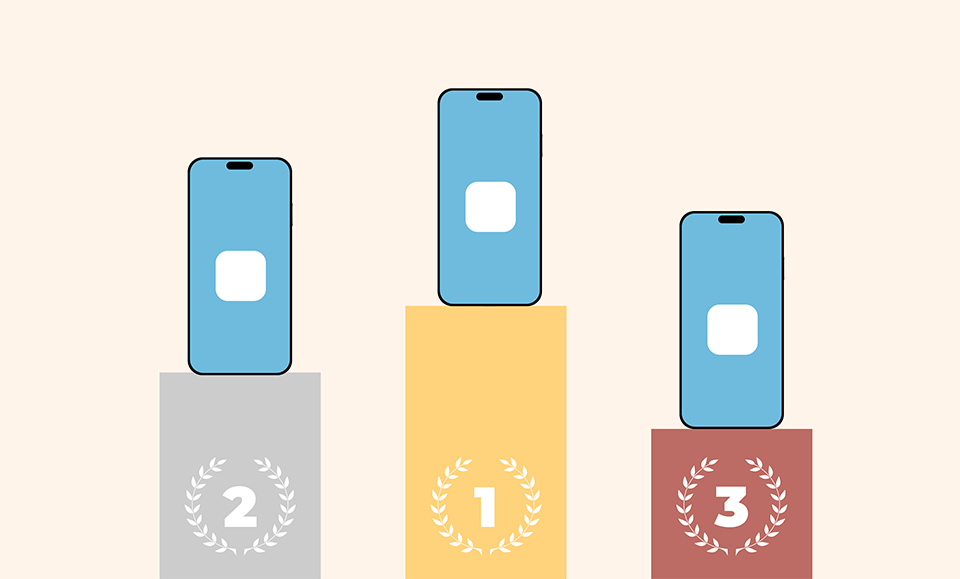
Considering that smartphones have all but replaced point and shoot cameras, it’s easy to think of them as simply a device useful for grabbing a quick snapshot. But today’s smartphones offer an amazing variety of apps and are an invaluable tool for all photographers. Whether you are photographing with your DSLR/Mirrorless camera and want to use your phone for location scouting and planning, or you want to shoot and edit right on your phone, we’ve got you covered. These are my recommendations for the best apps for photographers in 2024.
Before we get started, I want to note that I am an iPhone user and I am reviewing the apps from that perspective. Many of the apps in the list are available on both platforms, and when they aren’t, I do my best to offer an Android alternative. However, I can’t speak to any variations in functionality or layout between the platforms. If you are an Android user, feel free to share your own experience with any of these apps in the comments. It’s also important to note that app pricing and availability changes (sometimes drastically) very quickly, so the prices and availability are accurate only as of this article’s publication date.
Table of Contents
Best Apps for Using Your Phone as a Camera
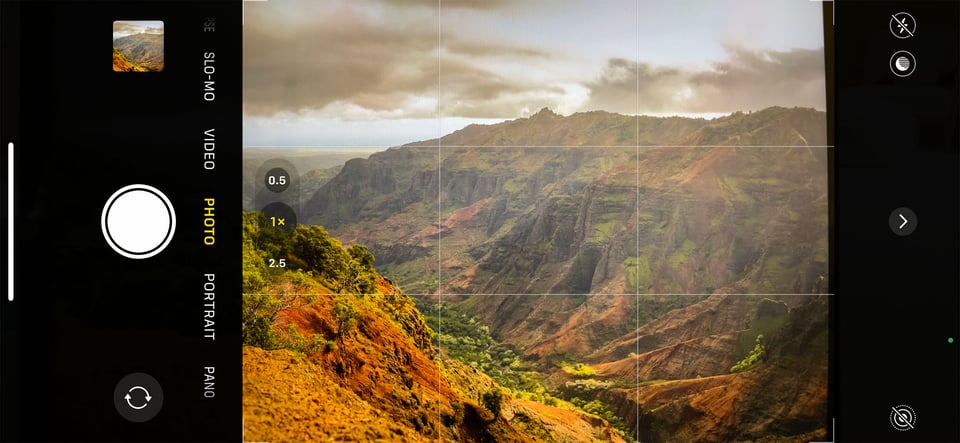
For many photographers who want to use their phone to take pictures, the native camera apps will be sufficient. Apple has made significant updates to the camera app over the years. I used to use third party camera apps for much of my phone photography, but I now default to using the built-in camera app almost exclusively. I know many Google Pixel Phone users really appreciate the Google Camera app, and across the Android platform many users are happily sticking with the standard camera app. As smartphones become primary cameras for more and more people I expect that manufacturers will continue to prioritize their camera apps and features.
While the built-in app is sufficient for most things, there is occasionally functionality that is available or more accessible/user friendly in a third party camera app. I’ll go through some of those here.
Camera+ 2
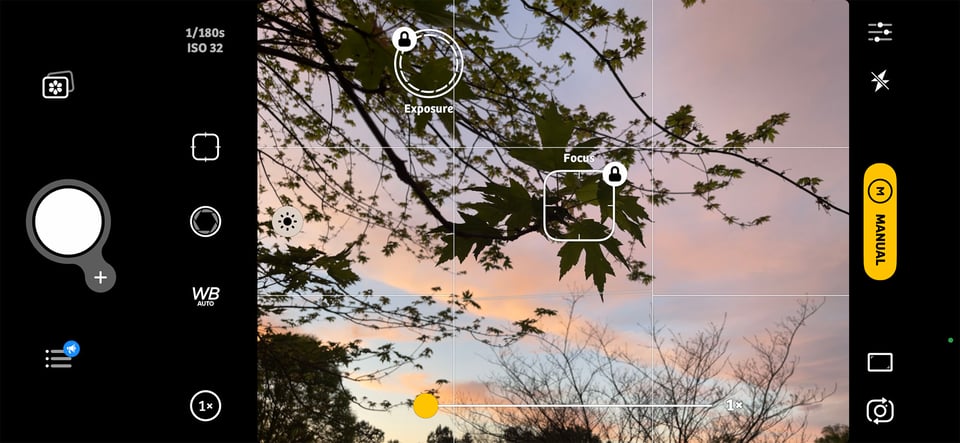
If you are an iPhone user and are looking for an alternative to the built-in camera app, Camera+ 2 is a great choice. I have been a longtime user of the Camera+ app, and the updated Camera+ 2 app makes a useful app even better. For a long time, locking your exposure and focus separately required a 3rd party app, and while this is now possible in the standard Apple app, I still find the interface of Camera+ 2 to work better in this scenario.
Although the newer iPhones offer the ability to photograph in Raw with the stock camera app, you have to turn this on and off in the settings, making it harder to change your image quality between images. With Camera+ 2, Raw settings are easy to select in the menu, so you can decide while taking pictures which quality settings you want. I also love the realtime clipping warning you can turn on in Camera+ 2. It will warn you of clipping in either the highlights or the shadows, and while the warning indicators are a little prominent for my personal preference, it’s still a very convenient feature.
This app does offer editing options as well. I don’t use them because I prefer other apps, but I checked it out for the purpose of this review, and I was impressed with the number of options it offered for editing. There are numerous presets based on image type (food, backlight, etc.) but it also offers manual editing controls. For images that were captured in Raw, it offers a really nice Raw processor, with a simple interface that still includes all of the essential tools.
Availability: iOS-only, $7.99. Android Users can try the camera built into Adobe Lightroom Mobile. The Lightroom Mobile camera offers some great features in professional mode, and iPhone users that don’t want to spend the $7.99 on Camera +2, will appreciate it as well. Another alternative for both platforms with Raw capture is Filmic Firstlight, also for $7.99.
Blackmagic Camera
If you’re also interested in video, be sure to check out Blackmagic Camera. It’s a free app from the creators of Davinci Resolve, and it will definitely bring your iPhone footage to the next level.
Not only does this app allow you to record video in full manual mode, it’s also got a variety of very neat video tools like histogram, focus-assist, zebras, false color, and even LUT preview mode. You can also record your video in 10-bit Apple ProRes 422 HQ or use H.264 if you don’t need all that extra editing data.
Since it’s made by Blackmagic, there’s also an option to upload footage directly into a collaborative Davinci Resolve project, or you can simply store the files on your phone and transfer them to your computer. Although there are some existing, third-party apps that have similar functionality, Blackmagic Camera is one of the nicest ones.
Availability: iOS-only, Free
Apps for Scouting and Planning your Photoshoot
Even if you prefer not to photograph with your smartphone, you are sure to find it useful for planning a photoshoot. From planning the location and figuring out the weather to figuring out when and where the sun or moon will rise, the following apps will help you make sure you are prepared for any photographic situation.
Google Maps
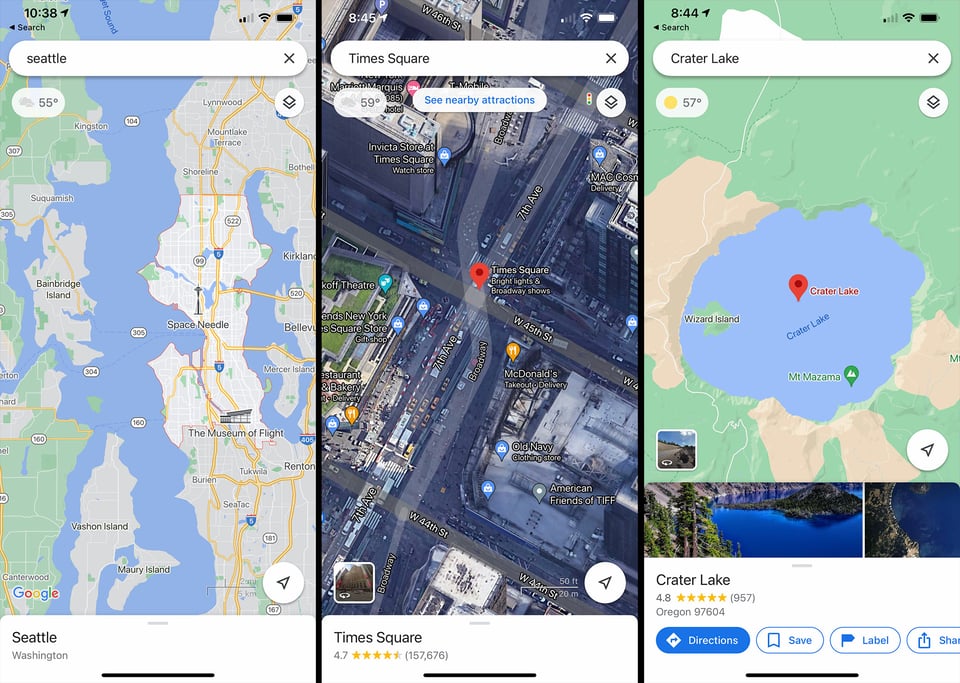
This might seem like an obvious one, but I find Google Maps to be an invaluable planning tool for photography. Besides the obvious uses (getting driving or transit directions to your destination), the satellite/street/terrain views are super helpful in scouting a new location. When I travel, I like to check out where I’m staying in street view and get an idea of whether there will be opportunities for photo walks/photoshoots in the immediate area. If another photographer suggests a location, I can quickly pull it up in Google Maps and check it out. It can be helpful when planning my gear to have an idea of what type of situation I’m headed to, and the easiest, most convenient way I know to do this is with Google Maps.
Availability: Free for iOS and Android users.
Maps.me
An alternative to Google Maps that has better offline features is called Maps.me. Although Google Maps does allow you to download offline maps and even use voice directions with them, it’s limited to smaller areas. Maps.me lets you download whole states or countries at a time to keep offline, and the maps don’t take up much space on a device.
Availability: Free for iOS and Android users.
Astrospheric
There are a lot of good weather apps out there, and everyone has their favorites. Astrospheric is my personal favorite for short-term planning. It not only shows the chance of precipitation, but also has cloud cover forecasts and even things like “seeing” and “transparency” to help you predict how well the Milky Way will be visible. (The app is targeted toward astronomy as much as for general weather.) This is the app I check when the weather is questionable and when I want to time my images to match the light.
Availability: Free for iOS and Android users, but with a monthly subscription fee if you want more features.
PhotoPills
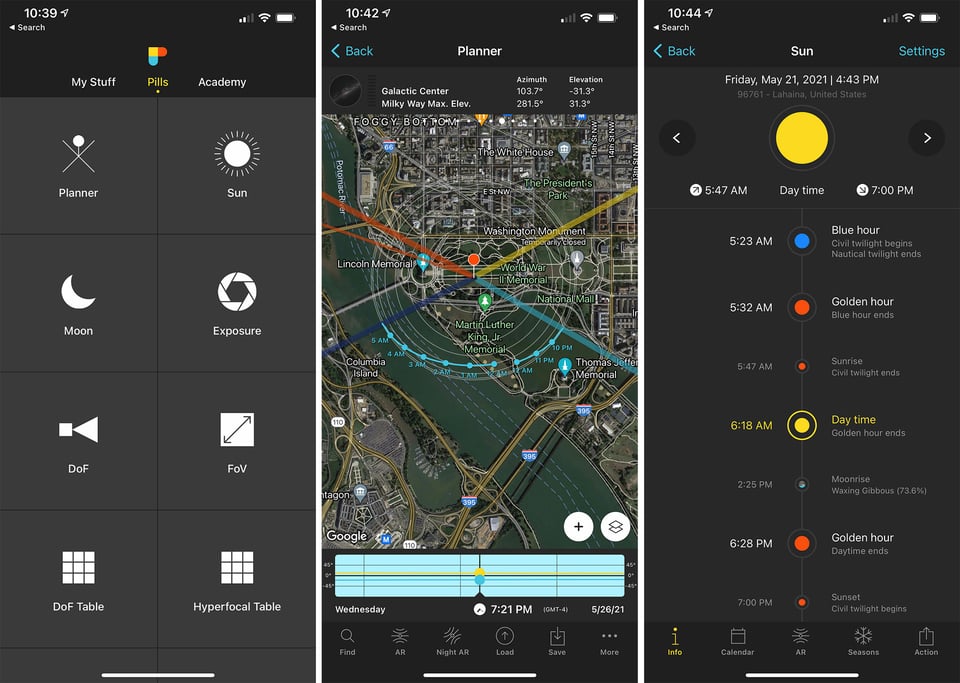
If you are into astrophotography then you probably already know this app. But whether you spend your evenings chasing the Milky Way, or you simply want to know where the sun is going to be in the sky at various times of day, PhotoPills is amazing. While the photography planning tools for night images and Milky Way shots are invaluable, this app shouldn’t be overlooked by everyone else. There are calculators for just about everything you can think of: depth of field, focal length, exposure and more. I love the sun and moon planning tools, which give you the time of sun/moon set and rise but also the times for golden hour, blue hour, etc. for any given date. The augmented reality mode will let you superimpose the position of the sun and the moon at any given time/date, on top of a view from your phone’s camera. I find this immensely useful, as I live in a valley, and sunset has more to do with when the sun falls behind the hills than when it crosses the horizon.
The one downside to this app is that it contains so much information that, in order to take full advantage of the features, you may need a good tutorial. It has a bit of a learning curve. But don’t let that deter you, this is probably the most useful $10 app in any photographers bag.
Availability: iOS and Android, $9.99.
The Photographer’s Ephemeris
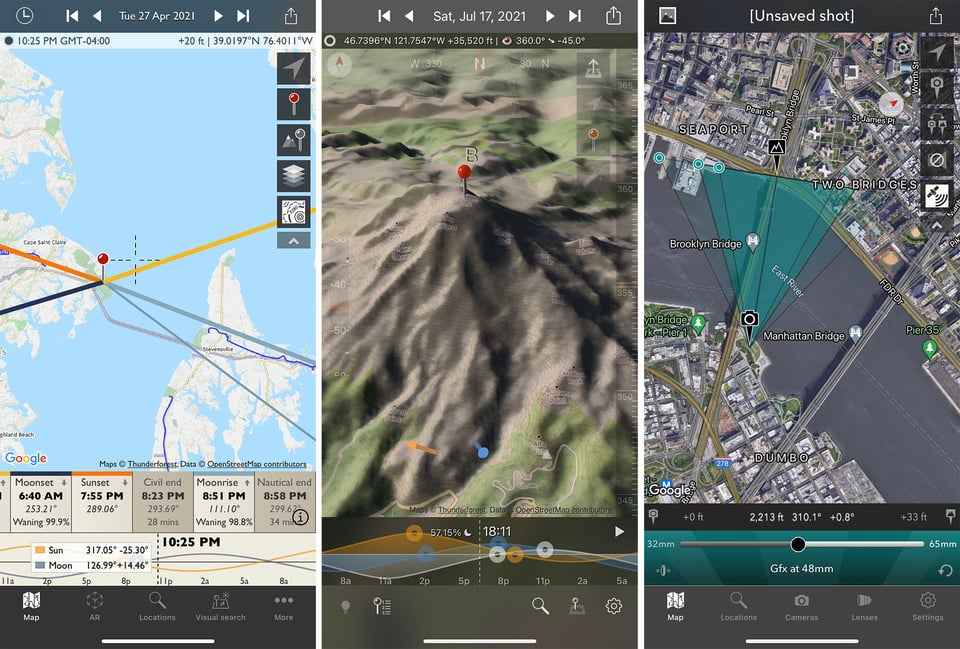
This is another sun/moon planning app. There is a lot of overlap between this app and PhotoPills, but if you don’t need any of the other features in PhotoPills, then you might find this app slightly less overwhelming. This is a wonderful planning app, with the ability to see the course of the sun/moon and sunrise/sunset times and locations for any given time and place. Like PhotoPills, it also has an Augmented Reality mode for the sun and moon, and I find that visual overlay very helpful. If you are looking to plan a sunrise photograph or scout a location to photograph the supermoon, then this app is for you.
TPE also offers a subscription called Skyfire that evaluates weather and cloud cover conditions to predict how colorful the sunset/sunrise will be at a given location on a given day. While this is predictive technology and imperfect at best, it’s a unique options that landscape photographers might want to try for themselves.
Availability: iOS, $9.99. The Android version of this app is currently being updated and should be available in the future. In the meantime, the information in the app is also available for free on the website Photo Ephemeris. You can also consider using PhotoPills instead.
Photographer’s Ephemeris 3D and Photographer’s Transit
Available in a bundle along with The Photographer’s Ephemeris, the Photographer’s Ephemeris 3D and the Photographer’s Transit make an amazing set of planning apps. The Photographer’s Ephemeris 3D is a planning tool for landscape photography light. You simply enter your mountain destination and this app shows you (in 3D) how the light falls on the terrain at any given time and date. For anyone who has experienced the complexity of mountain light, you know that sunset and sunrise times mean very little; the light is based on where the sun is in relation to the various elevations surrounding you. This app is a wonderful tool to help you pre-visualize the light you will experience at your destination.
The Photographer’s Transit is another interesting planning app. You enter your location data as well as your camera and lens information and the app will use various map views to give you an idea of your field of view and what you can expect in your frame. If you have a specific shot in mind or are simply trying to plan your lens packing to be as efficient as possible, this is a really handy app.
Availability: Unfortunately these 2 apps are available only for iOS users. The Photographer’s Ephemeris 3D is $11.99 and Photographer’s Transit is $8.99, but the best deal is to buy them bundled with The Photographer’s Ephemeris App for $19.99.
Best Apps When You’re Out Photographing
Because most of us have our phone along everywhere we go, it makes an extremely convenient way to store all the tools and gadgets that previously cluttered up our camera bags. These are the apps that you can use while you are out photographing to help you come home with the best possible pictures.
Pocket Light Meter
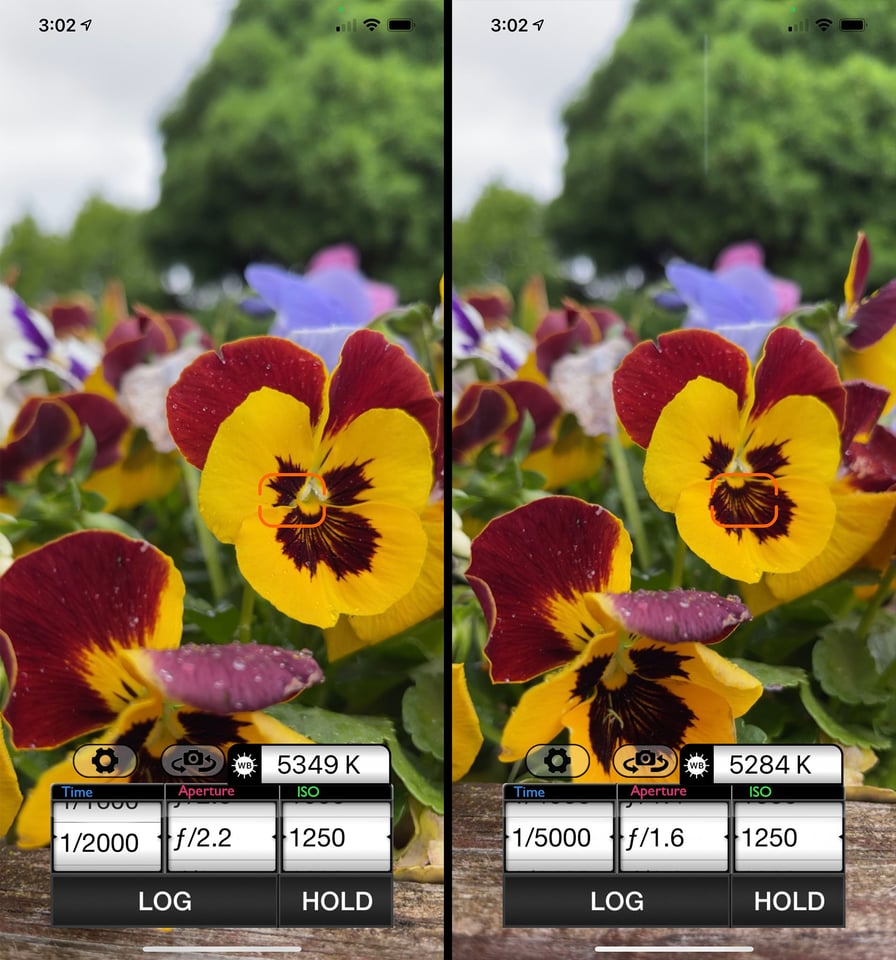
Pocket Light Meter is a super simple and really useful app. It’s a basic reflected light meter, but it offers a couple features that make it really easy to use. You can click to take meter readings from various parts of the scene, and it has an easy-to-use settings dial so that you can quickly enter any two exposure values (of ISO, aperture, shutter speed) and it will automatically calculate the third. There is also a convenient log feature that allows you to make settings notes for shot-planning purposes. My favorite feature is that, along with exposure, it also measures color temperature in Kelvin for white balance purposes. While the app version of a light meter won’t be the precision device or offer all of the features of a Sekonic or other standalone meter, I have found this app to be impressively accurate and a really useful tool.
Availability: iOS only, $10.99. Android Users can try The Light Meter app by David Quiles ($1.99). I have used the iOS version of this app (My Light Meter) and it works well. I love that the interface is modeled after an old-school traditional light meter, and while I do prefer Pocket Light Meter for the simplicity of the user interface and its ability to measure color temperature, iPhone users who only need a basic light meter might prefer the lower price of My Light Meter as well.
Long Exposure Calculator
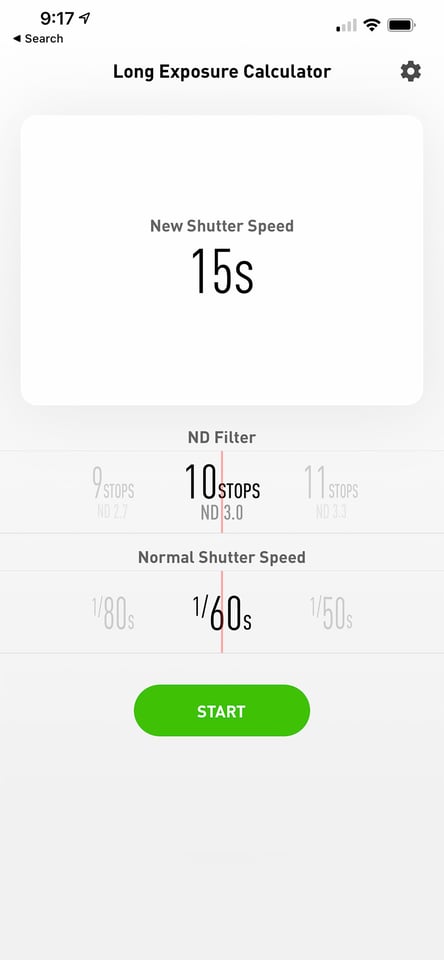
If you use neutral density filters for long exposure photography, you have undoubtedly run into situations where you need to calculate your shutter speed with the ND filters in place. While you can calculate out the correct exposure on your own, my idea of an evening of photography doesn’t involve math. This handy app does the calculating for you, and it not only will give you the correct shutter speed, but it will set a timer to measure the duration as well. The timer only works for shutter speeds longer than 10 seconds, but if you are photographing in Bulb mode, it is super convenient to have the timer built right into the app.
Availability: iOS, Free. Android users can try the exposure calculator in the PhotoPills App. If you already have PhotoPills, Long Exposure Calculator is essentially a repeat of some functionality you already have. If you are an iPhone user and don’t need the rest of the functionality included with PhotoPills, then this is a great free option. For everyone else, PhotoPills does the same thing in a very similar way.
One Note (or another notes app)
A good notes app might seem obvious but can easily be overlooked. Your notes app gives you a place to store all those plans you made using the planning tools mentioned above. You can send screenshots of map views and location information straight into the notes app of your choice. I like to make notes on-site about settings and equipment or things I want to do differently next time, which can be essential for future planning. I also keep packing lists for various types of shoots, sets of hashtags to copy and use when posting on social, and suggestions on locations I receive from people I’m talking to while traveling.
I like One Note because it syncs seamlessly between my iPhone and my PC, and it gives me the ability to search my notes and share notebooks with other people. But your notes app of choice works fine here – just make sure you are using it to the fullest extent possible to help your photography.
Availability: Free for iOS and Android.
Microsoft Translator
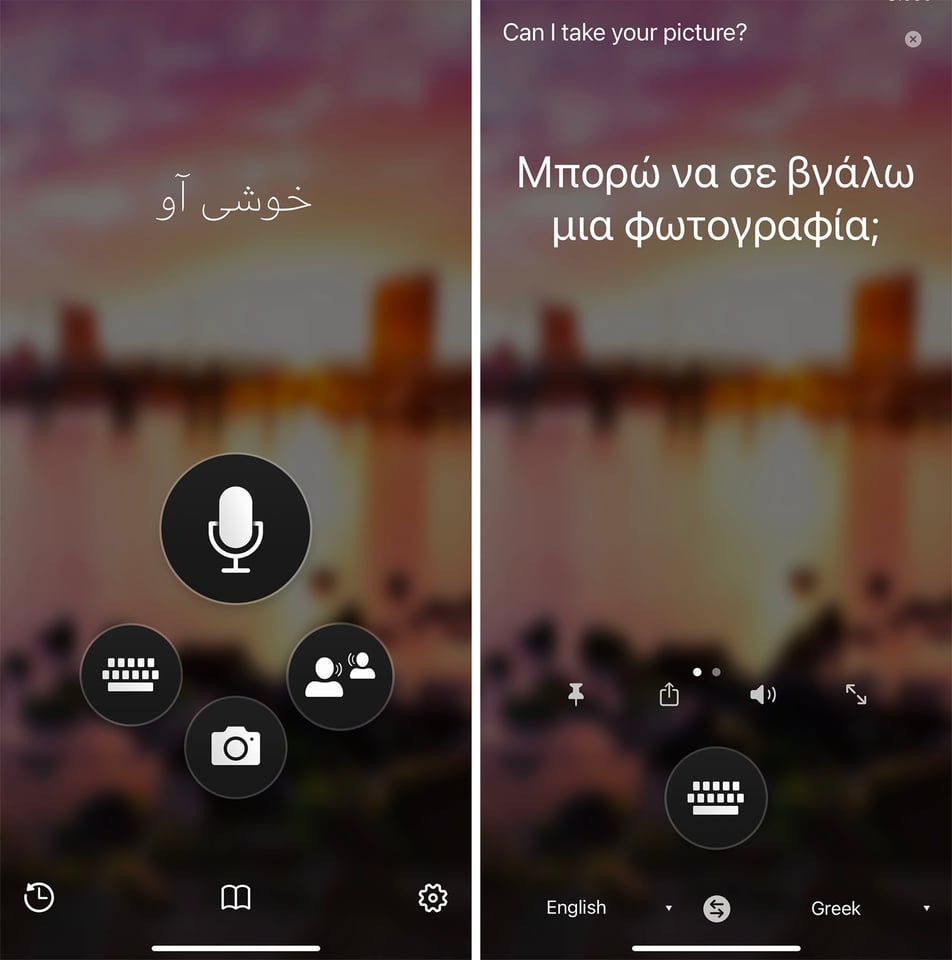
For the traveling photographer, a good translation app is essential. This is one of the many ways traveling has gotten so much easier in the smartphone era. While there are many good translation apps out there, and the best one for any given situation depends on the language you are translating to and from, my default app is usually Microsoft Translator. There are a lot of language options, and it can translate from speech or text. It also has an option to use the smartphone camera to overlay text with its translation, which is great for signs and restaurant menus. There is a conversations mode that will allow you to chat with a person or group of people, each of you participating in the chat in your own language. When traveling with a camera in a country where you don’t speak the language, a translation app can be one of the most valuable tools on your phone.
Availability: Free for iOS and Android.
Your Camera Manufacturer’s App
Whatever brand of camera you use, one of the first things you should do is download your camera manufacturer’s app. I’m a Fuji user, so I have the Fujifilm Cam Remote app. Each manufacturer will have their own, and the functionality should be similar, although it will vary slightly by manufacturer. The Fujifilm Cam Remote app allows me to download pictures straight to my phone from my camera, or even control the camera completely wirelessly, and update my camera firmware.
I have used the app countless times as a stand-in for the camera remote trigger that I am notoriously bad at remembering to pack, and I love being able to send pictures straight to my phone so that I can keep friends and family up-to-date while I travel. You can get creative with controlling the camera settings and shutter from somewhere other than where the camera is located (when photographing birds or wildlife for example). And, if nothing else, I know that the Fuji app makes sure my camera firmware is up to date – a feature that alone is worth the download.
Availability: Options vary based on your camera manufacturer, but most are free and multi-platform.
Best Apps for Editing your Photos
Good editing software makes sharing photos from your phone all the more enjoyable. Whether you are editing a shot taken with your phone or polishing up an image sent from your DSLR/mirrorless camera before sharing it with friends, editing on your phone couldn’t be simpler or more convenient.
SnapSeed
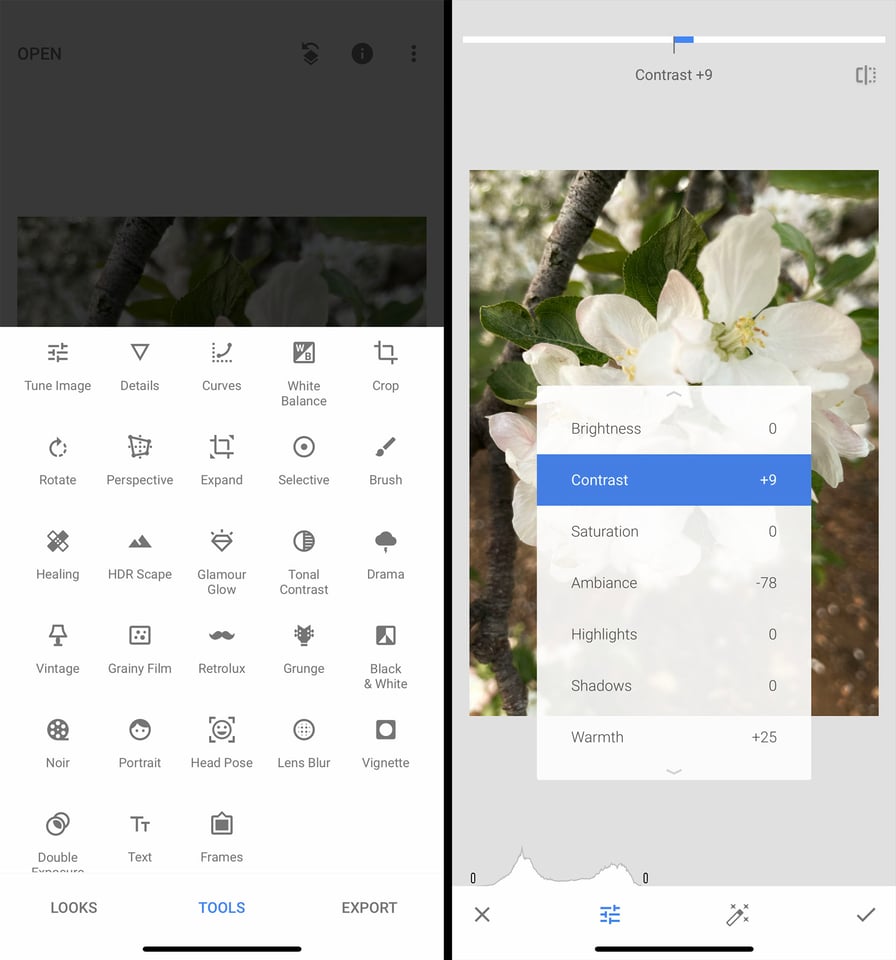
Ask a dozen photographers their favorite smartphone editing app and you will get a dozen different answers. I personally like SnapSeed because it contains an excellent balance of “automatic” tools and looks with more powerful manual control. When I am editing on a phone, I’m usually just going for a quick brighten/contrast or something to add just a little “pop” rather than a full custom edit, and SnapSeed does this well. It does still have some finer control and more complex editing capabilities when I do need those options. The interface is extremely simple – tools are accessible, and it easy to toggle your current changes off and on if you want to see how your current options affect the image. I find this to be the perfect balance of speed and control, and this is the app I use for 90% of my phone edits.
Availability: Free for iOS and Android.
VSCO
VSCO is another popular editing app that offers the balance of convenient, filter-based editing and the control of manual editing tools. There are abundant filters offered by VSCO, although the majority of them are available as part of the (paid) premium membership. One of the other nice features of VSCO is that it allows you to save your own edits as a “recipe,” which can really speed up editing, while allowing you to fully customize your editing style.
Availability: Free on iOS and Android, but many filters are available only with a paid premium membership ($19.99 per year).
Touch Retouch
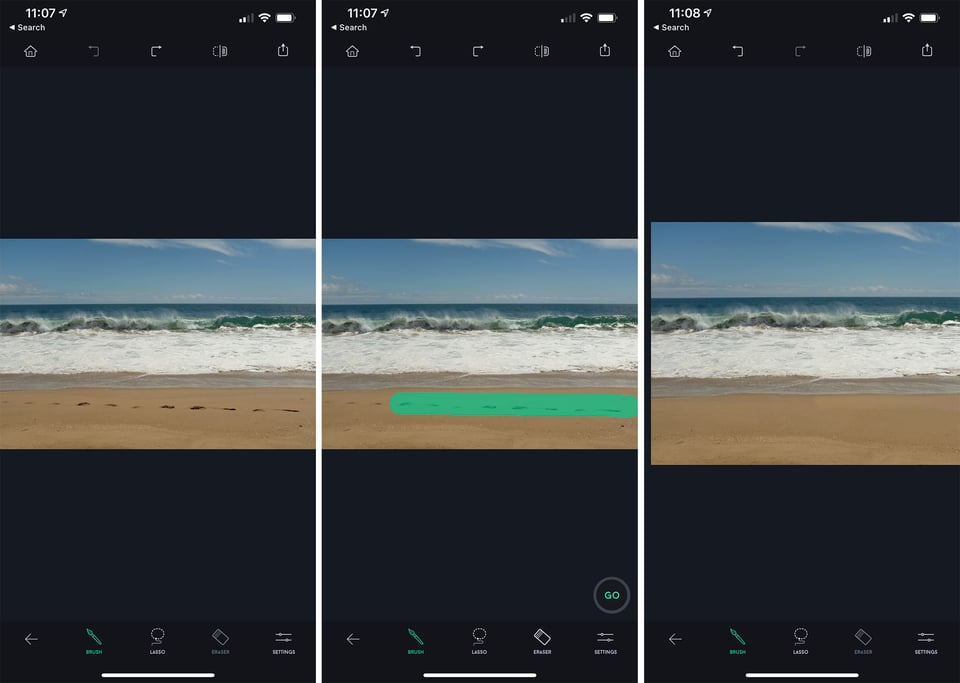
Sometimes, even when you are making quick phone edits, you just need to remove an object from an image. That’s where Touch Retouch comes in. For complicated edits, it’s hard to beat the power of Photoshop’s object removal tools, but for the type of edits that most people are likely to make on a phone image, you can’t beat the speed of Touch Retouch.
That’s actually the one fault I have with my usual phone editing software, SnapSeed. The Healing tool is just not that good, and that is where Touch Retouch comes in. This app is literally as simple as its name implies. You select (usually by just painting over or “touching”) an object and it will automatically “retouch” the area. It is a simple app, but the tools are exactly right for mobile edits. The variety of removal tools are targeted towards specific purposes (blemish removal, line removal, object removal, etc.) but they all are equally quick and reasonably effective in most situations.
Availability: iOS and Andoid, $1.99.
Lightroom Mobile
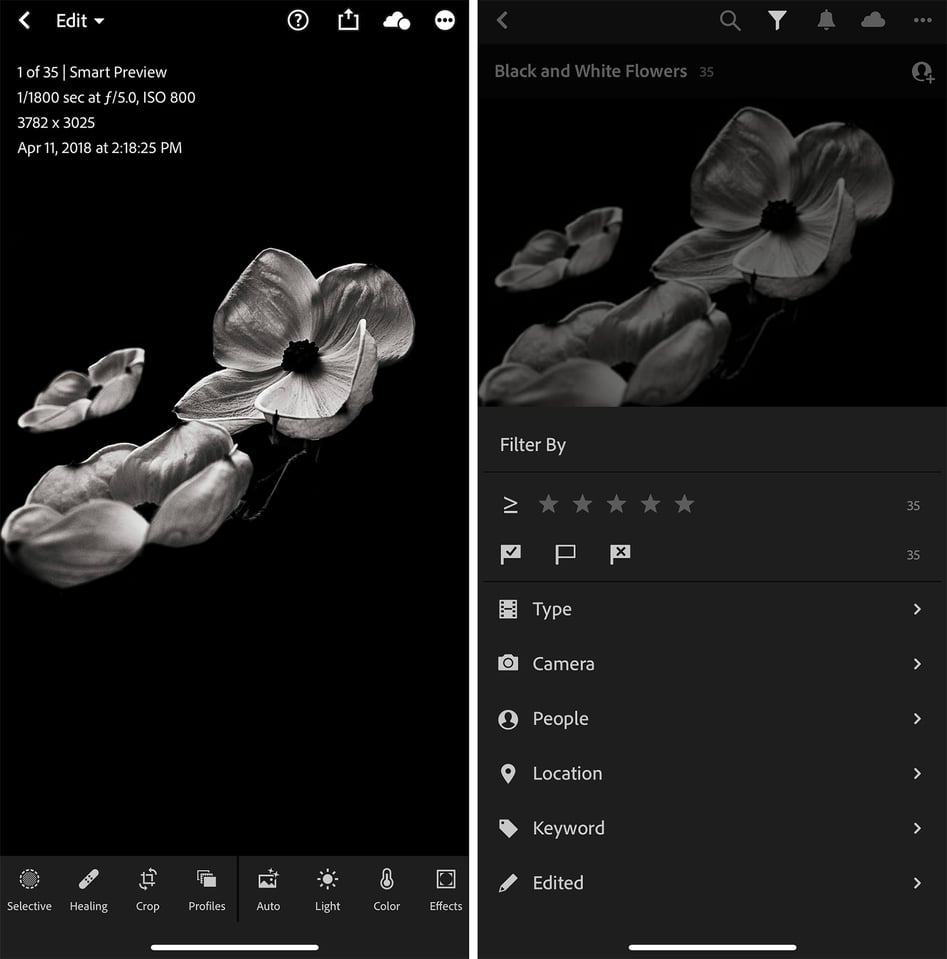
If you are a Lightroom user, I highly recommend downloading the Lightroom Mobile app. It allows you to quickly sync images and collections between Lightroom on your computer and your phone . This is a super efficient way to move edited images to your phone for social media, and it’s also a great way to keep final edited collections on your phone to share with others. While admittedly I tend to use this app as a pass-through to transfer images from my desktop version of Lightroom, it does much more than that. You can rate and keyword images, and it also offers powerful image editing tools. The interface/layout is very different than Lightroom Classic, but the tools are familiar enough that it makes a quick and efficient way to edit images on your phone.
Availability: Free for iOS and Android.
Best Apps for Sharing Your Photographs
The fun and convenience of using your phone for photography is the ease with which you can share your work with others. Whether you are putting together a story of your trip to share with family or posting images to social media, these apps will help you showcase your images.
Unfold
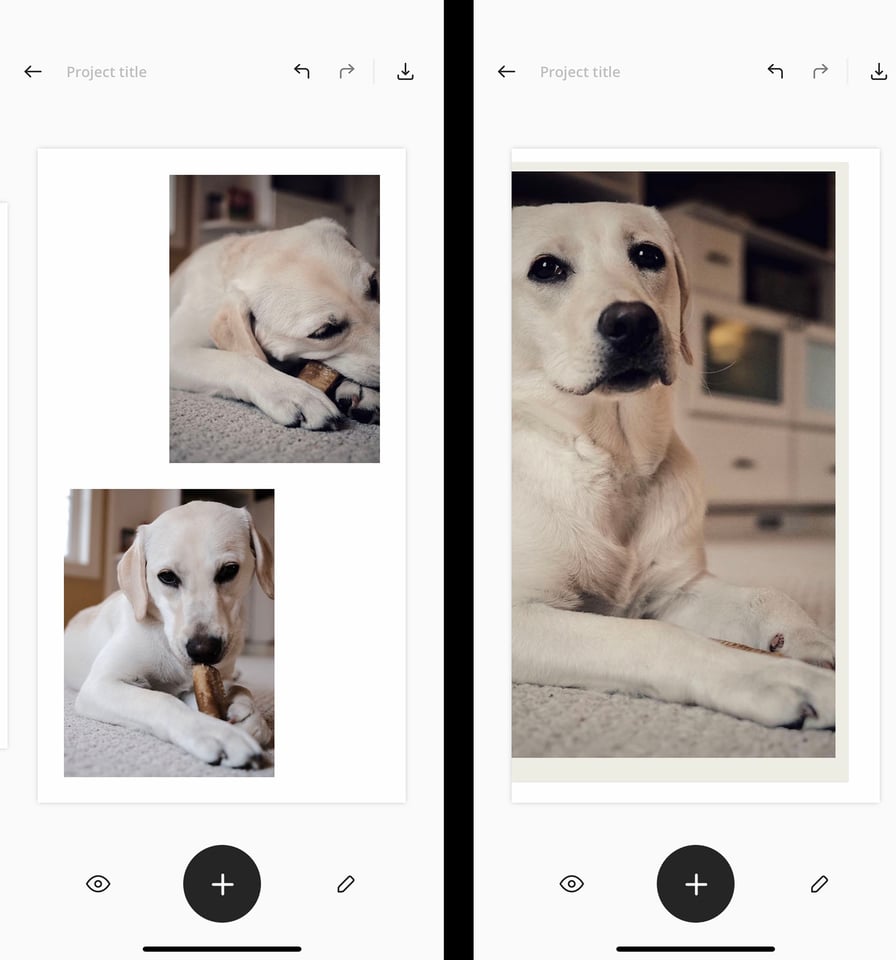
If you are looking to showcase some of your images in Instagram stories, you will want to check out this app. Unfold contains customizable templates that you can use to create really nice looking Instagram stories. Outside of a few free samples, templates are available as an in-app purchases or on a subscription basis. It’s easy to get started and easy to customize, with impressive results, especially considering how simple this app is to use. Still, the subscription model is not ideal.
Availability: Free basic templates for iOS and Android, additional templates require a subscription priced at $2.99 a month or $19.99 for the year.
SCRL
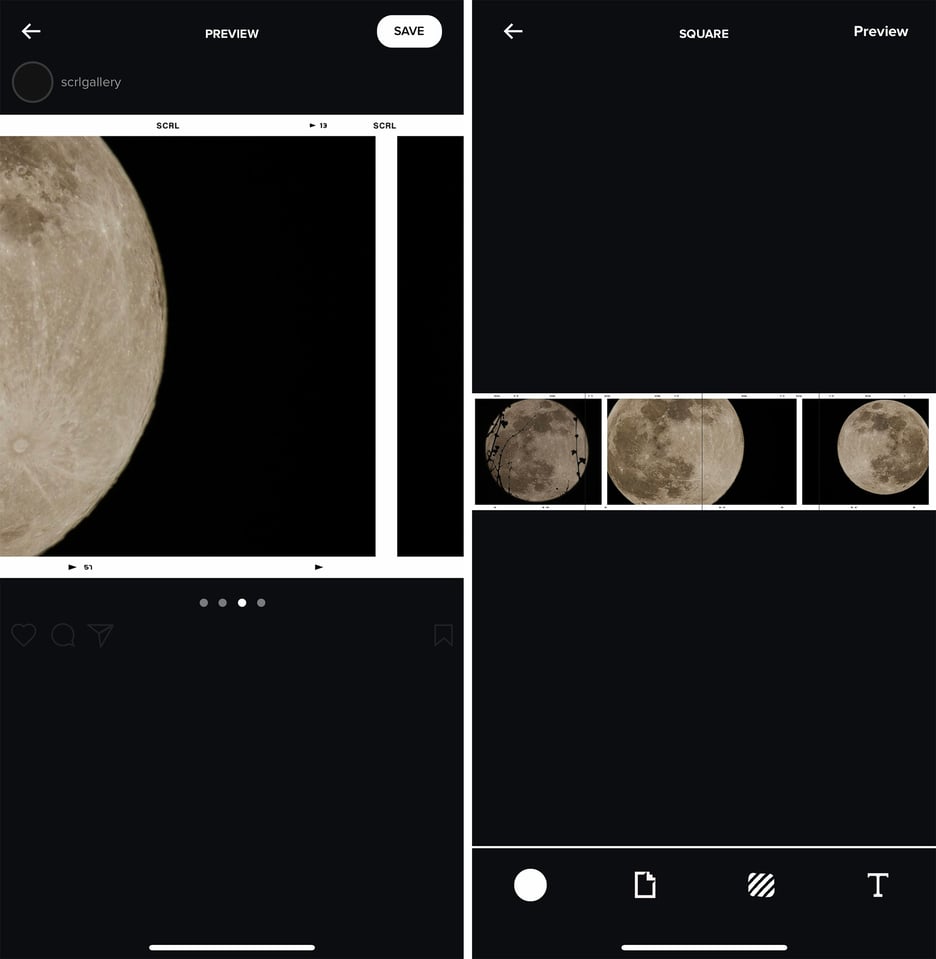
SCRL is similar to Unfold, except it is designed to organize your Instagram Feed instead of Stories. SCRL uses the multi-image feature within an Instagram feed to allow you to create posts with multiple images across multiple frames. There are plenty of templates to choose from (available as an in-app purchase or a subscription). I am not good about posting multiple images across a post, and after experimenting with this app at the recommendation of another photographer, I am really excited to use it to improve my own Instagram feed.
Availability: iOS only. Free, but many layouts require a subscription priced at $14.99 annually. Android users can try Collage Maker as a possible alternative.
Adobe Creative Cloud Express
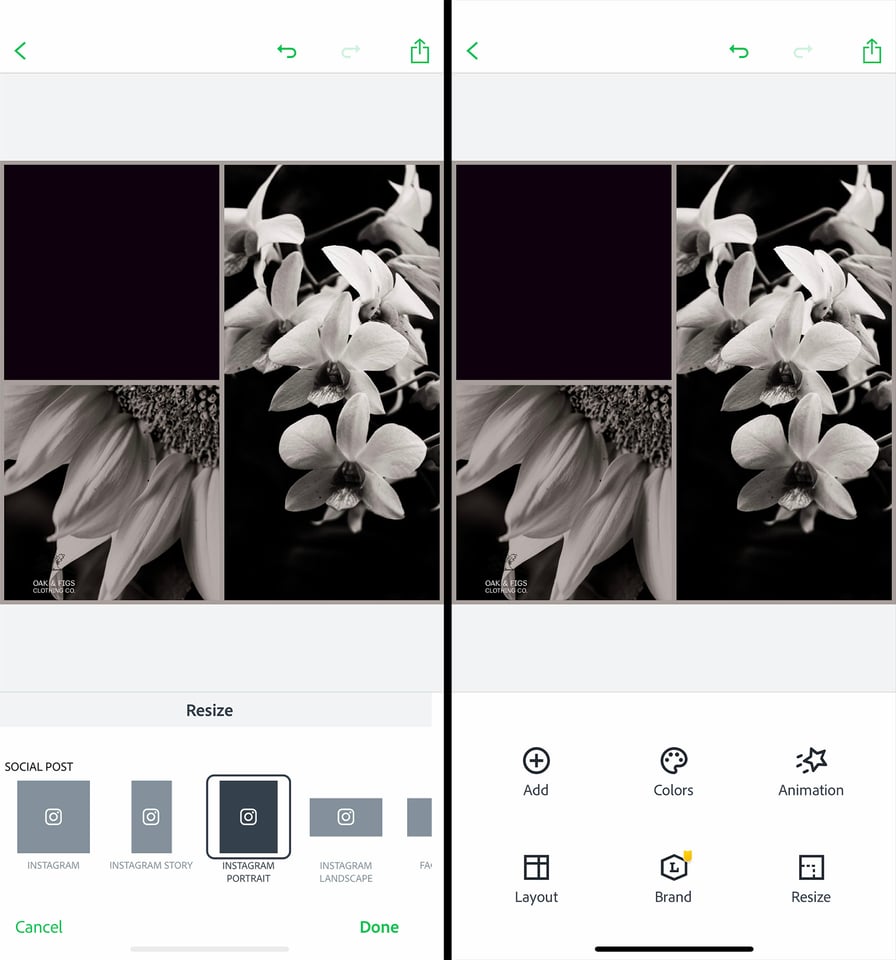
Creative Cloud Express is a content-creation program offered free from Adobe. It allows you to create web pages (hosted by Adobe) to showcase your photography, as well as create social media content, with templates sized for a huge variety of social media platforms.
Creative Cloud Express is a very customizable app. The social media side of things has some interesting design options, including multiple images and text for every manner of social media postings, but the most unique option here is the web page creation. You can create a page to showcase a new series of images, or share the story of a recent trip and simply share the link to the page to showcase your work, no Instagram (or other social media platform) required. While Creative Cloud Express is also available as a web app from a laptop or desktop computer, the phone app is convenient and easy to use.
Availability: Adobe Creative Cloud Express is free for both iOS and Android.
Conclusion
A phone can be one of the most valuable tools in your camera bag, and having the right apps can help facilitate your photography in a huge variety of ways. Whether you work start to finish on your phone, from planning to shooting to editing to sharing, or you just use your phone for one or two of the steps in that process, making sure your phone is loaded with apps that will serve you and your photography is essential. The apps above are a good starting point, but please feel free to share your own most valuable apps in the comments below.

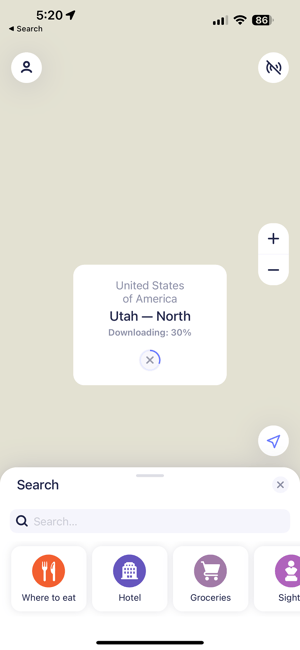
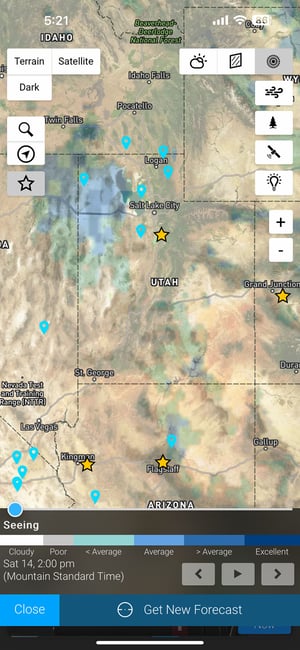
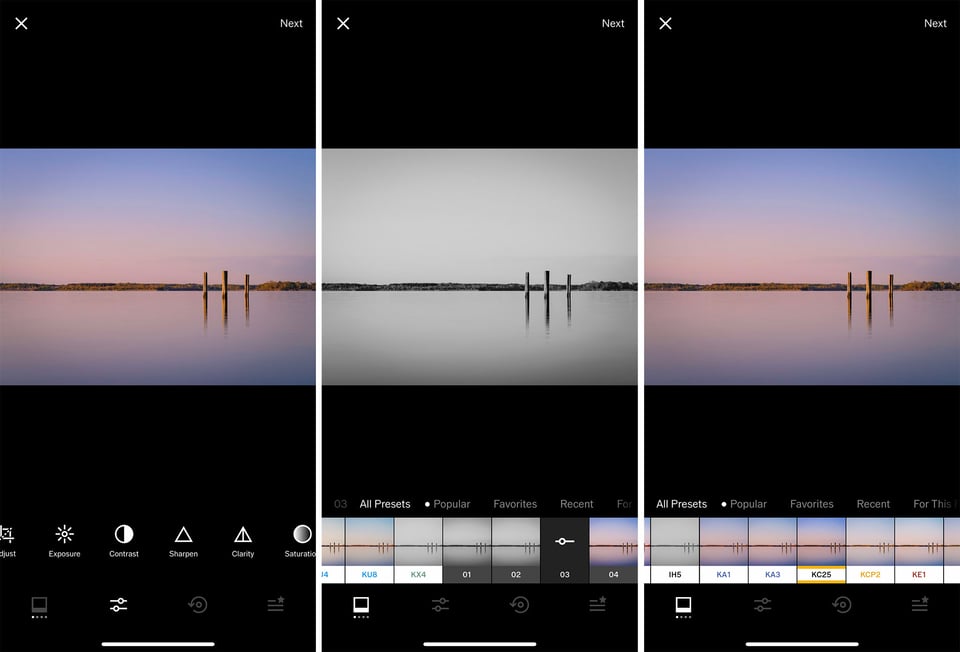
What’s the best app for best for cleaning up an ancient Tintype Photo. I have several that are scratched and would like to see them look original.
Vtoryo
If you have a Sony Camera, Alpha Focus Bracketing is a must-have for macro stuff
One of the best planning apps is Planit Pro. it also has the capability to replace many of these individual apps!
You should consider looking at Artists’ Viewfinder Mark II. It’s a composition tool that allows you to compose a scene based on camera and lens settings. I have my EOS R loaded and all the focal length frames for my lenses (20, 50, 85, 70-200). If I’m out driving and see something worthwhile, I’ll stop and see how it looks under different focal lengths. It’s expensive but worth it.
Pocket Light Meter? $11.00, and then you have to pay $2 to remove ads!! Not on your life!!
If you want a less expensive option, check out the my light meter app. I have found that the color temperature meter is a lot of what makes the app worth the price, but if that’s not a feature you will use then there are certainly less expensive options.
I’d add PhotoPills, Stellarium Plus, SkyView, Light Pollution Map, Clear Outside and Windy to the list (for outdoor photographers).
Photo Pills is in the list, but the others are wonderful options! Thanks for sharing
On1 mobile and profoto camera are nice too
great suggestions
Great list!
I would like to provide two more suggestions:
What most people don’t know: Adobe also provides free usage to their social community Behance. (www.behance.net). Behance allows you to showcase your work and engage with other photographers and artists from other areas (Illustration, Moviemakers etc….).
As part of Behance you can also create a free Portfolio website: (portfolio.adobe.com/) that is very comprehensive. Behance offers a mobile app. The Website features has no mobile app though.
For a weather: I recommend the MeteoEarth App. It has this feature to help you predict cloud coverage. For high, medium, and low clouds. You can fast forward on a timeline to see how the cloud cover looks like in a certain area. I found it very accurate so far.
Great suggestions! and I agree, the Adobe Portfolio website creator is amazing. It is a really good free option for Adobe subscribers, I use it myself.
Thank you for this comprehensive overview. I use some of these apps but find that there are too few tutorials available to assist in how to use some of them. For example I’ve downloaded TPE 3D but haven’t really been able to figure it out well enough for it to be useful, so it remains unused. One app that wasn’t mentioned, but is very useful to me, is Google Earth.
Some of these do have a bit of a learning curve. Google Earth is great!