Creating panoramic photos can be a great way to increase detail, capture a wider angle, or employ a unique composition as a photographer. However, much of the work behind good panoramas happens in post-processing when you stitch the images together. What software is the best for creating panorama photos? This guide covers the most popular panoramic software tools today and explains their pros and cons.
Table of Contents
Which Panorama Software Should You Use? Our Testing Method
Because different photographers have different requirements for their panoramic stitching software, we tested both simple and complex panoramas in each of the software options below. All the software was easily able to stitch simple panoramas, so the differences discussed below are related to how each software handles difficult panoramas (specifically, panoramas with a large number of component images and/or movement between photos).
The time measurements within this comparison are based on stitching a panorama from 19 pre-processed TIFF source files. All computer and software settings were evaluated at reasonable defaults, with outputs set to PSD, TIFF, or PSB where possible. The computer was a Gen 4 NVME SSD with Windows 10 running a 5950x and RTX3080.
Keep in mind that there are always ways to optimize different software, and the exact times shown below are specific to our testing environment. So, the time measurements below are meant to act as general guidance rather than a hard rule as to what will be fastest on your particular machine.

Photoshop for Stitching Panoramas
Naturally, a do-it-all image editor like Photoshop has panorama stitching capabilities that are relatively easy to use and fairly advanced. Specifically,when you select File>Automate>Photomerge, you can have Photoshop create a panorama from multiple images.
Photoshop does a reasonably good job of stitching. In particular, it handles large object movements well. However, smaller subject movements aren’t handled as well, and neither are nodal point issues. Photoshop also has relatively few modification options or choices of projection compared to some alternative pano-stitching software.
The good news is that Photoshop uses layers and masking to control the blend, so you can fix many small issues with ease. Photoshop also has a Content-Aware Fill option for empty areas that works quite well – although I hope that Adobe improves it further by pairing it with their AI-based Generative Fill algorithm in a future update.
In terms of speed, with the test we ran, it took Photoshop 2:08 to finish stitching the panorama. This is fairly slow. That said, having a finished file already loaded into PS should count for some bonus points.
Overall, Photoshop is pretty solid at stitching panoramas. While it wouldn’t be my first choice for high-volume panoramic photography, or for especially difficult images, it is arguably the second best choice that we’ve tested in this comparison. The biggest positive is that it puts the stitched panorama right back into Photoshop for further editing, which is totally seamless for most photography workflows!
Lightroom for Stitching Panoramas
For basic panorama stitching, Adobe Lightroom also has a built-in Photomerge feature. It has even fewer options compared to Photoshop, and it isn’t geared toward complex needs. There is, however, one major benefit of panoramic stitching in Lightroom: It keeps your files as DNGs, so you don’t need to work with huge TIFFs or compressed JPEGs.
That’s a huge feature, but Lightroom is otherwise a fairly limited panorama stitching program. It has a difficult time with subject movement, uniform subjects, and multi-row panoramas. Also, since there aren’t image layers like in Photoshop, you don’t have as much flexibility for manual corrections later.
All that said, if you’re a Lightroom user, I would first try stitching in Lightroom before opening your image in dedicated panoramic software. It’s so convenient to keep editing raw DNG files rather than dealing with TIFFs or JPEGs that it’s worth giving Lightroom a shot – especially if you’re working with basic, 3-4 image panoramas with minimal subject movement.
As for speed, Lightroom’s performance has come a long way from when the tool was first introduced, as I remember it being agonizingly slow. In our tests, it was able to stitch the 19-image panorama in just 1:27.
On balance, for quick and casual uses, Lightroom is the perfect starting point. It’s also a great choice to make your workflow as seamless as possible, and the fact that Lightroom’s finished panoramas are DNG files is an awesome feature. Although Lightroom would hardly be our first choice for complex panoramas, it would be our first choice for simple ones.
PTGui for Stitching Panoramas
As a relatively expensive, dedicated panorama stitching tool, PTGui should beat the other options here – and it does. PTGui is incredibly fast and feature-rich. It’s stitched everything we’ve thrown at it, and it has consistently delivered the best results.
While the default settings in PTGui are already pretty good, the software’s real value comes from its ability to dig in and modify settings. You can control a lot more aspects of the stitching process with PTGui compared to the other options here, such as manually aligning control points on errant images and masking any issues that appear along the way.
Also, the visual editor for adjusting the horizon, projection, field of view, and other aspects of the panorama is excellent, and far beyond the degree of control offered by other programs. Personally, when first starting out in panorama photography, I struggled with photo alignment and horizon issues. While this was partly due to my sloppy shooting technique, when I revisited these images more recently in PTGui, I was able to correct them very quickly.
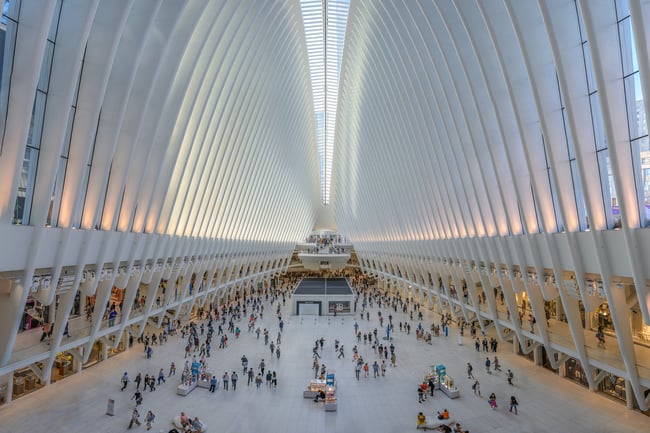
Being an external software option, the workflow in PTGui isn’t exactly seamless. The usual process is to export TIFFs with basic edits from Lightroom, align and stitch in PTGui, then export a PSB for final editing in Photoshop. Naturally, all of this takes more time than using Lightroom or Photoshop directly to stitch panoramas.
Then again, PTGui makes up for it with its impressive feature set and speed of stitching. A stitching issue that takes a few minutes of manual work in Photoshop can usually be tweaked quickly in PTGui by comparison. And in our tests, PTGui stitched the same set of images in just 31 seconds.
At least for more complex panoramas, these gains in speed outweigh the more roundabout workflow of using external software like PTGui.
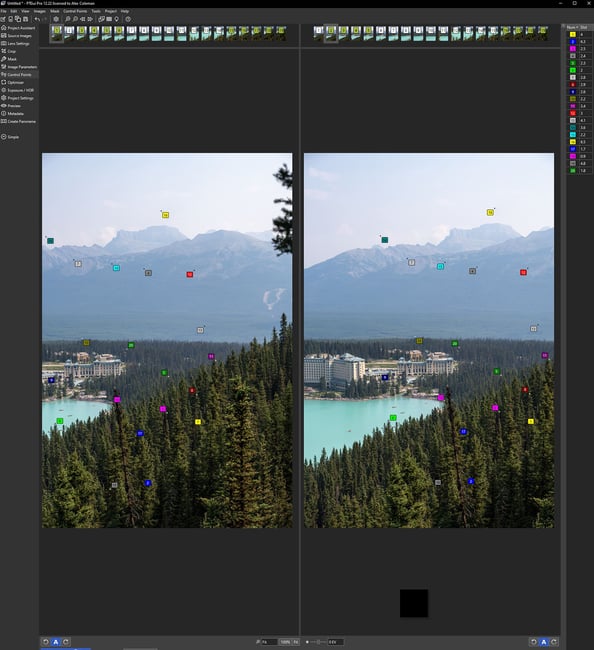
At $199, PTGui is not a purchase to be made lightly. If you aren’t constantly taking panorama photos, or if you only need to stitch simple panoramas, you can probably stick with Lightroom or Photoshop, at least at first. However, for dedicated panorama photographers, there’s no contest – I would even get PTGui before buying other panoramic gear, like a panorama head or nodal slide.
Luminar Neo for Stitching Panoramas
The last panorama-stitching software option that we tested in detail is Luminar Neo’s relatively new panorama plugin, released as part of their recent “Extensions.”
If you’re a Lightroom user, you’ll like that Luminar’s plugin essentially sits in Lightroom just as seamlessly as the native Photomerge feature. It really just adds a few options, like distortion, vignetting, and chromatic aberration correction. It also has a ghosting correction feature, although for most of my attempts, this was grayed-out. I couldn’t figure out how or why – an error message here would be a lot more helpful than just graying it out.
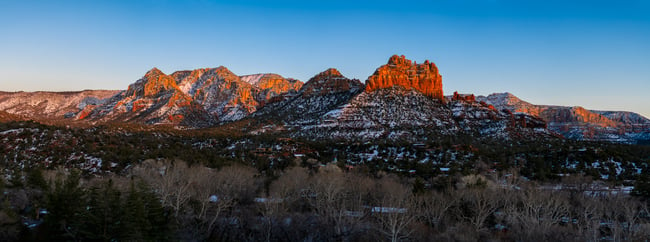
The actual stitch was pretty slow, measuring 2:15. The finished TIFF was of good quality, but surprisingly large – Photoshop, PTGui, and especially Lightroom’s files were significantly smaller.
As a nice positive, Neo’s plugin did offer have a greater degree of control over the projection and horizon compared to Lightroom’s native panorama feature. While it definitely doesn’t offer as much control as PTGui, it’s still welcome to see.
That said, I’m not the biggest fan of Luminar Neo in general. I don’t like the infomercial style sales model, with hidden bonus packs of presets being offered and an unclear pricing model with faux scarcity. It’s an unfortunate sales tactic, as I think some of Luminar’s tools are genuinely interesting. Still, if you’re already in the ecosystem, give it a try.
In short, for some photographers, the Luminar Neo plugin might be a good blend of convenience and usability. I wouldn’t buy it for panoramas alone, but if you already have Luminar Neo for its many other features, give it a try. Neo has more features than Lightroom’s built-in panorama stitching, while being nearly as convenient to use, if you don’t mind the large TIFFs.
Other Panoramic Software Options
There are a number of other tools out there – one of the most prominent is Hugin, which is both free and has a very long legacy behind it. Unfortunately, that “legacy” status is pretty apparent in both the UI and functionality. I ran into file compatibility issues with Hugin and couldn’t even test the same TIFF files for a speed test. Granted, the feature set is advanced – second only to PTGui – but the learning curve and outdated interface are problems. Then again, as a free program, it’s worth a try if you’re on a budget.
Other post-processing software also has panorama features that you may find compelling. For example, Affinity Photo, Capture One, and GIMP all allow you to stitch panoramas. Affinity and GIMP are more similar to Photoshop, while Capture One is more similar to Lightroom and allows DNG stitching.
Conclusion and Recommendations
Ultimately, choosing a panorama software is actually quite easy, because it’s really a binary choice: Either use whatever panorama tool is built into your existing workflow, or step up to PTGui. For simple stitches, anything like Lightroom, Photoshop, Luminar, Capture One, etc., should be plenty. But for more complex work, the only software that’s a clear step up is PTGui.

Finally, remember that no panorama stitching software is a substitute for bad technique in the field. Even in PTGui, if you are loading poorly-captured panoramic images, it might be hard to salvage something. Try to stick to the best practices of panoramic photography in the first place, and you’ll find that stitching is a lot easier no matter what software you use.
How do you prefer to stitch panoramas? Are you still deciding between these tools? If you have any questions, feel free to ask in the comment section below, and Photography Life’s team of professional photographers will work hard to provide an answer!
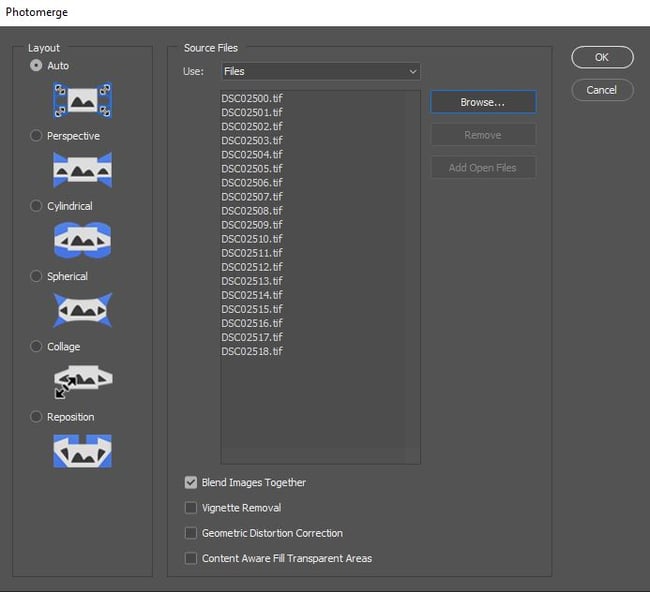

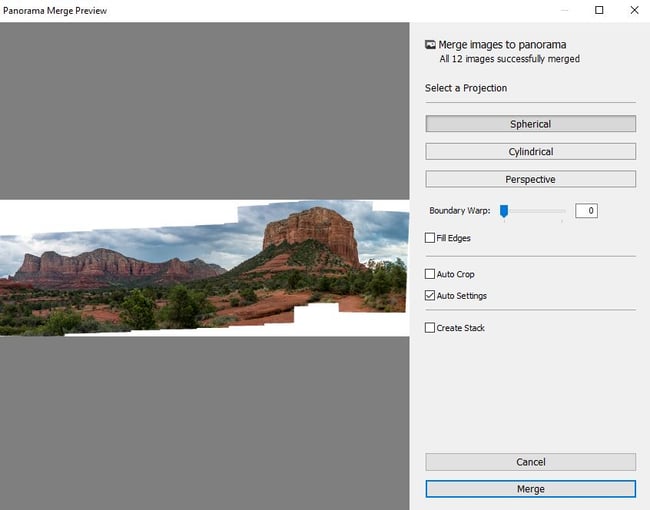
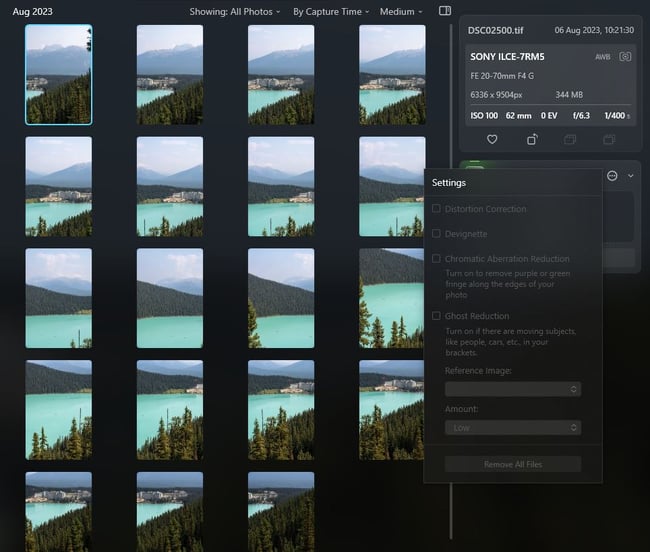
I just found this article and I must say that it is very interesting even in 2025. After reading it a second time I checked my version of PhotoShop and File>Automate>Photomerge was right there. My version of PS is the CS2 ungrade to CS that I purchased back in 2003 when it first came out. I never really learned how to use either, but now that I have been retired for well over 10-years I am finally taking the time to learn. Thanks for a very informative article.
Hello, I am a beginner photographer, and I am looking for a good Pano Package. Any recommendations?
Were you looking for software or a panoramic head reccomendation?
I’ve used the standalone Photmatix Pro (now up to version 7) for years, and have been very happy with the results. It’s a standalone product, runs on Mac or Windows
One interesting additional feature in Camera Raw is HDR-Pano. It will take your bracketed images, blend them together and merge them into a pano. A one click solution to HDR-pano.
Yeah, some other tools like PTGui also support an HDR workflow. My issue with CR’s implementation is it still has a lot of limitations as both an HDR and a pano tool, but I’d love to see Adobe add more in the future.
In common with heaps of other photographers, I’ve balked at the cost of Adobe’s subscription based, more professional versions of both Lightroom and Photoshop. s far as I’m concerned, Adobe’s subscription based model has been priced out of the market. I’d rather spend the money on other software programs, so I can do things with my photos that Adobe doesn’t.
And so I’ve stuck with the traditional versions that we all used to buy outright, and update from time to time.
The side effect of that is that I have absolutely nothing to say about whatever panorama program is available in Adobe’s more expensive product range.
However, I can comment on the panorama program they include in Photoshop Elements and Lightroom 6. They both use the same one, so these comments apply to both.
First – it’s hard to load your photos into this panorama program of Adobe’s – frustrating at times and time consuming always.
Second – once you “get there” and set the panorama program in motion, it’s tedious – takes way longer than its competitors.
Third – a plus at last! – it DOES do a pretty reasonable job at filling in the odd patches which would otherwise be blank.
And finally – don’t even think to use it if you’re planning to stitch more than 6 or 7 frames together. The result can be staggeringly weird!
Overall – I think the algorithm[s] it’s based on are too old and need to be replaced with more modern ones.
Other programs – the one in Affinity is great – easy to load, also does a fine job on patching bits left blank by the merge process, very quick. I shot the Old Square in Prague, four panos, one for each side of the square – did a great job. I’ve also shot an island 18 Km off the coast, and about 12 km or more wide, and that worked a treat in Affinity – but a complete disaster and quite impossible with the cheaper Adobe pano program in LR6 or PE.
But there are others. You mention PTGui. A while back there was a superb one, but it belonged to a company which was bought by another group, and because they only wanted its OTHER software program, sadly, they will only give you access to this marvellous pano program if your panos are all heavily watermarked. You’ll get great panos using it – but they’ll all be useless because of the blasted watermark.
Hard to load in Photoshop but easier in Affinity Photo? It’s the other way around! I can select files in Bridge, select Photomerge and be done. In AP, I have to hunt for the files using Finder, cannot drag-drop (files bounce back). The preview window is tiny! On the plus side, it has editing options, such as yaw, not available in any Adobe software. As for subscription, the photo package is not only affordable but a good price as it gives you access to not only Photoshop and Bridge but also Lightroom.
You don’t speak about the various settings available in Autopano, as Panini stitching, very useful for landscapes.
As many, I always use Autopano Giga and love it : excellent ergonomic, always working on my Mac Silicon, not so slow despite non-adaptation to silicon.
I’m keeping my fingers crossed that it will continue to work, because I don’t want to buy Photoshop for just one function.
If there’s a problem, I’ll probably get Affinity.
I’m a beginner photographer, with a camera a Nikon D850. Where do I start? And what do choose?
The one built-in to Lightroom : )
No testing of ON1 Photo RAW?
Nice article Alex. Would be good to do something similar on HDR merge programs
Thanks! I’ll keep the HDR suggestion in mind.